
views
The Goods and Services Tax (GST) registration process is online and must be completed on the government website at gst.gov.in. Every dealer whose annual turnover exceeds Rs 20 lakh (Rs 40 lakh or Rs 10 lakh, depending on state and type of goods) is required to register for GST. It should be noted that people registering for GST must complete the GST REG-01 form. The GST REG-01 form can be completed online and is absolutely free of charge. This form is broken into two parts: Part A and Part B. It is critical that both Parts A and B are filled out correctly, or else the GST registration will not be completed.
Also Read: GST Appellate Tribunal: State-Wise List of GSTAT Benches Notified By Finance Ministry
How To Register For GST: Step-By-Step Guide
Step 1: Go to GST’s official portal at https://www.gst.gov.in/.
Step 2: Look for and click on the registration button under the ‘services’ section. After that click on the ‘new registration’ link.
Step 3: This is the Part A of the GST REG-01 application form. (There is a drop-down menu with numerous choices in the “I am a” section. There are several alternatives here, such as taxpayer, tax deductor, tax collector (e-commerce), GST practitioner, and so on.)
Step 4: Fill in the necessary fields such as State/UT, District, Legal name of the business (as stated in PAN), Permanent Account Number (PAN), Email Address, and Mobile number on the same page.
Step 5: Following that, the GST portal will send separate one-time passwords (OTP) to the individual’s email address and mobile number. Once all of the information is entered, click the ‘Proceed’ button.
Step 6: A new page will appear, requesting the OTPs supplied to the email address and mobile number. Once the OTPs have been entered and validated, click the ‘Continue’ option.
Step 7: After that, a new webpage will be displayed. The applicant’s temporary reference number (TRN) will be shown on this webpage. (TRN is a 15-digit unique number that will be provided to both the applicant’s email address and cellphone number and will be valid for 15 days).
Part A of the GST REG-01 form is now complete.
Step 8: Part B of the GST REG-01 form begins with this step. Individuals must return to the new registration page via the services button (as described in Step 1). However, an individual must now click on ‘Temporary Reference Number (TRN) and then put in the number as well as the captcha code. Then click the ‘Proceed’ button.
Step 9: A new page will appear. It will request an OTP, which will be provided to the individual’s email address and mobile number. Once the OTP has been entered, click the ‘Proceed’ button.
Step 10: Another web page will open, displaying the GST REG-01 form’s status as “draft.” This is due to the fact that only Part A has been completed thus far, whereas Part B has not. There will be another button labelled ‘Action’ on this page. Then click on it.
Part B of the GST REG-01 form begins with this.
Part B comprises a total of ten sections. The customer must fill out all of the details and provide all required documents.
















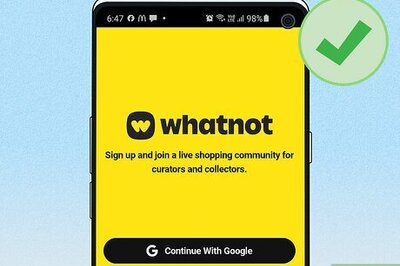



Comments
0 comment