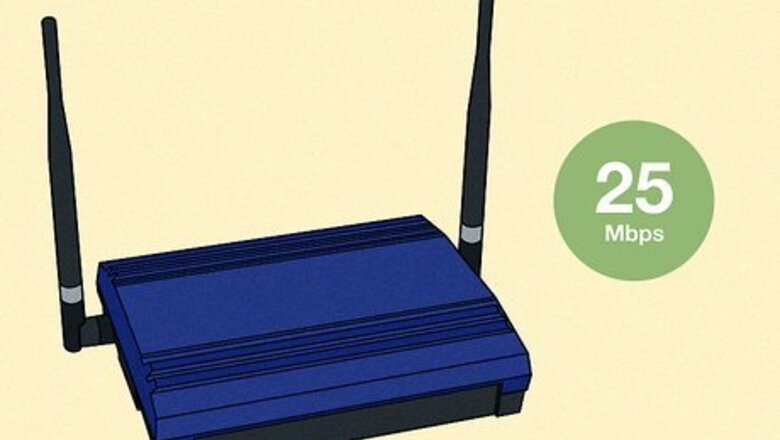
views
- Router placement and distance from your device can impact upload speeds.
- Multiple devices on a network can also slow upload speeds.
- Check your internet speed to assess the issue and decide whether you need to get new hardware or upgrade your internet plan.
What is a good upload speed?

It depends on your at-home internet use. Here are a couple examples of approximately how much upload speed you need for different activities: 5 Mbps is good for basic internet use, like video calling, backing up files to a cloud service, and playing online video games. 25 Mbps works well for regularly uploading large files to a cloud network or streaming high-resolution video.
Slow Upload Causes
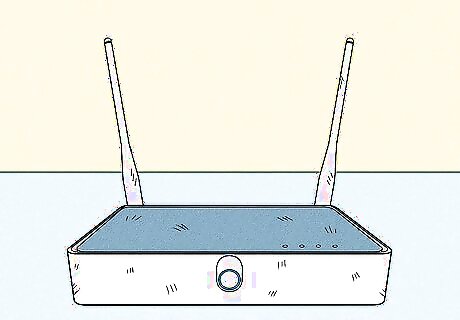
Older routers and modems can slow uploads. If your router and modem are older, they may not have the capacity for higher upload speeds.

Your router isn't optimally placed. Routers are affected by physical objects between it and your internet device. More interference can cause slower internet speeds and unreliable connections.

There are too many devices connected to your network. Since your bandwidth is split between every device on your network, your upload speeds will slow down if multiple users are trying to upload at the same time.
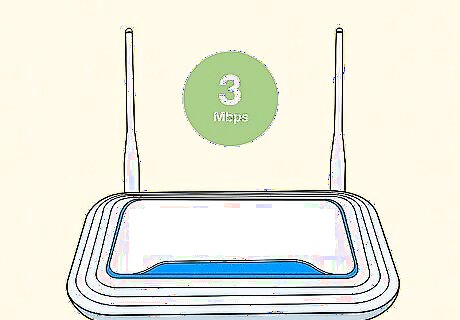
Your internet is slow. Your internet provider might not be giving you the maximum speed listed on your plan.
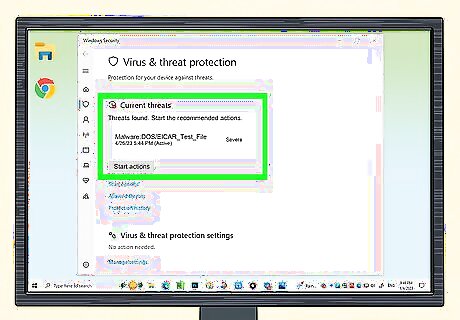
You have malware. Malware can disrupt your normal computer activities and slow down your upload speed. While unlikely, it's always good to check for malware regularly!
Troubleshoot Slow Upload Speeds
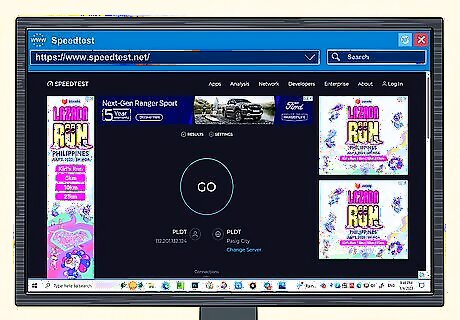
Check your internet speed. Your internet speed might be slower than the expected speed listed on your plan. A slower speed can be caused by a variety of things (router placement, too many users on the network, ISP issues). This is a good first thing to check! Go to a website like https://www.speedtest.net/ to check your internet speed.
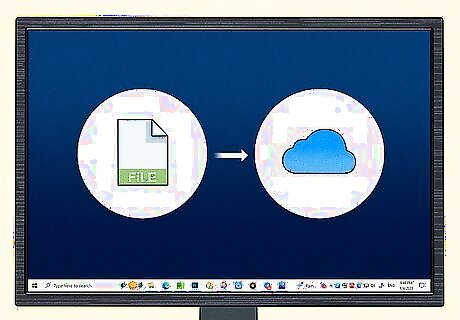
Upload one thing at a time. If you're trying to upload multiple files, or there are multiple users on your network, uploads may take longer than normal. Try uploading single files at low-traffic times for faster speeds.
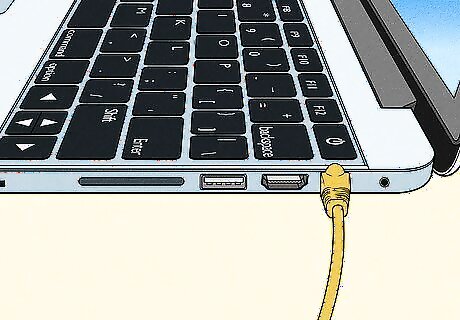
Use an ethernet connection. Ethernet connections (also called wired connections) are faster and more reliable than using Wi-Fi. This can significantly increase your internet connection speeds.
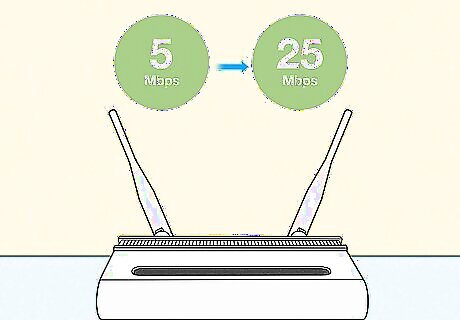
Upgrade your internet plan. If you've noticed that your upload speed is too slow even though it's meeting your plan's specifications, it might be time to upgrade your internet. ISPs often have multiple plans rated at different speeds.
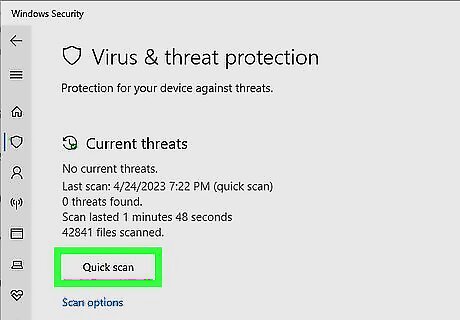
Run an antivirus check. Malware can cause issues like slower upload speeds, so it's good to run an antivirus check regularly. Also, keep your operating system with the latest security updates to prevent malware from getting to your computer. For Windows, you can use the built-in "Quick scan" in Windows Security. For Mac or Windows, you can use a 3rd-party antivirus to check for malware. Bitdefender, Malwarebytes, and Norton are popular, reputable options.
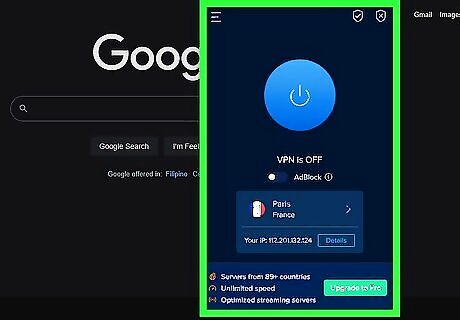
Turn off your VPN. A VPN could slow down your internet upload speed.
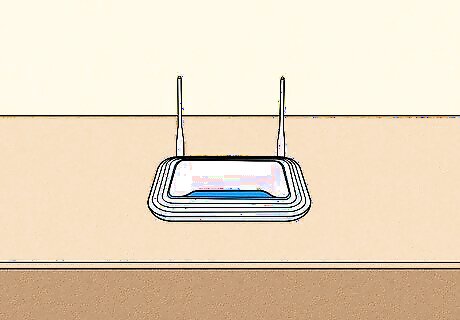
Move your router to a more optimal spot. Routers are affected by physical obstructions and wireless interference. Here are a few general tips for router placement for speeding up your internet connection: Place your router on a table so that it's near the level of your wireless devices. Make sure your router is in a central location for the most even coverage. Try to set your router up near the device you use to upload, such as your desktop computer. Orient your router's antennas perpendicular to the ground. Wireless signals project out the sides of the antenna, meaning they're most effective when pointing straight up. If your home has multiple floors, you can change the orientation for better coverage.
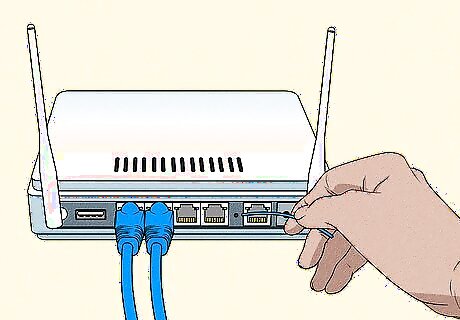
Reset your router. This can resolve minor issues with upload speeds and fix internet connection problems.

Update your router firmware. Make sure you update your router firmware to get the latest update for the best possible connection.

Get a new router. If your router is older, it might not have the capacity for higher upload speeds. Look for a router that's rated for the upload speeds you need.












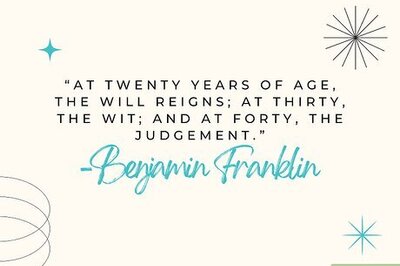


Comments
0 comment