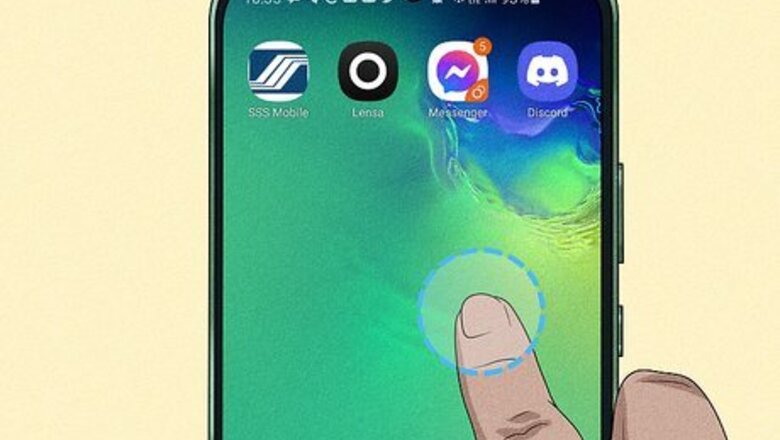
views
- The setting to automatically add new app icons to your Home screen is no longer available in the Google Play Store.
- Instead, go to your launcher's settings by tapping and holding a blank space on your Home screen and selecting "Preferences/Settings."
- Tap the switch in the "Home" option to turn off or turn on the feature to automatically add new app icons.
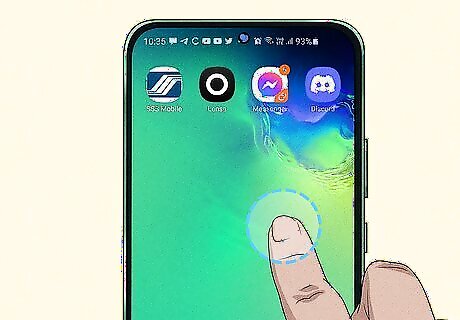
Tap and hold a blank area of your Home screen. If your finger is on a widget or an icon, you'll get options to delete, move, or edit it instead. If you tap and hold an app icon, you can drag it to another icon to create a group and organize your Home screen so things are easier to find. Deleted an app accidentally? Get it back easily using the app drawer! This method works for all Android phones, no matter what launcher you're using.
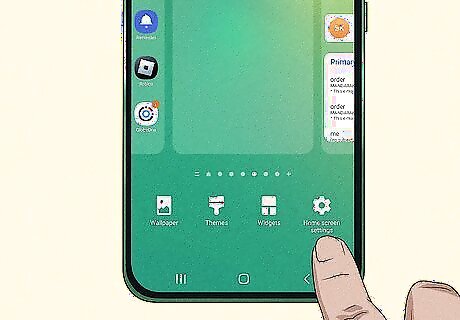
Tap Preferences/Settings. You should see this option appear at the bottom of your screen with either "Preferences" or "Settings." This will open your launcher's settings.
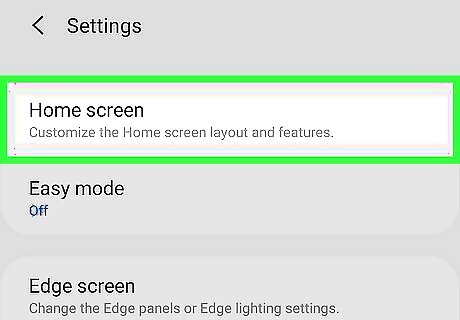
Tap Home screen. It's usually the first option in your launcher's menu.

Tap the switch next to "Add icons to Home screen" to turn it on/off Android 7 Switch On/Android 7 Switch Off. The setting also says "For new apps" under the toggle, so you know that it is the setting that changes if newly installed apps appear on your Home screen.












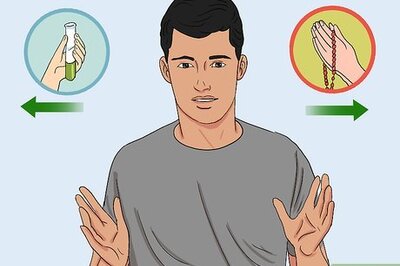





Comments
0 comment