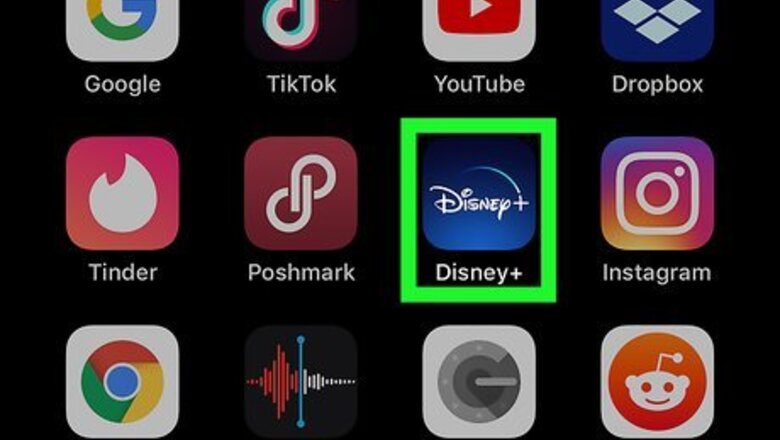
views
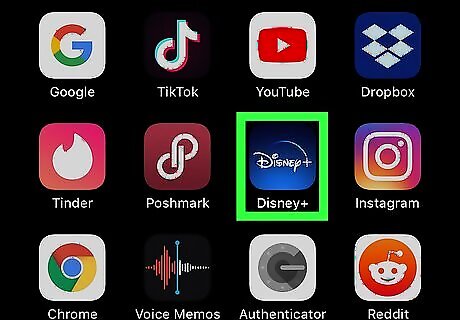
Open the Disney+ app. It's the blue icon labeled "Disney" with a plus (+) symbol. If you haven't installed the app yet, here's how you can get it: Open the App Store, which is the blue-and-white "A" icon typically found on the home screen. Tap the magnifying glass at the bottom-right corner. Type disney plus and tap the Search key on the keyboard. Tap GET next to "Disney+." It should be the first option in the list. Follow the on-screen instructions to confirm your identity and download the app.
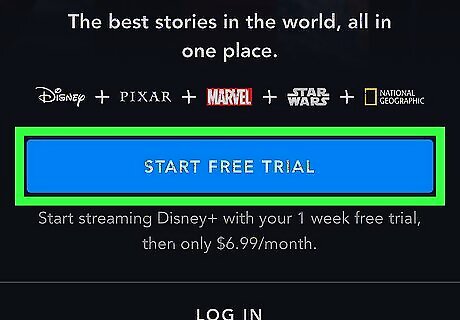
Tap START FREE TRIAL to sign up. If you haven't already created your account, tapping this large blue button will begin the process now. If you've already created an account, tap LOG IN at the bottom of the screen, and follow the on-screen instructions to sign in with your Disney+ email address and password.
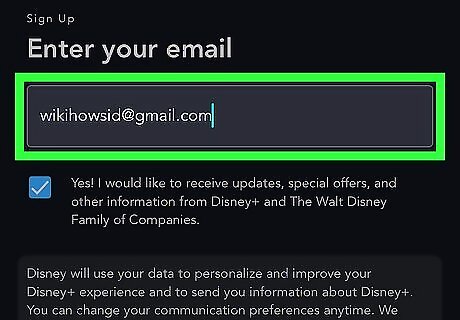
Enter your email address. You'll use this address to log in to the service. If you don't want Disney or their partners to contact you about offers and updates, tap the blue-and-white checkmark to remove it.
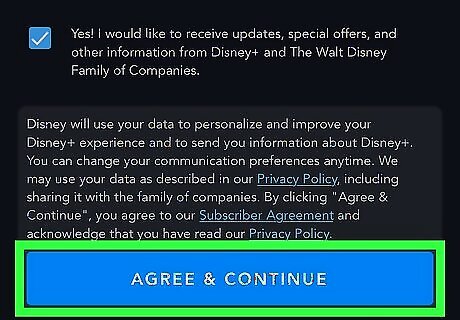
Scroll down and tap AGREE & CONTINUE. Tapping this large blue button confirms that you agree to Disney+'s Subscriber Agreement and Privacy Policy. You can read these documents by tapping their links above the button.
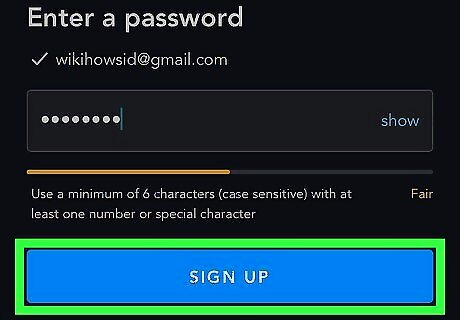
Enter a password and tap SIGN UP. Your password must be at least 6 characters long and contain at least one special character or number.
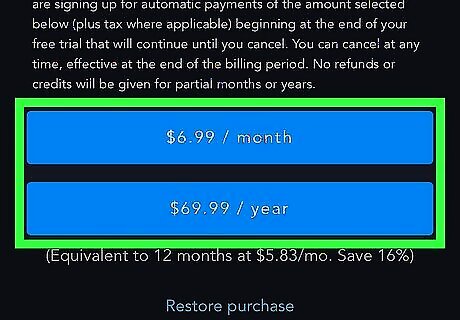
Tap a billing option. You can choose to be billed monthly ($6.99 USD/$8.99 CAD) or annually ($69.99 USD/$89.99 CAD). You will not be billed until your free 7-day trial period ends. If you cancel before the trial ends, you will never be charged. If you don't cancel before the end of the trial period, you'll be billed for the amount you select as soon as the period ends. Disney does not offer refunds or partial credits for cancellations.
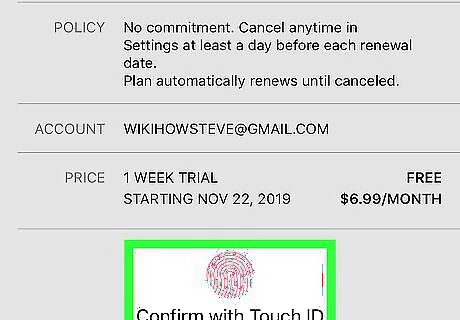
Follow the on-screen instructions to confirm. Your Disney+ subscription is connected to your iCloud account. You'll usually have to confirm your identity by entering your PIN, using Touch ID, or facial recognition. Once your identity is confirmed, you will be subscribed to Disney+. Once your account is confirmed, follow the on-screen instructions to set up your account. See How to Cancel Subscriptions on an iPhone if you decide you don't want to keep your subscription.
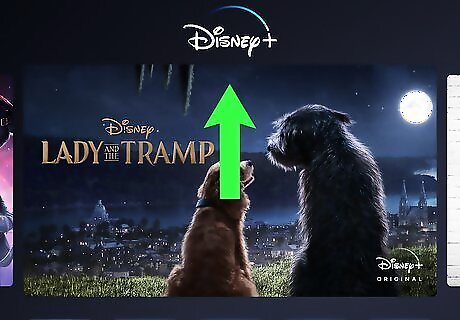
Check out what's available. On the Home tab, scroll down to see recommendations and curated collections from various categories. To search for something in particular or browse by category, tap the magnifying glass icon at the bottom of the app to open the Explore tab.
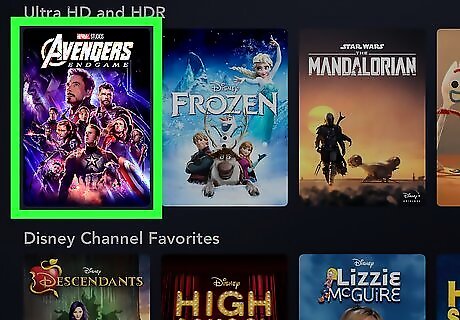
Tap a movie or show. If you choose a show with multiple seasons and/or episodes, select the season and episode you want to play.
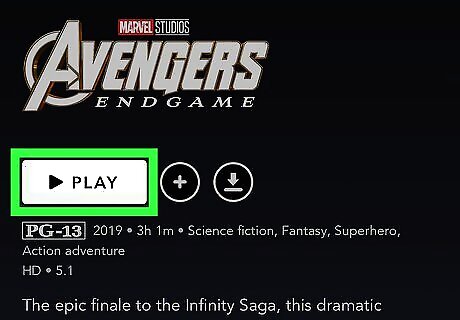
Tap Play to start watching. The selected movie or show will now play. If you want to download the video to watch offline, tap the downward-pointing arrow icon near the top of the page first. Downloaded videos appear on the Downloads tab, which is the third icon on the bottom of the screen (the downward-pointing arrow).















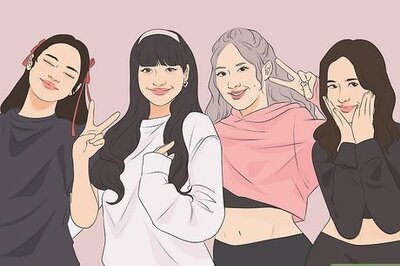

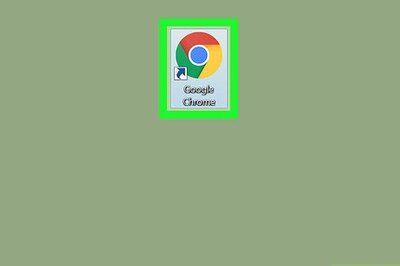
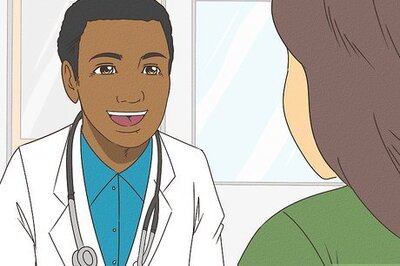

Comments
0 comment