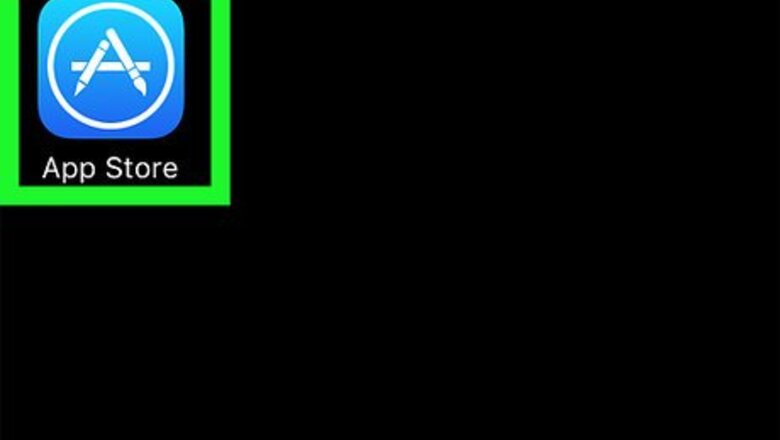
views
Downloading the XE Currency App
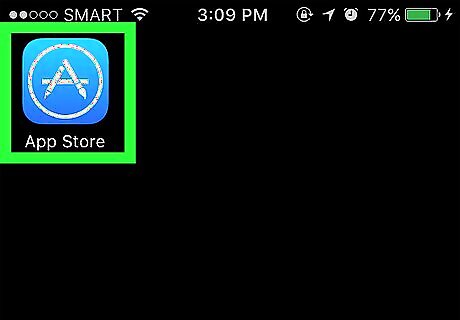
Launch your device’s app store. Locate and tap the app store icon on your device to launch it: Google Play for Android users or iTunes App store for iOS.
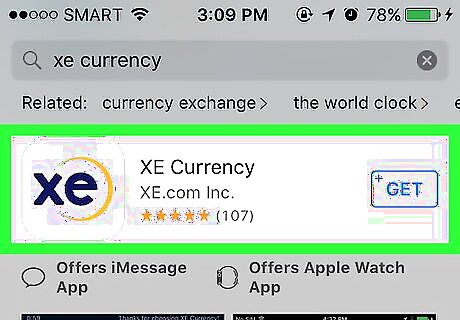
Search for “XE Currency.” It should be the first result in your search. Tap on it to open the installation page.
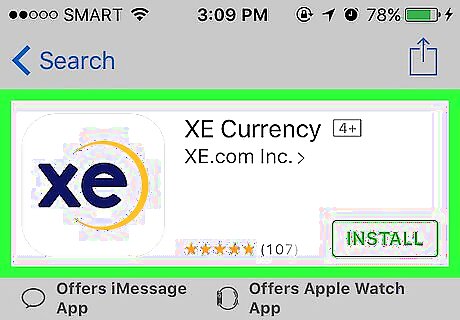
Install XE Currency. Tap on the “Install” button to download and install the app to your device.
Customizing Currency Options
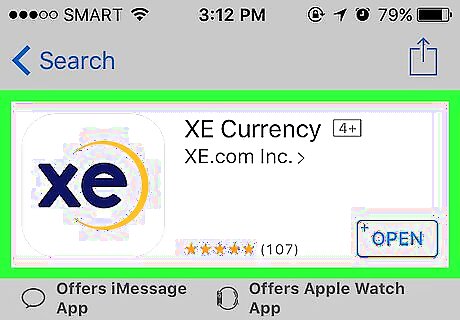
Launch XE Currency. Tap the app’s shortcut icon found on your device’s home screen. If the app icon is not on your home screen, find it in your app drawer. Tap to open.
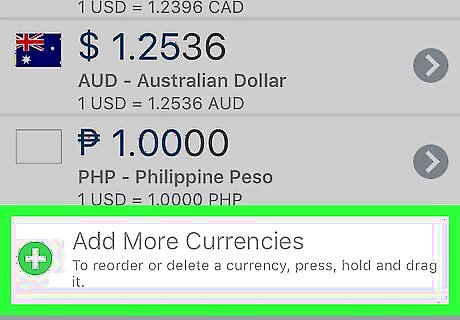
Search a currency. Tap the “Add More Currencies” option found at the bottom. Search for the currency you want to add. The app tracks almost all types of currencies. You can browse through the list or type it in the search box on top.
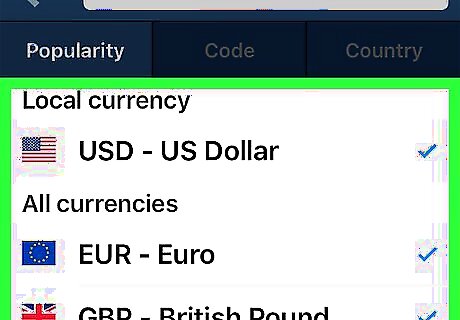
Add the currency. Once you find the currency you want, tap on it and a check mark will appear beside it, indicating that it’s now been added to your list.
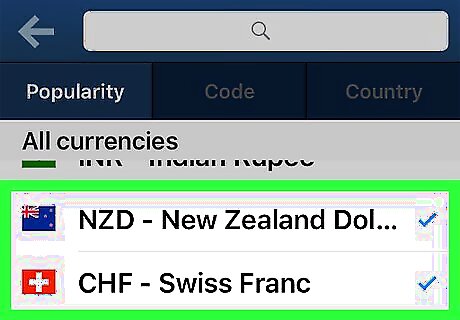
Add more currencies. Continue browsing or searching for more currencies. Tapping on them will add them to your list. You can maintain a maximum of 10 currencies for your home screen.
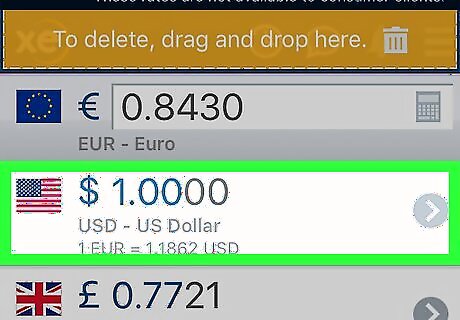
Organize your list. Once you’ve completed your list of 10 currencies, you can reorder or delete a currency by pressing, holding, and dragging it.
Viewing a Currency
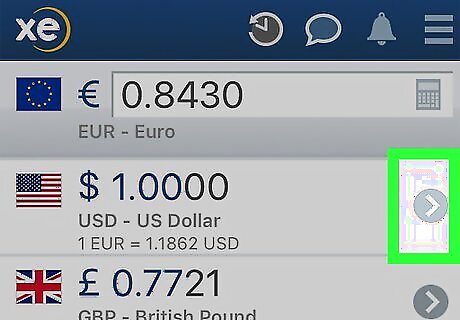
View a currency’s details. To know more about a currency, tap on the gray arrow icon beside it. You can also swipe right and select the middle icon from the menu.
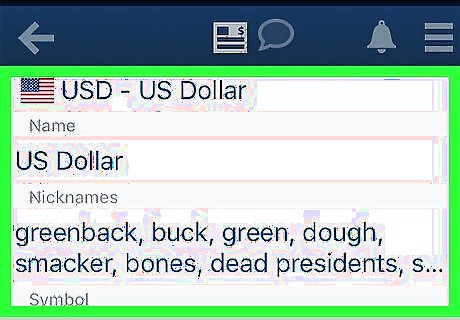
Understand a currency. On the currency’s details screen, you can see the currency’s name, nicknames, symbols, and banknotes and coins denominations.
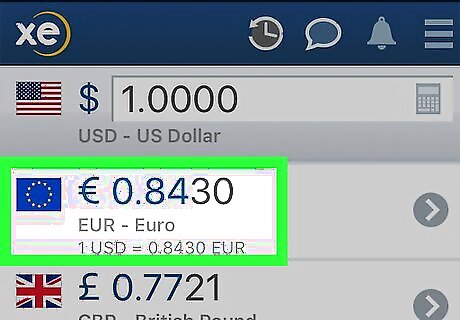
View a currency’s current exchange rates. Tap on a currency to bring this to the top. Your other nine selected currencies will reflect the current exchange values and rates equivalent to the value of the currency on top.
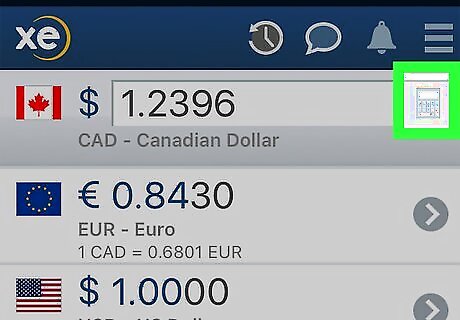
Convert foreign exchange. There’s a calculator icon on the right side of the selected currency on top. Tap on it to bring up a calculator. Input a value and tap on the green arrow. The amount will be displayed on top. The other nine currencies will display the corresponding values of that amount in their currencies. The current exchange rate will be displayed under each currency.
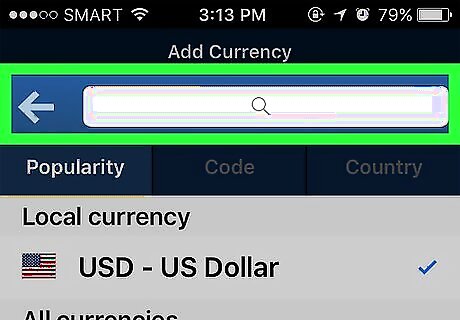
View another currency. Repeat Steps 1 to 4 for the other nine currencies on your list. With just minimal tapping on your screen, you can easily see and compute the foreign exchange values of your money.













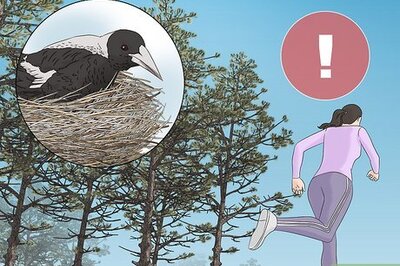



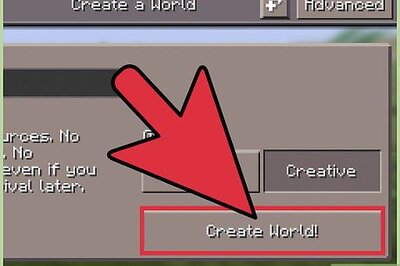
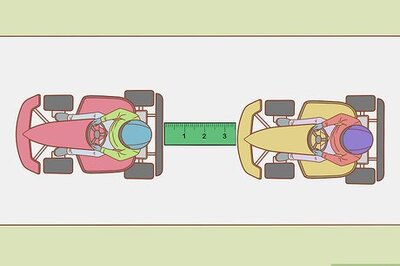

Comments
0 comment