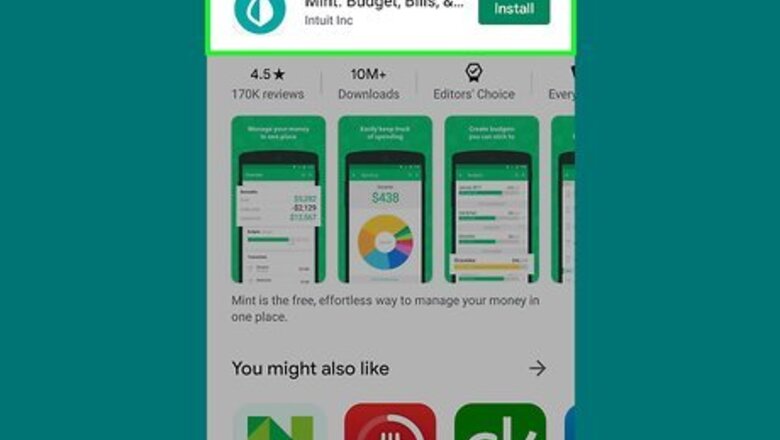
views
Signing Up
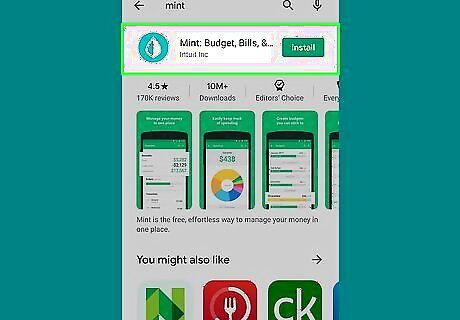
Download Mint from the Play Store Android Google Play or App Store iPhone App Store Icon. You'll need to search for Mint and download the free app developed by Intuit Inc.
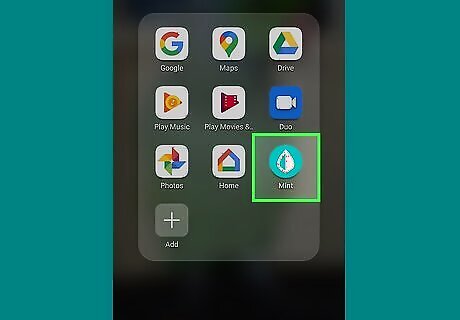
Open Mint. This app icon looks like a mint leaf that's half green and half white on a green background. You can find this icon on your Home screens, in the app drawer, or by searching.
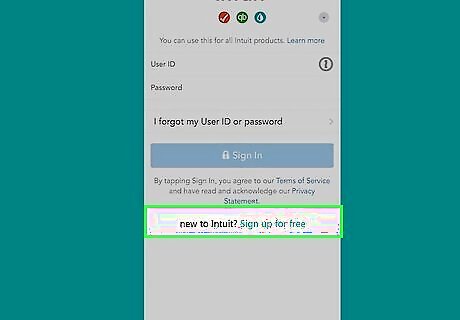
Tap Sign Up For Free. This is below the text fields for signing in.
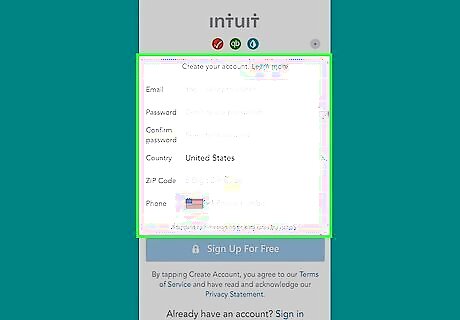
Fill out the form to create an account. You need to enter your email address, a password for the app, your country, zip code, and phone number.
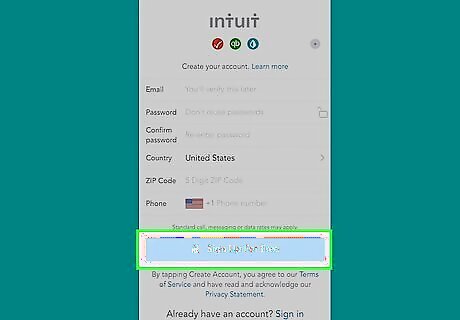
Tap SIGN UP FOR FREE. Once you fill out the previous fields correctly, you'll be able to proceed with account creation. Make sure you're using a phone number that can receive texts.
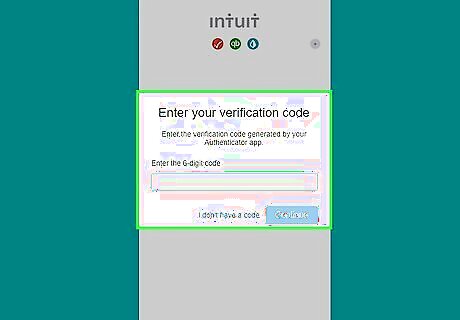
Enter the code sent to the number you provided. When you tap to continue, you'll get a text from Intuit for your Mint code. Type that code into the designated area in the sign-up process to continue.
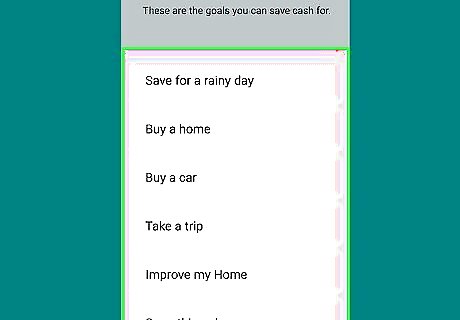
Tap to select the main reason for signing up and using Mint. You can either choose to use Mint to See my accounts in one place, See where my money is going, Budget like a boss, or Something else.
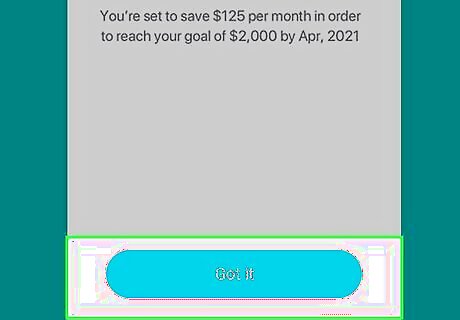
Tap Got it. This screen will tell you what you can do with Mint to achieve your main reason for using the service.
Linking Financial Accounts
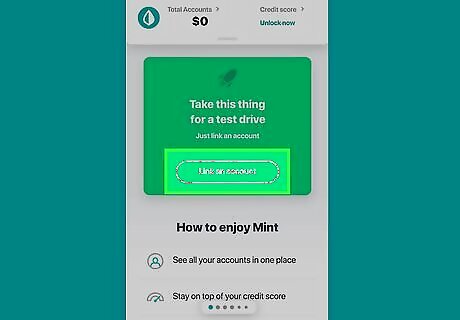
Tap Connect your account. If you don't have any bank accounts connected, you'll see this screen as soon as you open the app or sign up. To fully use Mint and it's budgeting capabilities, you'll want to link your primary bank account as well as all your financial accounts, like your cell phone bill and car loan.
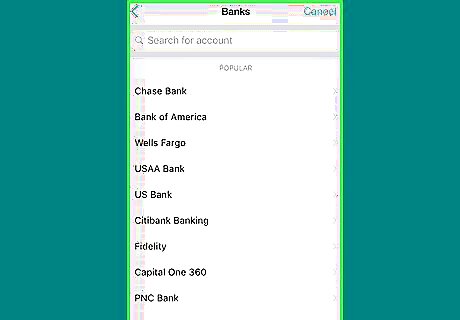
Enter your bank name or tap your bank icon from the list. You'll see a list of various financial services. Along with your primary bank, you can also connect billers, investors, and loan accounts. If you don't see your financial institution in the list, you can type in your bank name or login URL in the text field at the top of the screen.
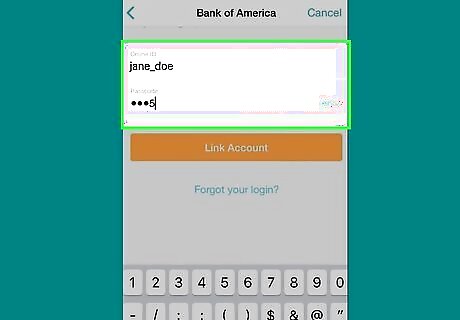
Enter your login details for the financial institution. This most likely includes your email address or username and password.
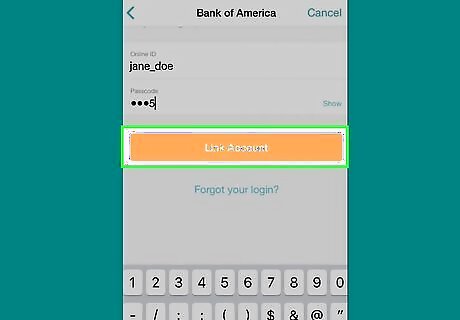
Tap Connect. You'll be able to tap this button once you've filled out the fields above. Verify you're not a robot if prompted.
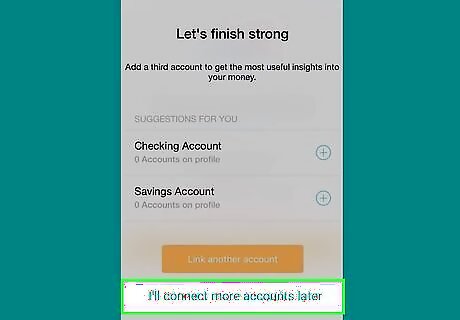
Tap Continue. It may take a few moments for Mint to connect with your bank account, but you'll eventually see a button to continue when it's finished. After you've successfully linked your bank account, you'll see all the accounts you have linked such as your checking accounts, savings accounts, credit cards, and investments. You can tap one of the categories to add an account or you can tap I'll connect more accounts later.
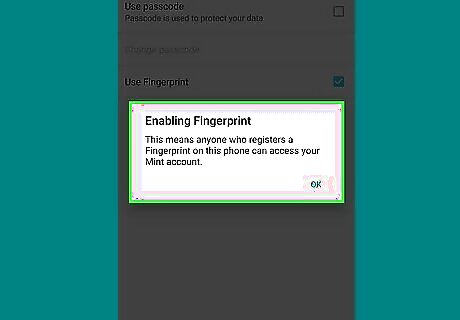
Create a PIN or enable a fingerprint to access your Mint account. If your phone has fingerprint capabilities, you'll be prompted if you want to use that measure of security or not. You can choose to enable or disable it, but you must set a 4-number PIN to continue. After you set your PIN, you'll be directed to the Overview screen of your Mint account. From the Overview screen, you can see your recent transactions, your accounts (and account balances), your upcoming bills, your credit score, and your budget.
Unlocking Your Credit Score
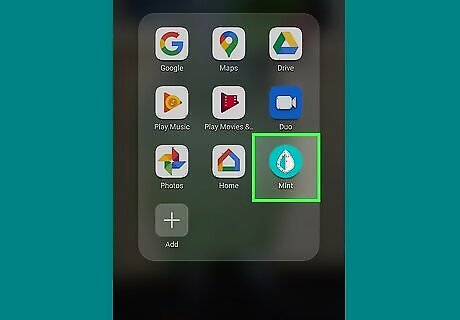
Open Mint. This app icon looks like a mint leaf that's half green and half white on a green background. You can find this icon on your Home screens, in the app drawer, or by searching. Log in if prompted.
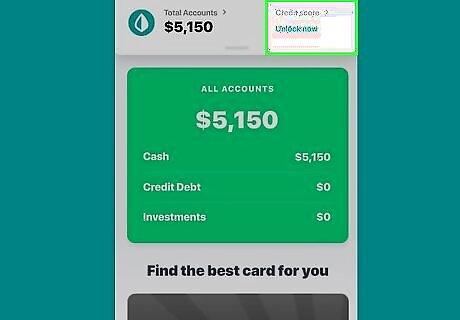
Tap the Lift your credit score tile. You'll usually find this tile under your accounts and above your budget on the Overview screen. You can also tap the Offers tab at the bottom of your screen to pull up credit cards, loans, and investments you can apply for. You'll also see the option to get your free credit score here.
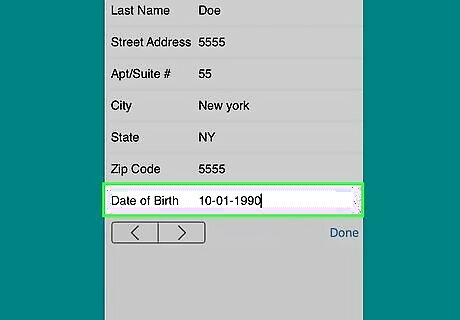
Enter your personal information. You'll need to fill out your name, address, zip code, and DOB.
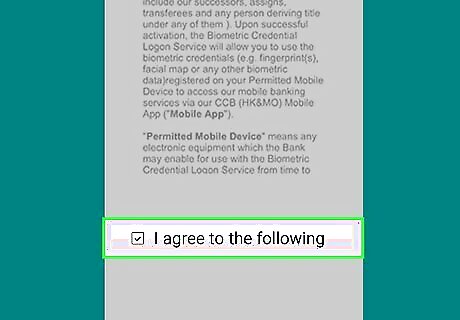
Tap to check the box next to "I agree to the following." You're agreeing to allow Intuit and its affiliates to use the information you provided to get your credit score as well as provide you with personalized recommendations like targeted ads.
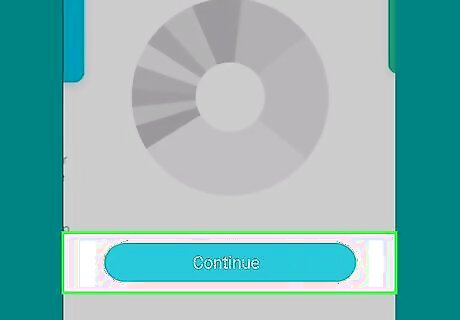
Tap Continue. You'll be prompted to answer a few questions to verify your identity to continue. Getting your credit score from Mint does not impact or hurt your score. Your score will automatically update every month.
Creating a Budget
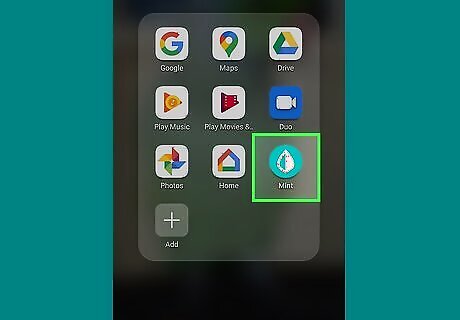
Open Mint. This app icon looks like a mint leaf that's half green and half white on a green background. You can find this icon on your Home screens, in the app drawer, or by searching. You'll need to sign up and link your bank account(s) before you can fully utilize the budgeting tool.
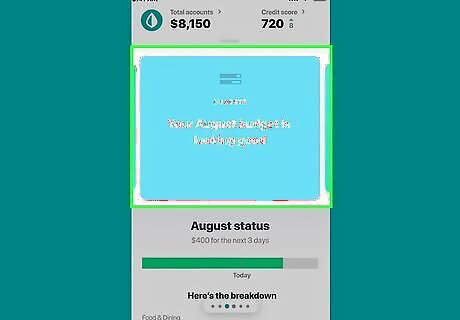
Tap the Budget tile. You'll usually find this tile between your credit score and spending tiles on the Overview page.
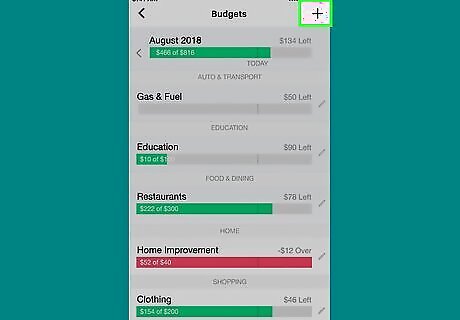
Tap the plus sign (+). You'll see this icon in the top right corner of your screen.
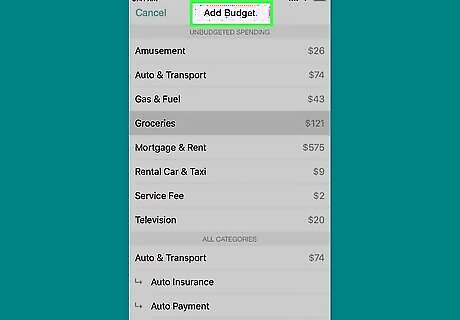
Tap Add Budget. A window will pop up for you to choose a budget to add, such as Entertainment. Next to that category name, you'll see how much you've spent in that category in the last month. For example, an Amazon Prime subscription costs $13, so you'll see $13 next to the Entertainment category.
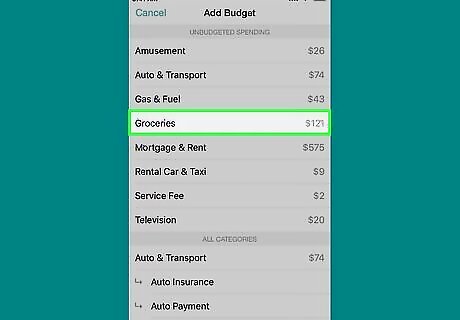
Tap a category to add it to the monthly budget. A smaller window will pop up for you to change how much you want to budget for the category. For example, if you're keeping the Amazon Prime subscription, you'll want to leave the budget at least $13.
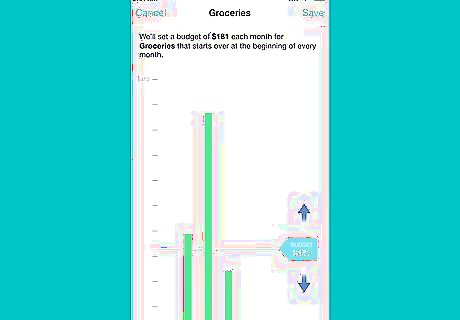
Drag the flag up or down to change the budget limit. You can also tap the flag to type the budget amount. Tap Done until you see the main budget screen and you've added that category-budget to your overall budget.
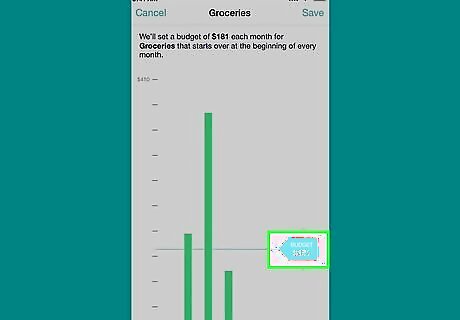
Tap a pencil icon next to a category budget name to edit it. If you want to reduce the Food & Dining budget, tap the pencil icon to pull up the window with the flag.
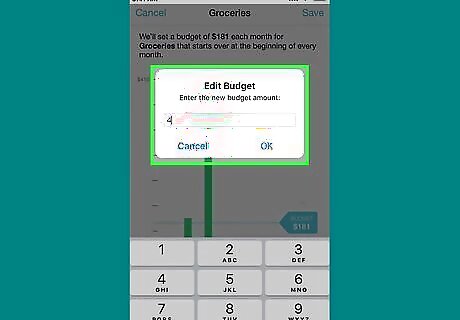
Drag the flag up or down to change the budget limit. You can also tap the flag to type the budget amount. To delete a budget, you can tap the pencil icon next to the budget name and tap Delete.














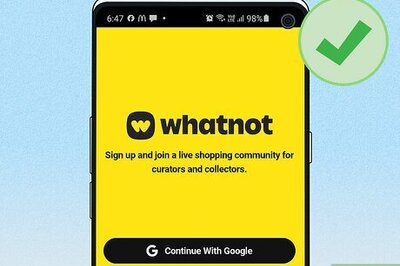

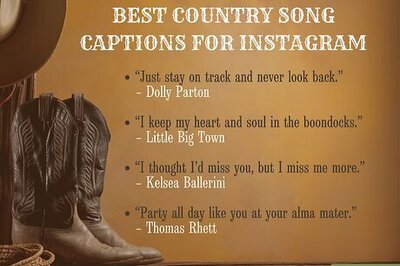
Comments
0 comment