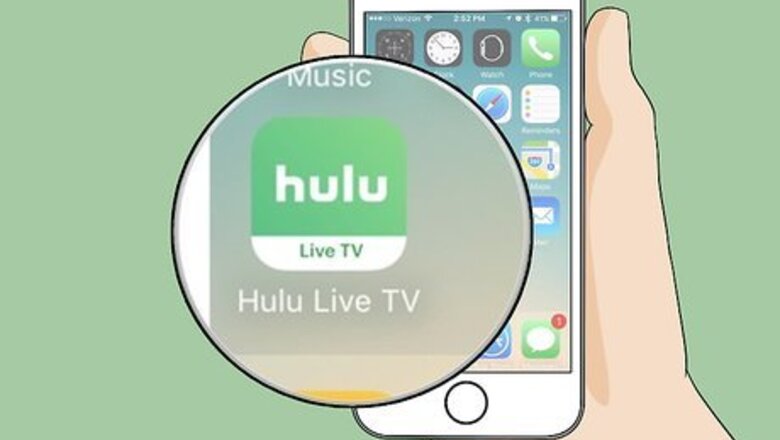
views
Recording TV Shows

Open the Hulu Live TV app on your iPhone or iPad. The app icon looks like a white "hulu" logo in a green square, and a "Live TV" band at the bottom. You can find it on your home screen.

Find the TV show or movie you want to record. You can record any show or movie from the live, upcoming, and personalized selections. Tapping will open the show or movie details.
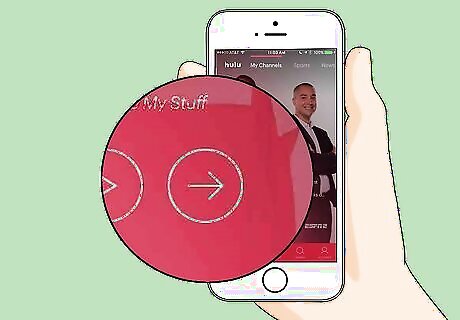
Tap the arrow button below the title. This will open the selected show or movie's description on a new page.
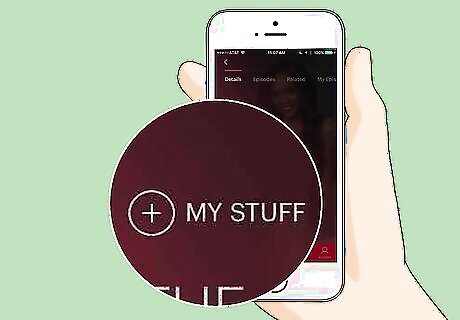
Tap My Stuff or My Episodes below the description. This will add the selected program to your "My Stuff" selection. Your recording options will pop up. If you're viewing a single episode from a TV show, you'll see the My Episodes button here. This will record the individual episode instead of automatically recording all future airings.
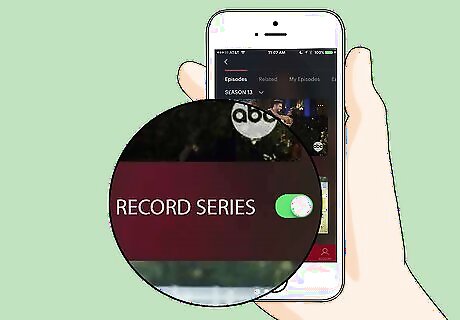
Slide the Record series switch to iPhone Switch On Icon. This will allow you to automatically record the upcoming live airings of the selected show or movie.
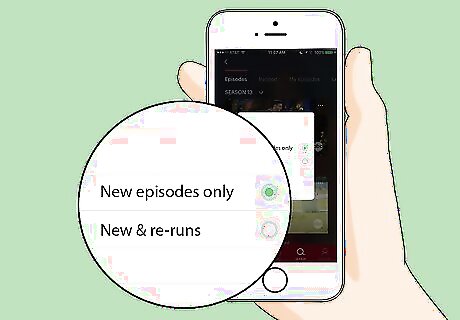
Select a recording option for the program. Tap the radio button next to the option you want to select in the pop-up. New episodes only will only record the new episodes aired on live TV. New & reruns will record all new episodes and reruns aired live in the future.
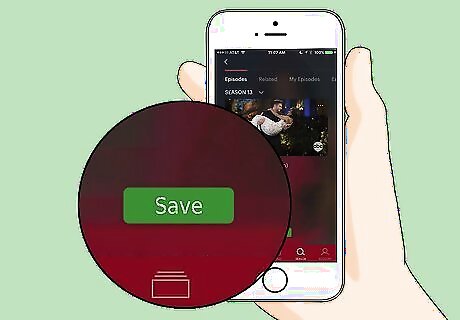
Tap Save. This is a green button at the bottom. It will save your recording preferences for the selected program, and add it to My Stuff. It will be automatically recorded and saved to your Cloud DVR.
Watching Recorded Shows

Open Hulu Live TV on your iPhone or iPad. The app icon looks like a white "hulu" logo in a green square, and "Live TV" at the bottom. You can find it on your home screen.
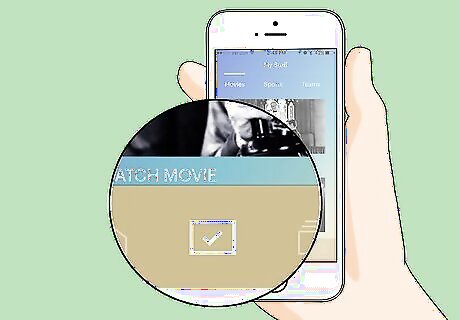
Tap the "My Stuff" icon at the bottom. This button looks like a checkmark in a square. You can find it on a navigation bar at the bottom of your screen.
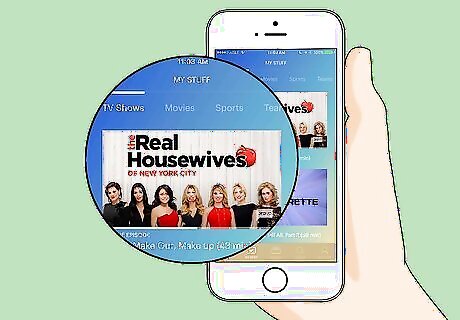
Find the show or movie you want to watch in My Stuff. Recorded programs will automatically show up in your My Stuff selection.
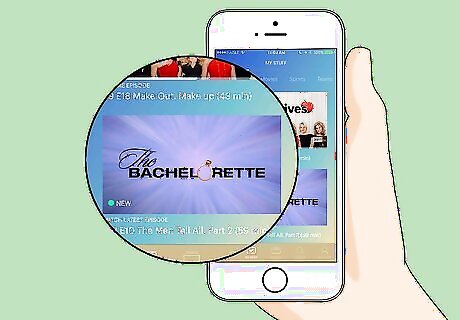
Tap the recorded show or movie you want to watch. This will open the program details on a new page.

Tap the Play button. This button looks like a rightward arrowhead in a circle. It will start playing the recorded program.
Deleting Recorded Shows

Open Hulu Live TV on your iPhone or iPad. The app icon looks like a white "hulu" logo in a green square, and "Live TV" at the bottom. You can find it on your home screen.
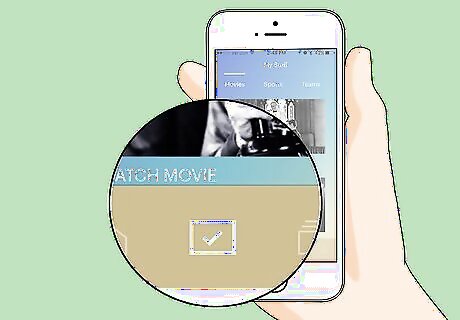
Tap the "My Stuff" icon at the bottom. It looks like a checkmark in a square. You can find it on a navigation bar at the bottom.
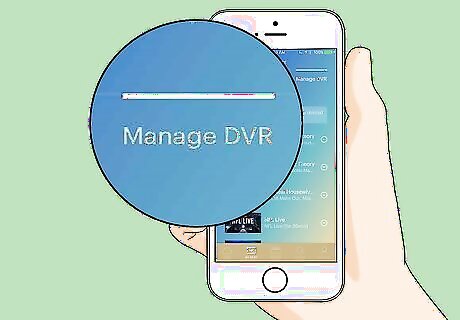
Swipe left and select the Manage DVR tab. You can find a chronological list of all your recorded programs here. Older programs will be automatically deleted for new recordings.
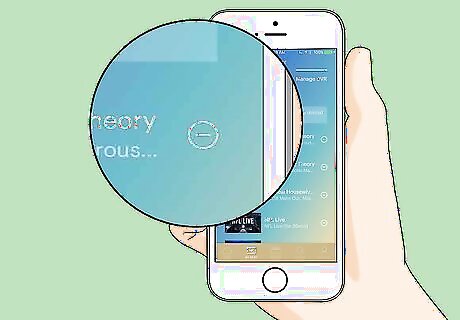
Tap the Remove icon next to a program. This button looks like a "-" sign in a circle next to each recording on the list. You will have to confirm your action in pop-up.
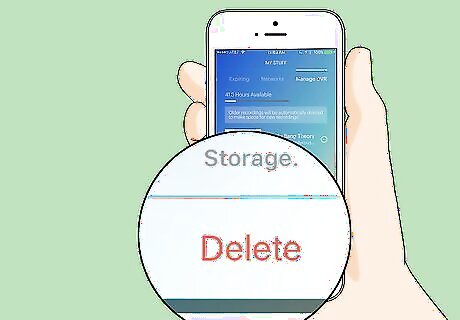
Tap Delete in the confirmation pop-up. This will confirm your action, and delete the selected program from your Cloud DVR.












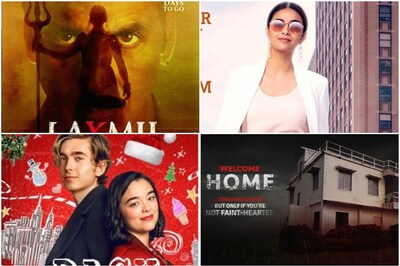
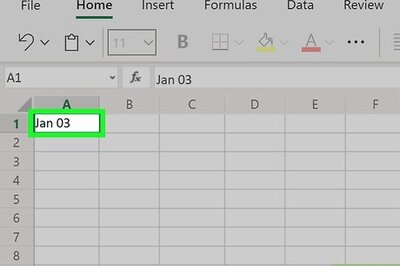





Comments
0 comment