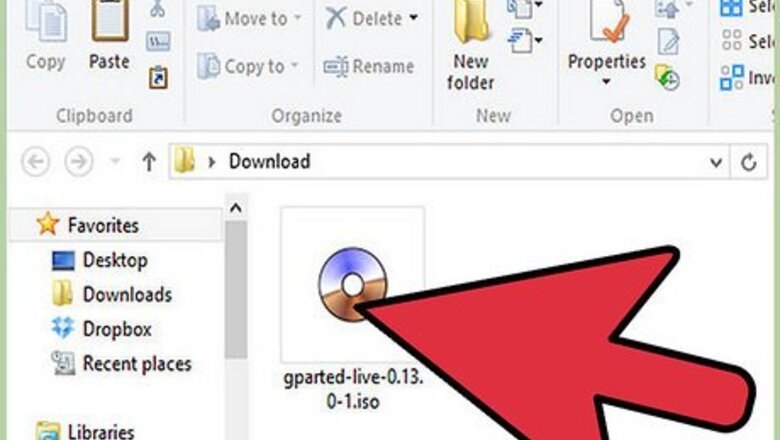
views
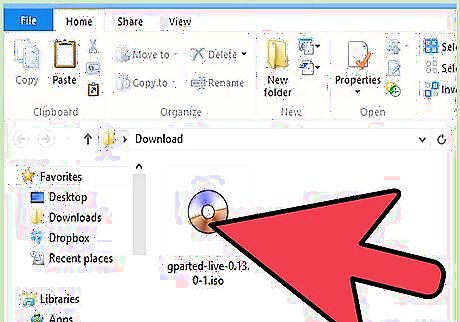
Download gparted-livecd-0.3.4-11 from http://sourceforge.net/project/downloading.php?group_id=115843&filename=gparted-livecd-0.3.4-11.iso&7005223
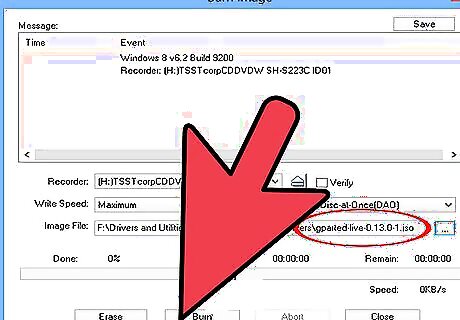
Use your favorite ISO burning software (Roxio, Nero, etc.) to burn this file onto a CD.
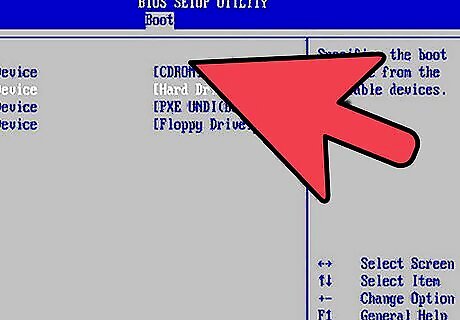
Put the CD into your CD drive. Restart the computer and it will probably boot into the gparted-livecd. Skip to step 4. If not, then restart your computer again and check your BIOS screen to see if it has boot options. Press the corresponding key and change it to boot from CD. You may need to access BIOS settings on some computers.
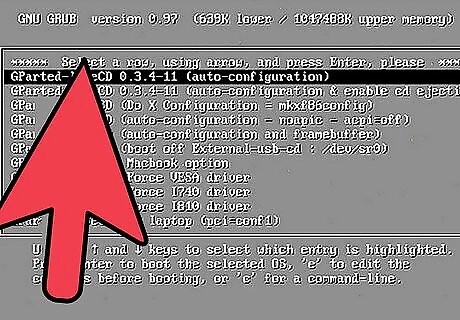
When the boot screen comes up, choose the first option.
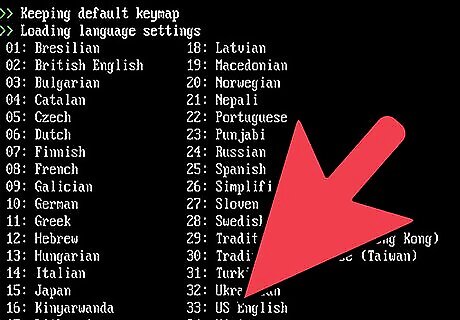
Lots of boot lines will flash before your eyes. Hit
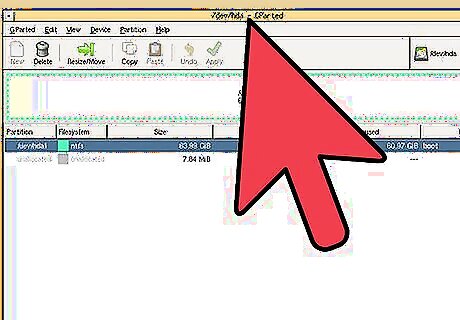
When the system starts up, there will be a GParted window open.
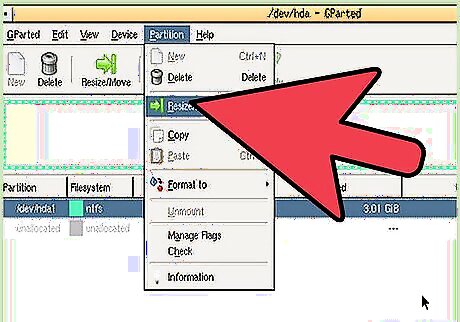
(This is to resize your Windows partition.) Right-click your Windows partition from the list, and then click "Resize/Move" and either
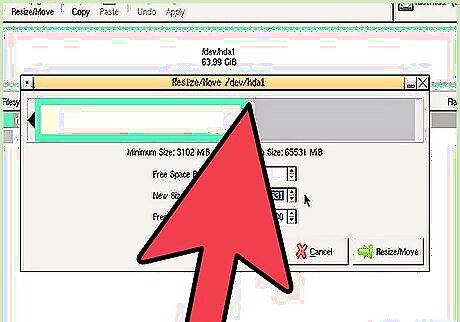
(A) Drag the bar in the picture that is your Windows partition to a smaller size, or (B) enter the size you want the partition to be in the "Partition Size" box.
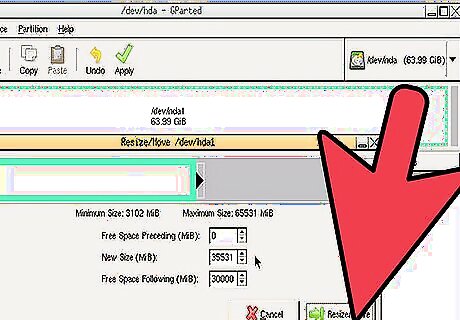
Apply the changes by clicking the "Apply" button

















Comments
0 comment