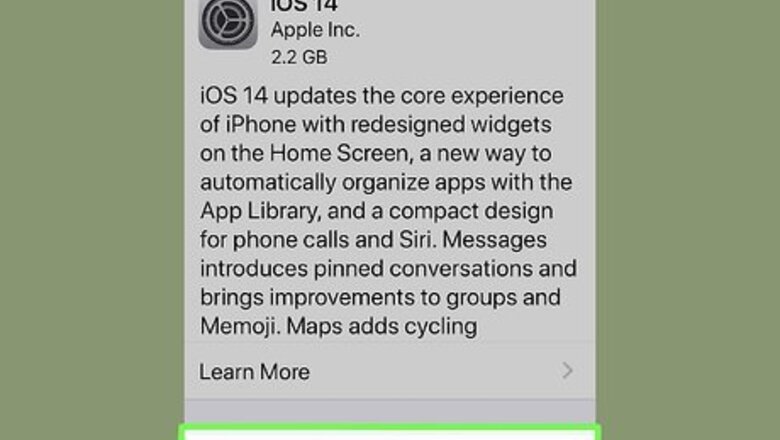
views
Starting a Free Trial of Apple Arcade
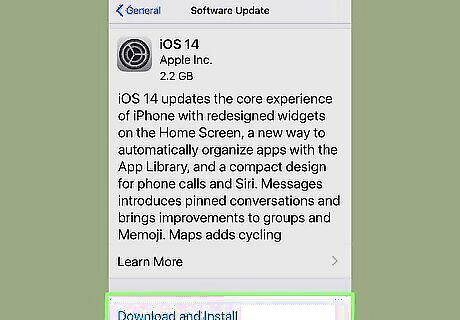
Update to the latest version of iOS. Apple Arcade is a new feature for iOS 13. You need to update to iOS 13 to use Apple Arcade. To update to the latest version of iOS, open the Settings app, then tap General, followed by Software Update. Older iPhone and iPad models may not be compatible with iOS 13.
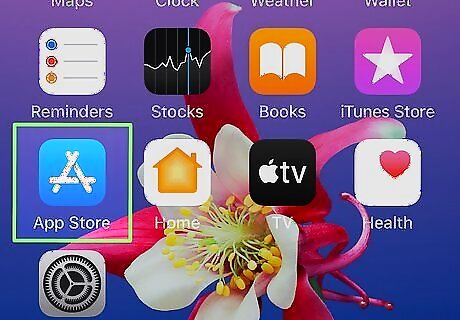
Open the App Store iPhone App Store Icon. It has a blue icon with a capital "A".
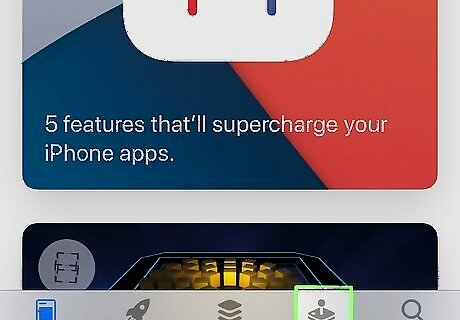
Tap the Arcade tab. It's the fourth tab at the bottom of the App Store. This displays Apple Arcade apps.
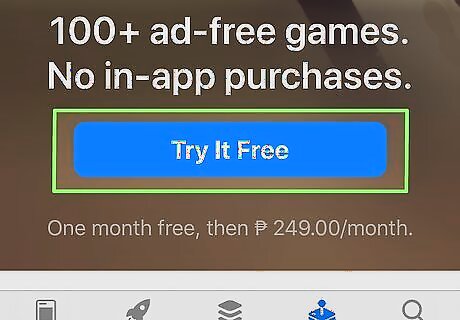
Tap Try for Free. It's the white button at the top of the page. Apple Arcade costs $4.99 a month, but you can try one month for free.
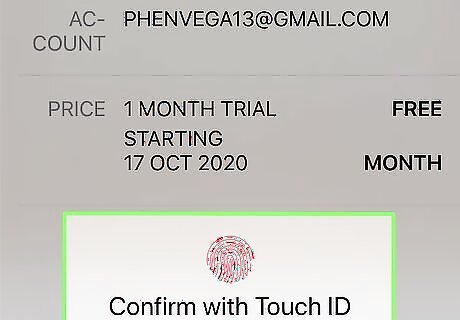
Authenticate your account. Use your passcode or the fingerprint scanner to authenticate your account.
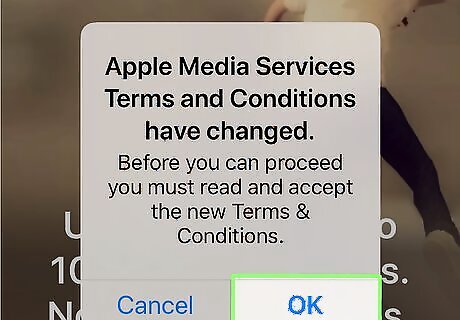
Tap Ok. It's in the pop-up notification in the center of the screen. This displays the Terms & Conditions.
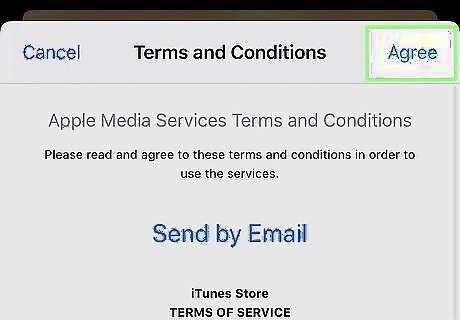
Tap Agree. It's in the upper-right corner of the Terms & Conditions window.
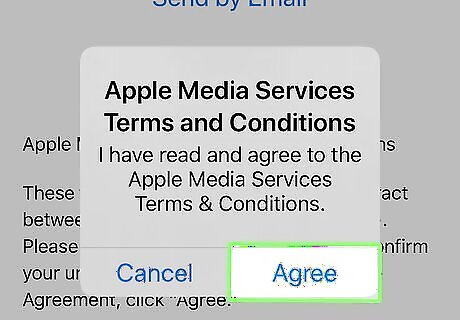
Tap Agree again. This confirms that you agree to the terms and conditions and begins your free trial of Apple Arcade. You can use Apple Arcade free for one month. After your free trial ends, your Apple account will be charged $4.99 a month. If you decide you want to cancel your subscription, you can do so in the Settings app. Tap your Apple ID and then tap Subscriptions. Tap your Apple Arcade subscription and tap Cancel Free Trial.
Downloading and Playing Games
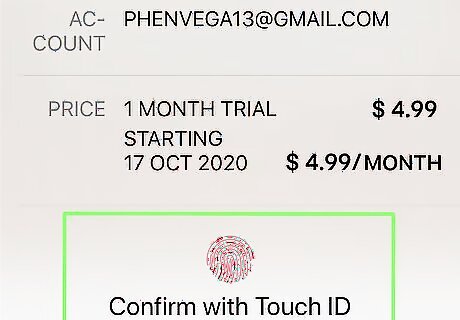
Subscribe to Apple Arcade. Apple Arcade costs $4.99 a month after the free trial. If you haven't subscribed to Apple Arcade use the steps in Method 1 to start your free trial. Your Apple Account will be charged
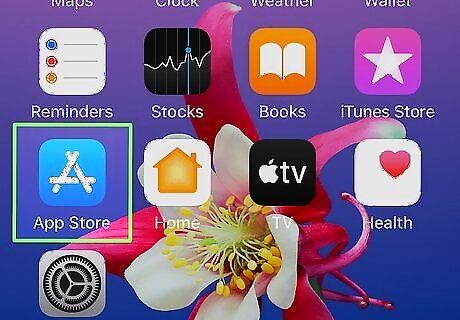
Open the App Store iPhone App Store Icon. It has a blue icon with a capital "A". Tap the icon on your home screen to open the App Store.
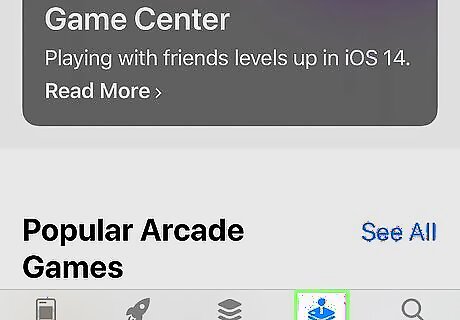
Tap the Arcade tab. It's the fourth tab at the bottom of the App Store. This displays Apple Arcade apps.
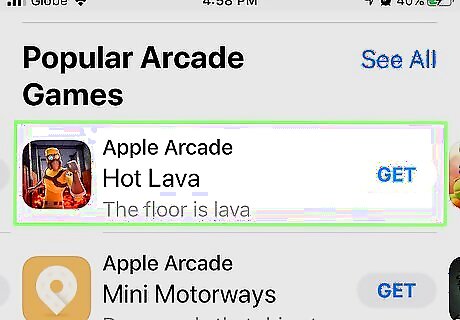
Tap a game you want to download. This displays the information page for the game. Alternatively, if you know the name of a game you want to download, tap the Search icon and type the name of the game you want to download.
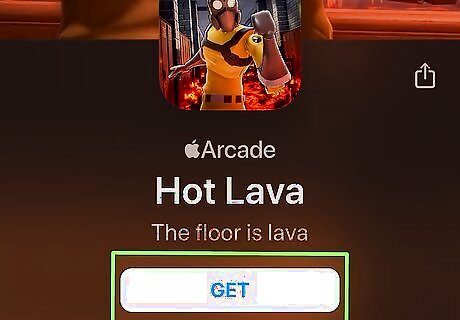
Tap GET. It's the white button below the game title. This downloads the game.

Open an Apple Arcade game. Once the game finishes downloading, you can tap the game icon on your home screen to play the game. You can play Apple Arcade games online or off for as long as you have an Apple Arcade subscription. If you see a screen that says "Welcome to Game Center", tap Continue at the bottom of the screen to sign in with your Apple ID. The Game Center allows you to interact with other players online.














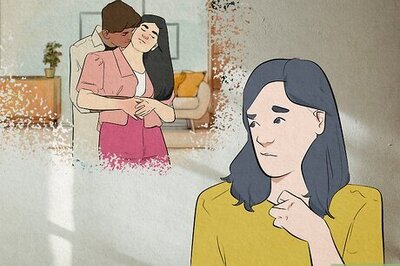
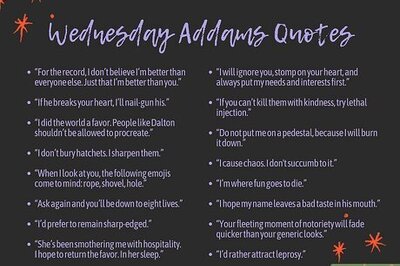


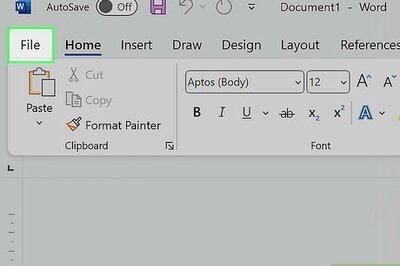
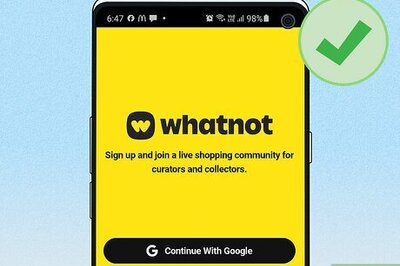
Comments
0 comment