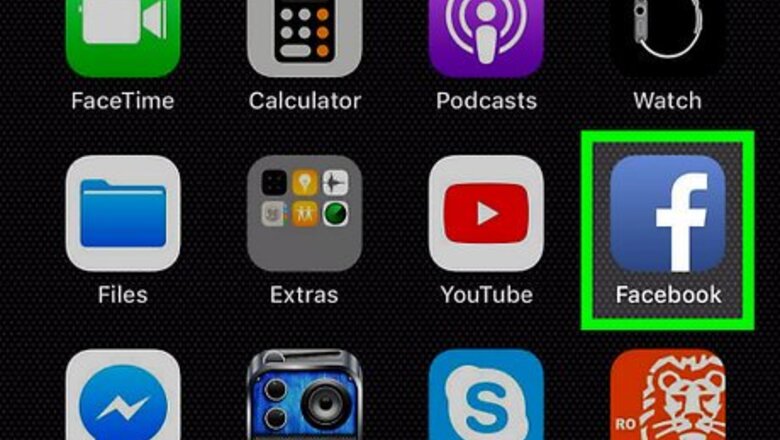
views
Untagging Your Own Post on Mobile
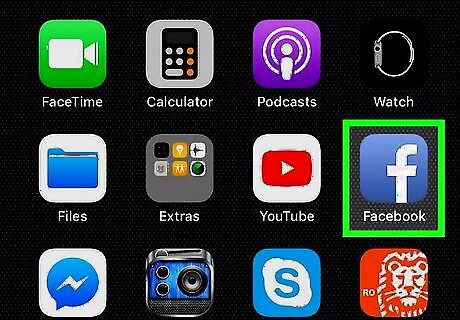
Open Facebook. Tap the Facebook app icon, which resembles a white "f" on a dark-blue background. This will open your Facebook News Feed if you're logged in. If you aren't logged in, first enter your email address (or phone number) and password and tap Log In.
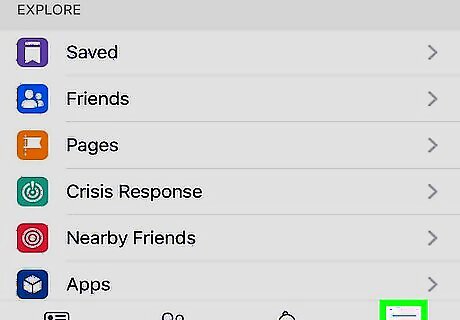
Tap ☰. It's either in the bottom-right corner of the screen (iPhone) or in the top-right corner of the screen (Android). Doing so opens a menu. On some versions of Facebook, you'll instead have to tap a three-by-three grid of dots to open this menu. If your post is on someone else's page, tap the search bar at the top of the screen, type in their name, and then tap their name.
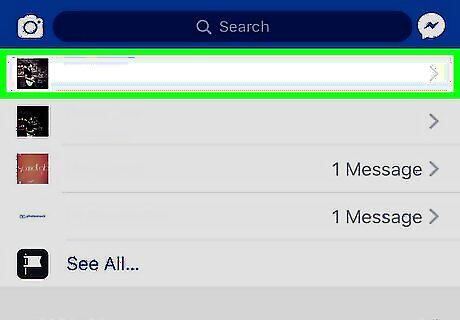
Tap your name. It should be at the top of the menu. This will take you to your profile page. If your post is on someone else's page, tap their profile to go to their profile page.
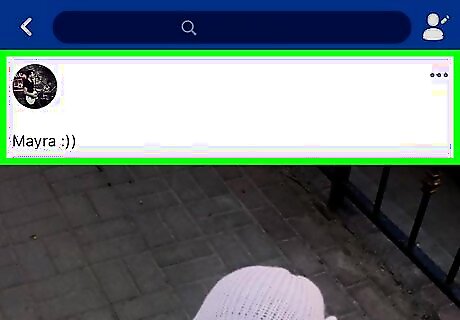
Scroll down to the post you want to untag. Once you find it, you can proceed with untagging the post.
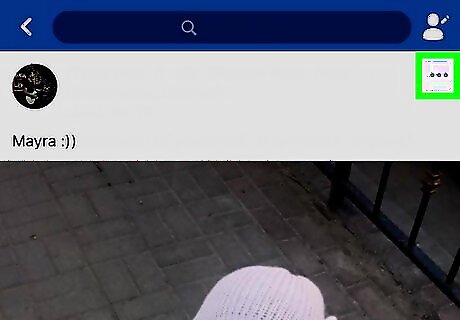
Tap Android 7 Expand More. This downward-facing arrow is in the top-right corner of the post. A drop-down menu will appear. On some versions of Facebook, you'll tap ⋯ here instead.
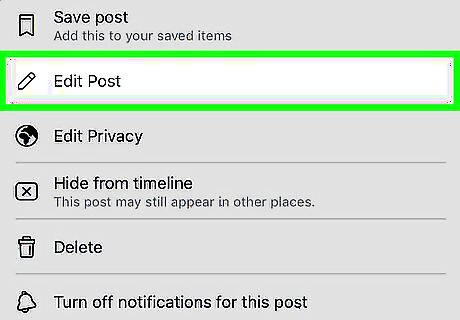
Tap Edit Post. It's in the drop-down menu. Doing so will open the post up for editing.
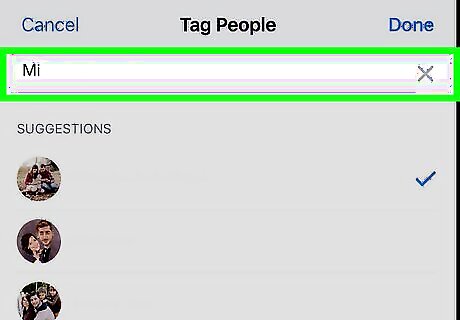
Delete the tagged name. Tap in front of the name, then press the backspace button on your phone or tablet keypad to remove the tag.
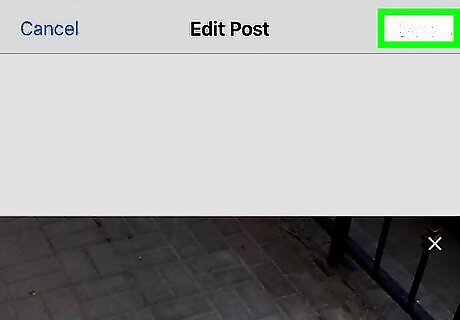
Tap Save. It's in the top-right corner of the screen. This will save your post's changes and remove the selected tag(s).
Untagging Someone Else's Post on Mobile
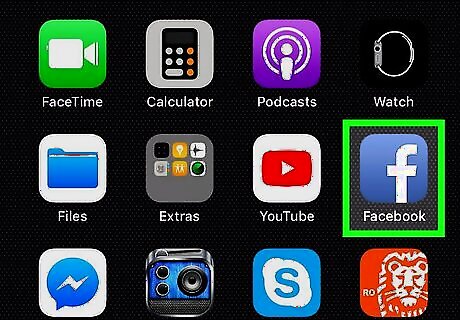
Open Facebook. Tap the Facebook app icon, which resembles a white "f" on a dark-blue background. This will open your Facebook News Feed if you're logged in. If you aren't logged in, first enter your email address (or phone number) and password and tap Log In.
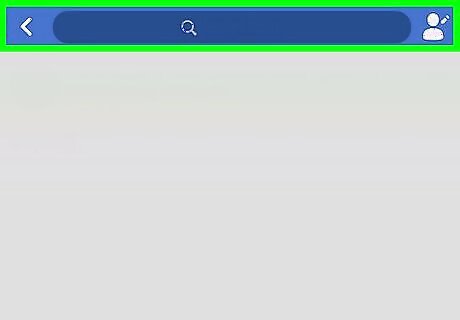
Go to the post you want to untag. Enter the name of the person who created the post in the search bar at the top of the page, tap their name, and tap their profile to go to their page.
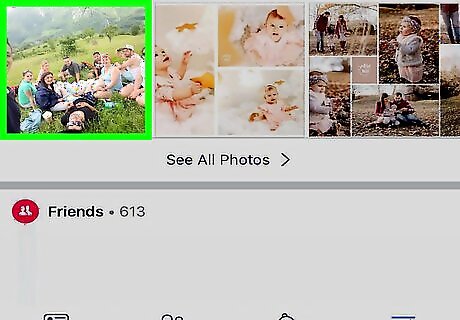
Scroll down to the post you want to untag. Once you find it, you can proceed with removing your name from it.

Tap Android 7 Expand More. This downward-facing arrow is in the top-right corner of the post. A drop-down menu will appear. On some versions of Facebook, you'll tap ⋯ here instead.
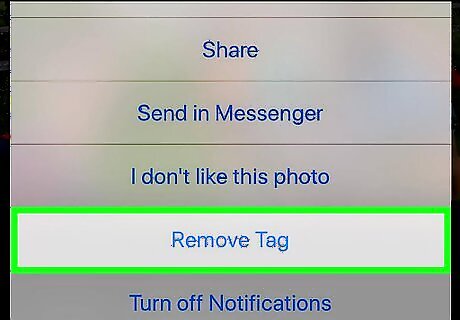
Tap Remove Tag. You'll see this option at the top of the drop-down menu.
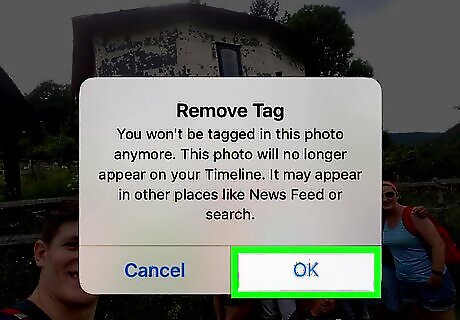
Tap OK when prompted. Doing so will remove your tag from the post. You'll receive a notification message indicating that you have successfully been untagged from the post. Your name will still appear in the tagged post, but the post won't appear on your Facebook page, and the name in the tagged post won't link to your page.
Untagging Your Own Post on Desktop
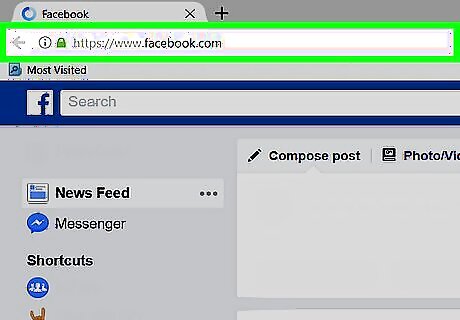
Open Facebook. Go to https://www.facebook.com/. This will open the News Feed if you're already logged into Facebook. If you aren't logged in, first enter your email address (or phone number) and password and click Log In in the top-right side of the page.
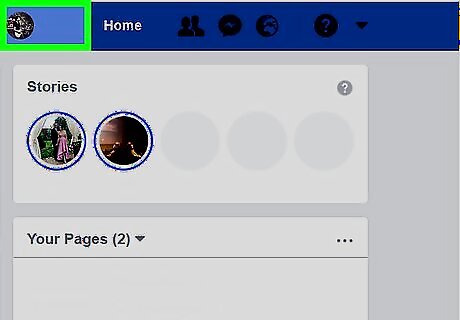
Click your name tab. You should see your first name near the right side of the blue bar that's at the top of the Facebook page. Clicking it will open your Facebook page. If you posted on someone else's page, you'll instead type their name into the search bar at the top of the page, click their name, and then click their profile to go to their page.
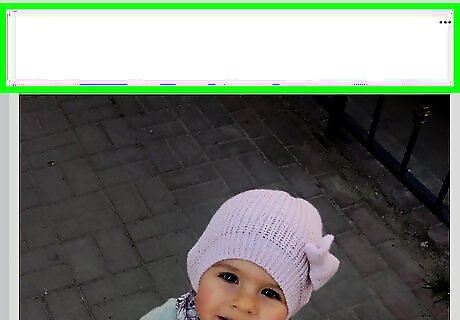
Scroll down to the post you want to untag. Once you find the post you want to untag, you can proceed with removing the tag.
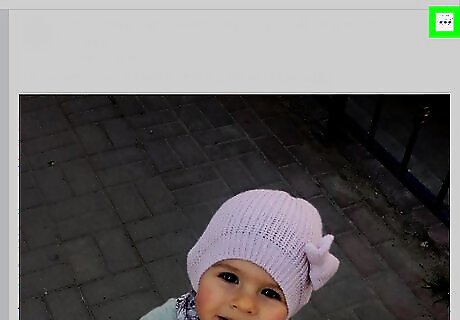
Click ⋯. It's in the top-right corner of your post. Clicking this will open a drop-down menu.
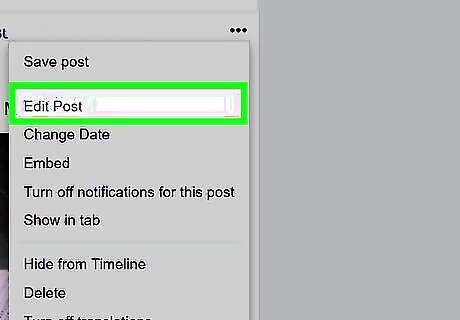
Click Edit Post. You'll find this option in the drop-down menu. Doing so will allow you to change the text in the post.
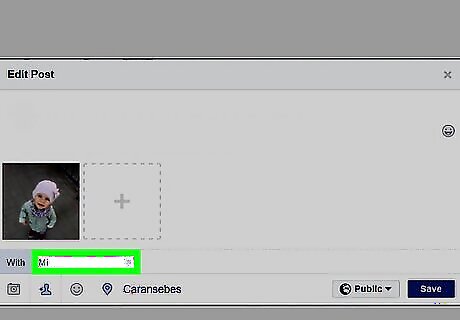
Delete a tagged name. Click in front of the name, then press your computer's Delete key until the name is gone. This will remove the tagged person from the post.
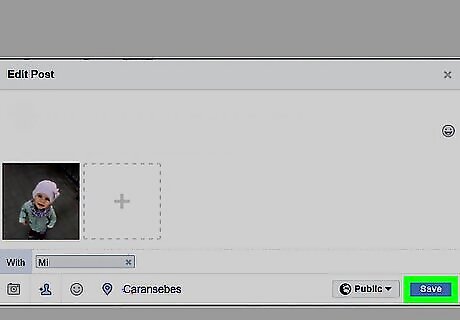
Click Save. It's in the bottom-right corner of the post. Doing so saves your changes and removes the tag(s) from the post.
Untagging Someone Else's Post on Desktop
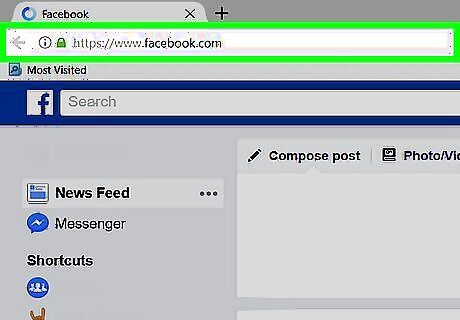
Open Facebook. Go to https://www.facebook.com/. This will open the News Feed if you're already logged into Facebook. If you aren't logged in, first enter your email address (or phone number) and password and click Log In in the top-right side of the page.
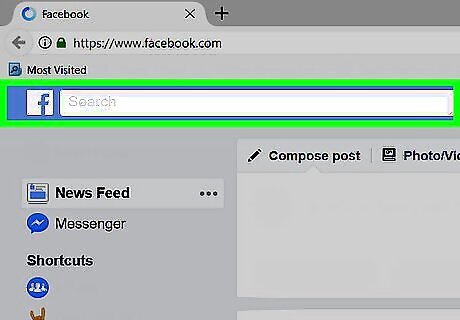
Go to the post you want to untag. Enter the name of the person who created the post in the search bar at the top of the page, click their name, and then click their profile to go to their page. If the post is on your personal page, just click your name tab in the upper-right side of the page and then scroll down to the post.

Scroll down to find the tagged post. Once you reach the post, you can proceed with untagging it.

Click ⋯. It's in the top-right corner of the post. This will open a drop-down menu.
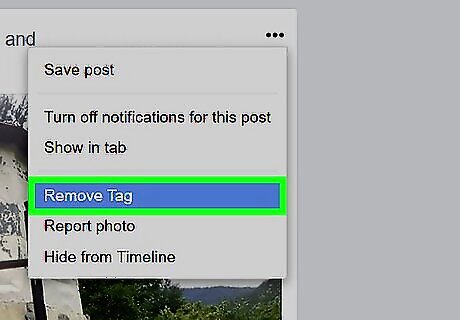
Click Remove Tag. This option is at the top of the drop-down menu.
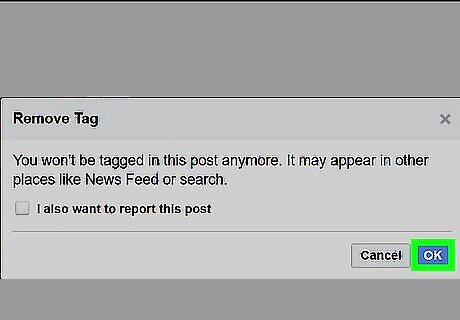
Click OK when prompted. Doing so will remove the tag from the post. Your name will still appear in the post, but the post won't appear on your Facebook page, and the name displayed in the post will no longer link to your page. If necessary, you can report the post by checking the box at the bottom of the pop-up window before clicking OK.
















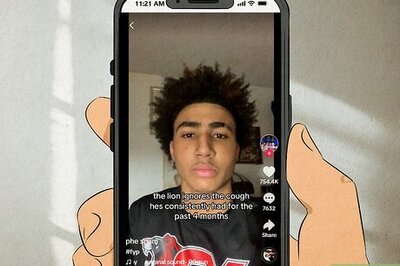

Comments
0 comment