
views
- Fold the ear cups in toward the middle of the headphones to turn them off.
- Unfold your headphones and wait for the light on the earphone to light up to turn them on.
- Charge your headphones if they don’t work. If you still have trouble connecting them, try resetting them.
How do I turn off Beats Solo Pro headphones?

Fold the ear cups in toward the center to power your headphones down. There isn’t a power button on your Beats headphones. When you’re done listening to your music, just find the hinges above the ear cups and fold them in. As long as the LED light turns off above the charging port on the right ear cup, it means your headphones are shut down until the next time you use them. Beats Solo Pro headphones may not turn off automatically, but they will go into low power mode if you forget to fold them up. That way, the battery won’t drain as quickly.
How do I turn Beats Solo Pro headphones on?

Just unfold the headphones and they’ll turn on. Slowly straighten the ear cups back out and put your headphones on. The LED light next to the charging port will light up as soon as your headphones are on and connected to your device. If it’s your first time pairing your headphones, they’ll connect automatically to your iPhone or iPad if it’s within range, which is about 15–20 feet (4.6–6.1 m). To connect to a computer or Android, select the headphones in your device’s Bluetooth settings. Try moving your headphones closer to your device if you’re having trouble connecting your headphones to Bluetooth.
Troubleshooting

Charge your headphones if they don’t turn on. If your headphones aren’t powering on at all, plug them in with the charging cable that came with them. In just 5–10 minutes, your headphones will have enough juice for a few hours of listening. Try unplugging them and unfolding them to see if they’ll power up and connect to your device. Press the mode button on the left ear cup while your Beats are charging. If the light flashes red, the battery is below 80%. If it flashes white, then they’re between 80–99%. When the light stays on, your headphones are fully charged.

Update the headphones’ firmware if they’re not responding. If you’re connecting your headphones to an iPhone or iPad running the latest OS, your Beats Solo Pros will update automatically. If you’re connecting to an Android device, download the Beats for Android app. When your headphones are connected, check for a notification in the app that says your firmware needs to be updated. Leave the app open until the updates are completely finished to ensure it goes through to your headphones.

Reset your Beats Solo Pros if you have trouble connecting. Hold down the Mode button on the left earphone and the Volume Down button on the bottom of the right earphone at the same time. Keep holding them down for 10 seconds until the LED light near the charging port flashes red. After that, try connecting your headphones to your device again.
How do I turn off Beats Solo2 or Solo3 headphones?

Press and hold the power button for 1 second. Look for the power button on the bottom of the right ear cup and hold it down with your finger. After that, your headphones will disconnect. The next time you want to turn them on, just hold the power button for 1 second again.










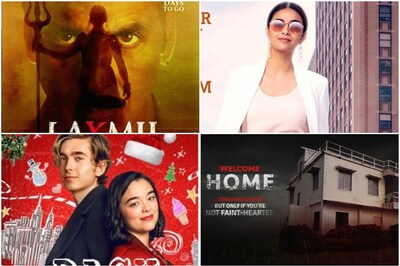

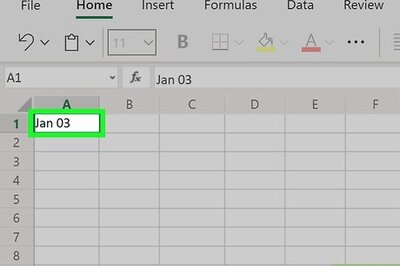




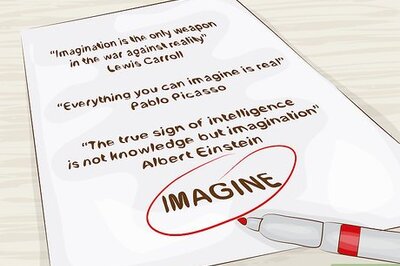

Comments
0 comment