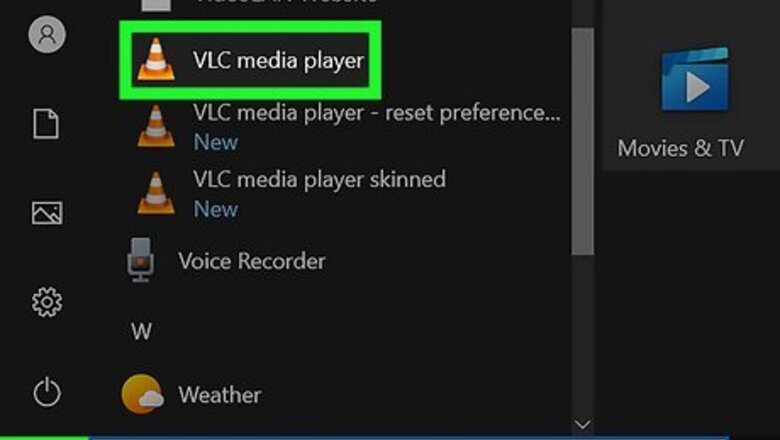
views
Open your video.
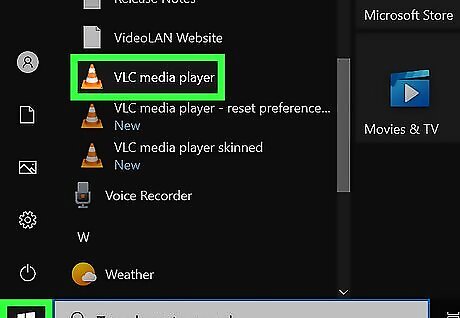
Launch the VLC Media Player and open your video. You can also right-click the video and choose Open with > VLC Media Player for a quick shortcut.
Click the "Video" menu.

Start by clicking the Video menu at the top of VLC. You'll see this menu at the top of the player (or at the top of the screen, if you're using a Mac).
Open the "Subtitles Track" menu.

The Subtitles Track menu displays your subtitle options. You'll see it at the top of the menu on Windows and Linux, and at the bottom on a Mac.
Select the "Disable" option.
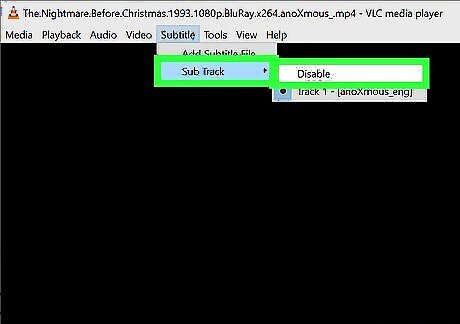
Choosing Disable here turns off the subtitle track for this video. Now that the subtitle track is disabled, you will no longer see subtitles for this video.
Disable all subtitles by default.

You can also prevent VLC player from showing subtitles on all future videos. The steps are simple: Click the Tools menu. Click Preferences. Click the Subtitles/OSD icon at the top. Remove the checkmark from "Enable subtitles." Click Save.

















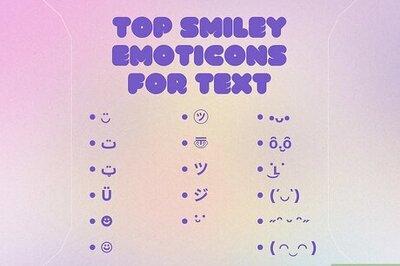

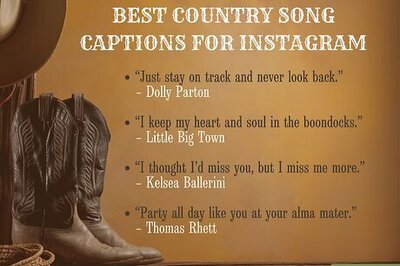
Comments
0 comment