
views
Using Your Alexa Device
Wake your device. Use the wake word you chose for your device. If you haven't made any adjustments from the initial setup, your wake word should be "Alexa".
Tell Alexa, "Send a message."
Say a contact name. Your Alexa will communicate with the contact list and can only send messages to contacts who have an Alexa device and Alexa messaging turned on. You can also combine the last two steps and say, "Send a message to (name)."
Tell Alexa your message. Alexa will listen and transcribe the message for you.
Send the message. Messages sent over your device will be sent via transcribed messages with an attached "message" audio stream (much like the microphone button message mentioned below). You can respond to incoming messages from other Alexa users by watching for a yellow ring on your Alexa device. When Alexa asks if you'd like to reply, say, "Yes," and then state your message when prompted.
Using the Alexa Mobile App
Open your Alexa app. The Alexa app is sky-blue and has a white ring around it which decreases towards the bottom right-hand side. This app is available for iOS and Android.
Tap the "Communicate" tab. It may differ in its placement, but should be at the bottom of the app's screen.
Start a new message or reply to an older one. Tap either the conversation (for older message streams), or just above it on the "New Message" button's + button to start a new one.
Select an audio message or text message. Alexa gives you two choices. You can tap the microphone option and send an audio message (with an Alexa-transcribed answer), or you can send your own textual message by typing words out using your on-screen keyboard.
Set up your new message. If you're continuing a conversation, skip this step. Find and tap the contact who uses an Alexa device in your Contact list from the list that exists. Only those with Alexa devices will be shown, and ensure it doesn't match your own name. Your phone may ask you to import your contacts. This needs to be done for the Amazon system to find out who's got an applicable device who can receive these Alexa messages sent to their devices. You will need to confirm this message and give Amazon/Alexa the ability to keep these contacts in sync. You can't add two separate contacts to a message stream, or separate streams into two or more separate conversations. Tap the "Type your message" bar. Type your message. If you need separate lines, you can tap your device's Return key on your keyboard. Continue a prior conversation by tapping the contact's name from the list.
Send the new message. Tap the "up arrow" button to the right of the composed message to send the message.
Watch for replies from the user. You'll receive a push notification when they reply, and you can follow the same path to sending a reply message.













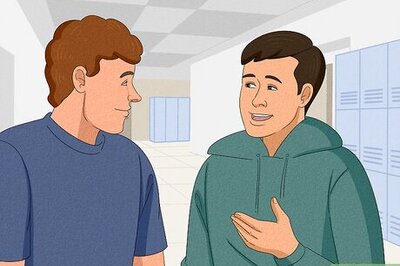




Comments
0 comment