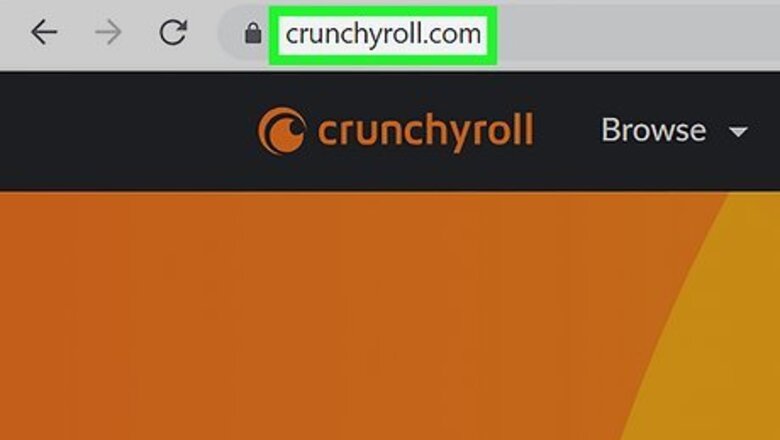
views
- You must use the Discord desktop application or website to stream; otherwise, your friends will see a black screen.
- Open Crunchyroll in a web browser, then add the browser as a game to your Discord. Stream your browser to your server, and then play the video.
- Friends can watch your stream using Discord on desktop or mobile.

Log into https://www.crunchyroll.com/ in a web browser. You can use Google Chrome, Safari, Mozilla Firefox, or another browser. You must have a membership to use Crunchyroll.
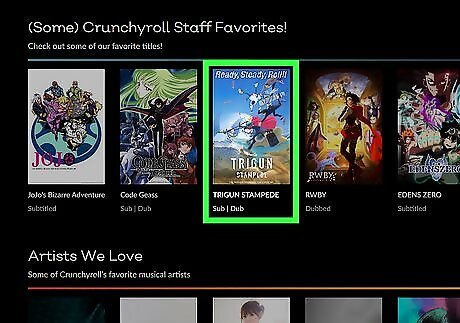
Navigate to a show or movie you want to watch. Use the search icon at the top or select the Browse menu to look through the selection.
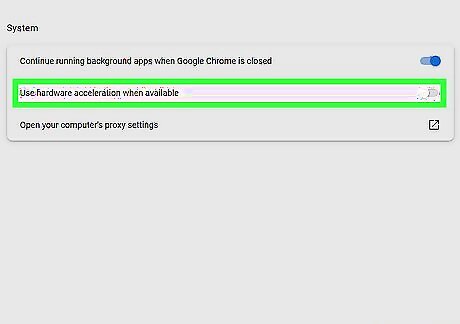
Turn off your browser's Hardware Acceleration. This can be found in your browser's system settings. For Google Chrome, click ⋮ in the top-right corner. Click Settings → System → toggle off Use hardware acceleration when available. For Mozilla Firefox: click ☰ in the top-right corner. Click Settings → scroll down to Performance → uncheck Use recommended performance settings → uncheck Use hardware acceleration when available. For Microsoft Edge, click ••• in the top-right corner. Click Settings → System and performance → toggle off Use hardware acceleration when available. If you don't have this option, skip this step.
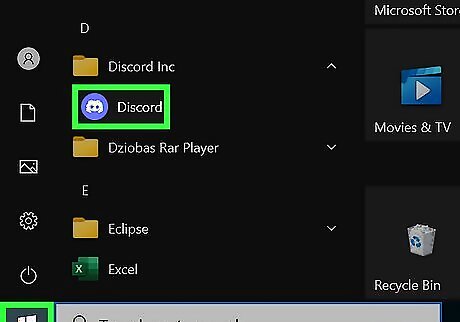
Open the Discord app. If needed, you can download Discord. Discord is available for Windows, Mac, and Linux. You can also stream Crunchyroll using Discord in your browser at https://discord.com/. Sign into your Discord account, or click Register to create an account.
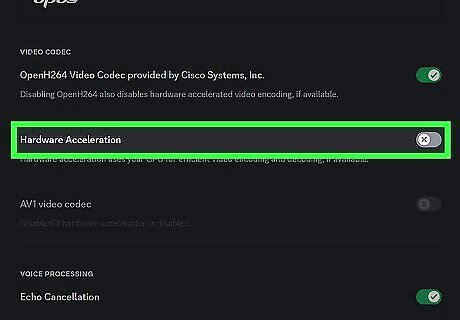
Turn off Discord's Hardware Acceleration and OpenH264 codec. If this feature is on, it can affect your video's playback. Do the following: Click the cog icon in the bottom-left corner. Click Voice & Video in the left panel. Scroll down and toggle off Hardware Acceleration. Toggle off OpenH264 Video Codec provided by Cisco Systems, Inc. Additionally, scroll down further and toggle on Use our advanced technology to capture your screen.
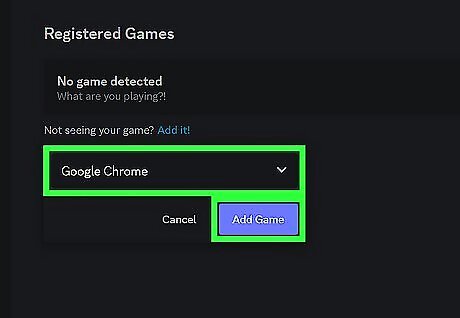
Add your web browser as a "registered game." This tricks Discord into thinking the web browser that's playing Crunchyroll is a game. Do the following: Click Registered Games in the left panel. Click Add it! This will be in blue, next to Not seeing your game? Click the drop-down menu and select your browser. In some cases, your browser will be named as your active tab. Click Add Game. Discord will register your browser as a game. Exit the window by pressing Esc on your keyboard or by clicking the X in the top-right corner.
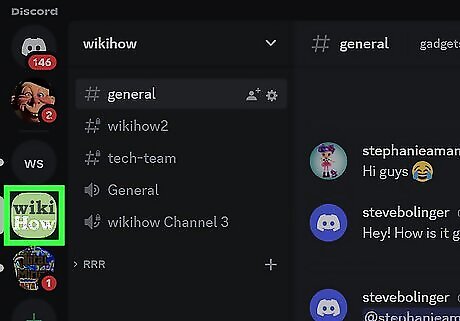
Navigate to a server. Use an existing server or create a new one for streaming movies and shows.
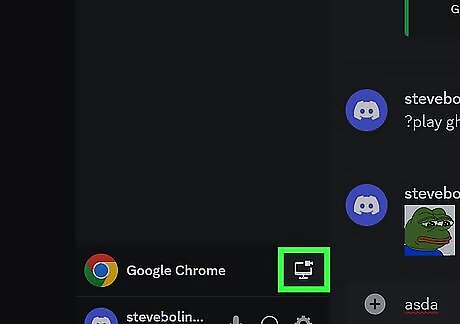
Click the Stream icon. This looks like a monitor with a small video camera in the top-right corner. You can find icon this above your username at the bottom-left corner. This is not the Screen Share icon, which looks like a monitor with a right-facing arrow. A pop-up window will open.
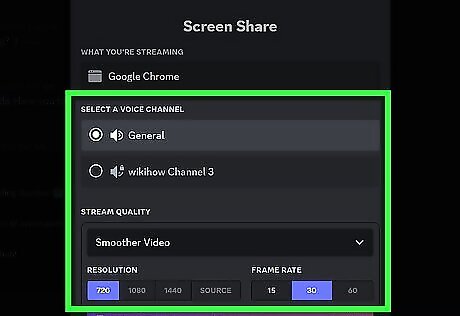
Select your stream settings. You'll be able to choose the voice channel, resolution, and framerate. If you have Discord Nitro, you'll be able to stream in higher quality.
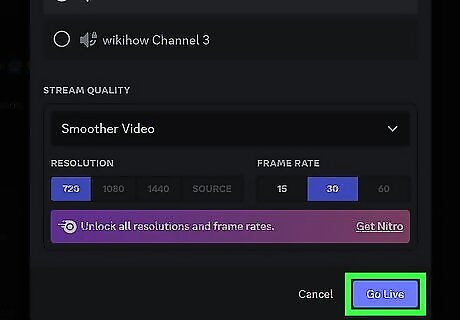
Click Go Live. This is the blue button at the bottom of the window. Your stream will begin. You can wait for other users to join your stream.
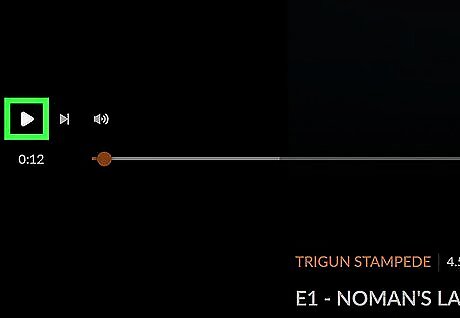
On your web browser, click "play" on your video. Your video will begin streaming to your Discord server. If others are still seeing a black screen, try a different browser. If you're using a Mac, make sure your browser has Screen Share permission. Do the following: Open System Preferences/System Settings. Click Sharing. Check the box for Screen Sharing. Try streaming again.













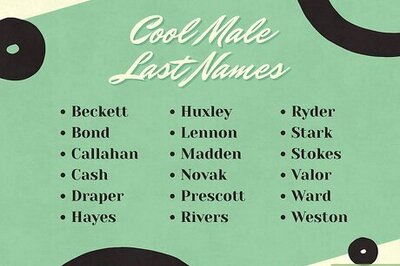


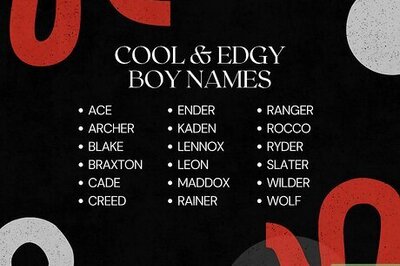
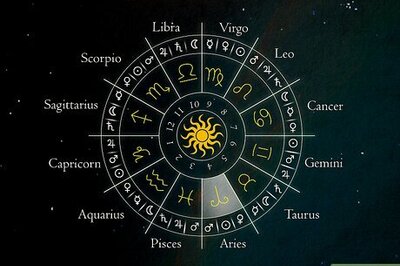
Comments
0 comment