
views
Resetting the Router

Disconnect your router from your modem. To do this, you'll simply remove the Ethernet cable connecting the router and modem from either one of them. If your router and modem are part of a combination set, skip this step.

Locate your router's "Reset" button. You'll typically find this button, which is quite small, on the back of the router.

Press and hold the "Reset" button for thirty seconds. To do so, you may need to insert a paperclip or a similarly thin object into the "Reset" hold and press it firmly against the button.

Release the button after thirty seconds have passed. Your router will begin rebooting.
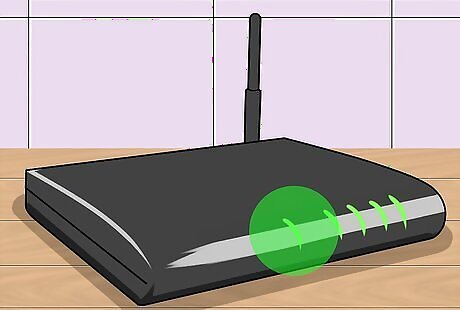
Wait for the router to finish turning back on. You should see a consistent light (no flashing), which indicates that the router is back on.

Plug the router back into the modem. You'll do so by reconnecting the Ethernet cable between the two. Again, if your router is part of a combination unit, skip this step.
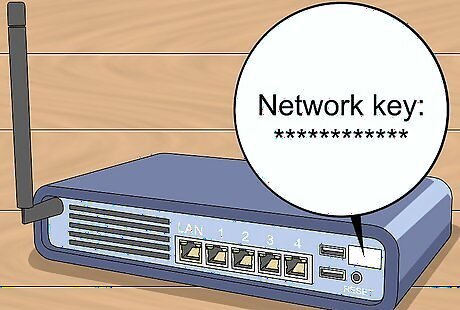
Look for the router's stock password. It will be located on the bottom or back of the router, typically next to a "password" or "network/security key" heading.
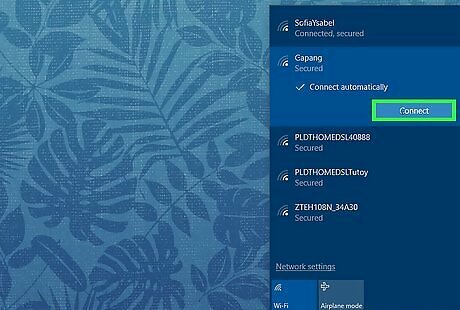
Attempt to reconnect to Wi-Fi on a computer or mobile device. You'll be prompted to enter the router's network key, after which point you will likely have the option of changing the password. After doing this, you should be able to connect to the router like usual. If hard-resetting your router doesn't solve your router's problems, you'll need to call the router's customer support hotline for help in diagnosing and fixing the problem.
Restarting the Network
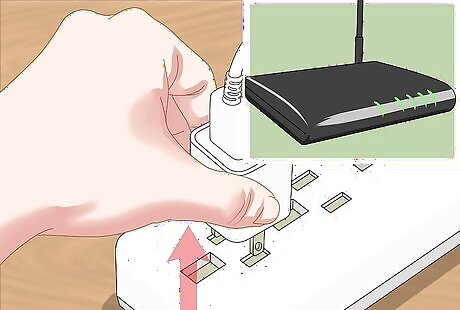
Unplug your modem and router from the Internet and power sources. Your modem should be connected to a cable that in turn connects to your home's Cable outlet; you'll need to disconnect both this cable and the standard power cable. In some cases, the Cable outlet will instead be an Ethernet outlet, which is a square port. If your modem and router are in the same unit, simply unplug the unit.
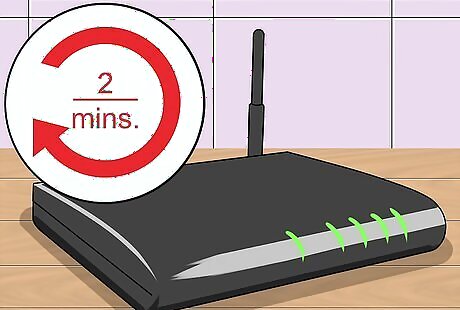
Wait for two minutes. This should be ample time for the modem to completely shut down and clear its cache.
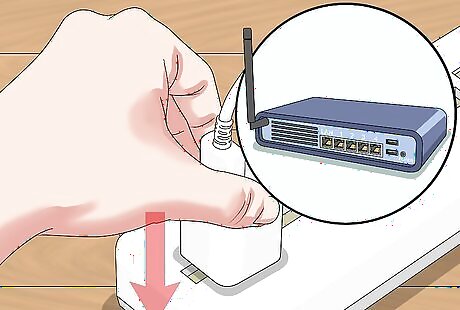
Plug the modem back in. It will begin lighting up. You'll want each light on the face of the modem to be on or flashing before you continue.

Reattach the router. The power light should begin blinking; after a couple of moments, the router's light should change from flashing to a steady display. Some routers power lights will not blink and will instead display a different color when you plug them back in.
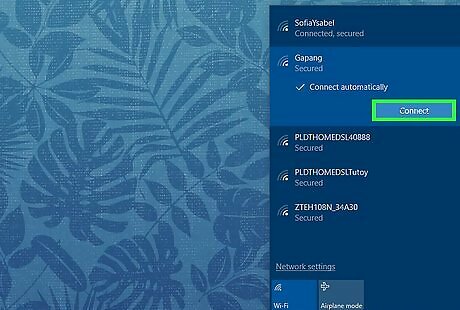
Attempt to reconnect to Wi-Fi on a computer or mobile device. If the connection is successful, your home network has been reset. If you still can't connect to Wi-Fi, you'll need to perform a factory reset.












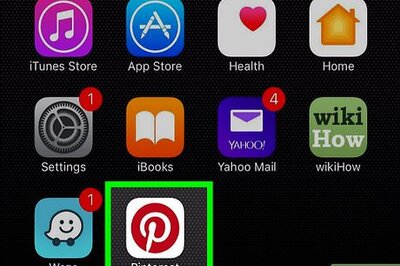


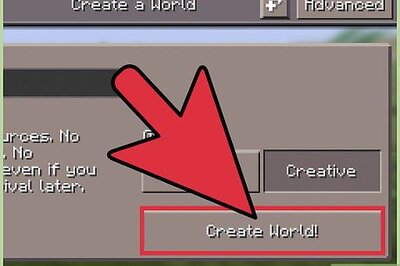

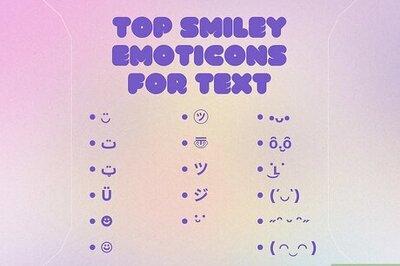


Comments
0 comment