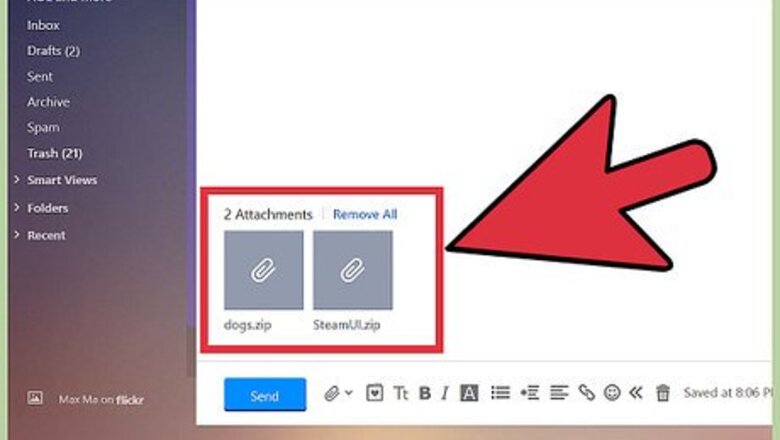
views
Removing Attachments via the Website
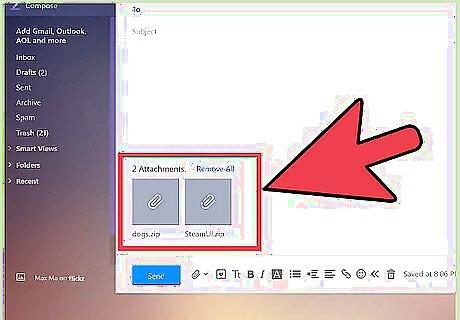
View the attachments. On the composition window, scroll to the bottom and you will see all the files you’ve attached to this email.
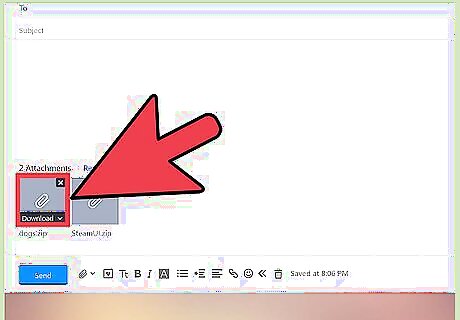
Select attachment to remove. Pick the attachment you want to remove from the list, and hover over it. An “X” will appear at the top right corner of the selected attachment.
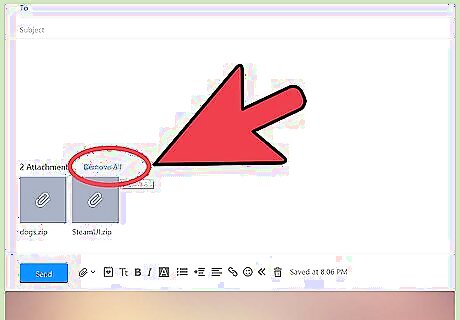
Remove the attachment. Do this by clicking the “X.” The selected file will be removed from the list. Repeat Steps 2 and 3 for other attached files you would like to remove. If you’d like to start with a fresh batch of attachments, click on the “Remove All” link from the Attachments section of the window. All the attached files will be deleted.
Removing Attachments via the Mobile App
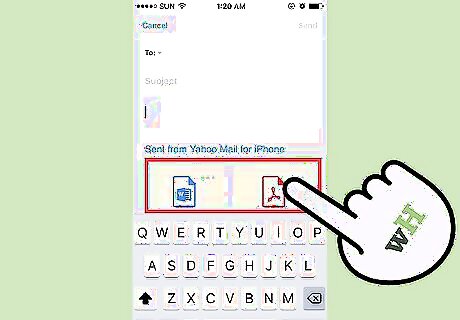
View the attachments. Just below the subject line is the Attachments header. Tap on the down arrow to open it. All the attachments will be displayed in thumbnail view, with an “X” icon at the top left corner of the image.
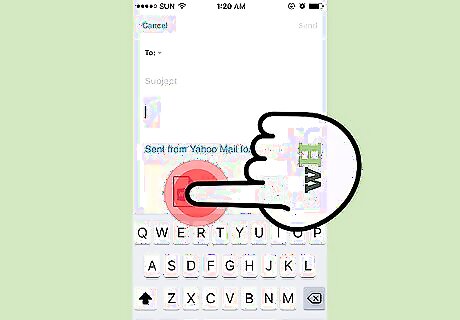
Identify the attachment to remove. Go over the list of attachments, and choose which one(s) you will be removing.
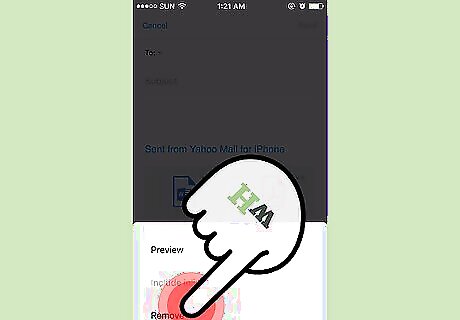
Remove the attachment. Tap on the “X” or the image of the attachment to remove. A confirmation window will pop-up. Select “Remove” from this window, and the attachment will be removed. Keep doing this for all the attachments you want to remove. For now, there is no “Remove all” option for the Yahoo Mail app.














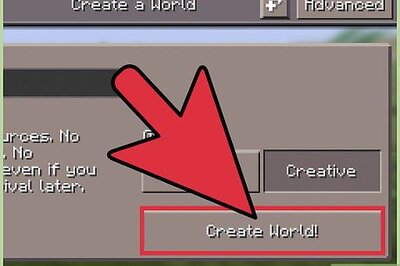
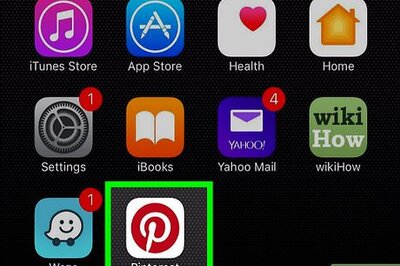
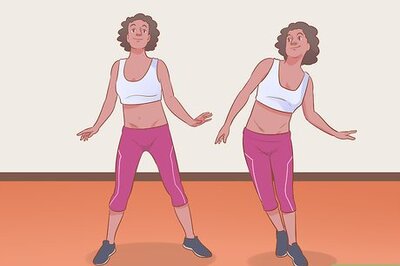



Comments
0 comment