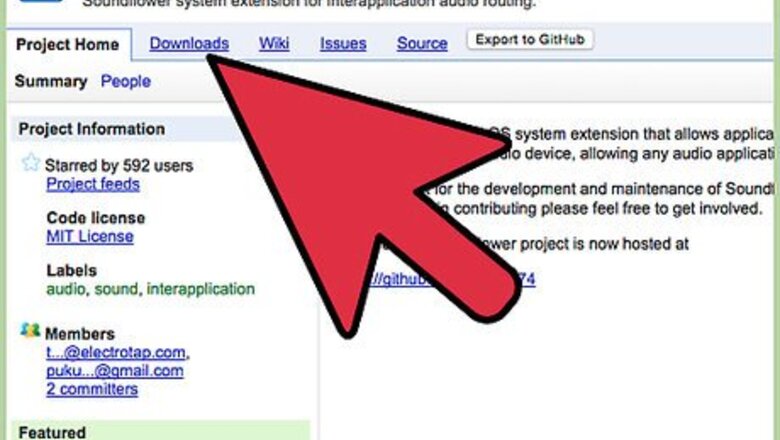
views
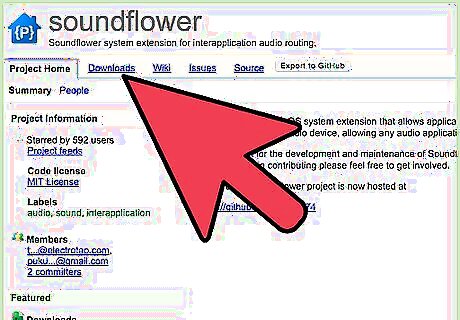
Download Soundflower from http://code.google.com/p/soundflower/ Once there you should click on the Soundflower-1.5.1.dmg link under the featured downloads section of the web page to begin your download. Wait for the download to finish.
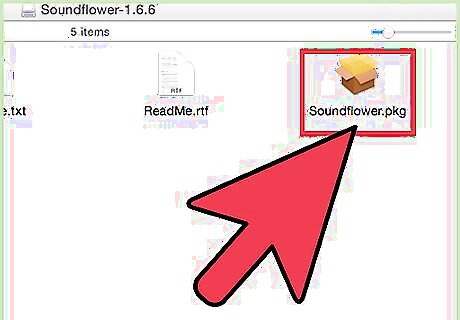
Open the .dmg file and click on the file titled Soundflower to begin the installation process.
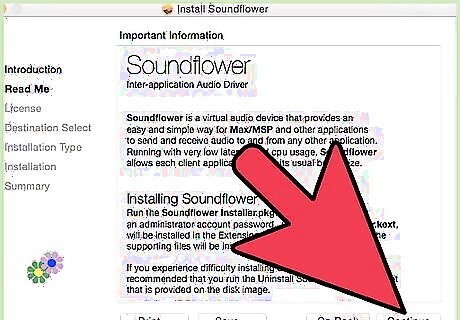
Follow the install prompts by clicking on the continue option at each step. You must enter your password when prompted to proceed. Once you have entered your password the installation should finish on its own.
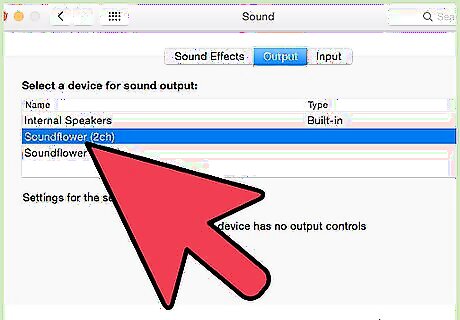
Configure System Audio. Go to system preferences and click the sound pane. Under the Output tab of the sound pane select Soundflower (2ch) as your sound device.
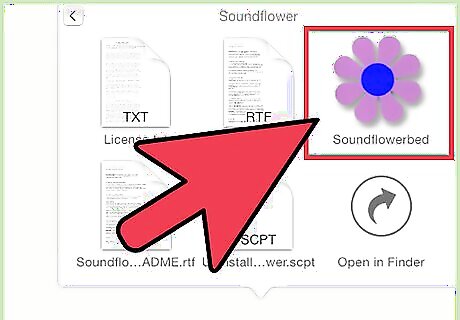
Configure Soundflower. Open the Soundflowerbed Application. It should be located in the Soundflower folder which should be in your Applications folder. A black icon resembling a flower should appear in the top right hand corner of the screen near the system time.Record Application Audio With Soundflower Step 5Bullet1 Version 2.jpg Click on the Soundflowerbed icon click on the Audio Setup option in the drop down menu.Record Application Audio With Soundflower Step 5Bullet2 Version 2.jpg Ensure that Soundflower (2ch) is selected as the default and system output under the Audio Devices tab.Record Application Audio With Soundflower Step 5Bullet3 Version 2.jpg Before moving on make sure that you have selected Speakers/Headphone under the Sunflower bed drop down menu. This will allow you to hear audio playback as you record it in later steps.Record Application Audio With Soundflower Step 5Bullet4.jpg
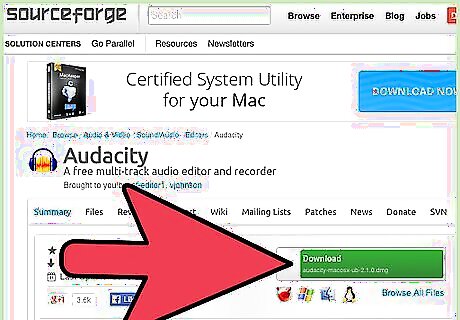
Download Audacity. Go to http://audacity.sourceforge.net/download/mac Download the version of audacity which is appropriate for your hardware.
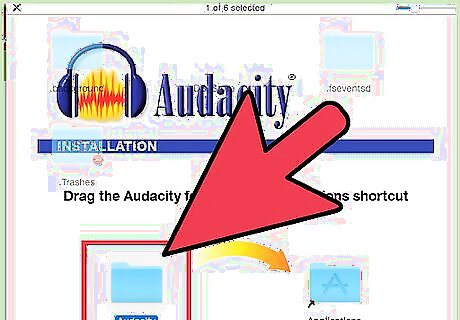
Install Audacity. Open the .dmg you downloaded in step 6. Drag the Audacity Application to where you wish to store it on your computer.
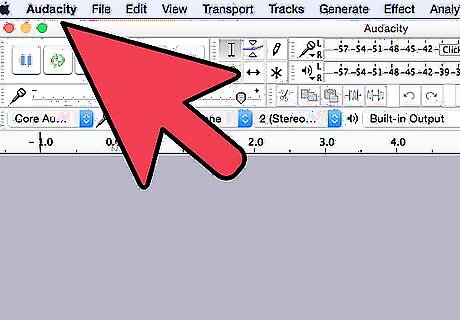
Configure Audacity. Launch Audacity. A dialogue box titled 'Audacity First Run' will appear. Ensure that the language you want audacity to use is selected and press ok.Record Application Audio With Soundflower Step 8Bullet1 Version 2.jpg Go to the drop down menu titled Audacity and select preferences.Record Application Audio With Soundflower Step 8Bullet2 Version 2.jpg In the Audio I/O tab ensure that Soundflower (2ch) is selected as the recording device.Record Application Audio With Soundflower Step 8Bullet3 Version 2.jpg
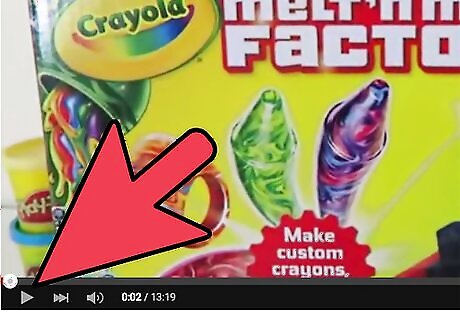
Start playing audio in a properly configured application. Configuration will vary slightly from application to application you must ensure that the application in question uses either system audio or has Soundflower (2ch) selected as its audio device. Your browser should work with the outlined settings without any need for configuration as such testing your setup should work if start playing a video (with sound) in Youtube before you proceed to the next step.
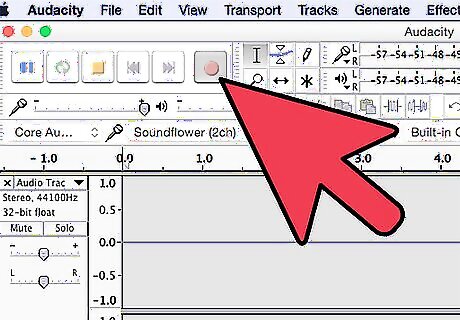
Start recording in audacity. Press the big red button on the main screen to begin recording. Enjoy the ability to record any sound on your computer!




















Comments
0 comment