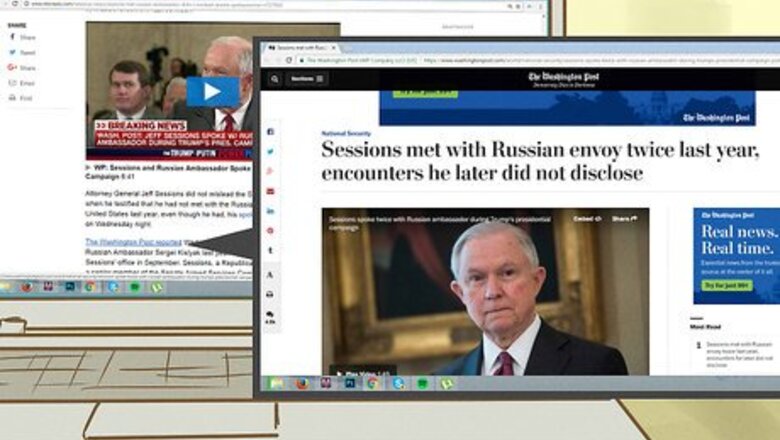
views
Using a Reader App or Extension
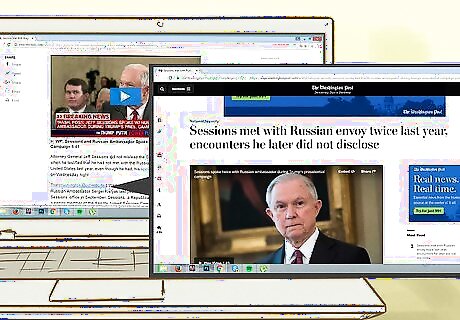
Download a newspaper reader app or extension. Some phone apps and browser extensions currently provide access to articles for free. One such app is called Read Across The Aisle and is available on iOS or the Google Chrome desktop browser. On iOS, search for it in the App Store. For Chrome, open a new page and click the Apps tab in the upper left corner of the screen to get to the web store.
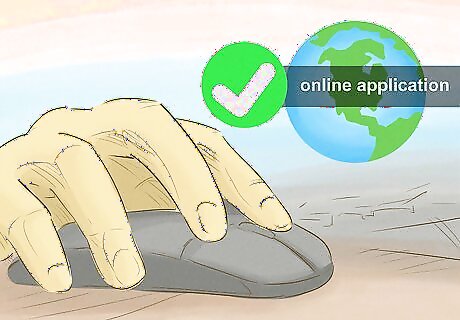
Open the app or extension. On an Apple device, all you have to do is tap on the icon after it finishes installing. For Chrome, open a new tab. This page displays information on the news websites you’ve visited. If you do not see this information when opening a new tab on Chrome, turn off the adblockers in your antivirus program or browser extensions list.
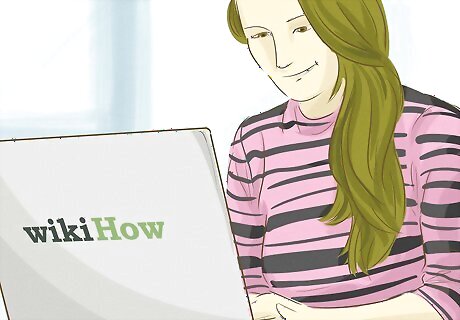
Click on the Wall Street Journal link. Find the words “Wall Street Journal” displayed prominently on the page. Tap or click on this link to be taken to the WSJ website.
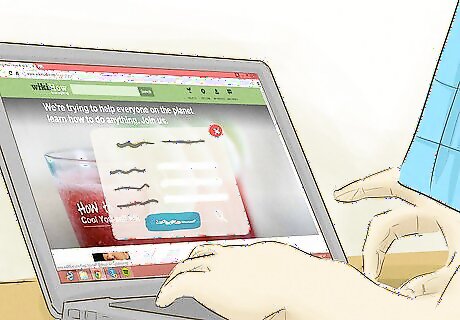
Enter your email address. You can’t access the website until you sign up for a 7 day trial pass. All you have to do is input your email address. As soon as you do, the site will open up and you can navigate to any article you’d like.
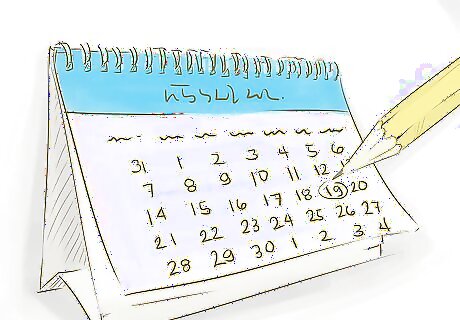
Renew your trial subscription every 7 days. This part might be a little annoying, but after 7 days, your trial period will run out. When accessing the site, the email prompt will appear again. Input your email to gain another trial period. Through the app, you can renew your free trial every time it runs out.
Reading through a Library
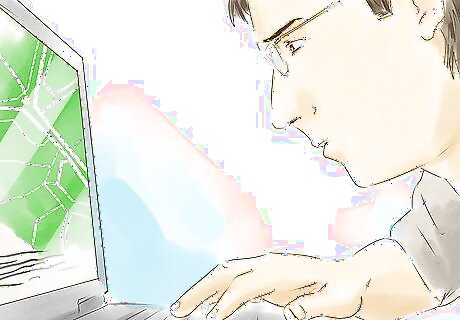
Find a library near you that partners with the WSJ. Some libraries provide free content access to publications. Look into the online resources your library offers. If yours provides access to newspaper publications, it’ll most likely include WSJ articles.
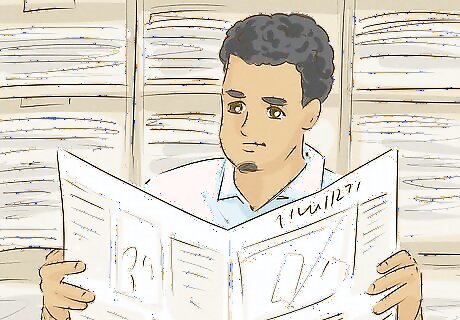
Visit the library to access the Wall Street Journal. You will most likely be restricted from using this resource unless you’re standing inside the library. Make use of any computers your library has, since these are the only devices verified to access the articles. Some libraries still receive the print version of the publication, so look in the newspaper section even if your library doesn’t offer the online resource.
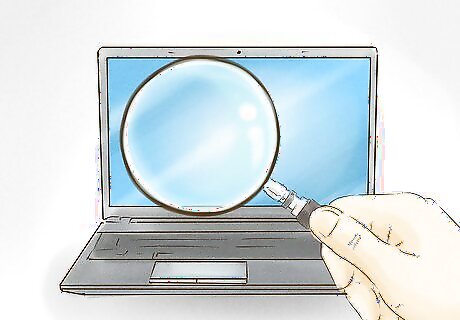
Navigate to the library’s online resources to log in. Enter “Wall Street Journal” into the library’s search bar or navigate to their online resources page. Scroll down to find a link to the WSJ website or an archived edition of the paper to begin reading articles. Depending on your library's policies, you may need to get a library card from the staff and use it to log into the library website. Ask the librarians if you have any questions.
Finding Article Links on Social Media
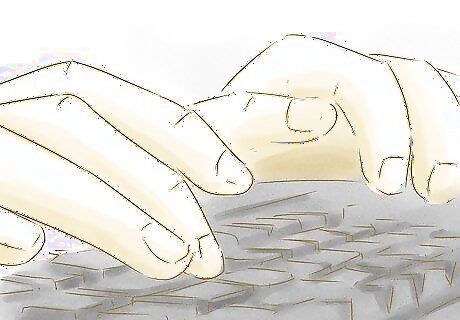
Follow WSJ reporters on Twitter to read free articles. Find these reporters by searching “WSJ staff” on Twitter or another social media platform. After performing that search on Twitter, click on the “People” tab on the top of the page to find some official profiles of WSJ employees. The staff sometimes posts article links that you can click on for a free read. These links are only good for a single article. You won't be able to go to a different article unless you find a link to it.
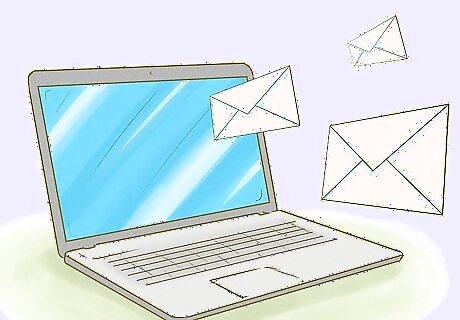
Have WSJ subscribers send you article links. If you know someone who subscribes to the WSJ, they can provide access to the articles. Ask them to send you any article you’d like to read. After clicking the link, you’ll be able to read the associated article for free.
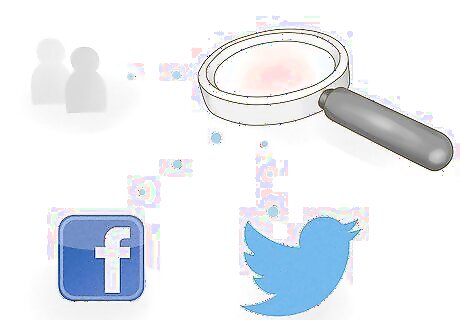
Track down news stories posted on social media. Some readers may post the article links on social media. On Twitter, search for “WSJ.” Click on the “News” tab at the top of the page. You’ll see a list of recent posts about WSJ articles. Click on a post to be taken to the article on The Wall Street Journal’s site. On other sites, such as Facebook, search for the WSJ or the names of its reporters.
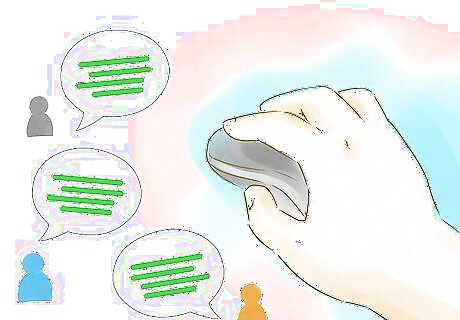
Find the WSJ account on Snapchat. First, download the Snapchat app on your mobile device. Log in, then type “Wall Street Journal” into the search bar. You’ll see the WSJ account along with a quick story. Scroll to the end of the story to get a link to the article itself. This only works for articles posted on Snapchat. Another way to do is to swipe right twice on the main Snapchat screen. This gets you to Snapchat Discover, where you may find a few WSJ articles posted.




















Comments
0 comment