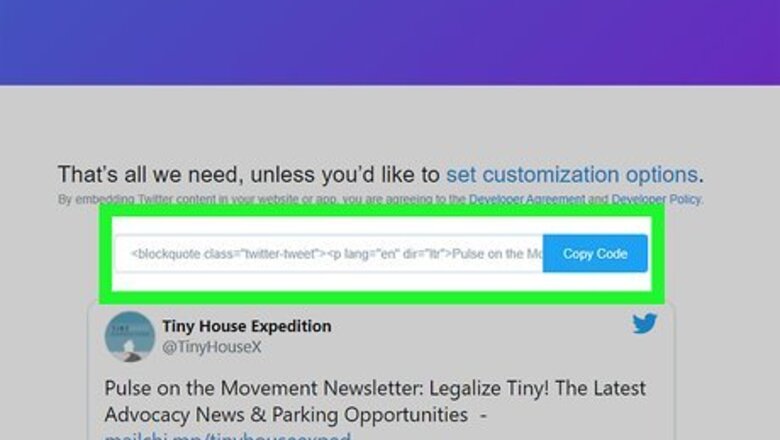
views
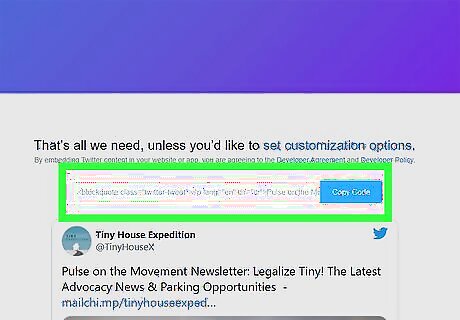
Copy the tweet's URL. You'll be able to get this by clicking on the tweet until it opens in a new page, then copying the link displayed in your web browser's address bar. It's usually a similar ending to "/status/1234567890."
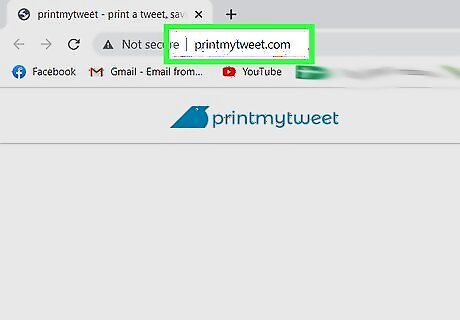
Go to http://printmytweet.com/. You can use any web browser to use printmytweet's services.
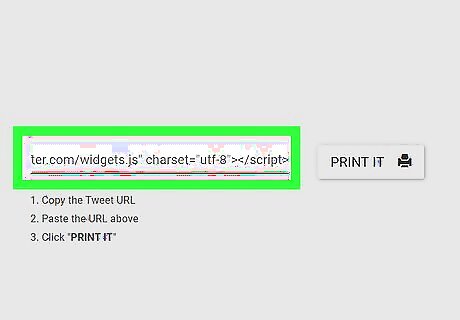
Paste the tweet's URL in the text field that displays "Paste Tweet URL Here." You can press Ctrl + V (Windows) or Cmd + V (Mac) to paste or you can right-click and select Paste from the drop-down.
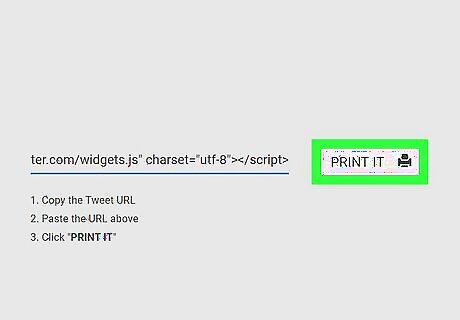
Click Print It. You'll be redirected to a print preview page and your printer dialog should pop up. If you don't have a printer set up, you can refer to How to Set up Your Laptop to Print Wirelessly.
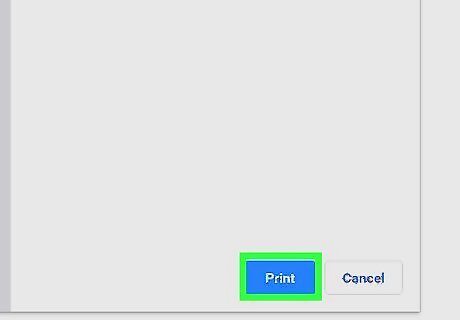
Click Print. If the print dialog window does not pop-up automatically, you can press Ctrl (Windows) or Cmd (Mac) + P.














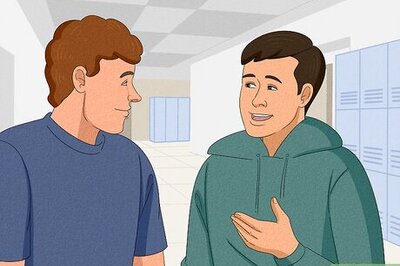


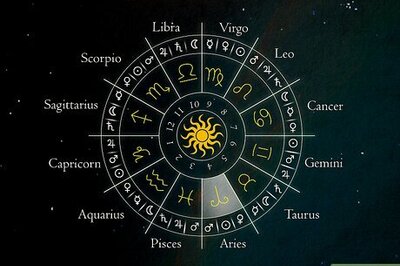

Comments
0 comment