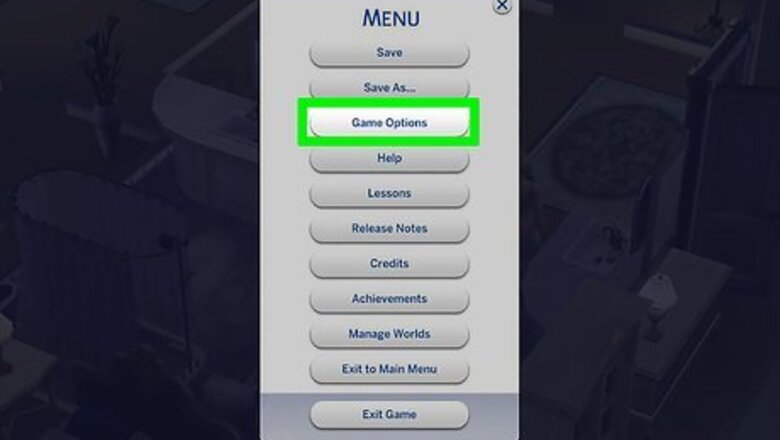
views
The Sims 4
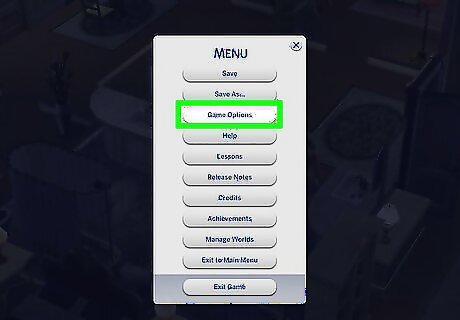
Open your game options. This is the white ... in the upper right-hand corner.
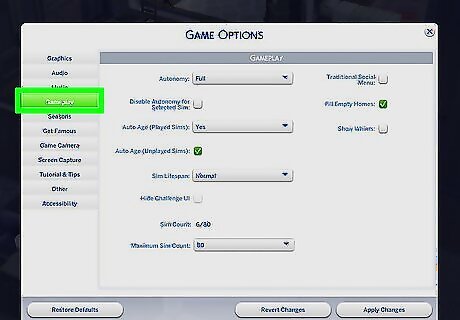
Go to the Gameplay tab.
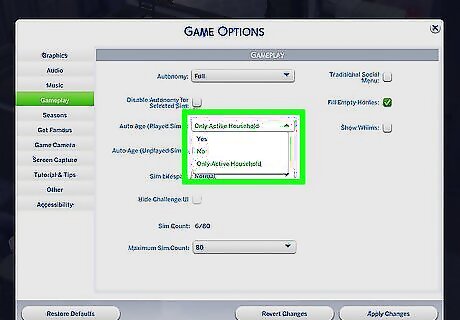
Find the dropdown for "Auto Age (Played Sims)". From here, you have two choices for aging: Click No to disable aging for all households you've played, including the household you're currently playing. Click Only Active Household to disable aging except for the household you're currently playing.
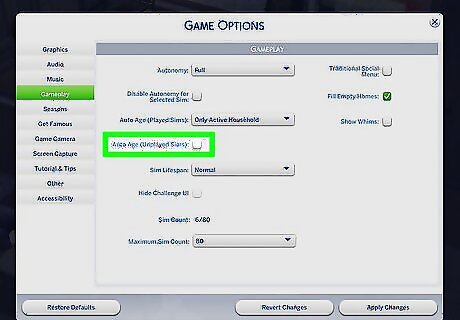
Uncheck "Auto Age (Unplayed Sims)" to prevent other Sims from aging. If you don't want townies and unplayed households to grow older, then just uncheck this box and they should no longer age as well.
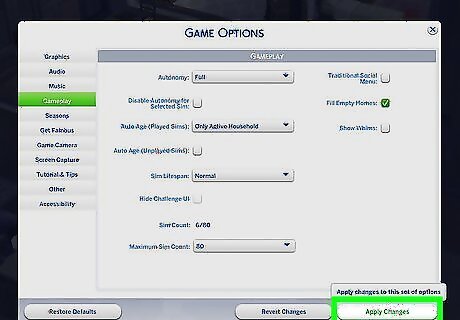
Click Apply Changes to save your changes. Once your changes have saved, your Sims should no longer age.
The Sims 3
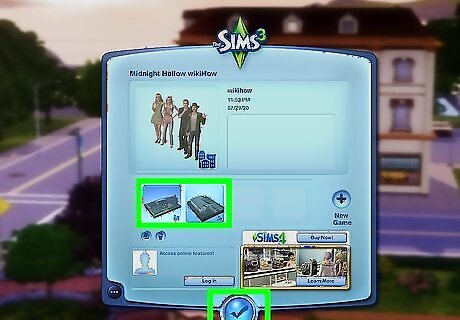
Open up a save file or a new family. You can't adjust the aging settings if you're not in a world - the option will appear grayed-out otherwise.
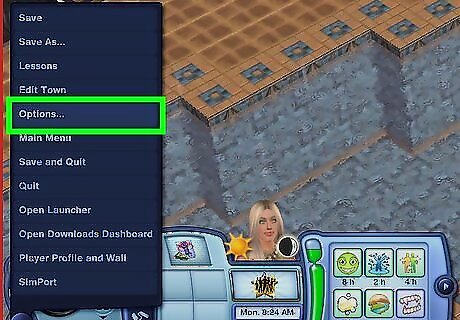
Open the Options menu. Click on the blue ... on the lower left-hand corner of the screen and click Options.
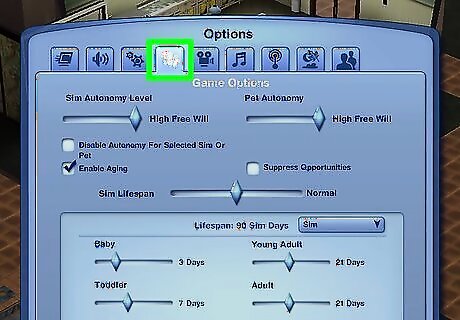
Go to Game Options. This is the tab with gears on it.
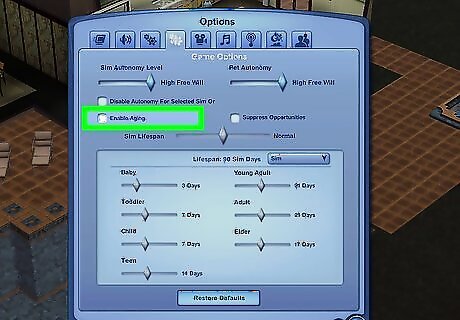
Uncheck "Enable Aging". This is on the right side of the menu.
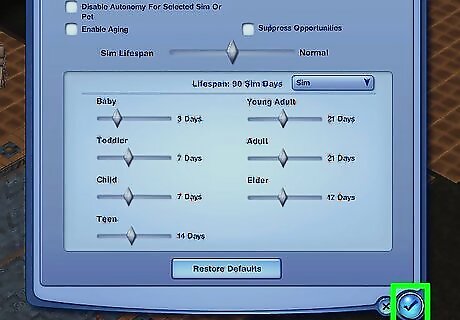
Press the checkmark on the bottom of the Options screen. This will save your settings, and your Sims should no longer age.
The Sims 2
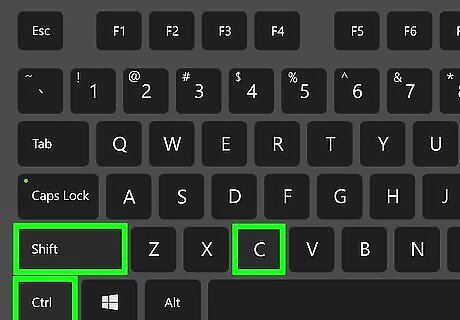
Press Ctrl+⇧ Shift+C. This will open the cheat box.
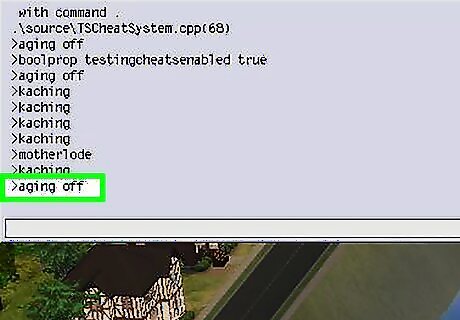
Type in aging off and press ↵ Enter. That's it! Your Sims will no longer age until you exit the game. You'll need to retype the cheat when you restart the game. To reenable aging, enter aging on.












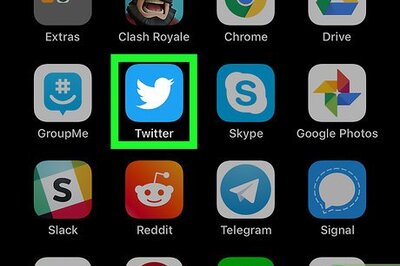
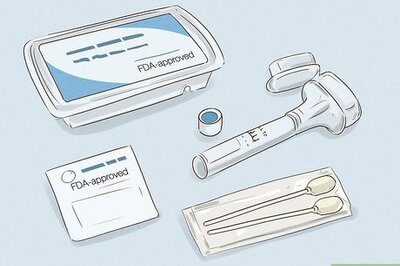




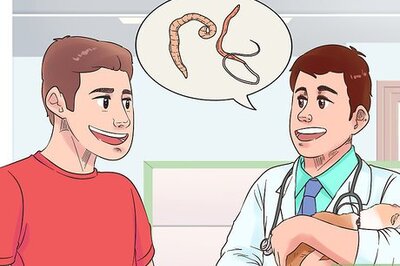
Comments
0 comment