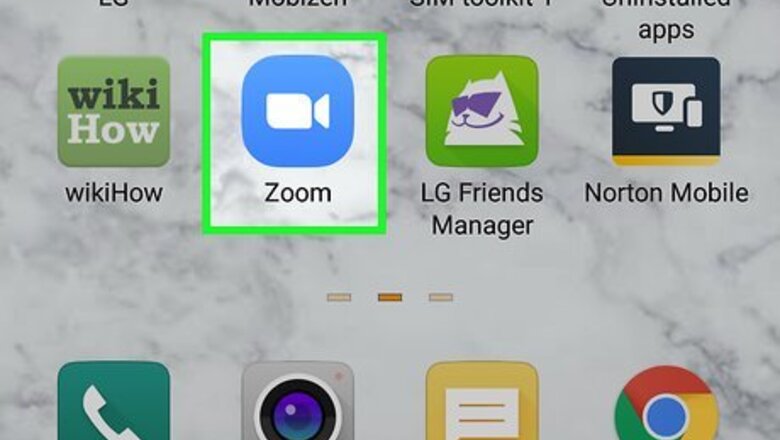
views
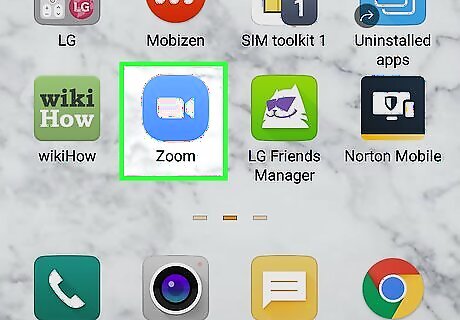
Open Zoom. If you're using the desktop program, you'll be able to find it in the Start Menu or Applications folder. If you're using the mobile app, you'll find this video camera icon on a light blue background on one of your Home screens, in the app drawer, or by searching. You can mute and unmute all current and joining people in the meeting on any platform -- Mac, Windows, iOS, or Android.
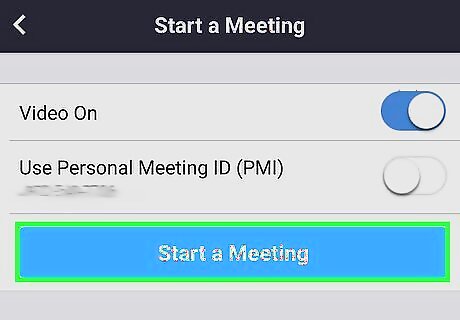
Enter or start a meeting. If you're joining a meeting that is hosted by someone else, you have to have co-host abilities to mute the whole meeting.
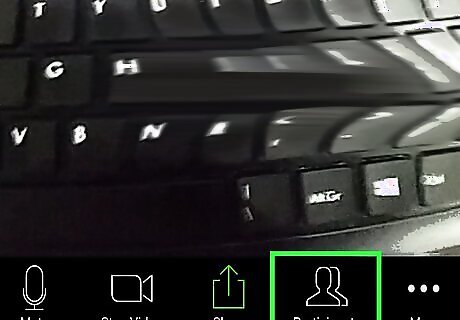
Click Manage Participants. You'll see this at the top of your screen if you're on a Mac or Windows desktop. If you're using the mobile app, you'll see "Participants" at the bottom of your screen instead.
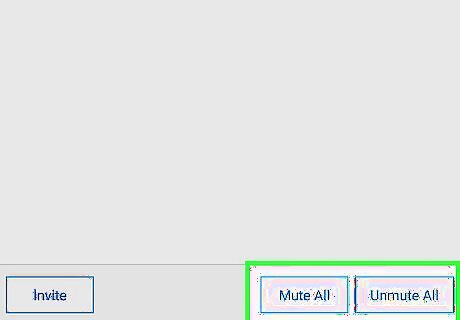
Click or tap Mute All or Unmute All. You'll see a message that current and new people in the meeting will be muted. Click or tap the box if you want to allow people to unmute themselves. If the box is not checked, they will not be able to unmute themselves.




















Comments
0 comment