
views
Via Mobile App
Open the Amazon app on either your iPhone or Android. Log in if necessary using your Amazon credentials - if you haven't done so already. Amazon is mostly white but has the classic Amazon logo and a blue shopping cart beneath it.
Access the tool. Tap the hamburger menu button - which will most often be at the top left corner of either app. Tap the "Your Account" button (which most often will be between the "Your Lists" and "Shop by Department" choices), and scroll up until you see "Manage content and devices". (On larger-screened phones without Home buttons, you might not need to scroll up any.)
Find the book you'd like to adjust the reading status of. You can search for it using the magnifying glass icon just above and to the right of the list of books you have - type the name (or parts of the name) and tap the all-caps "Go" button to the right of the box or you can scroll the entire list up and find your book. (Books are arranged in the order they were purchased starting with the most-recent book purchased at the top.
Make the changes. Tap the "..." button to the left of the book's name and purchase date, then tap either "Mark as read" or "Mark as unread". These buttons will be found between "Delete" and "Clear furthest page read".
Confirm the changes. Although this process isn't irreversible, Amazon wants to make sure you know what you are doing with this book before proceeding. Tap either the "Mark as unread" or "Mark as read".
Tell Amazon that they've done a good job. Tap the all-caps "Ok" button when they say that they've marked the item as either read or unread.
Repeat this to whatever books you feel need this status to be tweaked.
Via the Amazon Website
Open Amazon's webpage and login if necessary.
Access the tool. Hover over the "Hello, (name). Accounts & Lists" button in the navy-blue bar near the top right of the page, scroll down until you see "Your Content and Devices" show up, then click that button. Log in again, if necessary. You may need to enter your password a second time, depending on the last login status for your items.
Make sure the bar just below the navy-blue bar signifies that your "Content" is being accessed. Look for a little orange underline to be shown underneath "Content" (written in orange) is being accessed.
Scroll down to see the entire list, if necessary. Amazon is adding another advertisement bar just below the Content, Devices, etc. bar which pushes the table of book data down off the screen. You can close it so the table is shown on the screen, by clicking the "^" button.
Make sure your content is focused on books. Look for the next line to "Show" to read "Books" with its tiny up and down arrows inside the box. If it shows anything else, you'll need to click this box and select "Books". Books will be found at the top of the list - just above "Newspapers".
Find the book you'd like to adjust the reading status of. You can search for it using the magnifying glass icon to the direct right of those buttons - type the name (or part of the name) into the box provided, and click "Search" once the book you're looking for is shown or you can scroll the entire list up and find your book. (Books are arranged in the order they were purchased starting with the most-recent book purchased at the top.)
Make the changes. Tap the "..." button to the left of the book's name and purchase date, then tap either "Mark as read" or "Mark as unread". These buttons will be found between "Delete" and "Download & transfer via USB".
Confirm the changes. Although this process isn't irreversible, Amazon wants to make sure you know what you are doing with this book before proceeding. Tap either the "Mark as unread" or "Mark as read".
Tell Amazon that they've done a good job. Tap the all-caps "Ok" button when they say that they've marked the item as either read or unread.
Repeat this to whatever books you feel need this status to be tweaked.












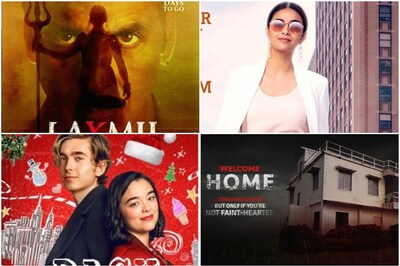
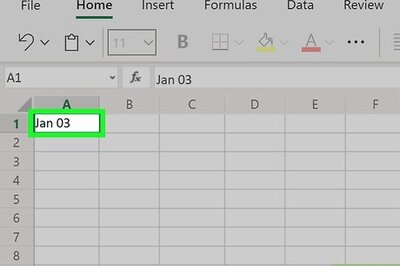





Comments
0 comment