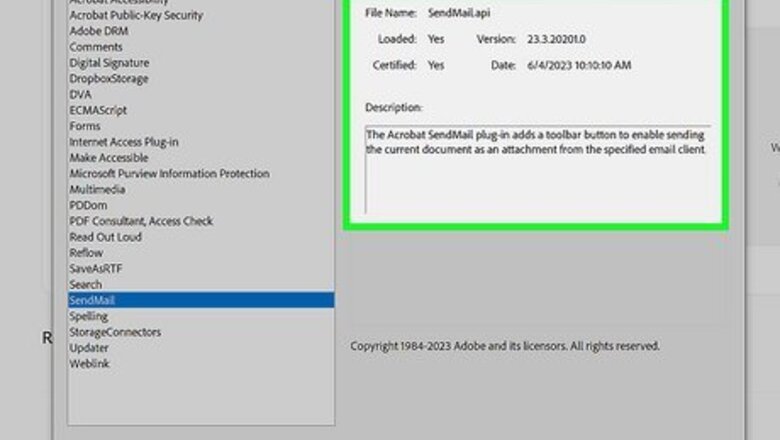
views
Alternatives to Adobe Reader are also available.
To disable plug-ins
To establish the functions of the various Acrobat plug-ins and their dependencies, click About Adobe Plug-Ins on the Help menu.The About Adobe Plug-Ins dialog box is displayed.The pane on the left of the About Adobe Plug-Ins dialog box lists the Adobe plug-ins.
Select a plug-in from the list of plug-ins.The About Adobe Plug-Ins dialog box displays the file name of the selected plug-in, and a brief description of its function. The Dependencies pane displays a list of other plug-ins that depend on the selected plug-in for proper functioning.
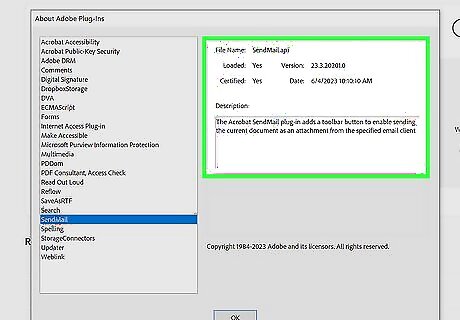
Examine the list of plug-ins and their descriptions and note the file names of plug-ins you do not require. For example, if you do not work with forms in Acrobat note the Forms plug-in for disabling after ensuring that you also do not require the dependent plug-ins.
Click OK to close the About Adobe Plug-Ins dialog box.
In Windows Explorer, browse to the location for the plug-ins (\Program Files\Adobe\Acrobat 6.0\Acrobat\Plug_ins on your local hard disk).
Move the plug-ins you want to disable into a new folder named Optional (\Program Files\Adobe\Acrobat 6.0\Acrobat\Optional).
Depending on the plug-ins you have disabled, the next time you open a PDF document, Adobe Acrobat will load faster, and with only the required toolbars and menu options.You can enable the disabled plug-ins at any time, by moving them back into the Plug_ins folder from the Optional folder.
If you want to open a PDF document only for reading, without having to wait for all the plug-ins to load, or having to move the plug-in files, you can temporarily disable the plug-ins in Acrobat. Press the Shift key while double-clicking the PDF file you want to open. Adobe Acrobat does not load any of the plug-ins while opening the document. However, many of the document manipulation features are unavailable.















Comments
0 comment