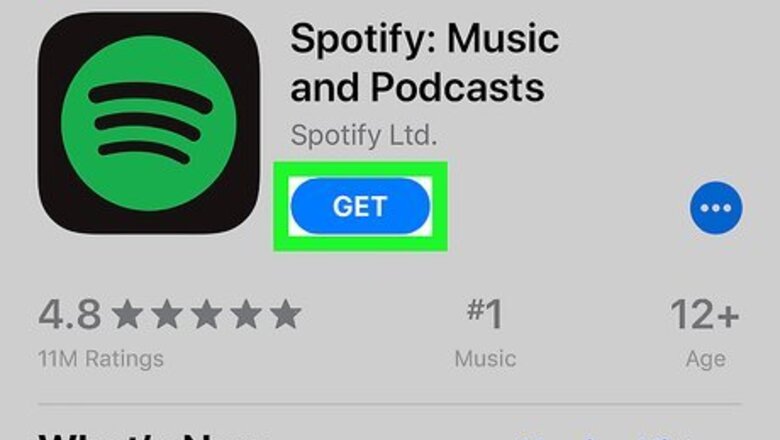
views
- Use a popular streaming app like Spotify or Pandora to listen to free music on your iPhone, alongside the occasional ad.
- Free accounts on popular streaming apps often limit your ability to select or repeat a specific song.
- Sort by "Free" on Amazon Music to take advantage of the service's library of free music.
Free Streaming Apps
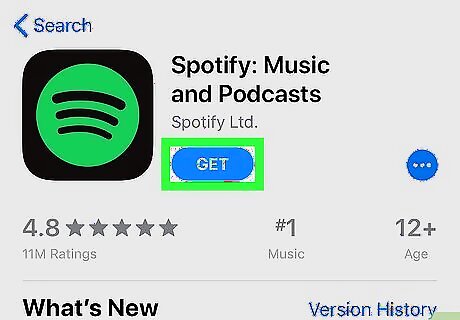
Download a music streaming app from the App Store. There are a variety of streaming apps that will allow you to listen to free music, usually with a few ads in between every few songs. A few of the most popular apps include the following, all of which support free music streaming (Click the links below to learn more). Pandora Spotify Google Play Music YouTube Music iHeartRadio
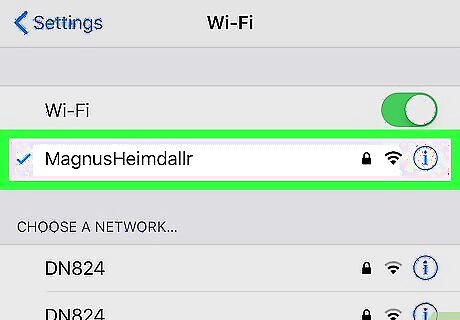
Connect to a wireless network (optional). Music streaming uses up a lot of data, so you'll likely want to connect to a wireless network if possible, especially if you're going to be listening for a while.
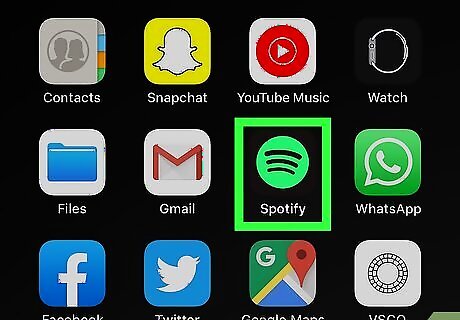
Launch the app after downloading and installing it. You'll likely be greeted with a welcome screen when launching it for the first time.
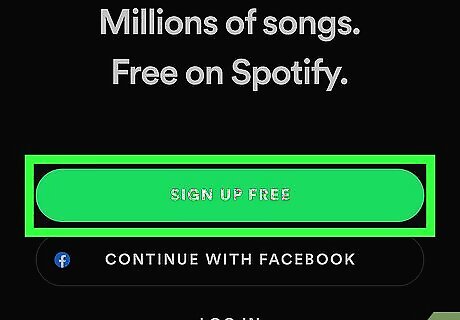
Create an account. Most streaming apps will require you to create a free account in order to stream. You may be able to use your Facebook account for some apps, like Spotify. If you're using Google Play Music, you can use the Google account that you're already using for other Google apps on your iPhone.
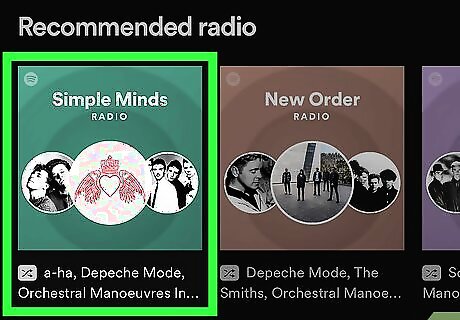
Find a station to listen to. The interface for each streaming app is different, but generally you'll pick a station that you want to listen to and the app will begin streaming music. There are usually different stations for different genres and moods. Many streaming apps allow you to search for an artist or song and listen to it with a free account. Then it creates a station based with songs from the artist and similar sounding artists. Free accounts to music streaming services typically limit your ability to replay a song or skip songs you don't like in a station or playlist.
SoundCloud
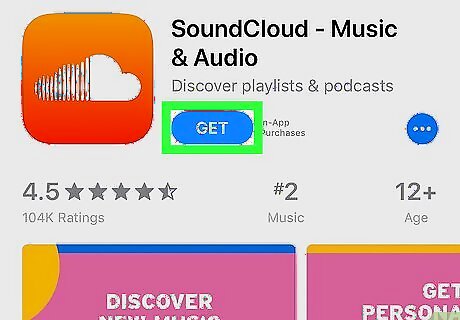
Download the SoundCloud app. Use the following steps to download the SoundCloud from the App Store: Open the App Store. Tap the Search tab. Type "SoundCloud" in the search bar. Tap SoundCloud. Tap GET next to SoundCloud.
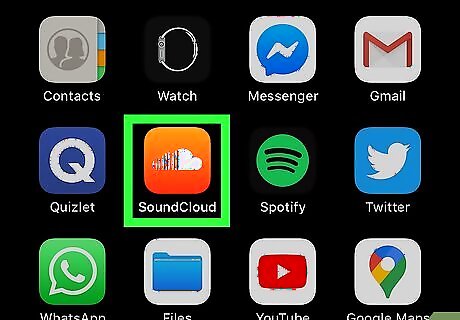
Open SoundCloud. You can open SoundCloud by tapping OPEN next to SoundCloud in the App Store, or by tapping the SoundCloud icon on your Homescreen. The SoundCloud app has an orange icon with a white cloud.
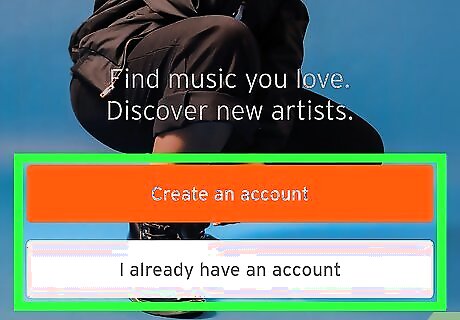
Sign in or create an account. If you already have a SoundCloud account, tap I already have an account and sign in with the email address and password associated with your SoundCloud account. If you do not have an account, tap Create an account and fill out the form to sign up for SoundCloud. You can also sign up or sign in to SoundCloud using your Facebook or Google account. Just tap the Facebook or Google buttons on the sign up/sign in pages.
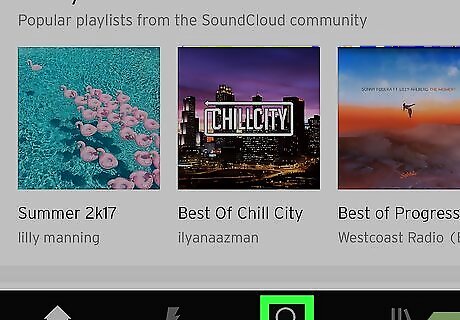
Tap Mac Spotlight. The tab that has an icon that resembles a magnifying glass is the Search tab. It's the third tab at the bottom of the screen.
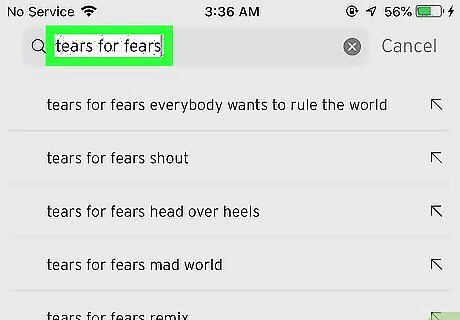
Type the name of a song, artist, or album. This displays a list of tracks by the artist or album.
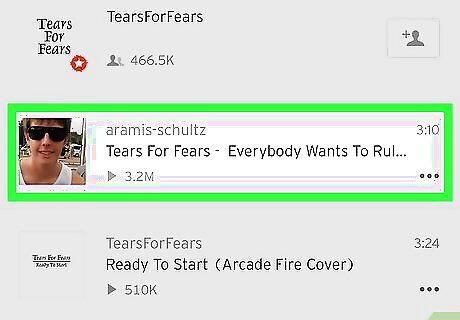
Tap a song. This plays the song. Not all songs on SoundCloud are free, but many artist do upload free songs to SoundCloud. Other artists allow you to preview their songs on SoundCloud. Tap the pause button to stop play back. It's in the bar with song title at the bottom of the screen. Tap the heart icon to add a song to your Liked list. You view your list of liked songs by tapping the Library tab (||\) at the bottom of the screen, and then tapping Liked Tracks.
Amazon Music
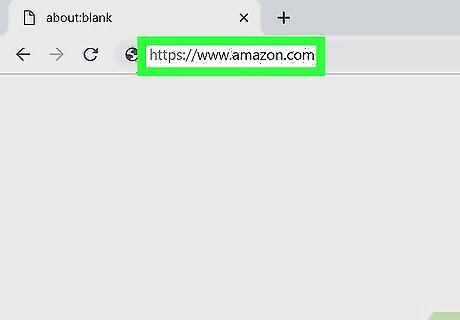
Go to https://www.amazon.com in a web browser on your computer. You can use any web browser on your PC or Mac.

Click ☰. It's the button with three vertical lines in the upper-left corner. This displays the main menu in a sidebar to the left.
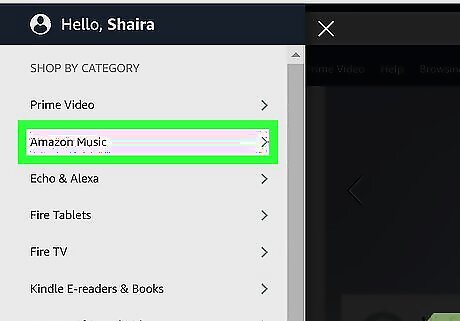
Click Amazon Music. It's the second option in the main menu bar under "Shop by category". This displays the Amazon Music menu in the sidebar to the left.
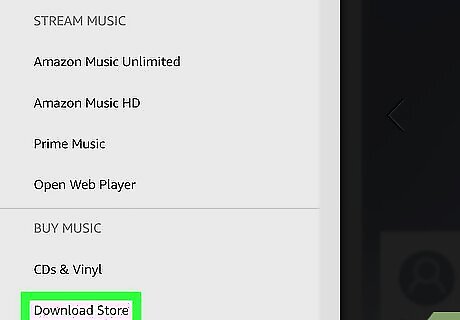
Tap Download Store. It's the last option at the bottom of the Amazon Music menu. This displays the Amazon Download store on the main page.
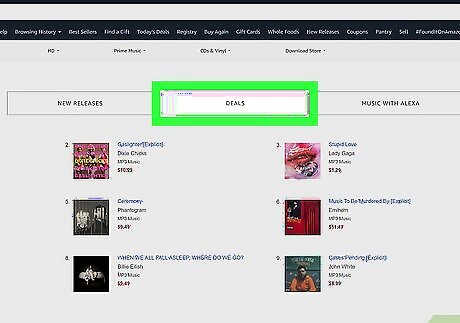
Click Deals. It's one of the category boxes at the top of the page below the banner.
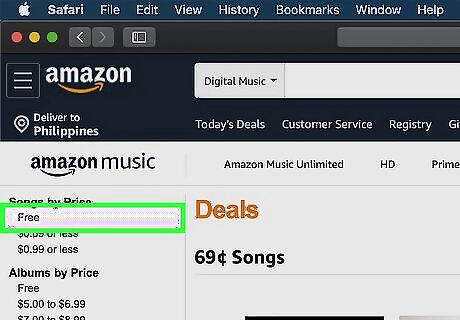
Click Free in the "Songs by Price" or "Albums by Price" section. It's in the sidebar to the left. This displays a list of albums or songs.
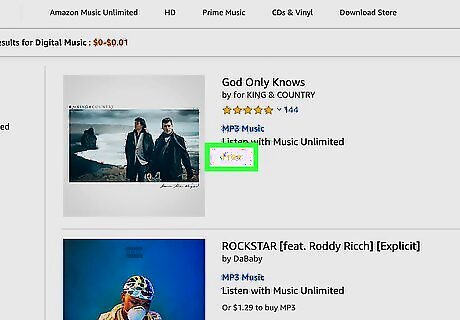
Click Free for a song or album you want to download. For albums, the "Free" button is listed below the album image. For songs, the "Free" button is to the right of the song title in the list songs. Only songs that have the yellow "Free" button are actually free.
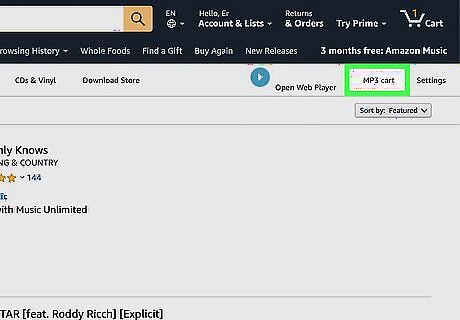
Click MP3 Cart. It's at the top of the website on the right side below the navigation bar at the top. This displays a drop-down menu for all the songs or albums you added to your MP3 cart. This is not the same as the general check out (shopping cart icon) at the top of the web page.
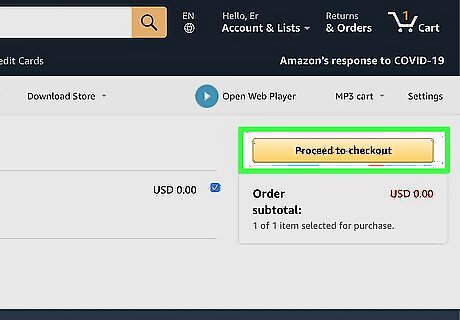
Click Proceed to checkout. It's the yellow button in the lower-right corner of the drop-down menu. This displays a pop-up menu
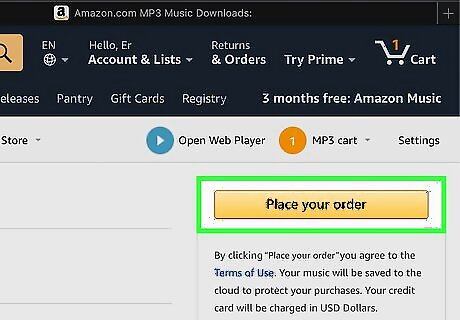
Click Place your order. It's the yellow button on the right side of the page.
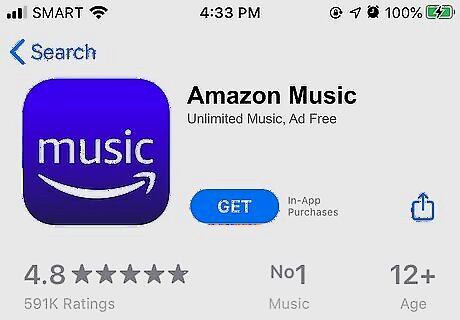
Download the Amazon Music app for your iPhone. Use the following steps to download the Amazon Music app for your iPhone. Open the App Store. Tap the Search tab in the lower-right corner. Type "Amazon Music" in the search bar and press enter. Tap GET next to Amazon Music.
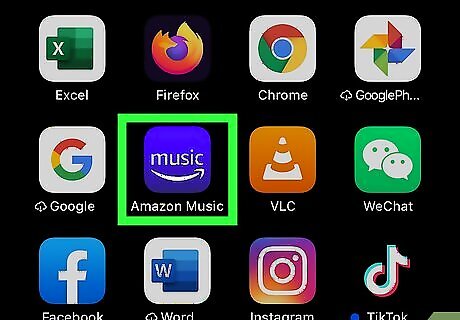
Open Amazon Music. You can open Amazon Music by tapping OPEN in the App Store, or by tapping the Amazon Music icon on your homescreen. It's has a blue icon that says "Music" with the Amazon arrow below it.
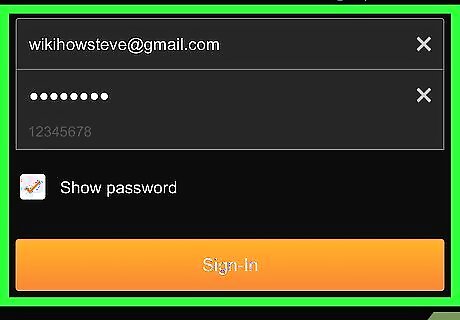
Sign in to Amazon Music. Use the email address and password associated with your Amazon account to sign in to Amazon Music. If you are promoted to sign up for Amazon Music monthly service, or stay connected, tap No thanks.
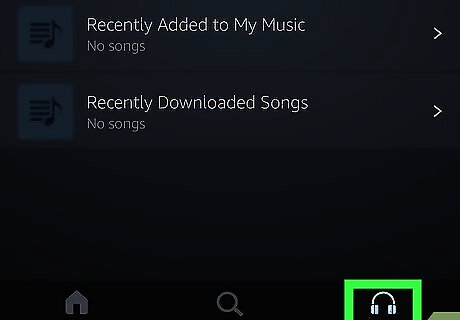
Tap the My Music tab. It's the icon that resembles headphones at the bottom of the screen. This displays your music purchases.
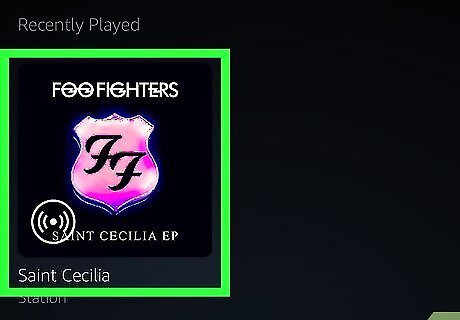
Tap an artist or album. You can browse the music in My Music by artist, songs, albums, playlist, or genre by tapping the tabs at the top of the screen.
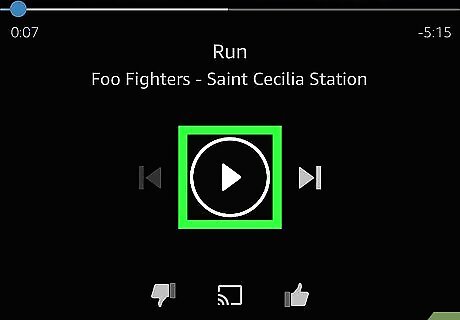
Tap the play triangle or a song. To play an entire album or playlist, tap the Play triangle on the album, artists, or playlist page. To play an individual song, tap the song.
ReverbNation Discover
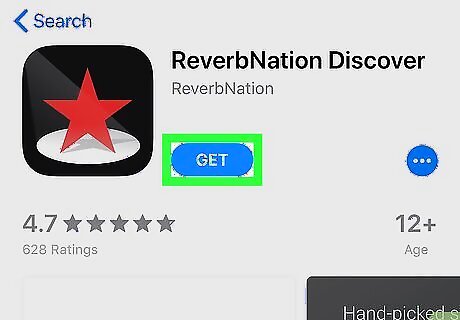
Download the ReverbNation Discover app. Use the following steps to download the ReverbNation Discover app from the App Store. Open the App Store. Tap the Search icon. Type "ReverbNation Discover" in the search bar. Tap GET next to ReverbNation Discover.
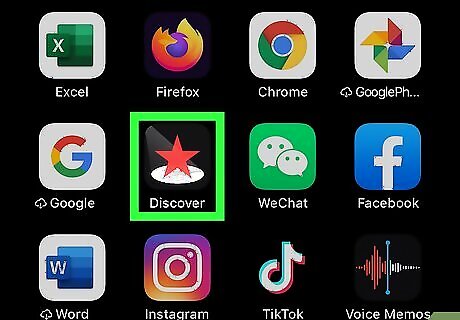
Open ReverbNation Discover. You can open ReverbNation Discover by tapping OPEN next to it in the App Store, or by tapping it's icon on your Homescreen. ReverbNation Discover has a black icon with a red star.
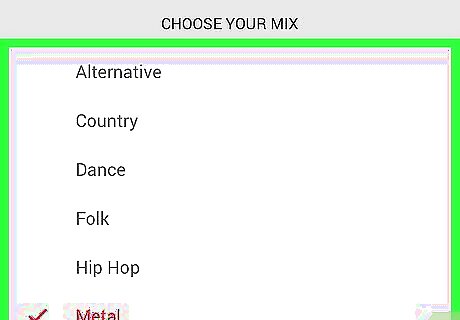
Follow the on-screen instructions. The first time you open ReverbNation Discover, it gives you a brief description of the app. Then it displays a list of genres and asks you to select them to create a mix Select as many genres as you want and then tap Play. The app then walks you through how to skip and replay songs, as well as how to find more information about an artist. The playbar/pause button is at the bottom of the screen.
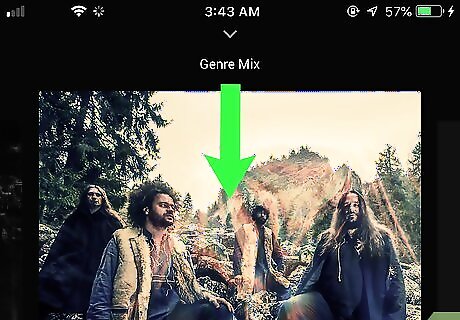
Swipe down on the screen. This displays the "Featured" screen. You can select songs from this screen if you want.
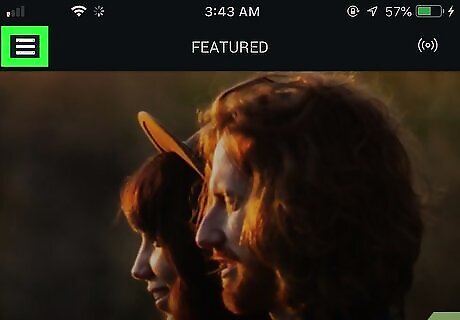
Tap ☰. It's in the upper-right corner. This displays the sidebar menu to the left.
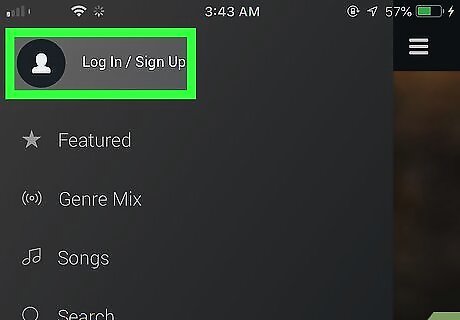
Tap Log In/Sign Up. It's at the top of the menu. Creating an account for ReverbNation Discover allows you to add songs you like so that you can listen to them again anytime you want.
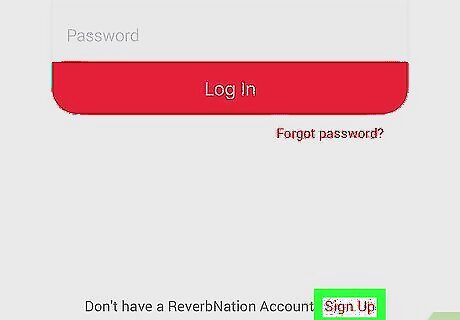
Tap Sign Up. It's at the bottom of the log in screen.
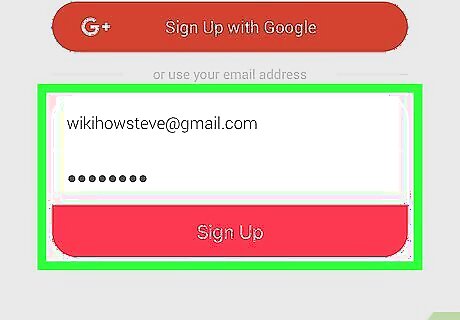
Enter your your email address and password and tap Sign Up. This creates an account. You can also sign up with your Facebook or Google account by tapping the blue Facebook button, or Orange Google button.
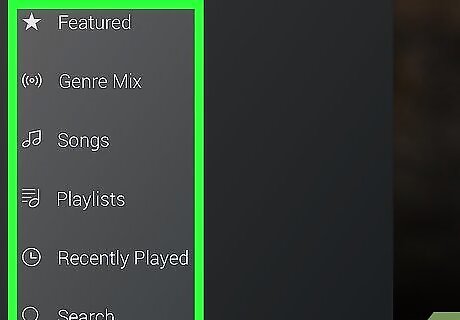
Tap ☰. This displays the sidebar menu. There are several options in the sidebar for listening to music. The options are as follows: Featured displays the featured page. You can tap music or an artist on this page to listen to them. Genre Mix allows you to create a mix based on selected music genres. Songs Displays a list of songs you liked. Tap the (+) button while a song is playing to add it to this list. Playlists displays all the playlists you created or liked. You can create and like playlists on the ReverbNation website. Recently Played lists music you recently listened to. Search allows you to search for artists or songs by name.
Freegal
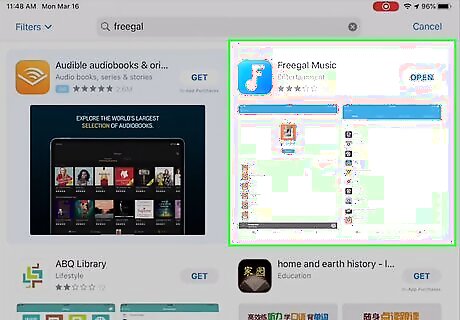
Download the Freegal Music app. Use the following steps to download the Freegal app from the App Store. Open the App Store. Tap the Search app. Type "Freegal" in the search bar. Tap GET next to the Freegal Music app.
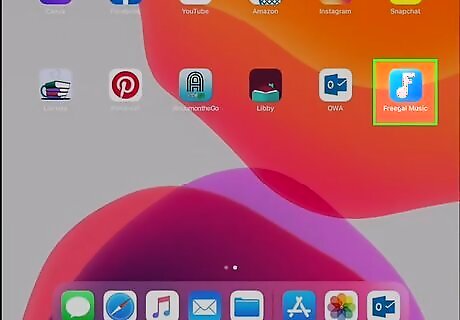
Open Freegal. You can open the Freegal by tapping Open in the App Store, or by tapping the Freegal app on your Homescreen. Freegal has a blue icon with an "F" in the shape of an music note.
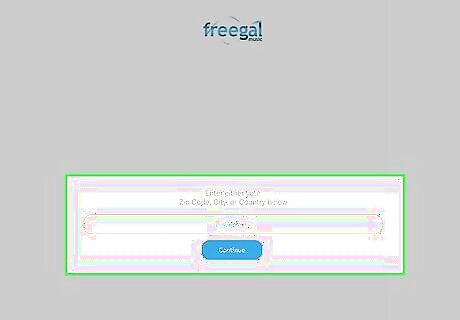
Type your zip code or select your location and tap Continue. If you have locations turned off, type your zip code. If you have locations turned on, tap your city to confirm your location. Then tap the blue Continue button.
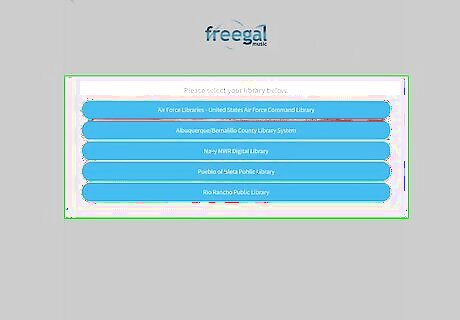
Select a library. Freegal requires a library membership to use. Tap a library in your area that you have a library membership with.
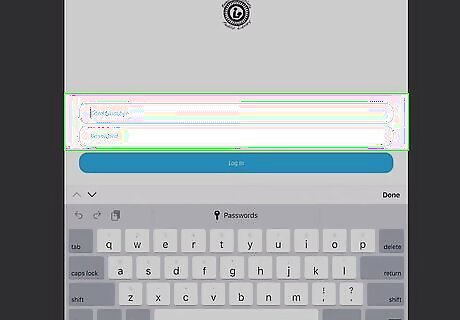
Enter your library card number or log in. If asked for a library card number, enter your library card number. If asks for log in information, type the email address and password associated with your library membership.
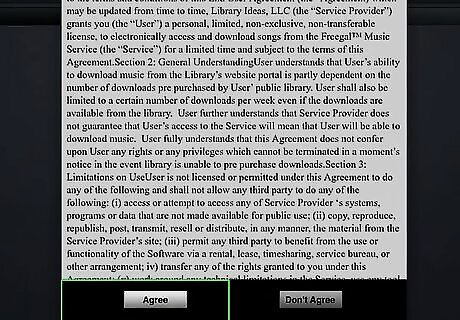
Tap Agree. This indicates that you agree to the Freegal terms and conditions.
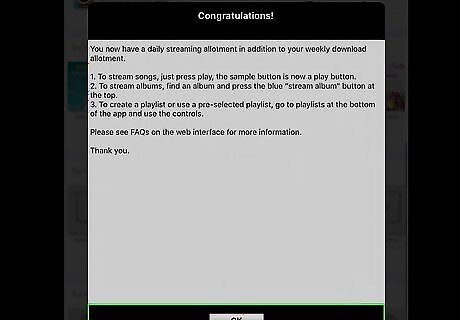
Tap Ok. This button appears below the Congratulations screen. Tap this button to go to Freegal.
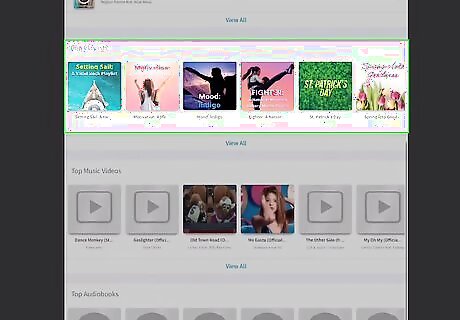
Search for music. The tabs at the bottom of the screen give you different options for browsing music. The tabs are as follows: Home displays a list of featured music. Browse allows you to search for music by new arrivals, popular music, as well as by genre. Tap the tabs category tabs at the top of the screen to browse music. Search displays a search bar you can use to browse music by artist name or song title.
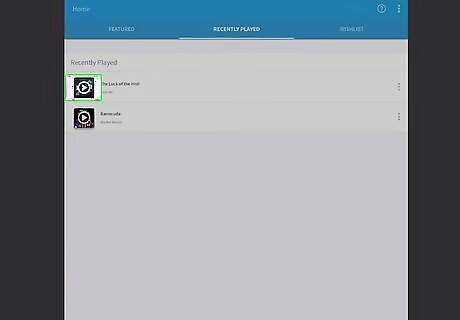
Tap Android 7 Play. The play triangle displays to the left of a song title over the song's album artwork. This streams the song through the Freegal app.
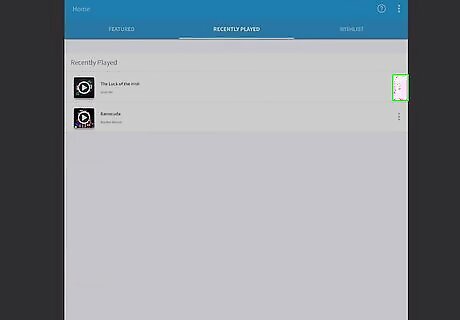
Tap ⋮ next to a song. This displays a pop-up menu for the song.
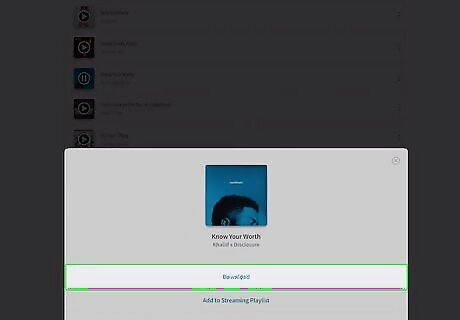
Tap Download. This downloads the song so that you can play it offline. You can find your downloaded music by tapping the My Music tab at the bottom of the screen, and then tapping the Songs tab at the top. Some libraries may places restrictions on the amount of music you can stream and/or download. Check with your library for details.
















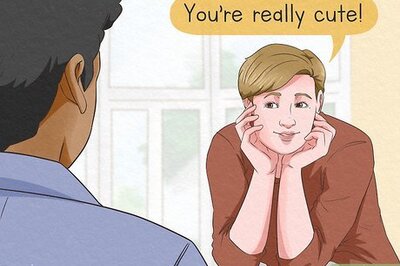



Comments
0 comment