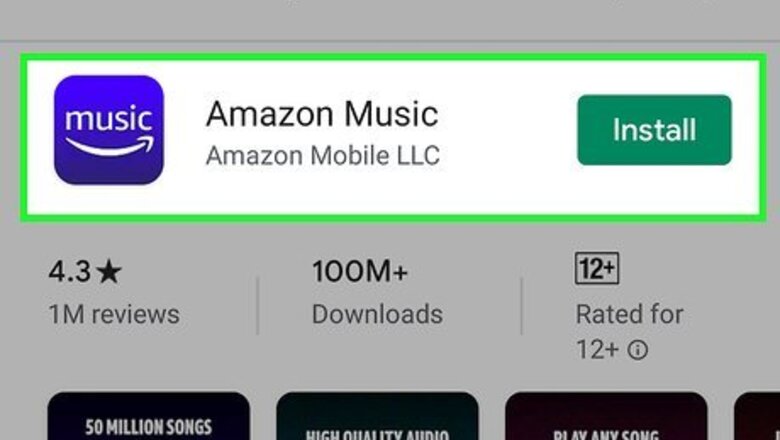
views
Listening to Amazon Prime Music on Mobile
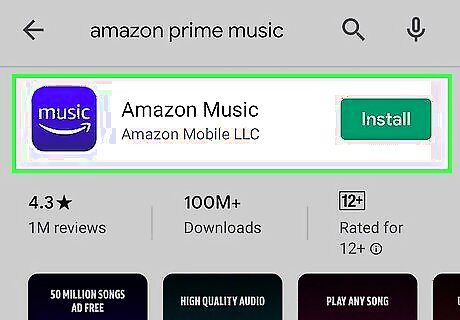
Download Amazon Music from the Google Play Store Android Google Play or App Store iPhone App Store Icon. Search "Amazon Music" in the search bar at the top of the screen (Google Play Store) or tap the search icon at the bottom of your screen (App Store). The app developer is "Amazon Mobile LLC."
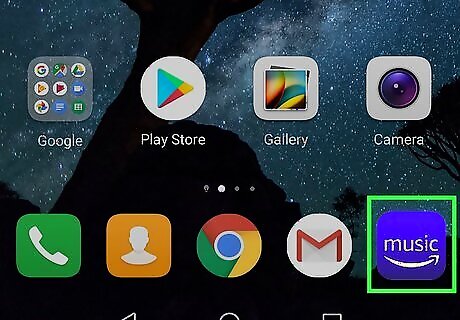
Open Amazon Music. This app icon looks like the word "music" with an arrow pointing from the "m" to the "c." You'll find this app on your Home screens, in the app drawer, or by searching.
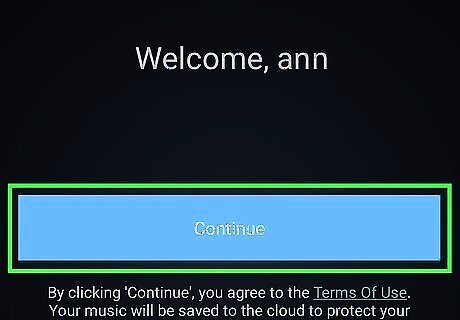
Log in. If you're already logged in, tap Continue to proceed. You can also tap Use a different account if you're signed into the wrong account.
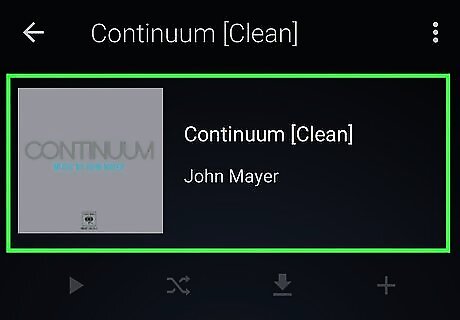
Search for or browse for a song to listen to. You can browse the categories in the center of your screen or you can search for a song by tapping the search icon in the top right corner.
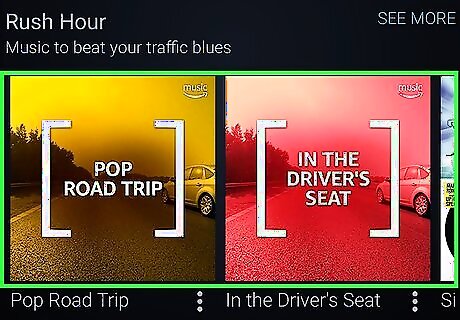
Tap a song or category to start playback. If the song doesn't start playing as soon as you tap an album, song, or genre, tap the play icon. You can tap the three lines at the bottom of the album cover to see the lyrics.
Listening to Amazon Prime Music on Windows 10
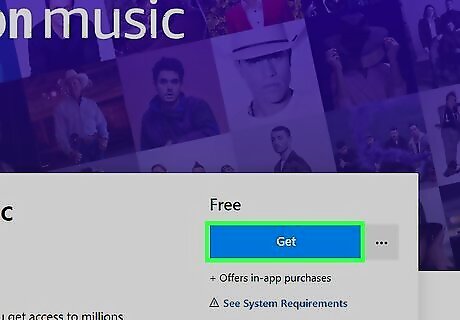
Get the Amazon Music app from the Microsoft Store Microsoft Store. You'll find the app icon for the Microsoft Store in the taskbar or Start Menu. You can search for "Amazon Music" in the search bar on the right side of the app window, or you can go to the browser's version of the Amazon Music app in the Microsoft Store. Click Get. If you have this already installed on your computer, you'll see Launch instead and can skip these steps to download and install the Amazon Music app. Click Install if the app doesn't install automatically.
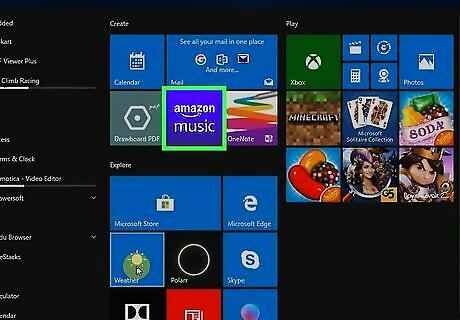
Open Amazon Music. This app icon looks like the words "amazon music" on a purple-pink background that you can find in your Start Menu or on your taskbar.
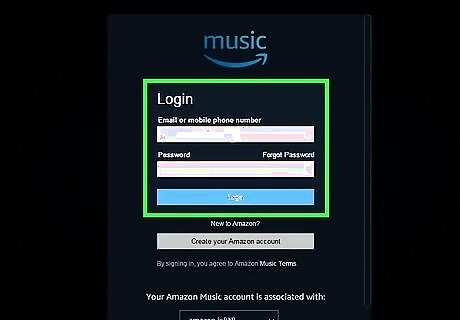
Log in. You'll need to enter your Amazon account that's subscribed to Prime to listen to Amazon Music.
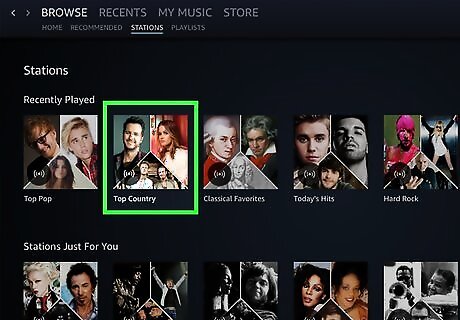
Search for or browse for a song to listen to. You can browse the categories in the center of the window or you can search for a song by clicking in the search bar in the top right corner.
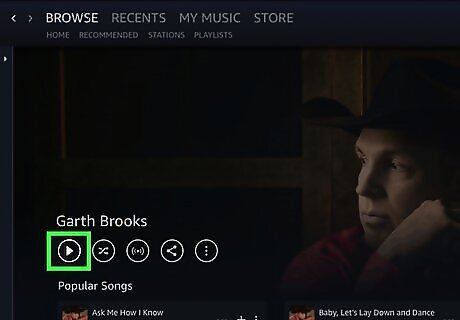
Click the song or category to start playback. As soon as you click an album, song, or genre, the music will start playing. You can click the album thumbnail at the bottom of the window to see more information about the track currently playing, such as the lyrics.
Listening to Amazon Prime Music on a PC or Mac
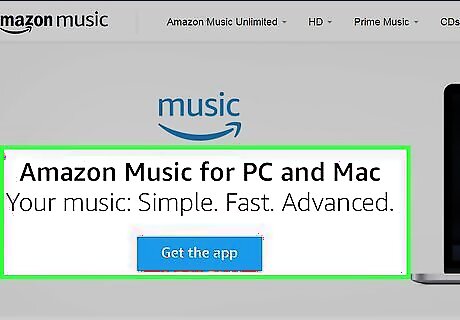
Download the Amazon Music Desktop Player for PC & Mac from Amazon. This will take you to an Amazon site where you can download the Amazon Music Desktop Player for PC & Mac. Click the blue Get the app button in the center of the page. Your download should start immediately and download the correct version of the program, either for PC or Mac. Click the downloaded file. You'll need to follow the on-screen prompts to complete the installer wizard (Windows) or click to drag and drop an application file into your Application folder (Mac).
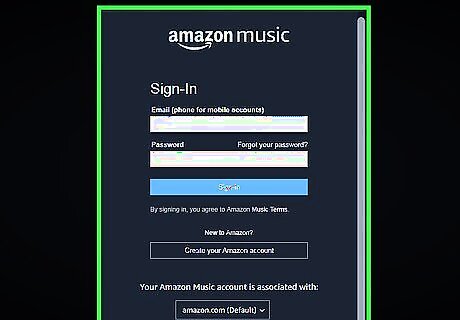
Log in. You'll need to enter your Amazon account that's subscribed to Prime to listen to Amazon Music.
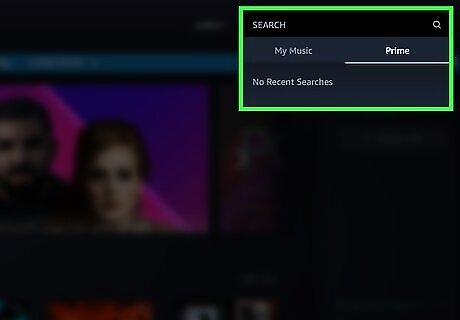
Search for or browse for a song to listen to. You can browse the categories in the center of the window or you can search for a song by clicking in the search bar in the top right corner.
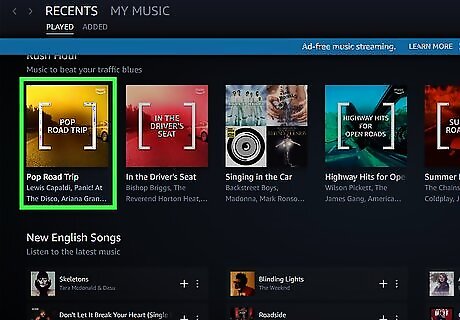
Click the song or category to start playback. As soon as you click an album, song, or genre, the music will start playing. You can click the album thumbnail at the bottom of the window to see more information about the track currently playing, such as the lyrics.
Listening to Amazon Prime Music in a Browser
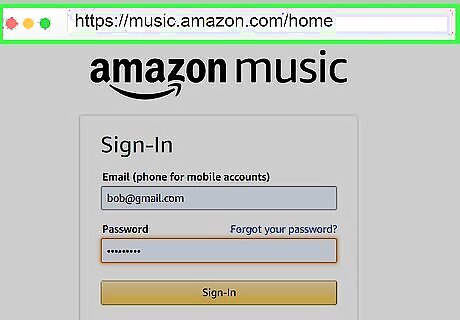
Go to https://music.amazon.com/home and log in. You'll need to use the Amazon account subscribed to Prime so you can access Amazon Prime music.
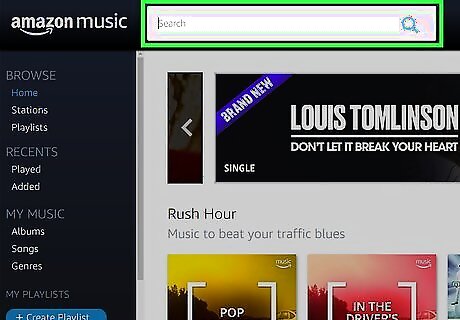
Search for or browse for a song to listen to. You can browse the categories in the menu on the left side of the page or you can search for a song by clicking in the search bar at the top of the page next to the Amazon Music logo.
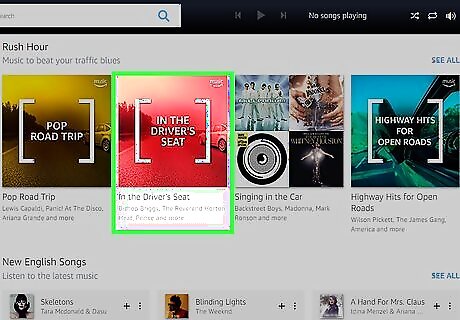
Click the song or category to start playback. As soon as you click an album, song, or genre, the music will start playing. You can click the album thumbnail at the top of the page to see more information about the track currently playing, such as the lyrics.


















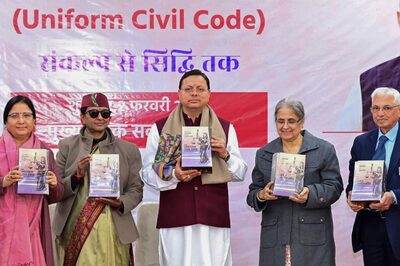

Comments
0 comment