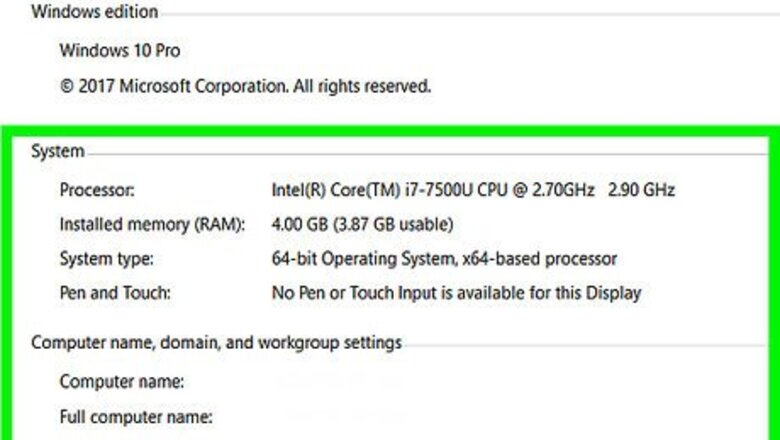
views
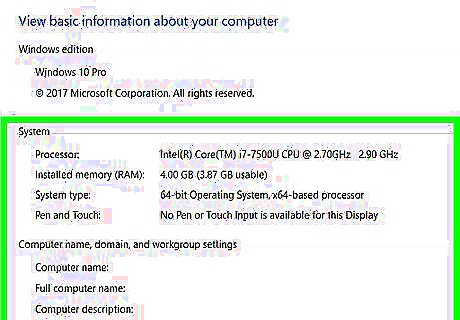
Verify that your other computer meets the following minimum system requirements for System Mechanic: Runs on Windows 7, Windows Vista, or Windows XP Contains a disc drive Has at least 30 megabytes of free space on the hard drive Has a minimum of 256 megabytes of RAM Runs on Internet Explorer 6 or later Is connected to the Internet
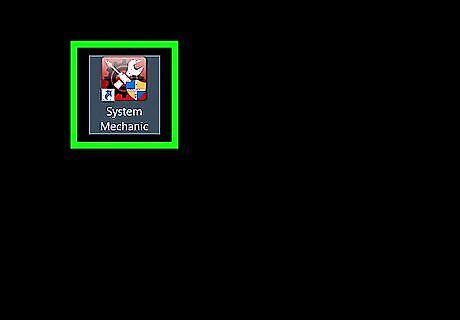
Launch the System Mechanic program on the original computer.
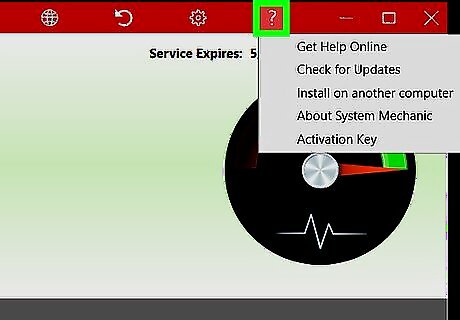
Click on “Help” at the top right corner of your System Mechanic session.

Select “About System Mechanic.”
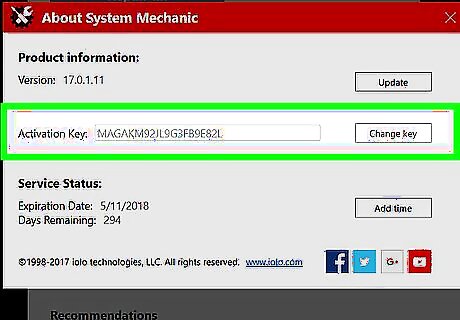
Write down the characters next to “Activation Key.” You will need the activation key, or serial number to install System Mechanic on your other computer.
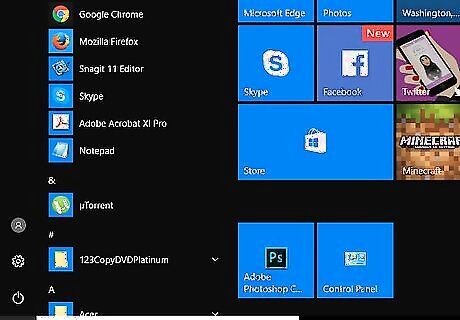
Power on the other computer on which you want System Mechanic installed.
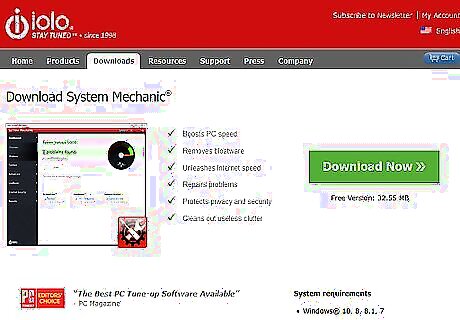
Go to the official System Mechanic website at http://www.iolo.com/downloads/download-system-mechanic/.
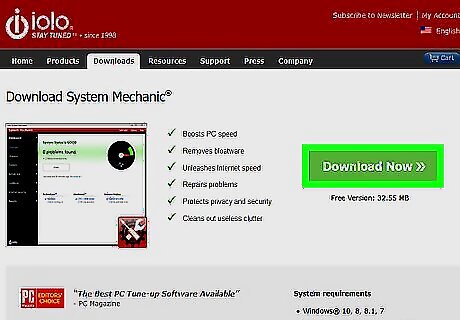
Select the option to download and install the System Mechanic program on your computer.
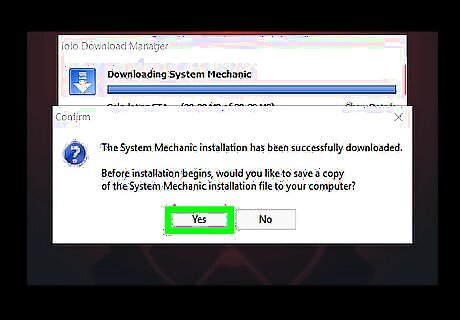
Click on “Save File.” The “sm_dm.exe” icon will display in a pop-up window.
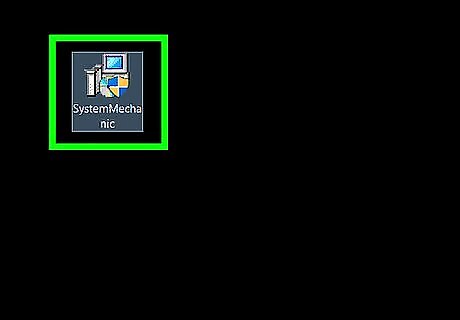
Double-click on the “sm_dm.exe” icon.

Click on “Yes” when asked to confirm that you want to allow System Mechanic to make changes to your computer.
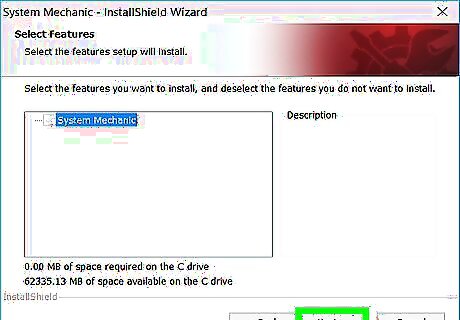
Wait for System Mechanic to finish installing on your computer. The program’s Setup Wizard will display on-screen when installation is complete.
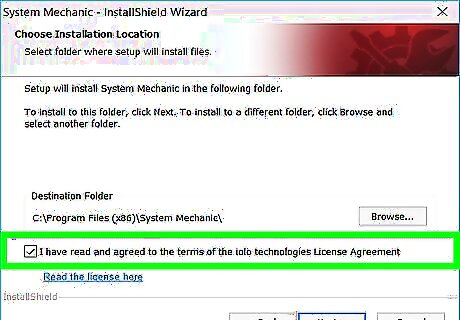
Select the option to accept the terms of agreement, then click on “Next.”
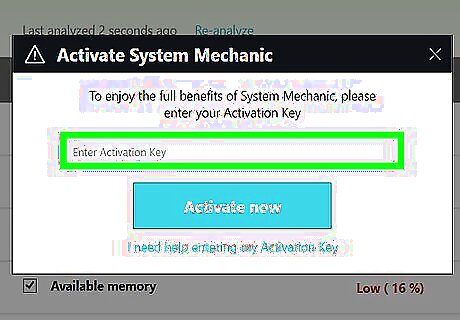
Type your System Mechanic activation key and email address into the designated fields.
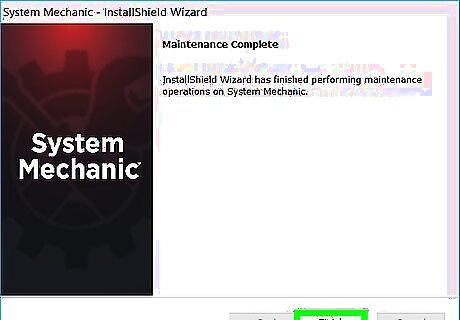
Click “OK,” then follow the on-screen instructions in the Setup wizard to complete the installation process. System Mechanic will automatically launch and open when installation is finished.




















Comments
0 comment