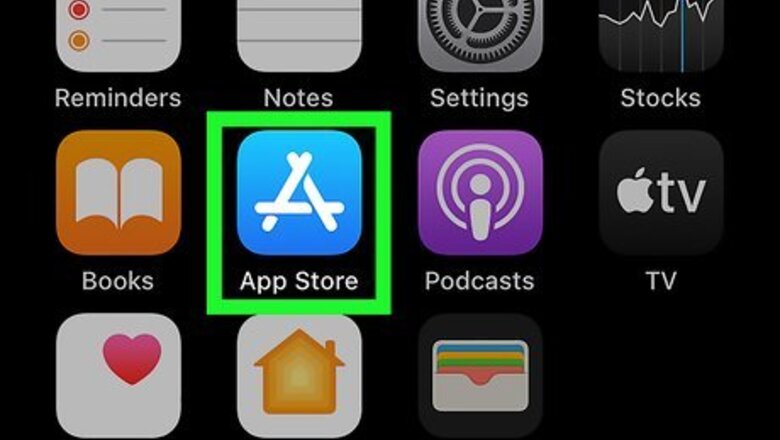
views
Installing Custom Fonts
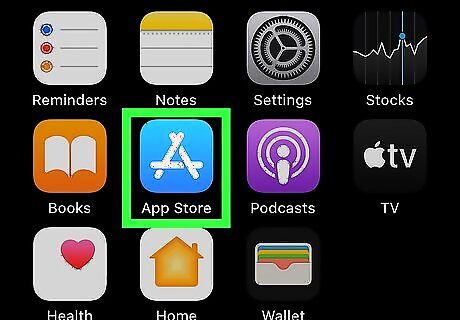
Open the App Store iPhone App Store Icon. It's the blue "A" icon typically found on the home screen. As long as you're using iOS 13 or later, you'll be able to download free or commercial fonts from the App Store that can be used in various apps. Downloaded fonts cannot be used to personalize your screen, nor will they affect the text that appears in social media apps like Facebook or Instagram. You can use the fonts you download from the App Store to type in supported apps like Mail, Pages, Keynote, and some graphics editors.
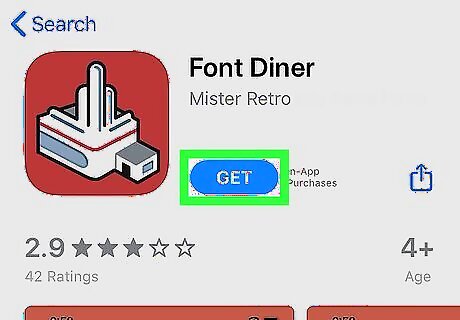
Download a font app. Fonts are available through font-specific apps that you download from the App Store. Since custom fonts are still new on this platform, the options are limited. You will find both free and paid apps available for download. Font Diner, a font supplier that's been around since 1996, is one widely-recommended option that lets you download free vintage-looking fonts. To find it, search for font diner and then tap its red-and-white diner icon in the search results. You can check out other font apps by searching for font app on the App Store. Always research apps thoroughly before installing them.
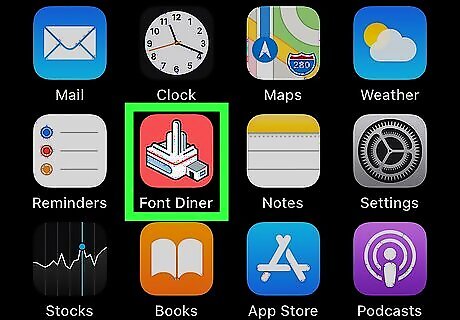
Launch your font app. Once you've downloaded a font app, its icon should appear on your home screen at the end of the installed apps list.
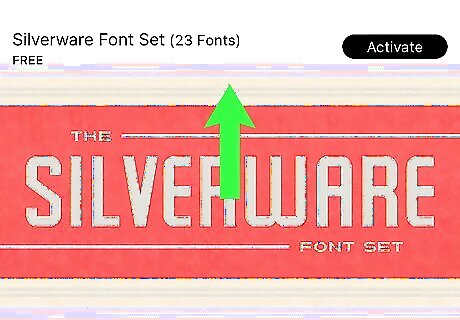
Browse for a font. The process varies depending on the app you're using, but you may be able to search for specific fonts, browse by category, or scroll through a list of samples. As of October 2019, Font Diner offers one free downloadable pack of 23 vintage fonts. Rather than install these fonts separately, you'll activate all of them as a pack.
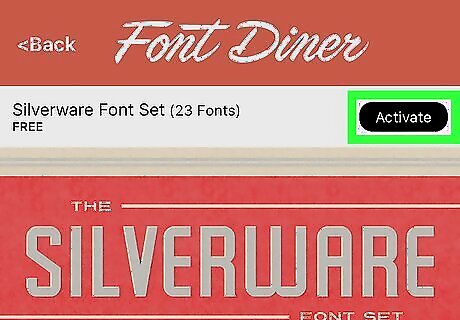
Tap the Activate or Install button on the font(s). Again, the steps to install a font from a font app vary by app. Once you've installed the app, a pop-up window will appear, asking if you want to install fonts that can be used in other apps. If you're using Font Diner, tapping Activate at the top of the screen prompts you to confirm that you will only use the fonts for personal use. Once you confirm, you'll be prompted to install the fonts.
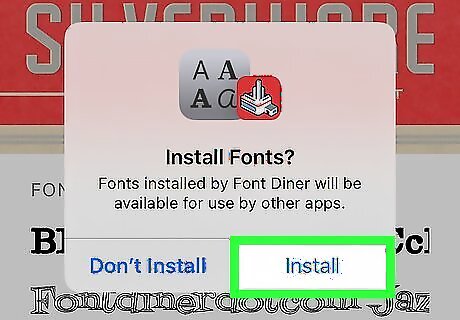
Tap Install on the pop-up window. This installs the selected font(s). All of your installed fonts will be available for use immediately in supported apps.
Managing Custom Fonts
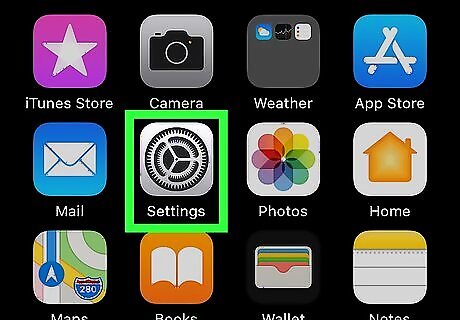
Open your iPhone or iPad's Settings iPhone Settings App Icon. You'll find the gear icon on your home screen or by searching.
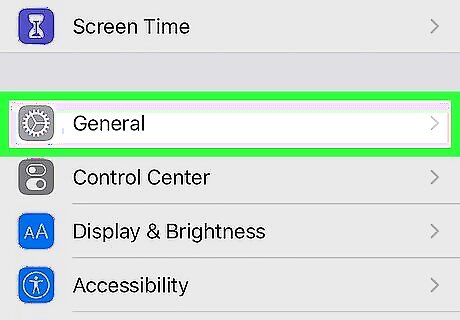
Tap the General menu. You may have to scroll down a little bit to find it.
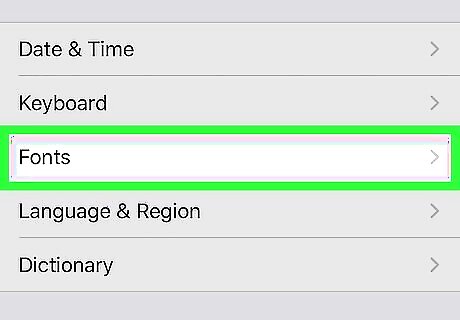
Tap the Fonts menu. It's near the middle of the menu. This displays a list of all custom fonts you've installed on your iPhone or iPad.
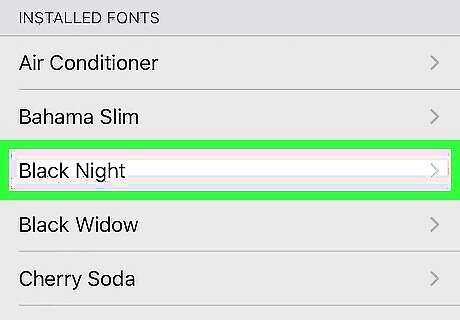
Tap a font name. This displays information about the font, including its copyright information, file size, and typeface options.

Tap a typeface to view a sample. Some fonts only have one typeface option available, but many offer a variety of styles. Tap through the options to see what your font will look like upon use. Tap the back button when you're finished to return to the font's info page.
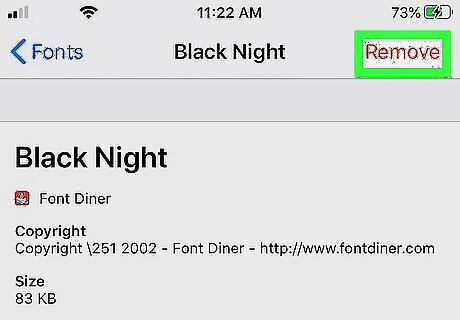
Tap Remove to delete a font. If you don't want a font installed on your phone or tablet, this option at the top-right corner of the screen will remove it. You'll have to tap Remove Font Family to confirm when prompted to complete the deletion.
Typing in Custom Fonts
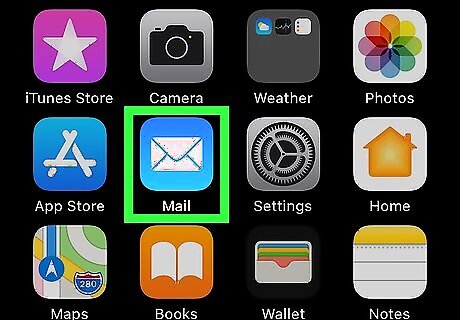
Open an app that supports custom fonts. For example, if you want to use one of your new fonts to type an email, launch the Mail app, which is the blue-and-white envelope icon on the home screen.
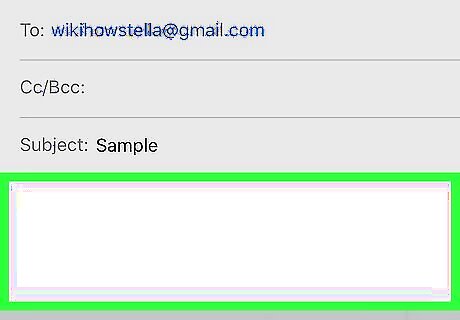
Tap the typing area to open the keyboard. If you're using the Mail app, tap the body of the message (the large typing area at the bottom) to open the keyboard.
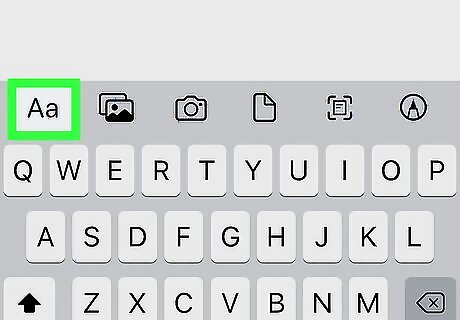
Tap the Format Aa icon. It's the "Aa" option that appears in the toolbar area above the keyboard. If you don't see this option, tap the left-pointing arrow above the keyboard's top-right corner to bring up more options.
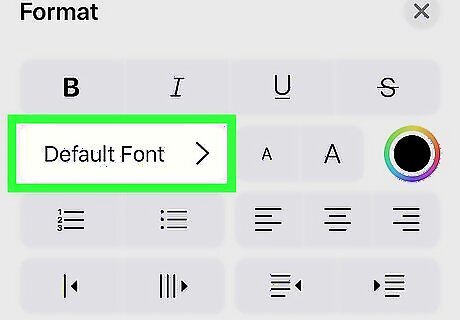
Tap the Default Font menu. A list of all fonts (both those that came pre-installed and those you've installed yourself) supported by the app will appear.
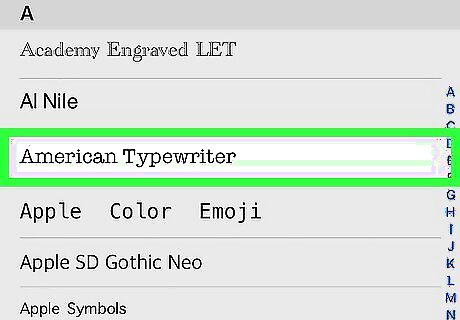
Tap the font you want to use. This activates the font for typing. If you want to customize other aspects of the font such as its color or weight, select those options before you continue. Tap the X at the top-right corner of the Format menu to return to the keyboard.
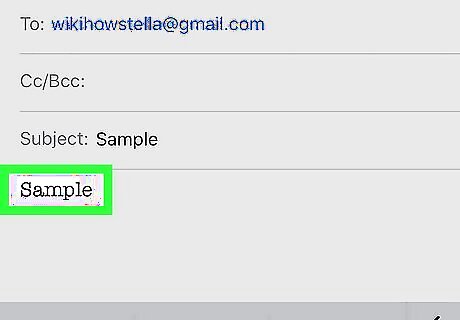
Type in the selected font. As you type, the letters will appear in the desired font.




















Comments
0 comment