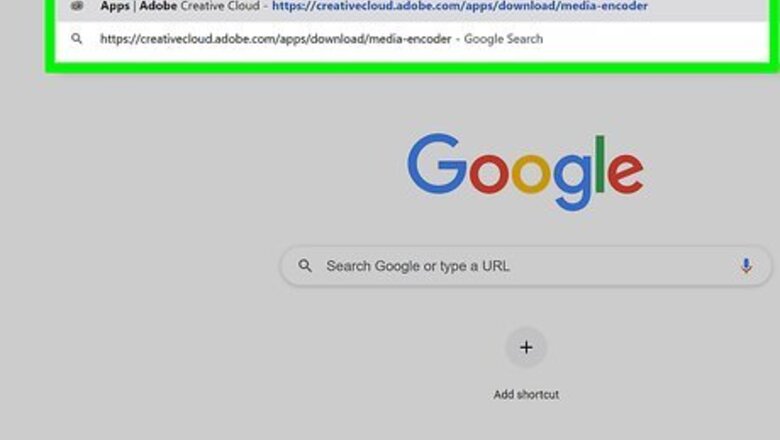
views
Windows
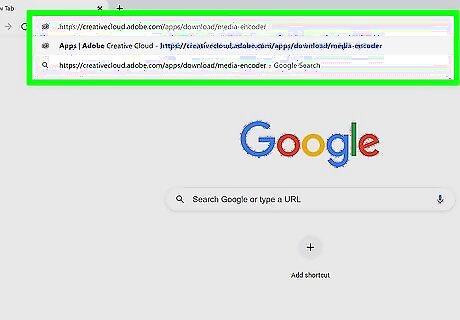
Go to https://creativecloud.adobe.com/apps/download/media-encoder in a web browser. This is the official download link for Adobe Media Encoder.
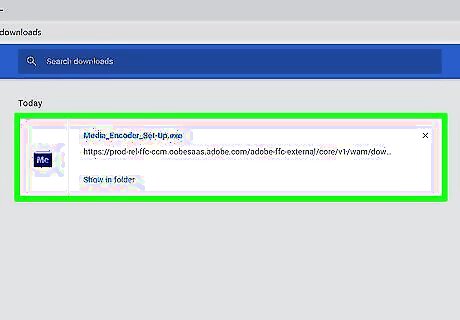
Click Save to start the download. If the download doesn't begin automatically, you'll have to click this (or a similar) option to start it. This downloads the installer to your default download location.
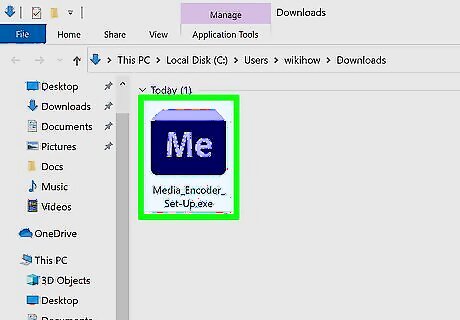
Click the installer once it is finished downloading. If you don't see the file name (it begins with "Media_Encoder") at the bottom-left or top-right corner of your browser, press Ctrl + J to open your recent downloads, and then click the file there.
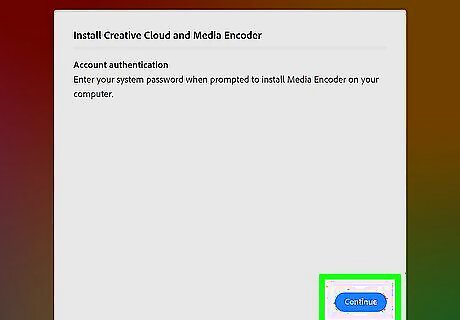
Click Continue on the welcome screen.
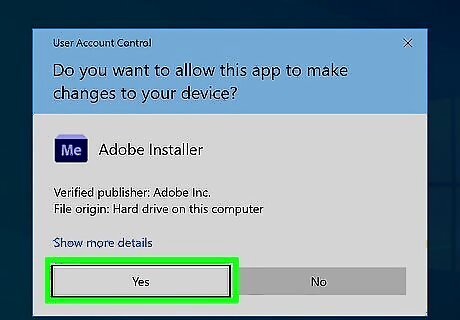
Click Yes to allow the installer to run. This just grants the installer permission to install the app.
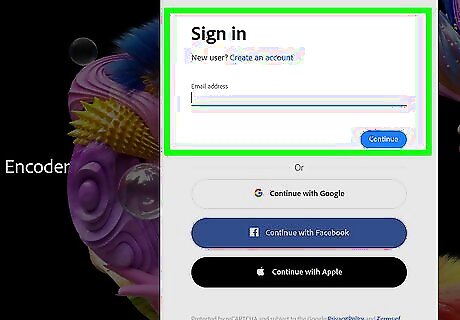
Sign in to your Creative Cloud account. If you're new to Adobe Creative Cloud, click Create an account instead to sign up now. Once you sign in, the installation will begin. If you haven't installed Creative Cloud on your computer, it will install first, and then Media Encoder will begin after. Once the app is finished installing, it will launch automatically. If you don't have a subscription to Creative Cloud, your 7-day trial will begin automatically. Click See all plans and pricing for plan options on the trial notification window.
macOS
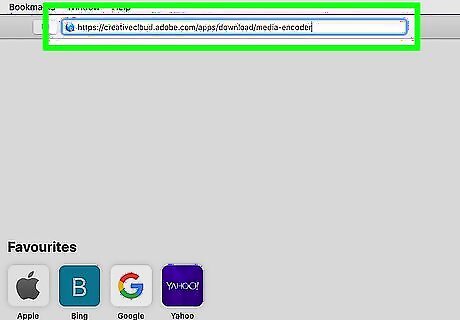
Go to https://creativecloud.adobe.com/apps/download/media-encoder in a web browser. This is the official download link for Adobe Media Encoder.
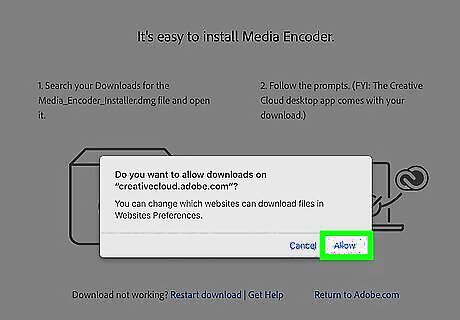
Click Allow to start the download. If the download doesn't begin automatically, you'll have to click this (or a similar) option to start it. This downloads the installer to your default download location.
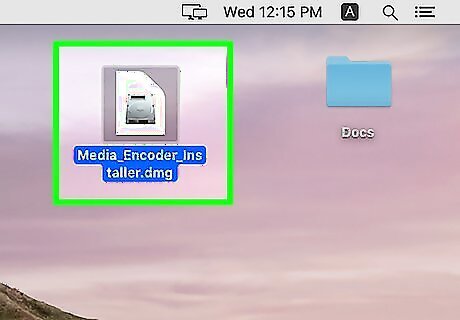
Click the downloaded file to start the installer. It should be at the bottom-left corner of your web browser. This opens the installer window.
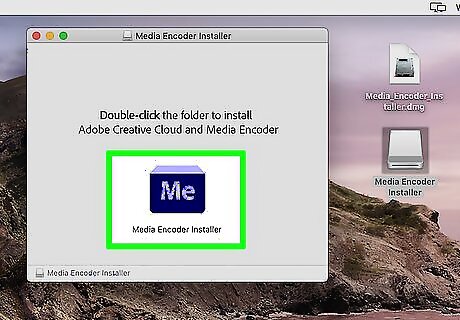
Double-click the Media Encoder installer. It's at the center of the window. This opens the "Install Creative Cloud and Media Encoder" window. If you already have the Creative Cloud app on your Mac, you won't have to install it again.
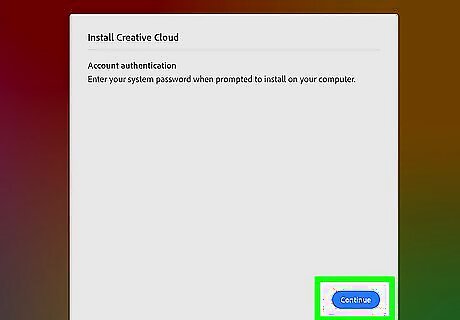
Click Continue. It's the blue button on the welcome screen.
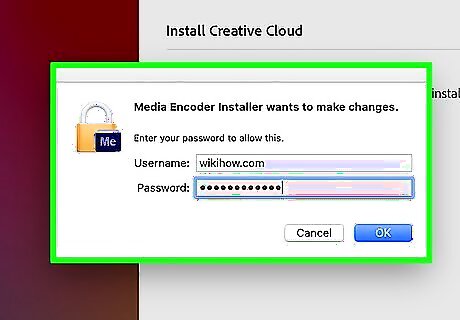
Enter your Mac login information and click OK. This gives the app permission to install.
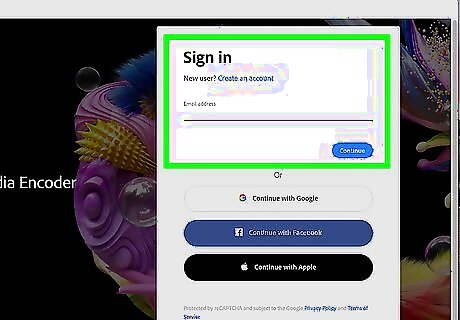
Sign in to your Creative Cloud account. If you're new to Adobe Creative Cloud, click Create an account instead to sign up now.
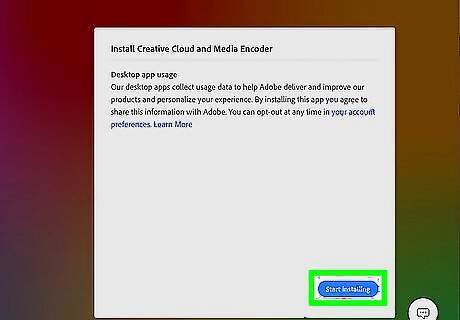
Click the blue Start installing button. This installs Media Encoder on your Mac. Once the app is finished installing, it will launch automatically. Creative Cloud will install first if it's not already installed. If you don't have a subscription to Creative Cloud, your 7-day trial will begin automatically. Click See all plans and pricing for plan options on the trial notification window.

















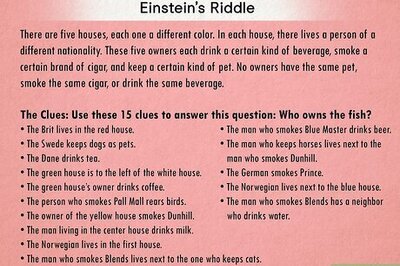
Comments
0 comment