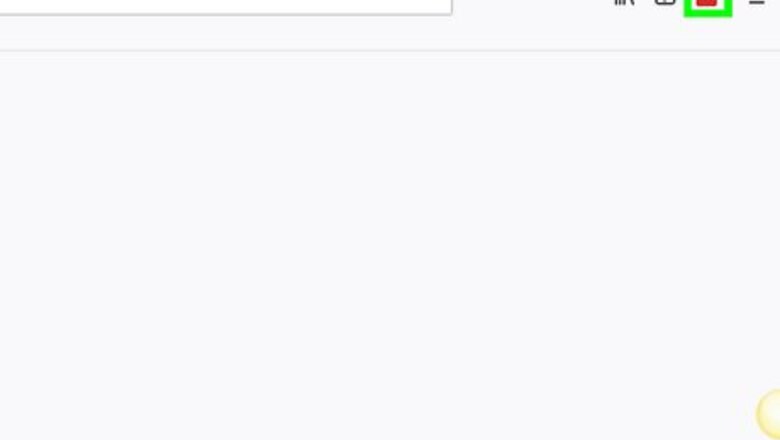
views
Importing From a Password Manager
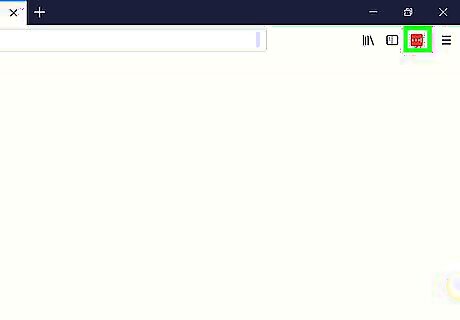
Click on the LastPass Icon in your internet browser. The icon is a red square with three white dots in the middle.
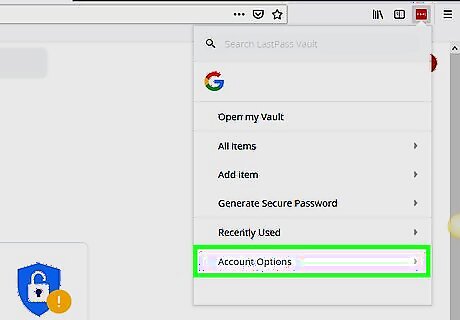
Select Account Options from the drop-down menu. It is located near the end of the menu.
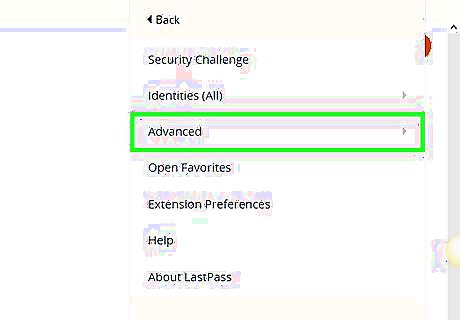
Click Advanced.
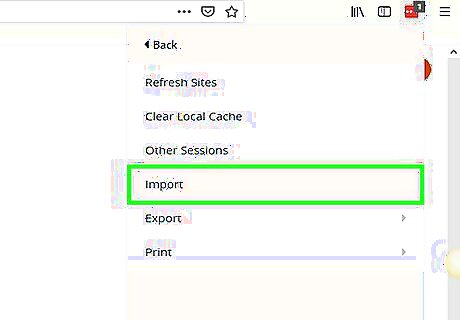
Click Import. This will redirect you to a webpage.
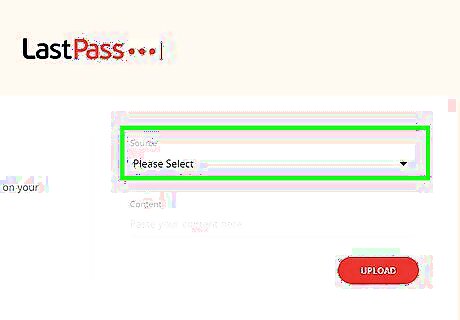
Click Please Select to open the drop-down menu. Password managers are typically 3rd party apps or software that saves passwords.
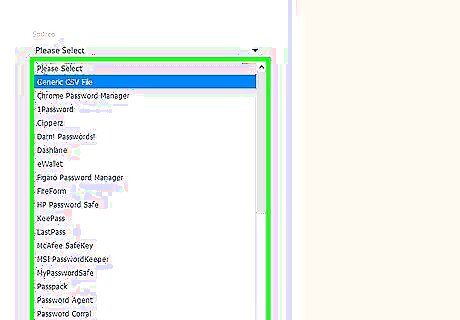
Select a password manager from the list that you want to import from. This web page shows all the password managers LastPass supports. If you don't see the password manager that you use in that list, you'll have to import your passwords manually.
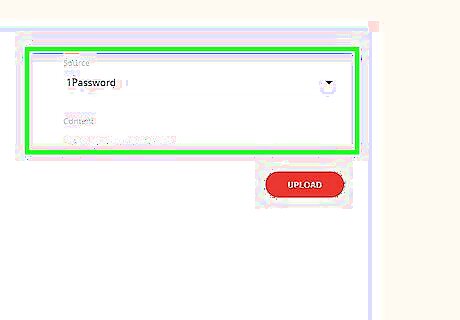
Follow the instructions for your password manager under “Important”. These instructions are located to the left. Instructions for each password manager are very different so read the steps carefully.
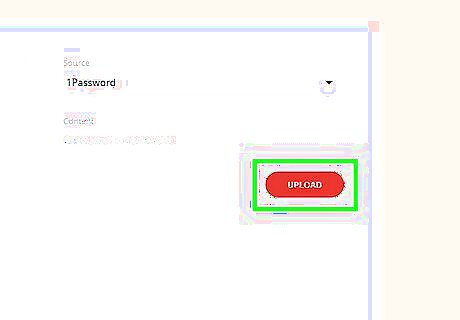
Click Upload to finish importing your passwords.
Importing Passwords Manually
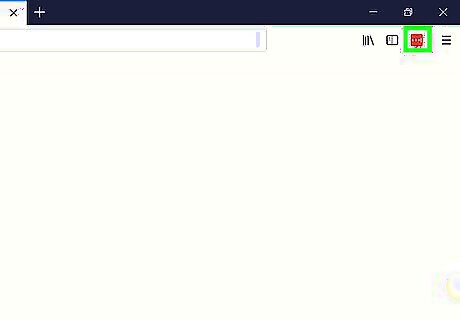
Click the LastPass icon from your internet browser’s navigation bar. The icon looks like a red square with three white circles in the middle.
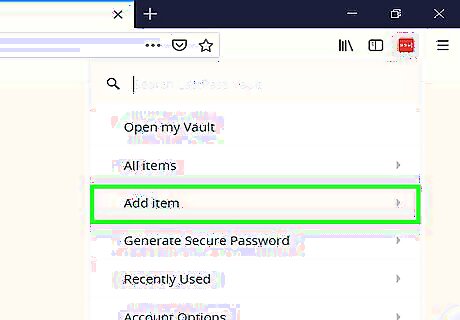
Select Add Item from the drop-down menu.
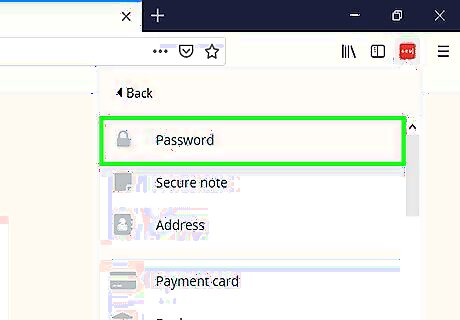
Click Passwords from the drop-down menu. It will be located at the top of the menu.
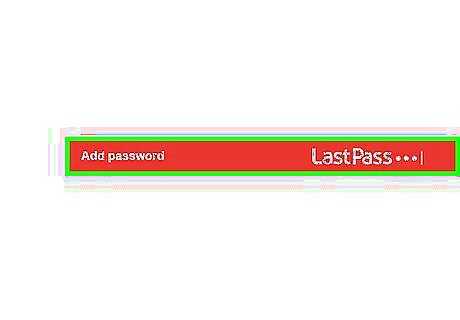
Click Add a Password from the bottom of the window. This will open up a different web page with text fields to fill in.
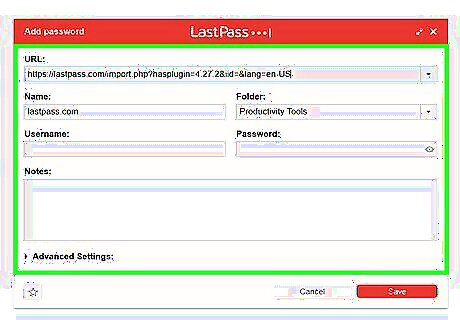
Enter the website information that you want to save a password for. You will need the website URL, password, and username. Click Advanced Settings and select Autologin if you want LastPass to log you in automatically for that website.
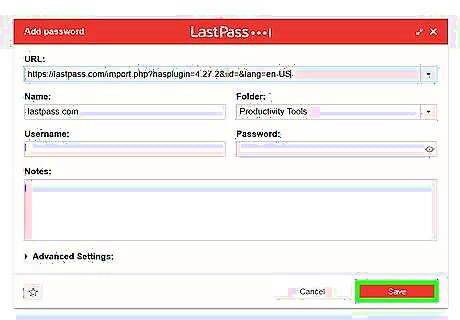
Click Save to finish adding your password to LastPass. The button is red and is located at the bottom of the screen.

















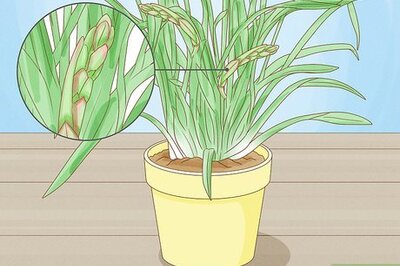
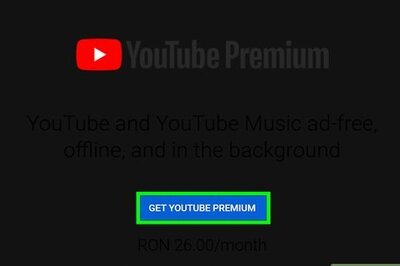

Comments
0 comment