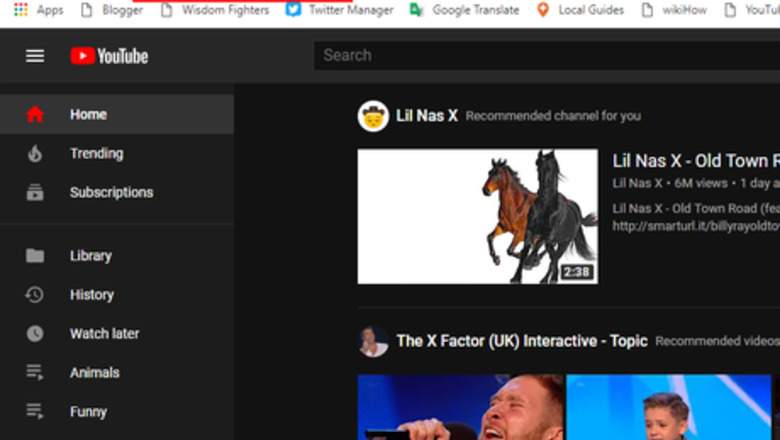
views
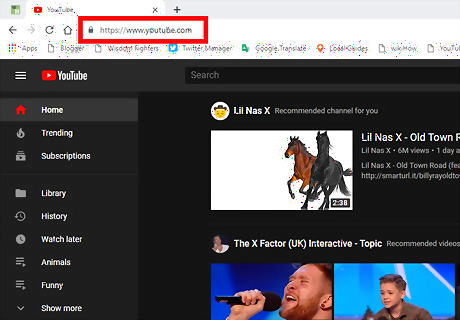
Log in to your YouTube account. Open www.youtube.com in your web browser and log in with your account, if you haven't already done so.
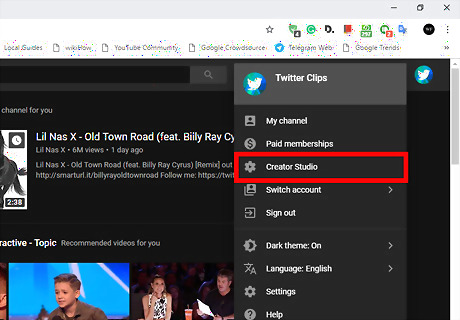
Open the Creator Studio tab. Click on your profile icon, at the top-right corner and select “Creator Studio” from the drop-down menu.
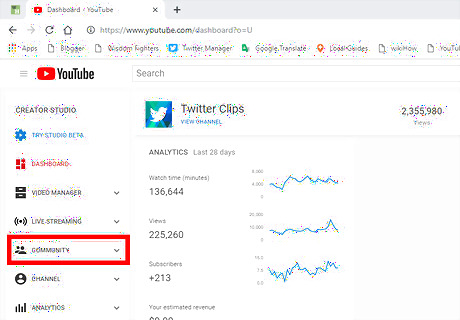
Click on the COMMUNITY option. You will see this option on the left side menu, under the “CREATOR STUDIO” title.
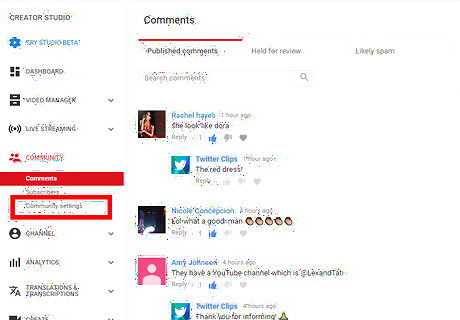
Select Community settings. You will find this option under the “COMMUNITY” section. You can also use the following link to access the Community Settings: www.youtube.com/comment_management
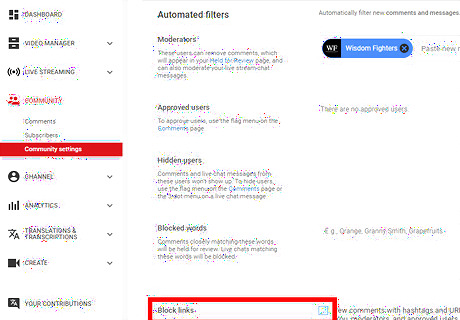
Scroll to the Block links option. This will be the last option in the “Automated filters” section. Check the box next to the “Block links” text.
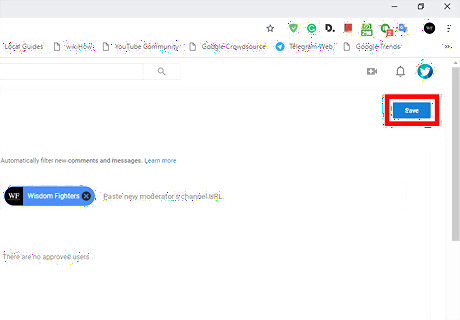
Save your changes. Click the Save button to apply your changes. After you do so, any new comments with links and hashtags will be automatically held for review. Also, live chat messages with URLs will be blocked.
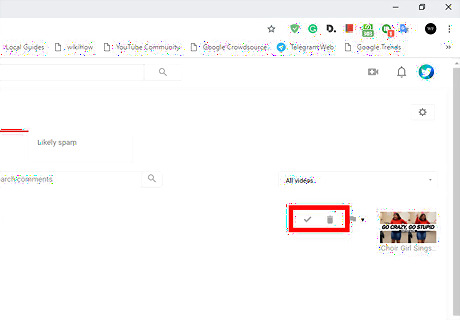
Approve or delete a blocked comment (optional). If you want to approve a blocked comment, go to Creator Studio > Community > Community or Comments and click on the Held for review option. Then, click on the checkmark next to the blocked comment to approve it. If you want to delete it, just click on the trash bin icon. That's it!










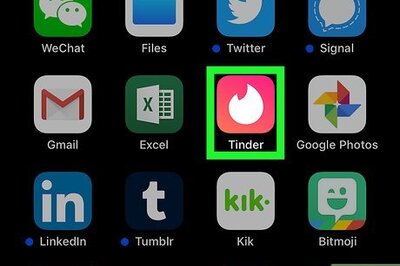
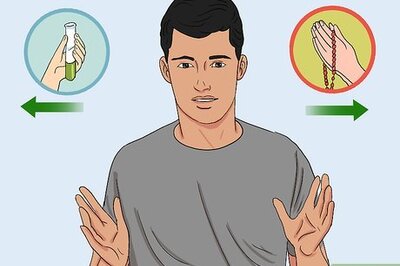







Comments
0 comment