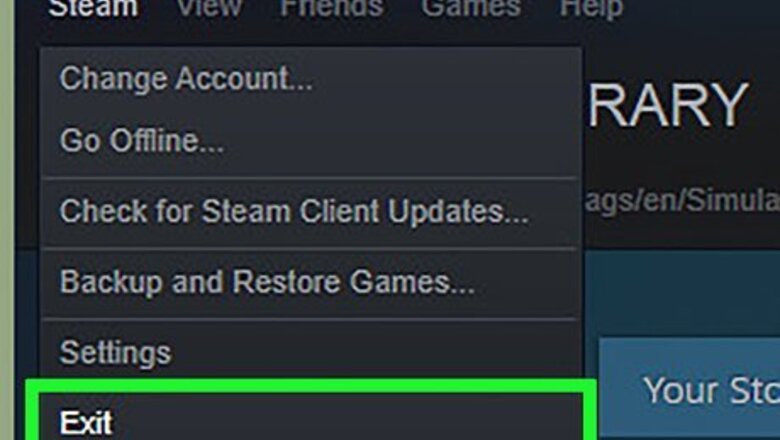
views
Reinstall Microsoft DirectX
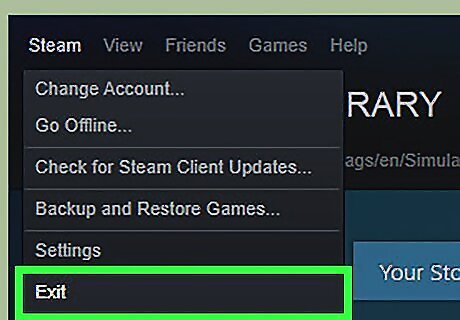
Exit the CoD Ghosts and Steam completely.
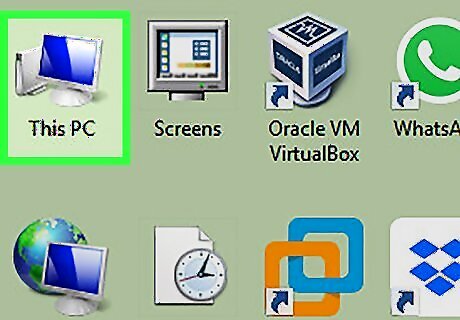
Double click Computer desktop icon.
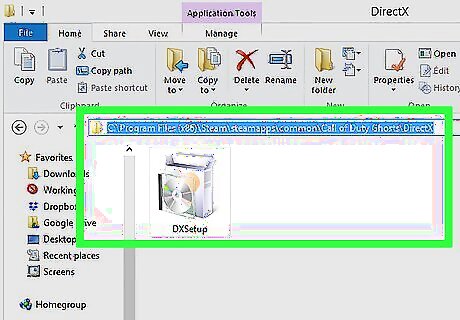
Open any of the following folders whichever exists: C:\Program Files (x86)\Steam\SteamApps\Common\Call of Duty Ghosts\DirectX C:\Program Files\Steam\SteamApps\Common\Call of Duty Ghosts\DirectX
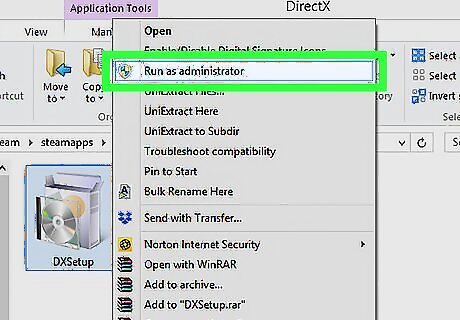
Right click the file named “DXSetup.exe” and select "Run as administrator".
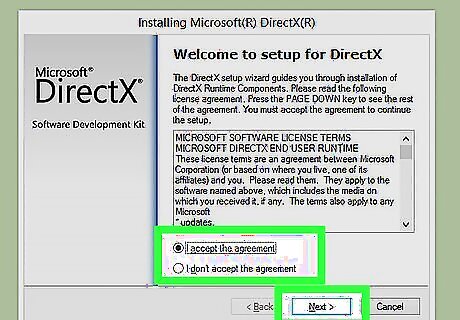
The Microsoft DirectX Setup wizard will guide you through the reinstallation process.
Turn On AGP Texture, DirectDraw & Direct3D Accelerations
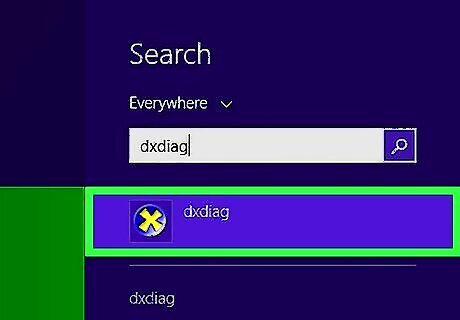
Open Microsoft DirectX Diagnostic Tool. If you're using Windows 8.1/ 8, press Windows Key + X. Select Search. Type "DxDiag" in the Search Box. Click the Apps icon. Open that from the Search Results. If you're using Windows 7/ Vista, click Start. Type "DxDiag" and then press ENTER.
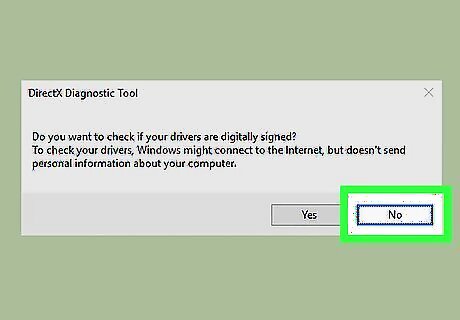
A confirmation prompt will appear asking whether you want to check the drivers for digital signatures. Click No.
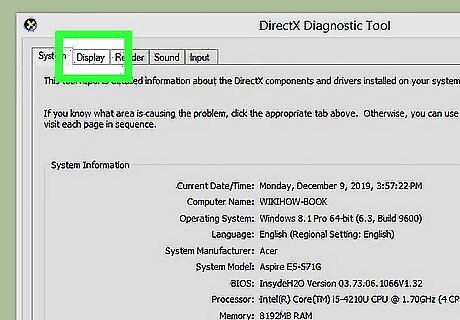
DirectX Diagnostic Tool will open. Click the Display tab.
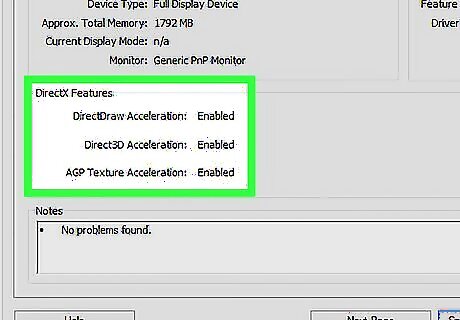
Enable all the following checkboxes. The following checkboxes will not appear if you don't have a graphics card. AGP Texture Acceleration DirectDraw Acceleration Direct3D Acceleration

Click the Exit button to save settings and quit.
Configure the Graphics Settings
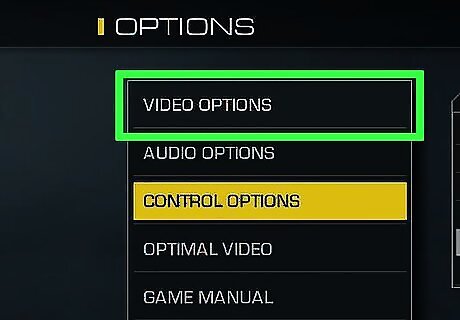
Go to the Game Options | Video Options.
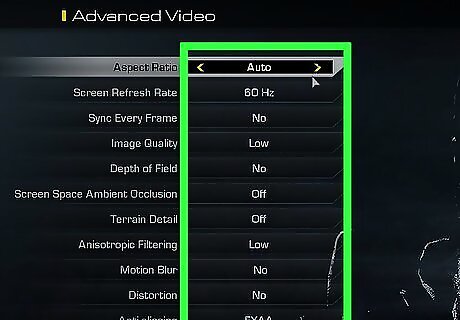
Turn off the following features: Depth of Field Distortion Motion Blur Terrain Detail

Activate the Windowed Mode by pressing Alt + Enter keys simultaneously.
Ensure the Game is Properly Downloaded via Steam
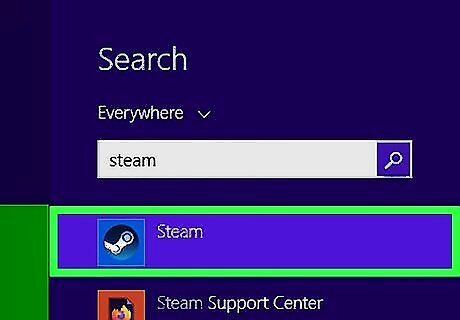
Double click the Steam desktop icon.
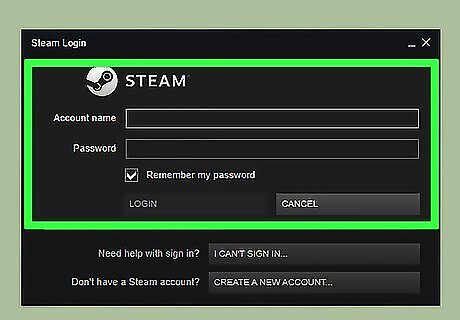
Sign-in to your account.
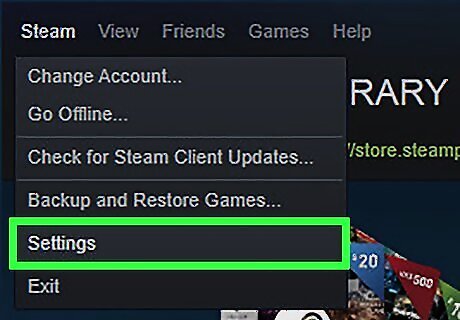
Go to the Settings page.
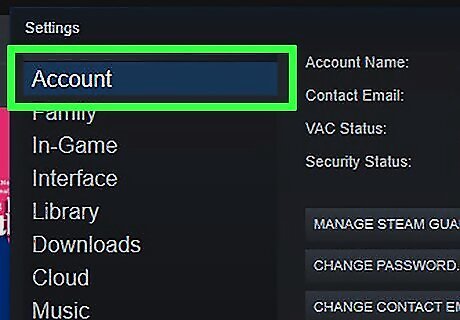
Click the Account tab.
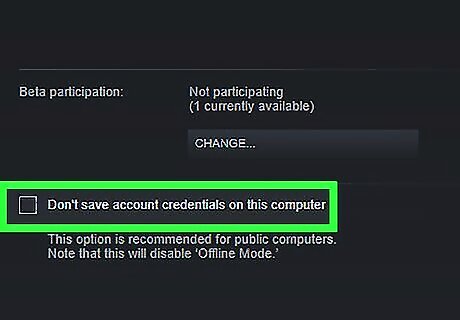
Uncheck the following checkbox: Don't save account credentials on this computer
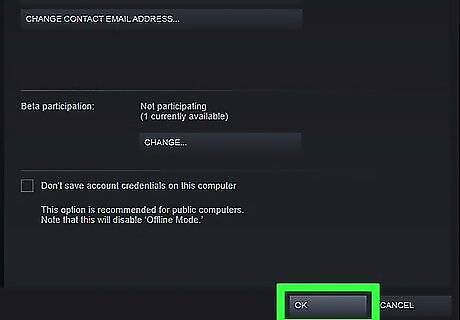
Click OK to save settings.
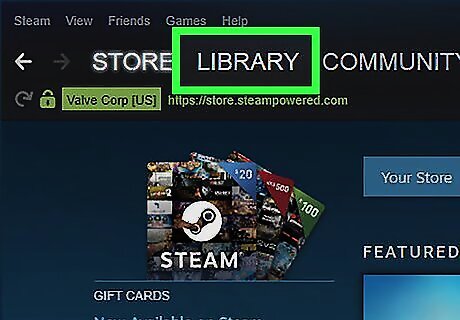
Click the Library tab.
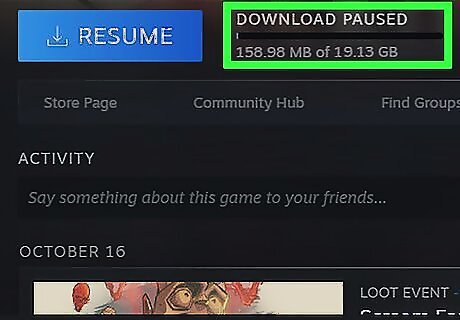
Do you find any progress indicator ahead of Call of Duty Ghosts game icon? A progress indicator denotes the game is incompletely downloaded. In that case it will crash when attempted to run in the Offline Mode.
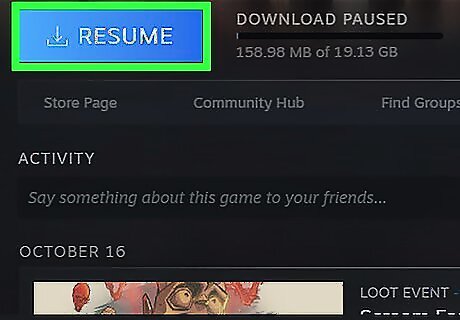
Resume the download process if the progress indicator exists. If there is no such indicator, exit the Steam.
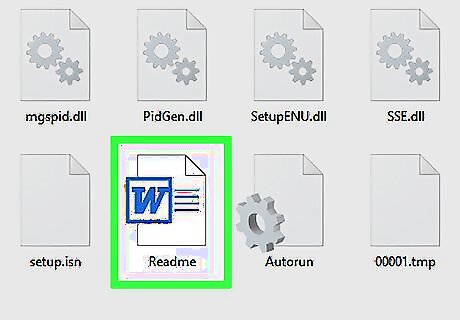
After successful download follow the instructions for first time use. For more information, refer the ReadMe file at the root of the COD Ghosts installation disc.
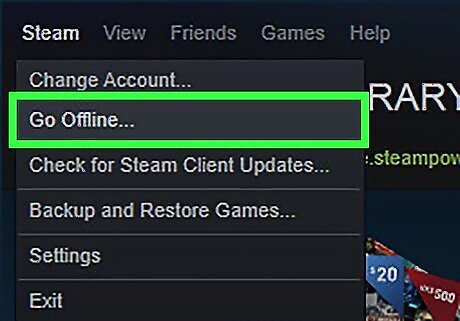
Click the Steam menu, select Go Offline option
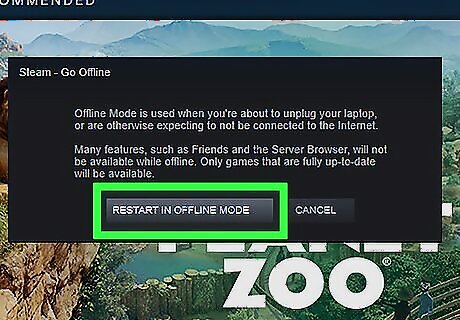
Click the button named "Restart in offline mode".
Disable Steam Community Feature
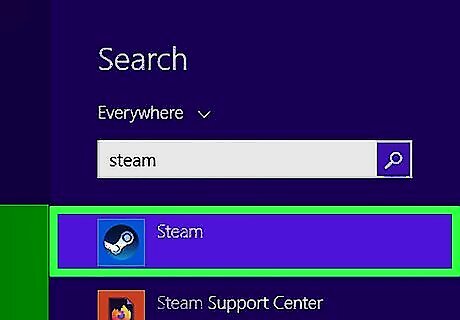
Open the Steam.
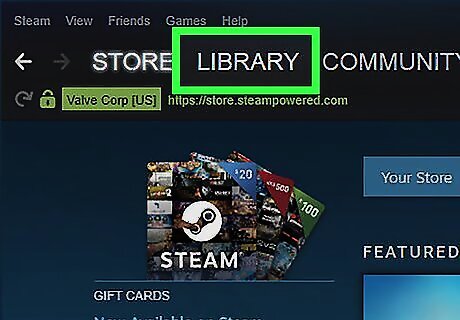
Go to the Library page.
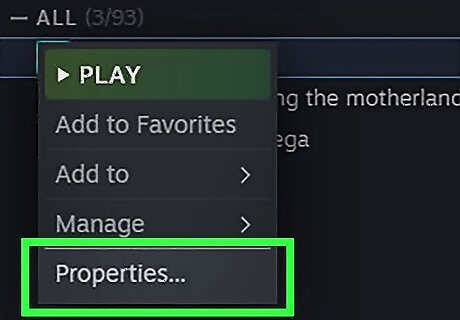
Right click CoD: Ghosts game icon, select Properties from the context menu.
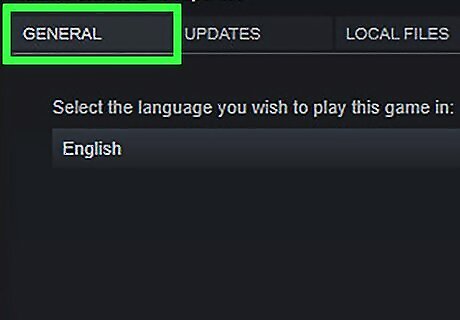
Click the General tab.
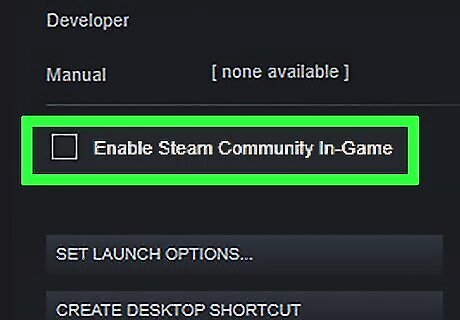
Uncheck "Enable Steam community" checkbox.
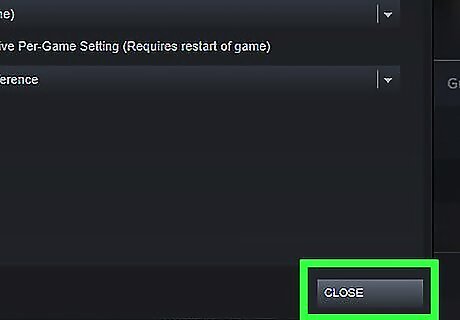
Save the settings and exit.


















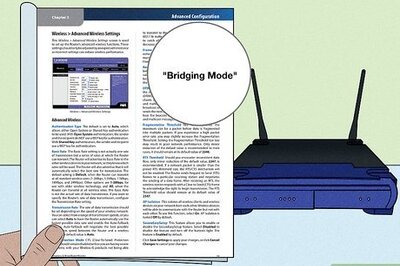

Comments
0 comment