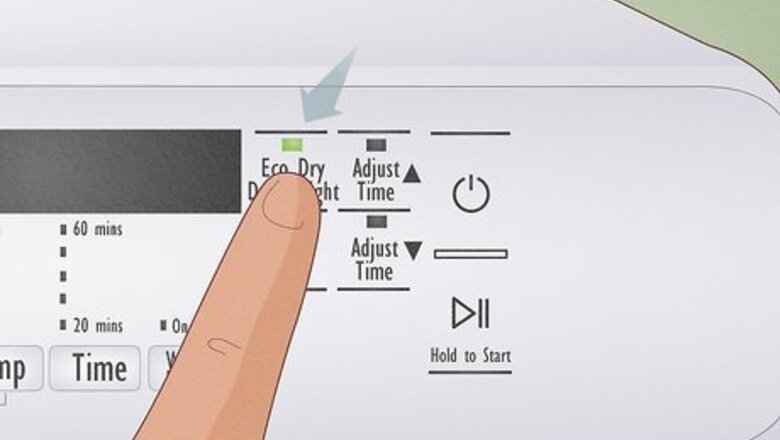
views
Eco Dry might be on.
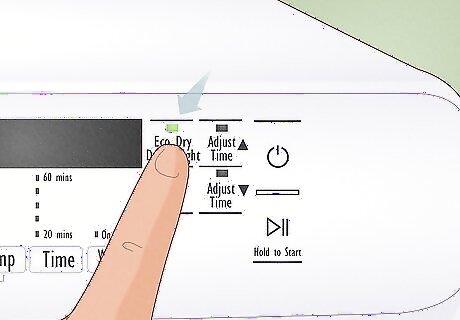
When Eco Dry is enabled, some cycles spin without heat. While this feature is designed to conserve energy, opening the dryer door and finding a cooler dryer than you expect might be a little alarming. Also, because Eco Dry is enabled by default on many new Samsung dryers, you may not realize it's turned on and think your dryer isn't working. To see if Eco Dry is causing your dryer not to heat, start a drying cycle and look for a light on the "Eco Dry" button. If Eco Dry is on, press the button to turn it off. On most newer Eco Dry-enabled Samsung Dryers, you will need to turn off Eco Dry manually every time if you don't want any heat-free dry cycles. Just be aware that this will use more energy. Similarly, Wrinkle Prevent mode adds a heat-free cycle to minimize wrinkles. If you notice that your dryer continues tumbling without heat at the end of your drying cycle, it's likely because Wrinkle Protect is enabled.
Check for error codes or blinking lights.
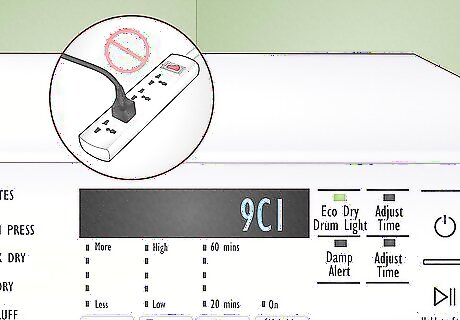
If your dryer displays an error code, it can tell you why it's not heating. On Samsung dryers that don't have digital displays, you'll see flashing light patterns instead of error codes. Look for any of these common error codes or blink patterns that might pop up if your dryer is spinning but not heating: Error codes 9C1, 9E, 2E, 9E1, FC, FE, 1 FC: If you see one of these errors, the dryer is not getting enough power. Make sure the dryer is plugged directly into a 240V outlet and not an extension cord. tS, t5, tC, tO, t0, tE, tE3, tC5, tCS, 1 tC, 1tC5, 1tCS: These errors are all temperature errors. In most cases, these Samsung dryer error codes indicate that the lint filter or exhaust vent is clogged. HC, HC4, 1 HC: While you'll usually only see these codes when the dryer gets too hot, some may pop up if the dryer can't get hot enough due to a lack of power. HC2: If your Samsung dryer uses gas to heat, this error will appear if the gas ignition is not working. Sometimes turning off the dryer for 3 minutes and turning it back on will resolve the problem. oD or hE: You'll see these codes if the internal heat sensor is faulty. Contact Samsung or a licensed repair professional if you see one of these errors. Blinking lights Extra Low and 20 min lights are blinking: These lights indicate a power source frequency error, which you may be able to resolve by stopping and restarting the cycle. If that doesn't work, your dryer may not be not getting enough power. 80 min light is blinking: The dryer may not be plugged into a 240V outlet or may be plugged into an extension cord.
The lint filter could be clogged.
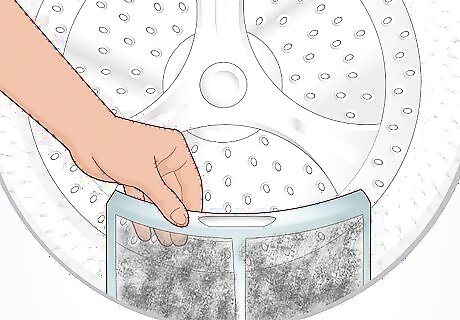
A clogged lint filter (lint trap) can prevent your Samsung dryer from heating. If the dryer is spinning but not heating, whether there's a little bit of heat or no heat at all, cleaning lint from the filter will often fix the problem. To clean the lint filter, open the dryer door, lift the filter from the front of the dryer drum, and use your hands to remove lint and fuzz. You can also use a pipe cleaner or a vacuum to clean excess lint out of the vent from which you pulled out the filter. If the filter screen is still dirty, clean it with water by holding the filter under your sink faucet and rubbing the dirt away. Let the filter dry completely before placing it back into your dryer. Remember to clean the lint tray before or after every load.
The dryer may not be getting enough power.

If you're setting up your dryer for the first time, check the outlet. Your Samsung dryer requires a 240V outlet to heat the drum. If the outlet cannot support the dryer, the dryer will still turn on and even spin, but it will not produce heat. If your dryer displays error codes, you may see error code 9C1, 9E, 2E, or 9E1 when the power source cannot adequately power the dryer. If you're unsure, it's best to call an electrician to test the voltage and make sure your outlet is powerful enough for your dryer.
There could be a gas problem (gas dryers).
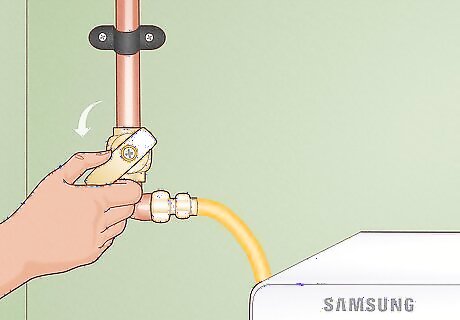
If your Samsung dryer uses gas to heat, check the gas line. Make sure the gas line is properly connected and that the gas is turned on. If the gas switch is horizontal, the gas is off—rotate it to the vertical position to turn it on. For good measure, check other gas elements in your home, such as your heating system and stove, or check your meter to see if you can use gas. If your home gas supply isn't working, the problem isn't your dryer, but your main gas line.
The exhaust vent may be clogged.

Run a test to find out if a blocked vent is preventing your dryer from heating. Many Samsung dryers have a built-in vent blockage test that makes it easy to identify a blocked vent. If it turns out that your vent is clogged, you can use our vent-cleaning guide to resolve the problem or contact a professional. To run a blocked vent test: Allow the dryer drum to cool completely (if there is any heat at all), and make sure the dryer is empty. With the dryer door closed, press Power, and then immediately press and hold Adjust Time Up and Dry Level at the same time until you see "Ins" on the screen. You'll need to press this button combination within 5 seconds of pressing Power. If that doesn't work, try again using Cycle 1 and Wrinkle Protect instead. If that doesn't work, try again using Air Fluff and Wrinkle Protect. Press Start/Pause to start the blockage test, which takes about 2 minutes to complete. Once complete, you'll see the results as a code on the screen: 0 or End: There is no blockage. CLg, Cg, CL9, C9, C80, C8, C90: There is a blockage preventing your exhaust system from working, which can prevent your Samsung dryer from heating. dc: The dryer door is open. Close the door and run the test again. C1 or CL1: There is laundry in the dryer drum preventing the test from running. Remove laundry and try again. Ct: The temperature in the dryer's drum is either too low (32 °F (0 °C)) or too high (104 °F (40 °C)) to run the test, which may happen if your dryer is in a garage or basement during extreme weather. Wait until it's cooler or warmer and try again. If your dryer doesn't have this test, you can test manually by removing the exhaust vent from the back of the dryer and running a Timed Dry cycle for 30 seconds or more (with Eco Dry mode OFF). If the dryer feels hot without the vent connected, the vent is clogged and needs to be cleaned. If not, the problem is not a clogged vent.
The exhaust vent may have another problem.

Other exhaust vent problems can prevent your Samsung dryer from heating. If your dryer cannot expel moisture through the vent, it will not heat the drum. Inspect the exhaust vent on the back for these issues: Make sure the exhaust hose is securely attached and sealed. Ensure that the exhaust hose is not plastic, vinyl, or thin foil. The best material for a dryer hose is rigid or semi-rigid metal. Ensure the exhaust tube length doesn't exceed the length specified in your dryer's manual. If you don't have the manual, you can find an online version here. Look for kinks or flattening in the hose, and make sure the tube doesn't change directions too many times.
The dryer may have tripped a circuit.
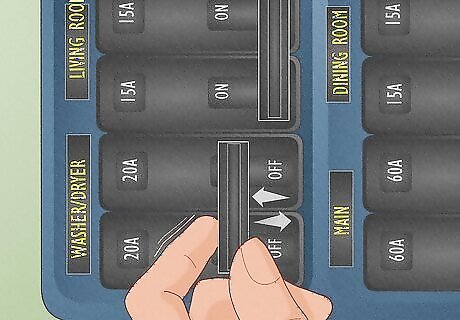
Samsung electric dryers require two circuits in your breaker box. If one of the two circuits trips, the dryer will spin but not heat. Go to your breaker box, flip both of your electric dryer circuits off for 30 seconds, and then switch them back on to reset them. If the issue was related to a tripped circuit, the dryer should now heat again. You may need to allocate additional power to the breakers (or remove other electronics from the circuit) to prevent the problem from happening again.
The moisture sensors could be dirty.
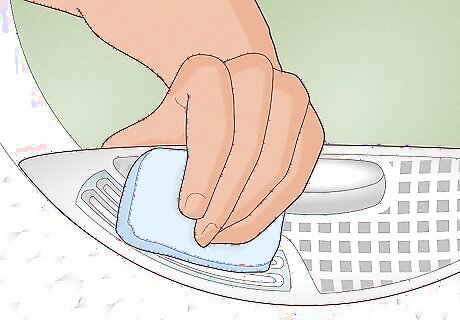
If your Samsung dryer stops before it gets hot enough to dry, clean the sensors. The moisture sensors are right inside the front of the dryer drum, typically inside the lint filter housing or directly next to it. If these bars are dirty, your dryer will often stop a cycle early, which leads to your clothes never getting warm or dry enough. To clean the moisture sensors: Get a soft, lint-free cloth wet and add a drop of mild soap (hand soap or dish soap will work). Open the dryer door and look for the two curved metal sensor bars right next to the lint filter or inside the housing. Gently clean the sensor bars with the wet cloth. Use a dry cloth to dry the sensor bars. Make sure the sensor bars are completely dry before starting the cycle again.
The thermal fuse or thermostat might've burned out.

If the thermal cutoff fuse or thermostat isn't working, your dryer won't heat. Most newer Samsung dryers won't even spin if the thermal fuse is the problem, but for older non-digital models, a dead thermal fuse could cause your dryer to spin without heat. If you're comfortable disassembling your Samsung dryer and using a multimeter, you can usually diagnose the problem by performing a continuity test and replace the fuse yourself. First, check your Samsung dryer's manual to learn the location of the thermal cutoff fuse and high-limit thermostat. Before opening your dryer, unplug it from the wall. If it's a gas dryer, disconnect the gas as well. Remove the thermal fuse and thermostat from your dryer. Set your multimeter to Continuity mode. Place the probes on both of the fuse's terminals at the same time. If you hear a beep, the thermal fuse works, and you can check the thermostat. If there is no beep, you should replace the fuse and the thermostat. Perform the same test on the thermostat. If the thermostat is dead, replace both the thermostat and the thermal fuse.
The thermistor might need replacement.

Like the thermal fuse, you can use a multimeter to check the thermistor. Use your Samsung Dryer's manual to find the location of the thermistor. You'll also need the resistance levels you're testing for, which should be in your manual. Before opening your dryer, unplug it from the wall and disconnect the gas if you have a gas dryer. Remove the thermistor. Some dryers have two thermistors. Set your multimeter to ohms testing mode. Place the probes on each of the thermistor's terminals, then match up the ohms rating with what you see in your manual. Replace the thermistor if it's different from what is indicated in the manual.
The heating element could have burned out.
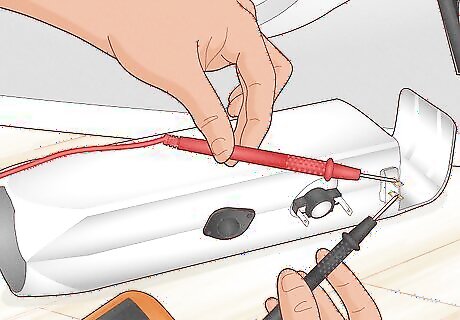
If the heating element fails, the dryer will stop heating. The heating element in your Samsung dryer may stop working after you've had the dryer for a long time, especially if you haven't done regular maintenance to keep the ventilation clear. If you feel comfortable disassembling your dryer, you can use a multimeter to check the heating element for continuity. If the heating element has burned out, you can purchase a replacement heating element from Samsung or an authorized reseller. Unplug the dryer, and disconnect the gas if you have a gas dryer. Check your Samsung dryer manual for the location of the heating element. It's usually just below or beside the drum. Remove the heating element assembly, a silver box surrounding the heating element itself. Don't remove the heating element from its metal assembly, as you can check for continuity without opening the box. With your multimeter in Continuity mode, place the probes onto each of the heating element's terminals. If you hear a beep, the heating element has continuity. If not, it needs to be replaced. To check for shorts, put one probe on one of the terminals, and the other on the metal housing. Then, repeat for the second terminal. If there is continuity between either of the terminals and the metal housing, the heating element has shorted and needs to be replaced.

















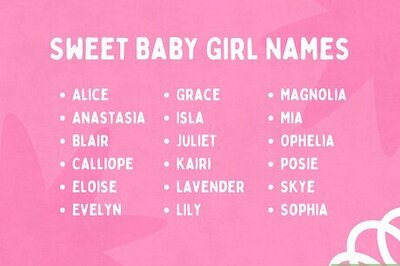
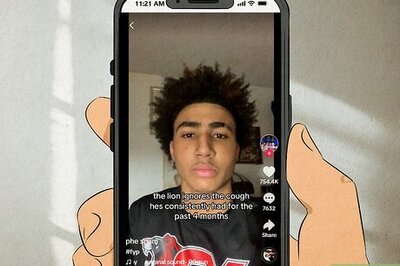
Comments
0 comment