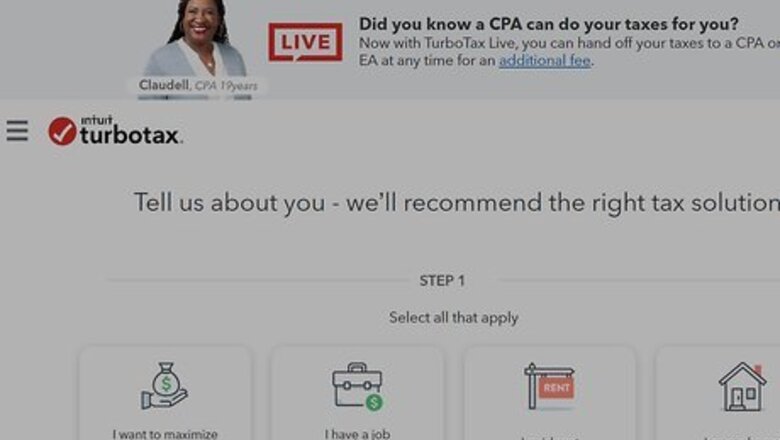
views
Using TurboTax Online
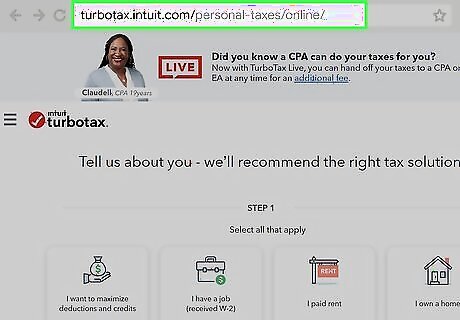
Go to https://turbotax.intuit.com/personal-taxes/online on your computer. TurboTax offers a selection of easy-to-use tax filing products you can use without downloading anything to your computer.
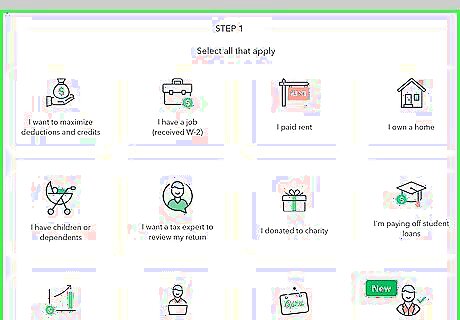
Click the tiles that describe your tax situation. These tiles appear under the "Tell us about you" header at the top of the page. Clicking a tile will turn it green, and you can click as many tiles as necessary. TurboTax will use these selections to recommend the right product for your needs.
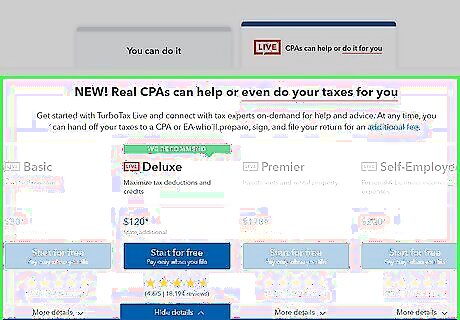
Scroll down to view your recommended product. The green "WE RECOMMEND" banner will appear above the recommended product. If you scroll down a little more, you'll see a list of what's included in the package, as well as how that version's features compare to the other available versions. To see another product's details, click More Details below that product's name. You don't have to use TurboTax's recommendation. Just make sure the option you choose has the right tools for your personal or business needs.
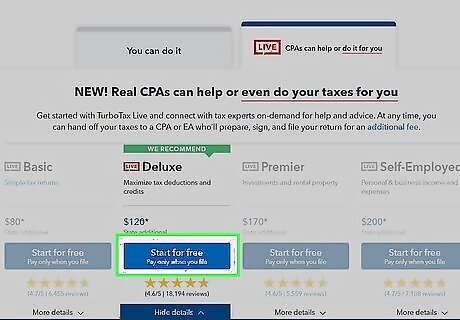
Click File for $0 or Start for Free on the product you want to use. It's the blue button below the product's name.
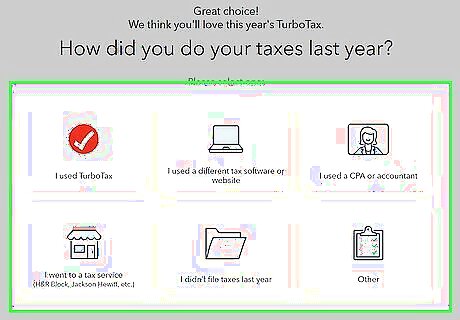
Select last year's filing option and click Continue. Depending on the option you select, you may be able to quickly import last year's tax information to save yourself some time.
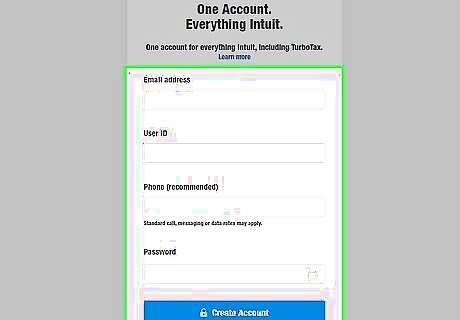
Create a TurboTax account. Enter your email address, phone number, a desired user ID, and a secure password into the provided blanks, then click Create Account. If you already have an account, click Sign In at the top-right corner of the screen to sign in now.
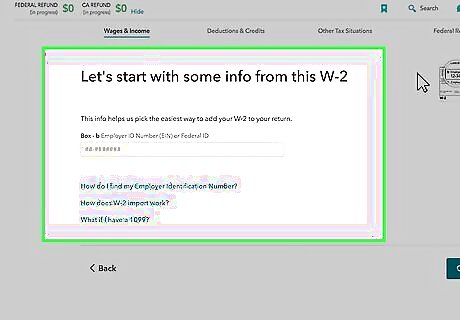
Follow the on-screen instructions to file your taxes. TurboTax will walk you through the filing process and provide all instructions for entering your data. If you chose a paid option, you'll be prompted to enter your payment details before your return is filed.
Downloading TurboTax on a Computer
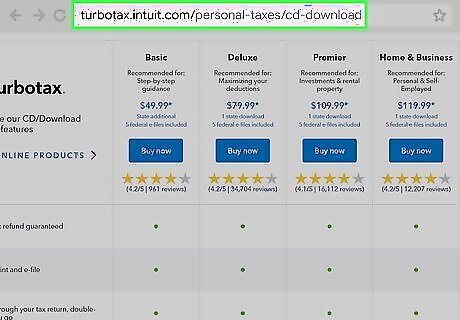
Visit the TurboTax comparison page to check out your options. Each product's features, price, and restrictions appear in a handy chart to help you decide which version to purchase. If you want to use the online version of TurboTax, see Using TurboTax Online instead. If you're in Canada, use this link to download TurboTax. Since TurboTax's Canadian option only supports Windows, Mac users will need to use the online version instead.
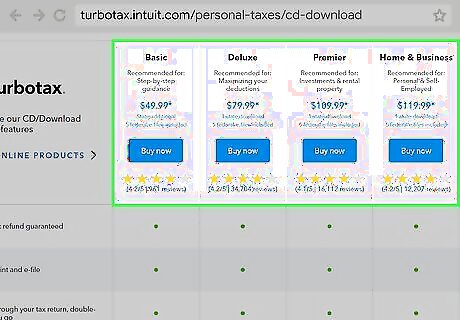
Click Buy Now on the product you want to purchase.
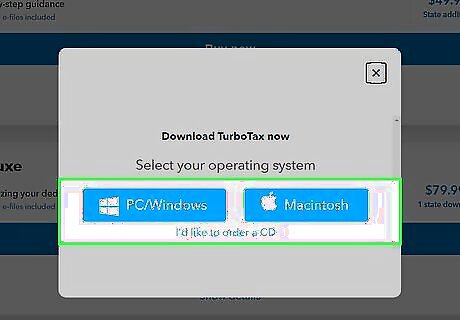
Click PC/Windows or Macintosh. The Mac version of TurboTax will run on macOS X v. 10.12 or higher (US only), while the Windows version runs Windows 10, 8.1, and 7 SP1.
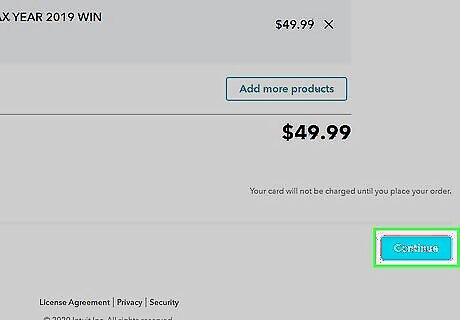
Click Continue. It's at the bottom-right corner of the page.
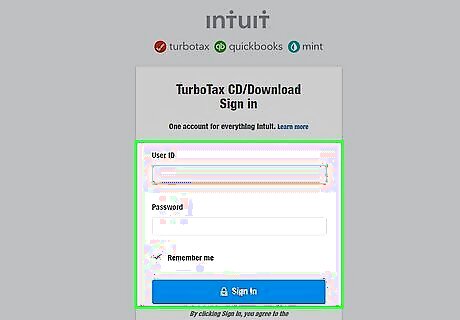
Sign in to TurboTax or create an account. If you already have a TurboTax account (including an account for using TurboTax's online services), enter your login details and click Sign In. If not, click Create an account, then follow the on-screen instructions to sign up.
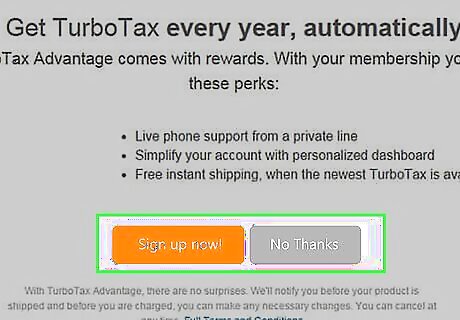
Decide whether to sign up for TurboTax Advantage. If you want to receive dedicated product support, an instant upgrade each year, and no annual fees, click Sign up now. To skip adding this product, lick No thanks. This option may not appear in all locales.
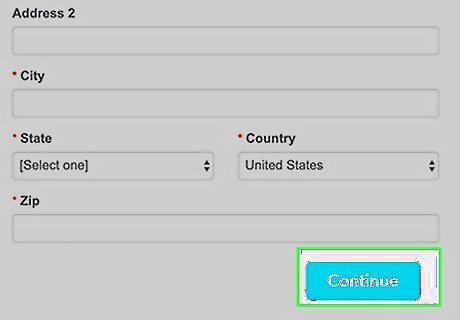
Enter your billing information and click Continue. Don't worry, you'll have a chance to view a summary of your order before you are charged.
Review your order. If you need to make any changes, you can do so now.
Follow the on-screen instructions to place your order. You will receive an email receipt from TurboTax confirming your order. This email receipt and confirmation message also contains a link to download TurboTax to your computer. Save the email in case you need to install the app on another computer (or reinstall on the current computer).
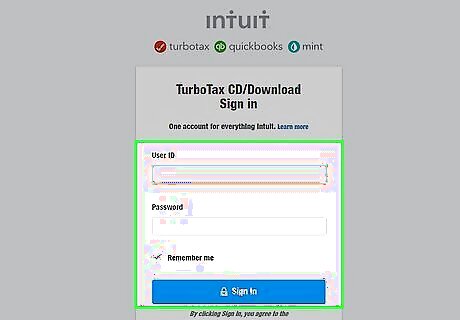
Go to your Intuit account. If you're not already signed in, follow the on-screen instructions to sign in now.
Click Downloads. A list of all purchased items available for download appears here.
Click the blue Download button. Follow any on-screen prompts to save the installer to your computer.
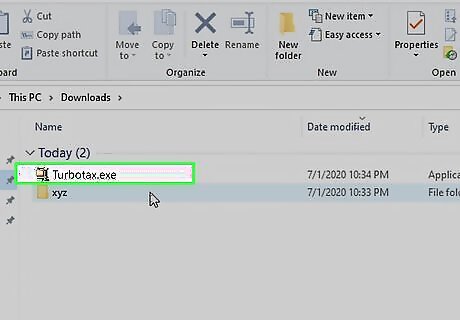
Double-click the downloaded installer file. The file's name ends with ".dmg" if you're using a Mac, and ".exe" if you're using Windows.
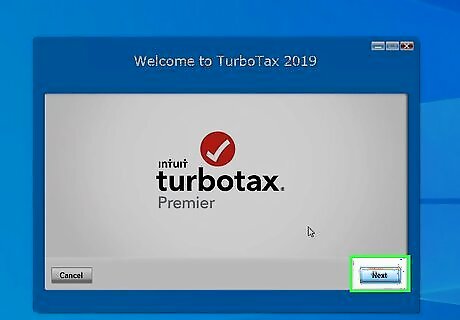
Install TurboTax on your computer. If you're using Windows, just follow the on-screen instructions to complete the setup process. Once the app is installed, you'll find it in in the Start menu. If you're using a Mac, drag the red TurboTax icon to the Applications folder to complete the installation. You can then open TurboTax at any time by clicking its icon in the Applications folder.
Downloading TurboTax on an Android
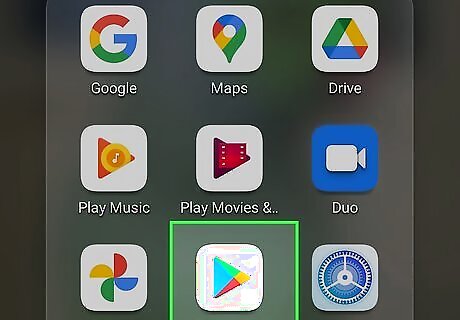
Open the Play Store Android Google Play. You'll usually find this app on the home screen or in the app drawer. The TurboTax app is free to download. It's free to file a simple federal and state return, but more advanced tax needs may require payment.
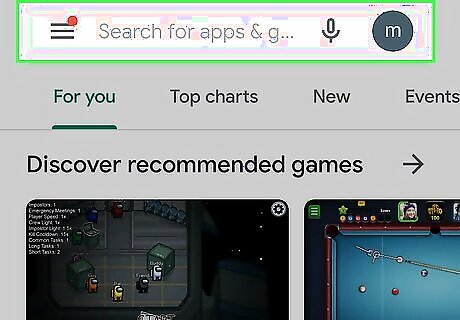
Tap the search bar at the top of the screen. This springs open your keyboard.
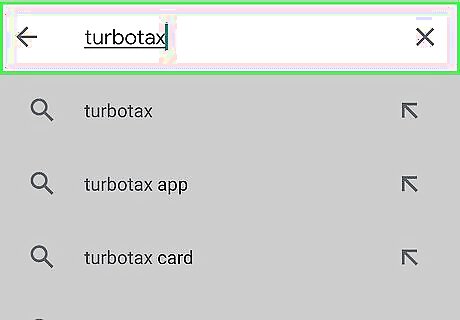
Type turbotax and press the ↵ Enter key. A list of matching results will appear.
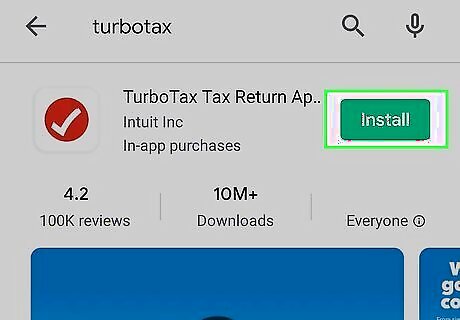
Tap INSTALL next to TurboTax Tax Return App. The app's icon is a red circle with a white check mark inside. This downloads the app to your phone or tablet. Once the app is finished downloading, its red and white check mark icon will be added to your Android's app drawer.
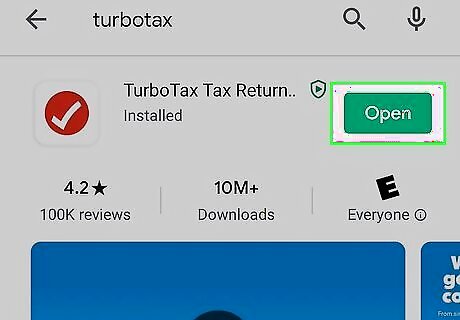
Open TurboTax. If you're still in the Play Store, tap the OPEN button to open it. Otherwise, you'll find its icon in the app drawer.
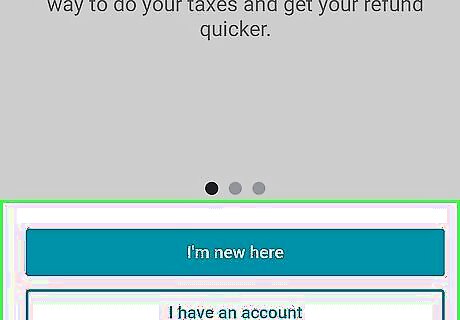
Sign in or create an account. If you already have a TurboTax account, tap I have an account, and then enter your login details. Otherwise, tap I'm new here, and then follow the on-screen instructions to set up your new account.
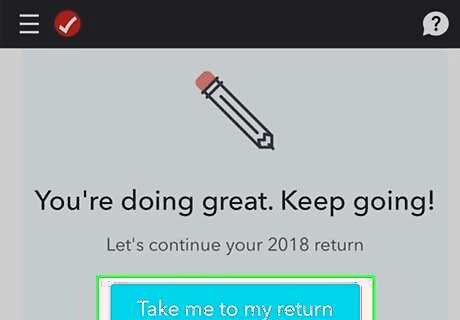
Follow the on-screen instructions to get started on your tax return. The TurboTax app will walk you through the process of filling out your tax return and choosing the right filing method for your needs. Depending on your tax needs, you may be prompted to pay for an upgrade or download another TurboTax product to complete your return. The TurboTax app allows you to quickly scan certain documents using your Android's camera. If you choose to use this feature, you'll have to give the app permission to access your camera and other files when prompted.
Downloading TurboTax on an iPhone or iPad
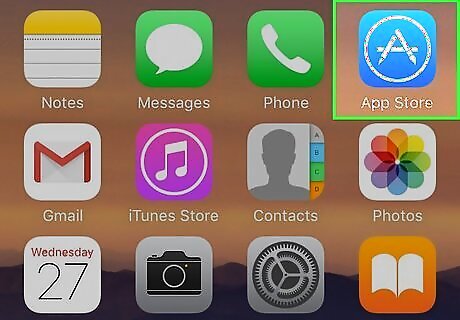
Open the App Store iPhone App Store Icon. You'll usually find it on the home screen. The TurboTax app is free to download. It's free to file a simple federal and state return, but more advanced tax needs may require payment.
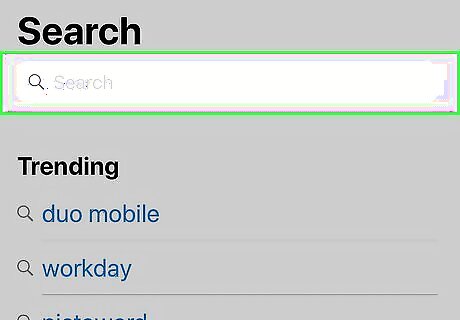
Tap the Search bar. It's the long gray bar at the top of the screen. This springs open your keyboard.
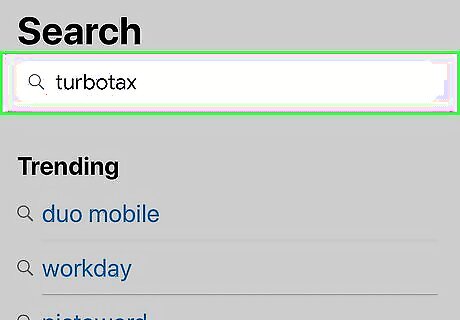
Type turbotax and tap Search. A list of matching results will appear.
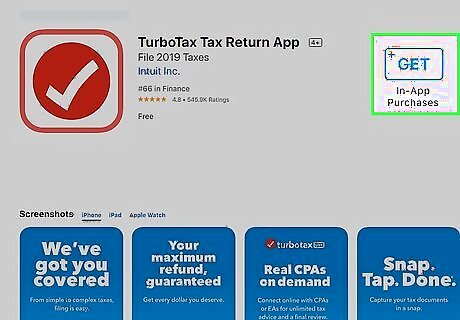
Tap GET next to "TurboTax Tax Return." The app's icon is a red circle with a white check mark inside. This downloads the app to your phone or tablet. Depending on your settings, you may have to enter your passcode or verify your thumbprint to download the app. When the app is finished downloading, its red and white check mark icon will be added to your home screen.
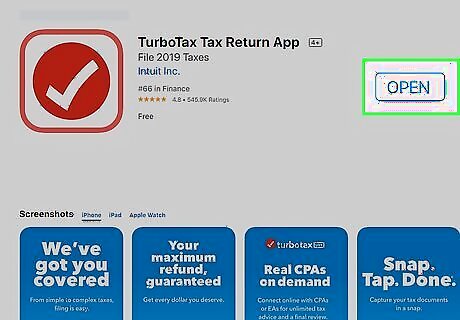
Open TurboTax. If you're still in the App Store, tap the OPEN button that replaced the "GET" button. Otherwise, tap its red and white check mark icon on your home screen.
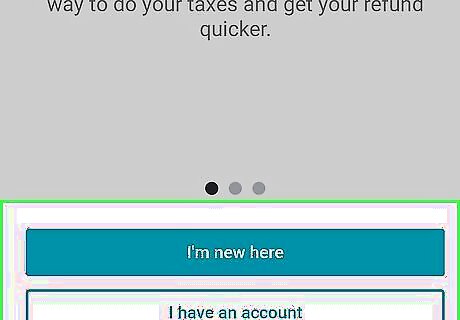
Sign in or create an account. If you already have a TurboTax account, tap I have an account, and then enter your login details. Otherwise, tap I'm new here, and then follow the on-screen instructions to set up your new account.
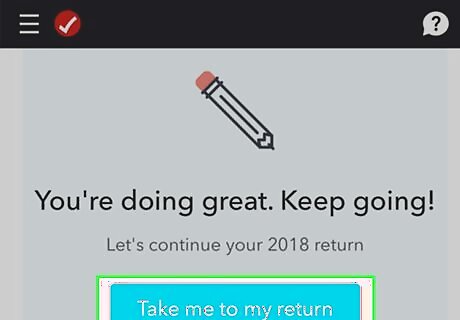
Follow the on-screen instructions to get started on your tax return. The TurboTax app will walk you through the process of filling out your tax return and choosing the right filing method for your needs. Depending on your tax needs, you may be prompted to pay for an upgrade or download another TurboTax product to complete your return. The TurboTax app allows you to quickly scan certain documents using your iPhone or iPad's camera. If you choose to use this feature, you'll have to give the app permission to access your camera and other files when prompted.














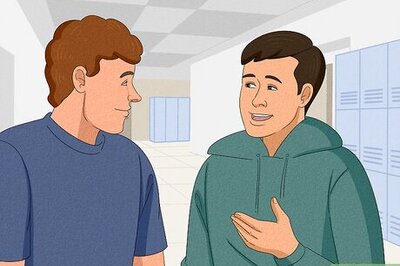


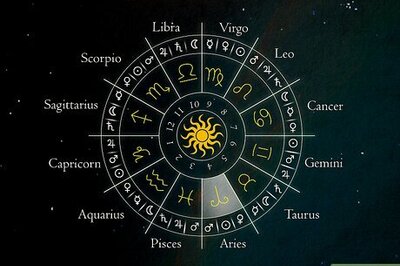

Comments
0 comment