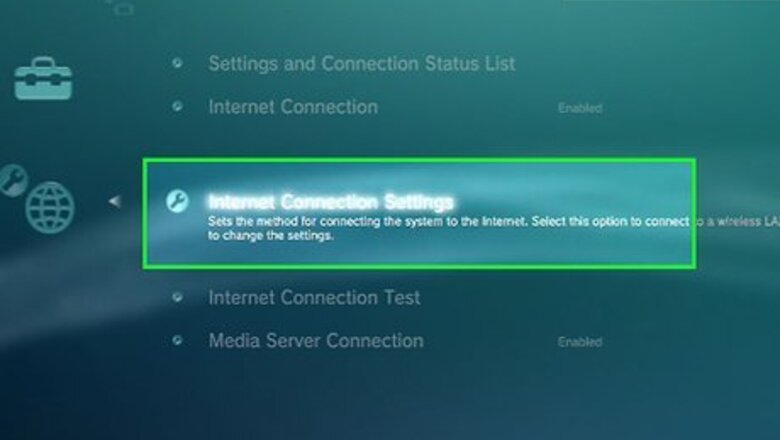
views
Downloading Games
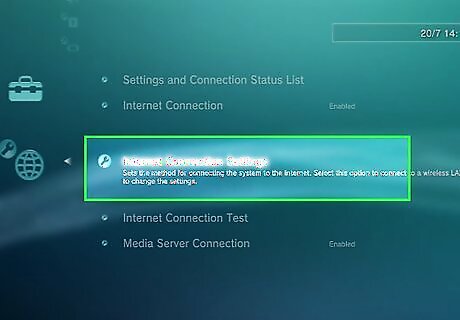
Confirm your PS3 is connected to the Internet. Your PS3 must have an Internet connection to access PlayStation Store. Go to Settings > Network Settings to connect your PS3 to Wi-Fi, or connect the PS3 to your router using an Ethernet cable for a faster and more reliable connection.
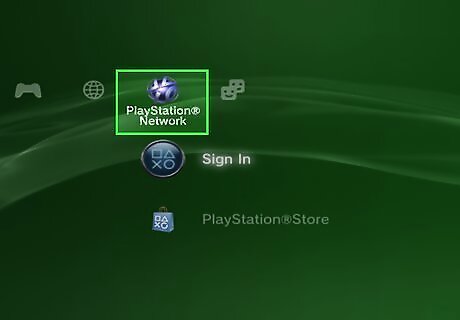
Power on your PS3 and scroll to “PlayStation Network” using your controller.
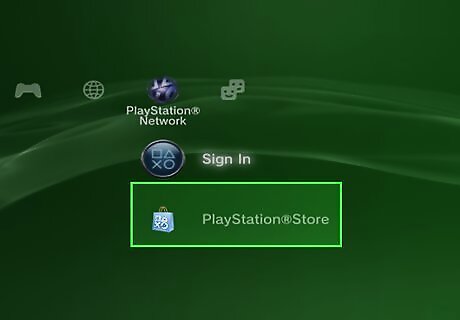
Scroll down and select “PlayStation Store.”
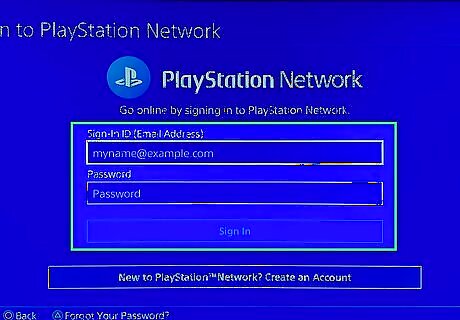
Select “Sign In,” then type your PSN login credentials. You must have a PSN account to download free and paid games. If you don't have an existing PSN account, follow these steps to sign up.
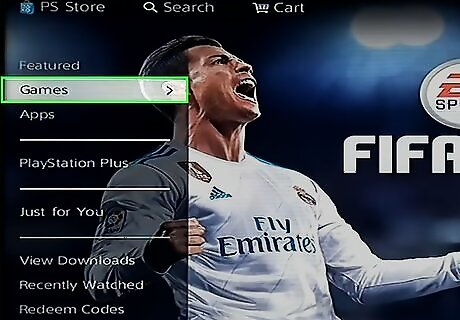
Scroll to “Games” in the left sidebar of PlayStation Store. This displays a list of featured games available from PlayStation Store.
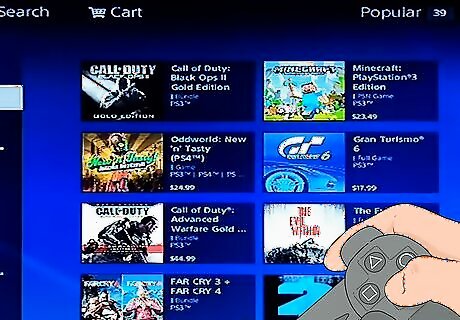
Browse games using your controller's navigation pad, or enter search terms to find specific games. Select “Redeem Code” from the left sidebar of PlayStation Store if you purchased a PS3 game from another retailer and want it downloaded to your console. Your PS3 will guide you through entering the code and downloading the game.
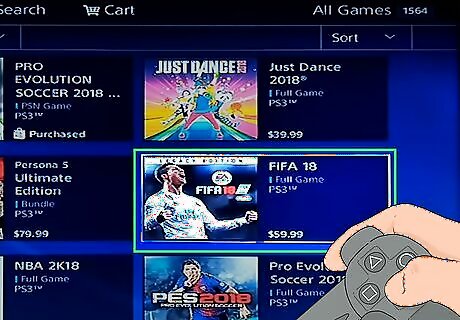
Select any game to view more information about the game, such as its description, price, and required storage space. Some PS3 games are free of charge.
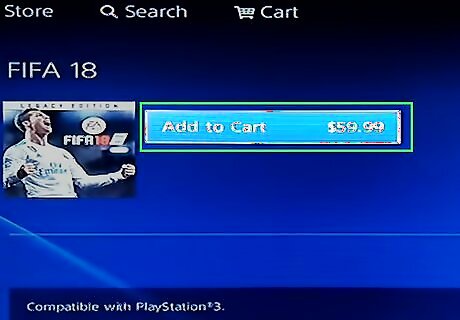
Select “Add to Cart,” then select “View Cart.”
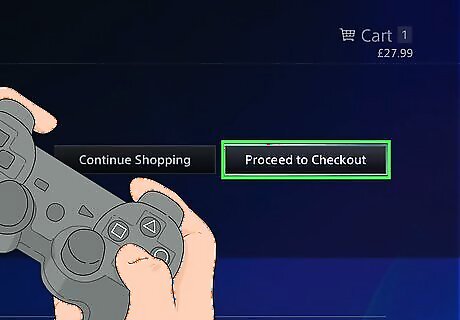
Select “Proceed to Checkout,” then select “Confirm Purchase.” The cost of the game will be subtracted from your PSN wallet, and you'll receive a confirmation email with details about your purchase. Select “Add Funds” at the confirmation screen if your PSN account lacks funds to buy games. Then, follow the on-screen instructions to add funds to your PSN account using a credit card or PSN card.
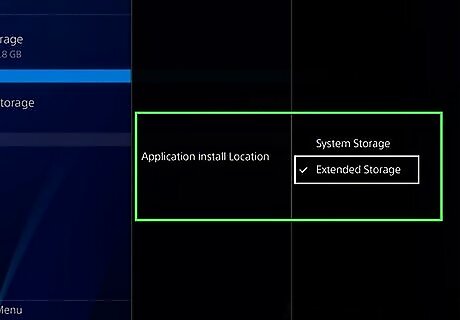
Indicate where you want the game saved on your PS3. You can save the game directly to your PS3 memory, or to external media. PlayStation Store will then begin installing the game on your PS3.
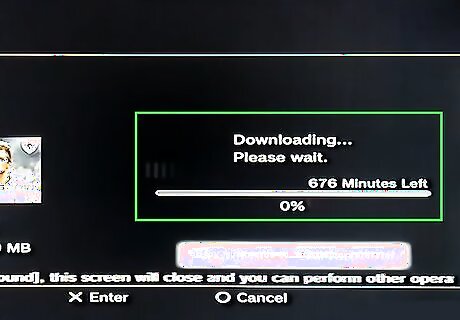
Wait for your game to finish downloading. When the download is complete, your game will be available under the “Games” menu on your PS3.
Troubleshooting
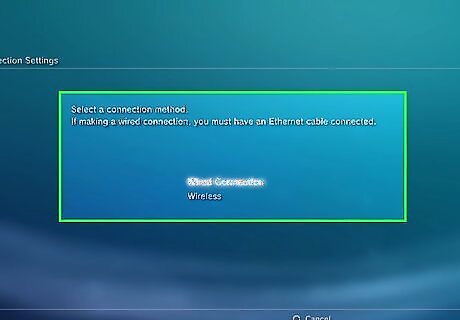
Switch from using a wireless to a wired connection if your game download gets stuck during the installation process. In most cases, a wired Ethernet connection is faster and more effective at downloading games than a Wi-Fi connection.
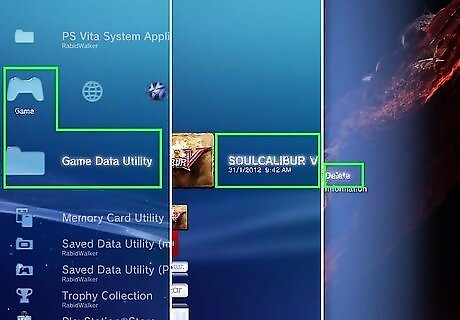
Try deleting old game files if your new game fails to download completely to the PS3. Sony suggests that users free up twice the amount of required space before downloading games. The game's required storage space is displayed on its information screen in PlayStation Store. Scroll to Game > Game Data Utility, then delete game data for games you no longer play. This frees up storage space on your PS3 console without affecting game progress.
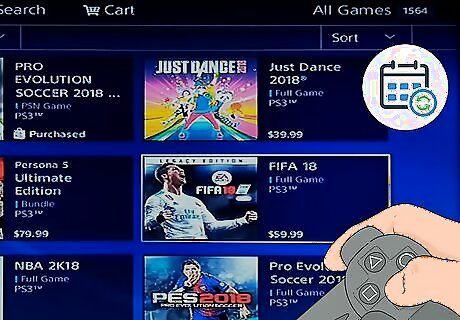
Return to PlayStation Store to download your game at a later date if you continue experiencing errors throughout the download process. In some cases, downloads can fail due to issues with servers, busy networks, and slow connections.
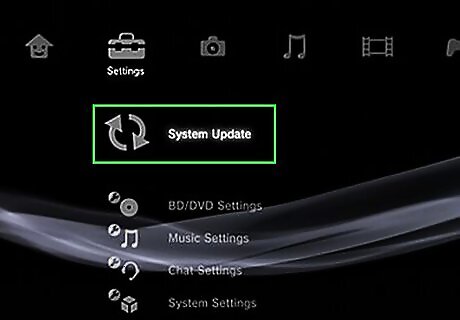
Install available system updates to your PS3 if you continue experiencing problems with downloading games. This helps ensure your PS3 console is updated with the latest compatible firmware, which may be required to download the latest games.




















Comments
0 comment