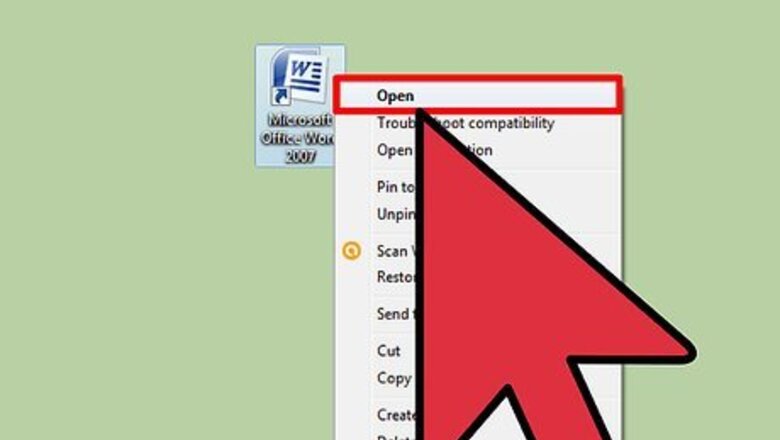
views
Using the Right-Click Menu
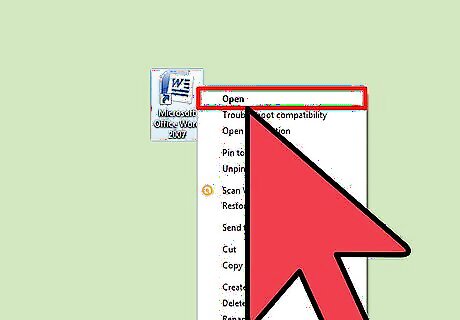
Double-click an existing Microsoft Word document to open it.
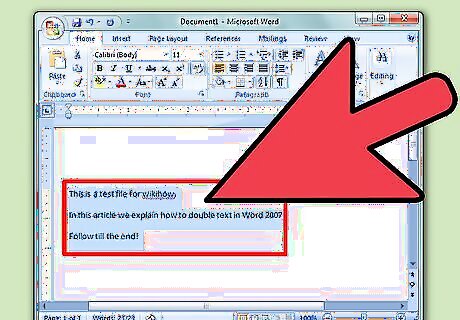
Highlight the text you wish to double-space. To do this, click and drag your mouse cursor over the text, releasing the button when you've highlighted your preferred amount. To select all text in a document, hold down the Ctrl key and tap A.
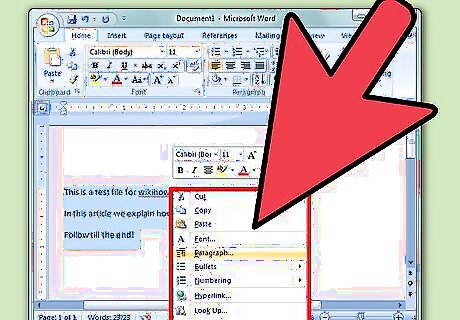
Right-click the selected text.
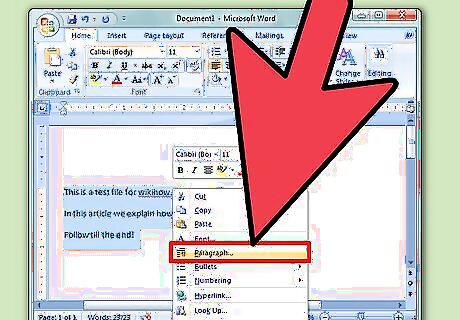
Click "Paragraph".
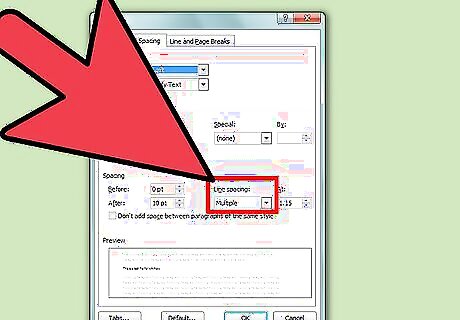
Click the box below "Line Spacing". Depending on your current spacing standards, this box may say "Multiple" or "Single".
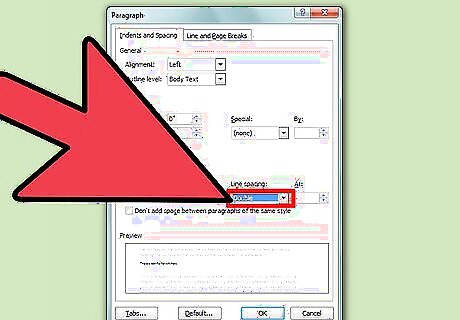
Click "Double" in the drop-down menu.
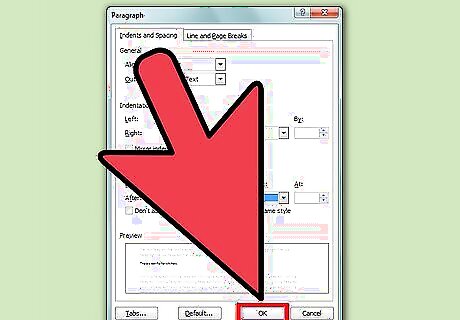
Click "OK". Your changes should take place immediately.
Using the Microsoft Word Toolbar
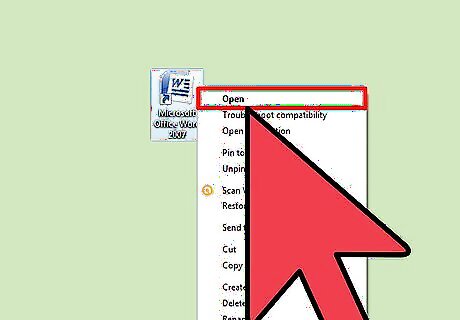
Open your Microsoft Word Document. Your document should load with the "Home" tab, which displays most of the basic text property settings, open by default.
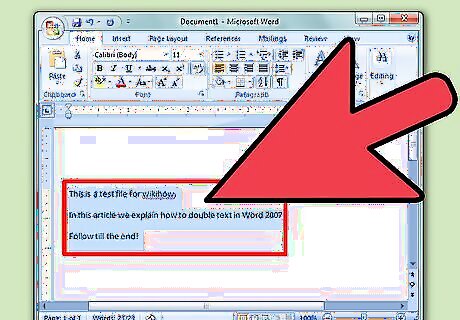
Highlight the text you wish to double-space. You'll need to click and drag your mouse cursor over the text, releasing the button only when you've highlighted your preferred section. To select all text in a document, hold down the Ctrl key and tap A.
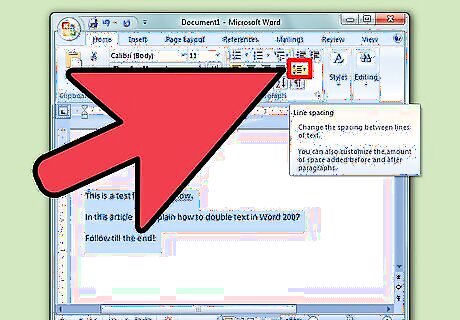
Click the "Line and Paragraph Spacing" button. This is the button with a vertical arrow pointing both up and down; you can find it in the "Paragraph" section of the Home tab.
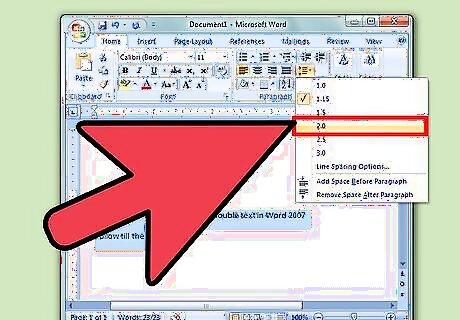
Click "2.0". Your highlighted text should now be double-spaced!




















Comments
0 comment