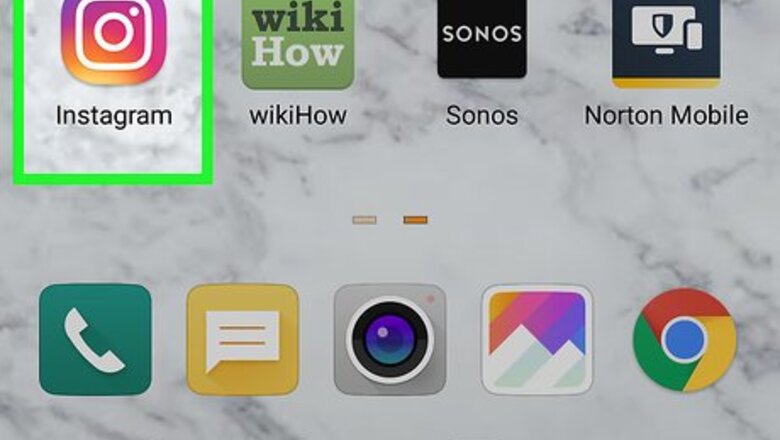
views
Deleting Your Story
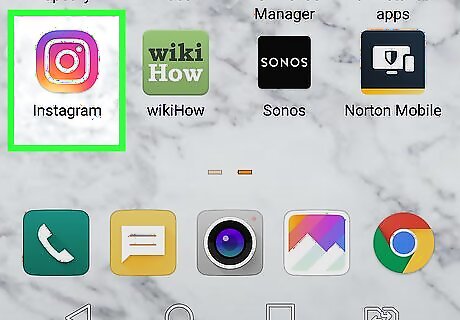
Open Instagram. The app icon is a camera inside a square that’s a gradient from yellow to purple. You can find this on your home screen, in the app drawer, or by searching.
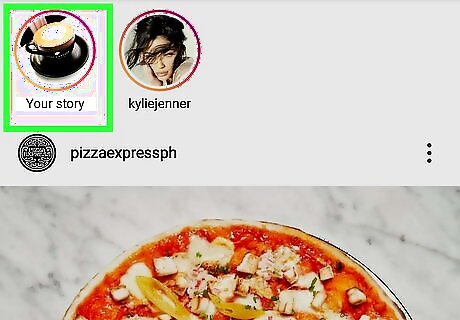
Tap your Story to view it. You’ll find this in the top left corner of your screen. It’s your profile image with “You” under it.
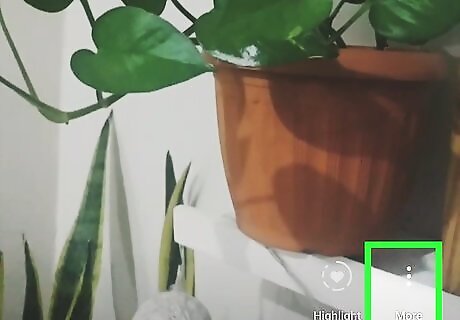
Tap ⋮. This is in the lower right corner of your screen. A menu will appear.
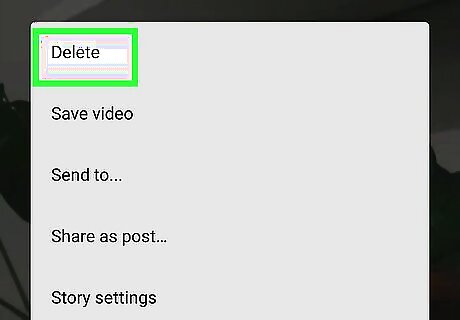
Tap Delete. You’ll need to confirm this action. You have the option to save the video or image before deleting, so you can re-use the image in the re-created post. When you delete a post shared with your Story, it will disappear from the feeds of those following you. If you have multiple posts shared with your Story, not all of them will be deleted at once.
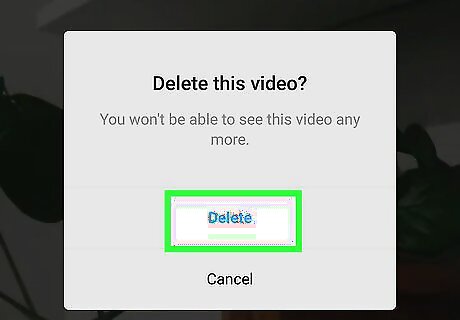
Continue to delete the videos and images shared to your Story until there are no more left. You'll see when your Story is completely gone when your profile image on the home screen of Instagram does not have an orange to purple highlight.
Reposting Your Story
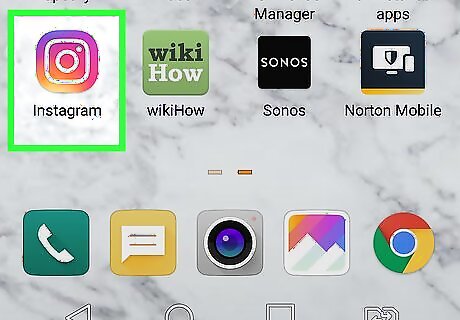
Open Instagram. The app icon is a camera inside a square that’s a gradient from yellow to purple. You can find this on your home screen, in the app drawer, or by searching.
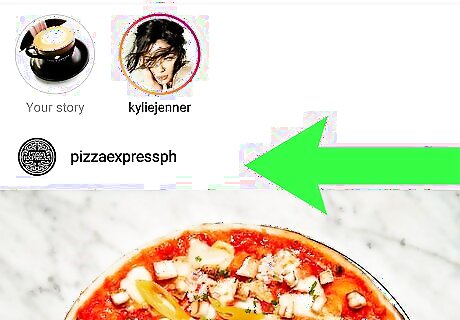
Swipe from left to right to open your Story camera. You can also tap the camera icon in the top left corner of your screen.
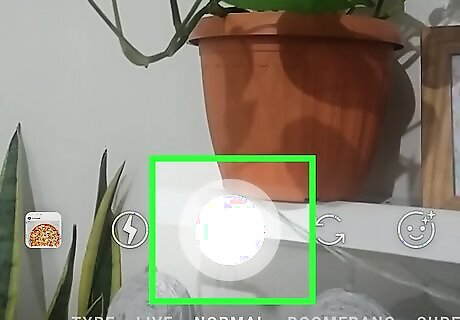
Tap the circular button to take a new picture for your Story. You can also hold down the button to record a video, select an image or video from your gallery, or make a video with special effects like the Boomerang or Rewind options at the bottom of the camera screen. You can tap the two arrows icon to switch the active camera between the front and back. You can add effects to your photos and videos by tapping the smiling face icon in the lower right corner of your screen. When you’re done capturing your photo or video, a preview will appear.
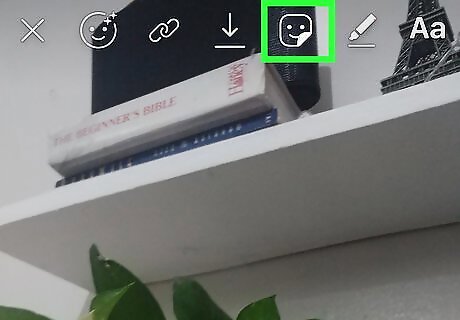
Add text, stickers, hashtags, or gifs to your photo or video (optional). Tap the 4 icons to the right of the save button to see all of the things you can add to your photo or video.
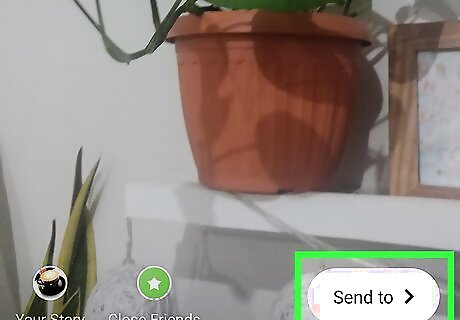
Tap Send To >. You should see this in the bottom right corner of the screen. This will add your video or pictures to your Story. You can also tap your profile icon in the bottom left corner of your screen.
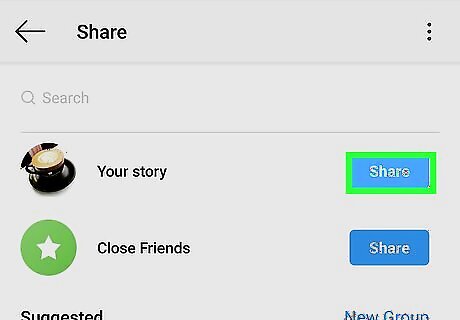
Tap the blue Share button next to Your Story.


















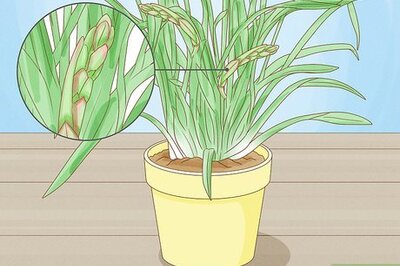
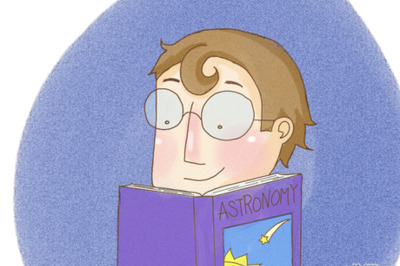
Comments
0 comment