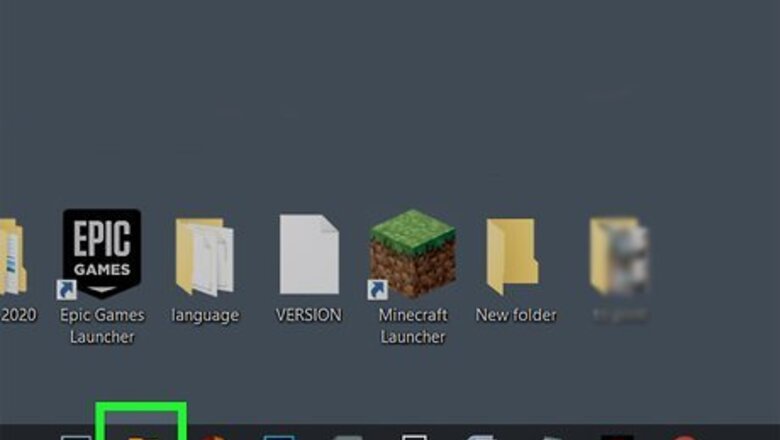
views
Using File Explorer
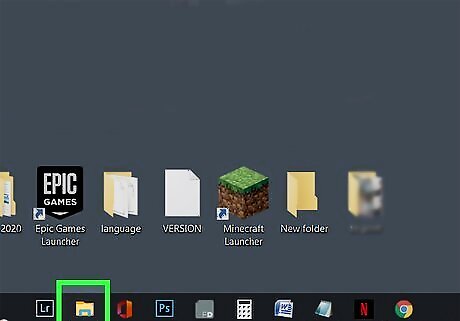
Open File Explorer Windows File Explorer on your computer. Press ⊞ Win + E to open File Explorer. Alternatively, look for a folder icon on your task bar or desktop, or search for it using the search icon on your taskbar.
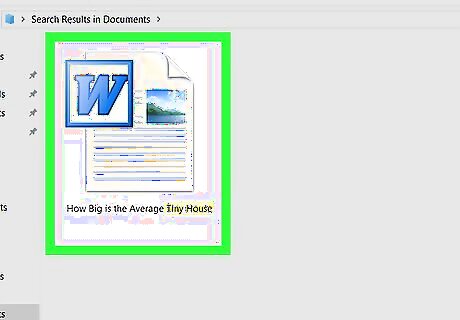
Find the Word file you wish to delete. Navigate through your folders on the left, or use the search bar to search by file name. Double-click on a folder to open it, or right-click and select Open.
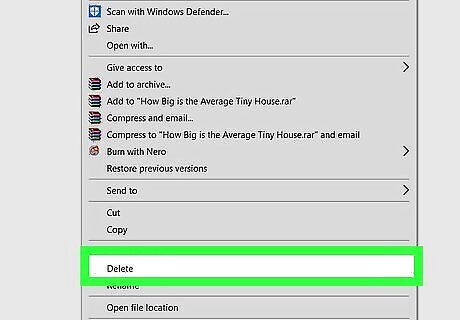
Right-click on the Word file and select Delete. Alternatively, you can hit the Delete button while the file is highlighted, or click and drag the file to the recycling bin on your desktop.
Using Word
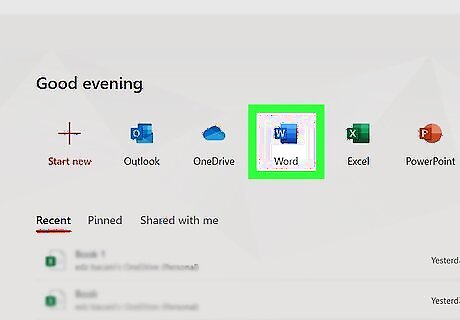
Open Word on your computer. Look for a blue square with a white "W", or click the search icon on your taskbar and search for Word.
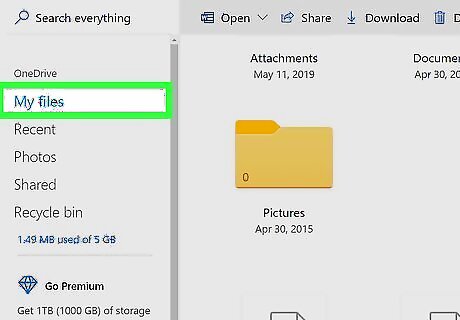
Click File. This is in the top left corner of the page.
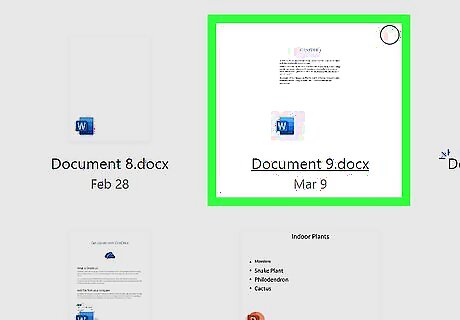
Find the document you wish to delete. Look for it under Recent, or use the search bar at the top to search by name.
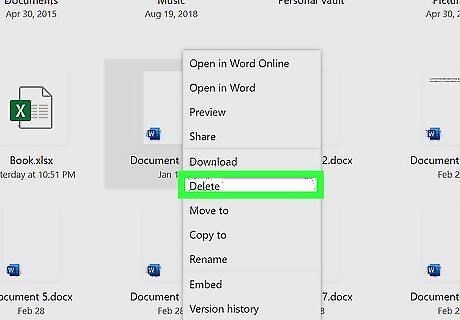
Right-click and select Delete file. You will be asked to confirm that you wish to delete the file. You cannot delete a file if it is currently open in Word. Make sure to close out of the file by clicking the X in the top right corner before deleting.




















Comments
0 comment