
views
Creating a Resume from a Template (Word 2003, 2007, 2010, 2013)
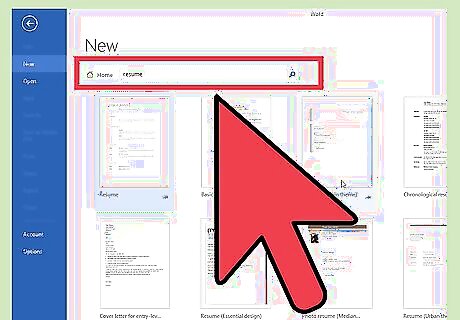
Use a pre-installed template in Word. Begin by opening up a new document in Word by clicking on “New” from the File menu. Once you have opened up the new document menu, you will be able to choose from a large number of templates that are included with the Word software. Click on “Templates” and then select one of the resume templates you see on the page. In Word 2007 you will have to click on “installed templates.” In Word 2010 it will be “sample templates.” In Word 2011 it will be “new from template.” In Word 2013 the templates will be displayed when you click on “New.”
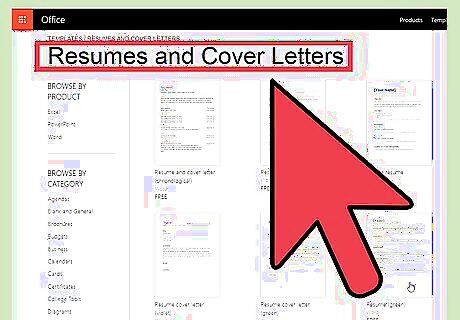
Download a resume template in Word. Word comes with a number of pre-installed templates for you to use, but there is a larger choice available through Office Online. It is straightforward to search for resumes templates on this database and download one that you like. Open up a new document and search for “resumes” in the Microsoft Office Online section. In Word 2013, after clicking on “New” you will see a number of templates and a search bar which says “search for online templates.” After searching you will see a number of different resume templates to try out.
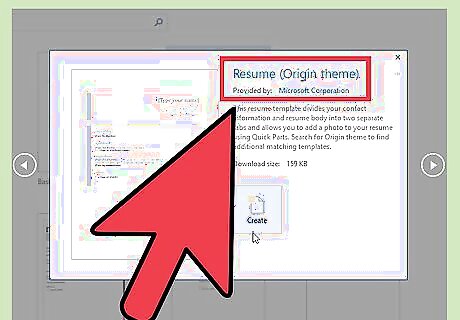
Download a template directly from Office Online. You can view and download templates directly on Office Online without going through Word. Just visit the official website at https://templates.office.com/ and click on the resumes and cover letters section. You will see this section as one of those listed in the module on the left-hand side of the screen that says “Browse by Category.” Here you will be able to look through a number of templates for resumes and cover letters that you can download for free and edit in Word. You may have to sign in with your Microsoft online account to use these templates.
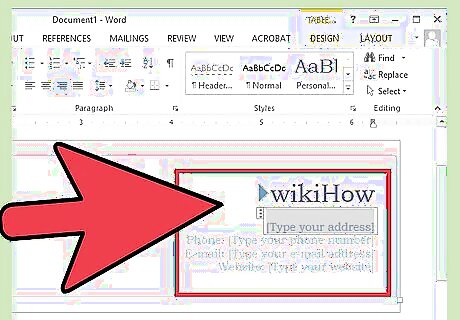
Complete the template. Once you have decided on a template that looks professional and is appropriate for the kind of work you are looking for, you can delete the default text and add your personal information. Format, layout and presentation are essential for a good resume, but they cannot disguise bad writing, spelling and grammar mistakes. Be sure to look carefully at the detail of your resume and proofread it thoroughly. All of the versions of Word from 2003 to 2013 all come with some pre-installed templates for resumes.
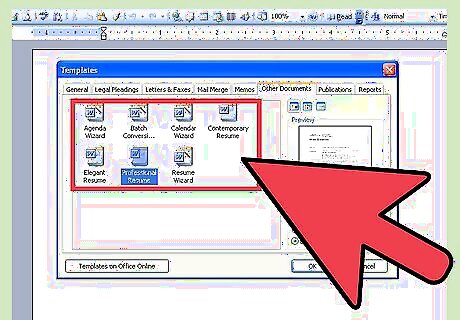
Create a resume with the wizard (Word 2003 only). If you are using Word 2003 you will also have the option of the using the wizard that was included in the software. The wizard will guide you through the process of writing and formatting your resume. Start by selecting "New" from the File menu. This displays the New Document task pane. You should then select “My Computer" from the Templates section on the left side of the task pane. Click on the “Other Documents” tab, and then select “Resume Wizard.” Follow the wizard's instructions. The wizard will walk you through the resume creation process step-by-step If you do not see this option, it was not installed when you installed Word, and you will need to run the installation program again to install it.
Creating a Resume Without a Template
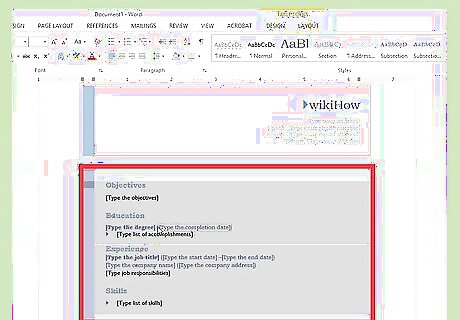
Know what to include. Resume templates can be very useful if you are uncertain about how to format your resume, or you are not confident using the formatting tools on Word on another word processing programme. If you prefer create your own format and not to use a template, start by planning out which sections you will be including and how they will be organised. A resume should generally include the following sections: Education and qualifications. Work and volunteer experience. Skills and qualities. It should also include your full contact details and state that references are available upon request.
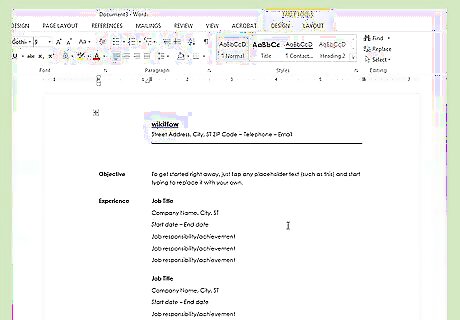
Consider a chronological resume. There are a number of different types of resume, including the chronological resume, the functional resume, the combination resume, and the curriculum vitae (CV). The chronological resume lists your work experience from your most recent position to your earliest position, with your responsibilities for each position listed under the position title and dates you held it. This type of resume helps you to show how you have progressed over time. Most chronological resumes only cover the last 5 to 10 years of your employment history. You may wish to include positions earlier than this if they are appropriate to the job you're seeking. This is the format most American employers prefer to see resumes in.
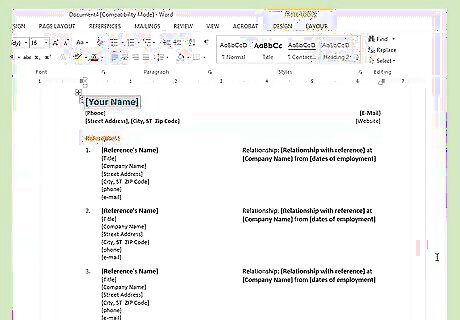
Be wary of a functional resume. The functional resume lists your key job skills first, then follows with a list of positions you've held. It can be useful to highlight your particular skills while hiding gaps in your employment history, but it is generally not advisable for students or recent graduates to use this format. It can be a useful format for those looking to translate their current job skills into a different field.
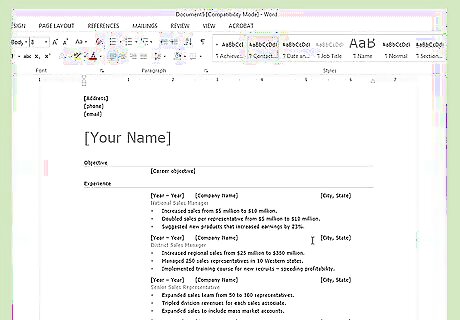
Try a combination resume. A third option is the combination resume, sometimes known as a skills-based resume. This format enables you to highlight your skills most prominently, but also to tie them to your practical work experience. This can be helpful if your skills are more relevant than your work experience for the position you are applying for, but this format is unfamiliar to some employers and it is generally preferable to opt for a chronological resume. A combination resume might list your key skills at the top before providing a short account of your experiences. This type of resume can be helpful for those entering the job market with little work experience, or for those trying to change careers.
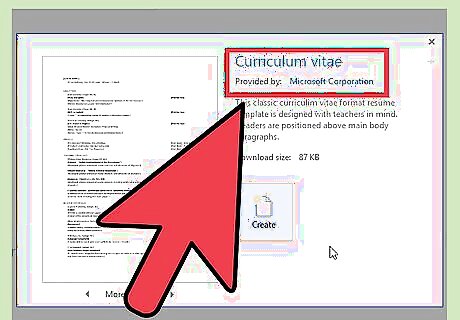
Consider a CV. A curriculum vitae serves the same basic purpose of a resume, but there are different conventions that govern how it is written. The curriculum vitae is a comprehensive list of your job experience from your current or most recent position to your earliest. Unlike the chronological or functional resume, which typically run 1 to 2 pages, the CV is as long as it needs to be to encompass your experience. The CV is commonly used when applying for positions in Europe, and also when applying for positions at colleges and universities worldwide. CVs can be thought of as living documents that records all your work and achievements, which will generally grow and develop over time more than a resume.
Writing Your Resume
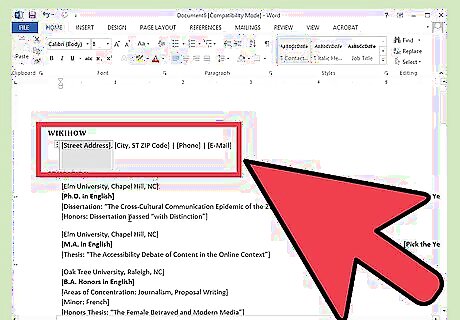
Complete your contact information. Once you have decided on your resume you can begin actually writing it up. Start by providing your full contact information at the top of the first page of your resume. Your contact information should include your name, address, telephone number, and email address. If your resume extends beyond one page, ensure that your name is in a header on every page. Your email address should appropriate for a job application. Use your own name or initials if possible. Don’t use something jokey such as "sly-dude," "foxymama," or "smokinhot."
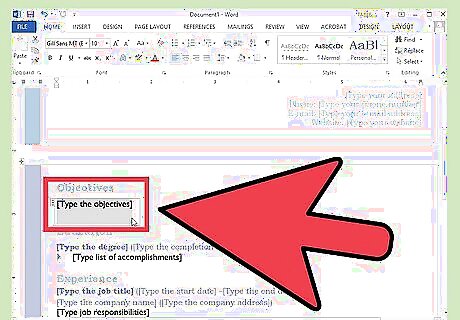
Consider including an objective. After your contact information, you might want to include a one line objective that states you career goal. Employers have mixed opinions on the inclusion of an objective statement, so consider carefully whether or not it adds anything to your resume. If you do decide to include one, make it short and closely focussed to the position you are applying for. For example, you might write that your objective is “To contribute to the design of new word processing software.” Alternatively it may state the position you hope to attain, such as “A position as in healthcare policy and research.” Objectives have become less common, and you may prefer to provide this information in your covering letter.
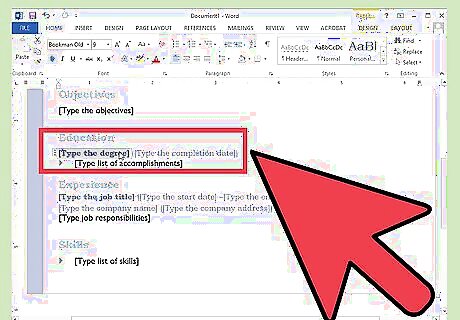
Outline your education and qualifications. The order you use for the following sections may vary, but in many instances you will start with a statement of your education and qualifications. Here you simply need to detail your qualifications at school and college as appropriate. List the colleges or technical schools you've attended, in reverse chronological order. Be sure to give the date you achieved your results. You can include a bullet point or two to provide a little further information on your specialism, if it is appropriate for the position you are applying for. If you achieved any honours or awards as part of your studying or training include these here.
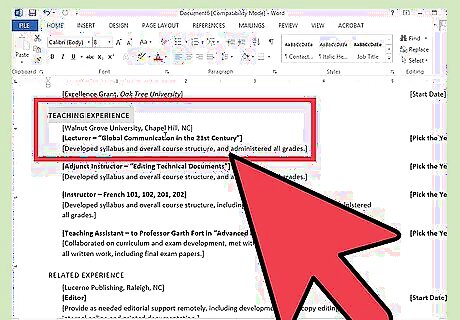
Detail your work experience. List the positions you've held in reverse chronological order, with the start and end dates (month and year). In a chronological resume, the dates should be listed first, while they can be listed after the position title in a functional resume. Pick out the key tasks and responsibilities you had at each position, your accomplishments, and what skills you developed while working there. Use bullet points to make sure it is clear and easy to read or scan through for key words relating to the position you are applying. You can include volunteer positions if they relate to the job you're seeking or if you have little paid experience.
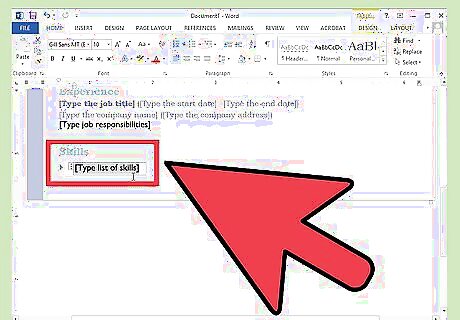
Have an extra skills section. You will probably find that most of your skills have been covered in your education and experience sections, but it can be a good idea to have a separate skills section. This is an opportunity to highlight any skills and knowledge you have that is relevant to the position, but does not fit in anywhere else in the resume. You can title this section as “Other Relevant Skills”, or just “Skills.” This could include proficiency in foreign languages, knowledge of particular computer software and programmes, and any other specific skills not previously mentioned. Take care to avoid repeating yourself. You don’t need to say you have “excellent communication skills” more than once.
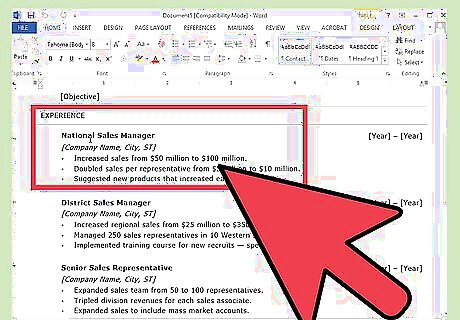
Consider adding references. Generally you should only include named references with contact information if they are specifically required for the application process. Often references will only be taken up a later date. If you are not asked to include references in the application materials just write “references available on request” at the end of your resume.
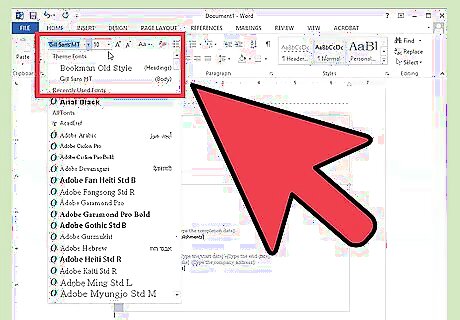
Make final format adjustments. Once you have the information in place in your resume, you can then format it as desired. Choose a single, easy-to-read font, either a serif font (Times New Roman, Book Antiqua) or sans serif font (Arial, Calibri, Century Gothic). All text should be 10 to 12 point, except for your name in the first-page header, which can be 14 to 18 point. Bold your name, your section headings, and your job titles. Allow reasonable margins around the edges of the page. Word's default settings are usually sufficient for this. Left-align your section headings. You can use single-spacing after a heading and before the section content, and double-spacing before a heading. Get your resume down to one page if at all possible. You can try adjusting your line spacing in the Paragraph dialog box, but don’t lose your neat formatting trying to get it down to one page. Rethink your words and try to express yourself more concisely.















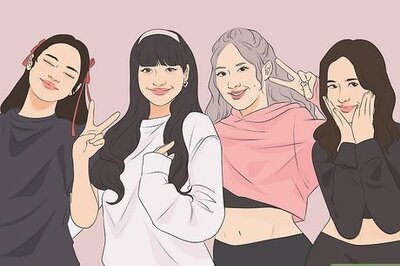

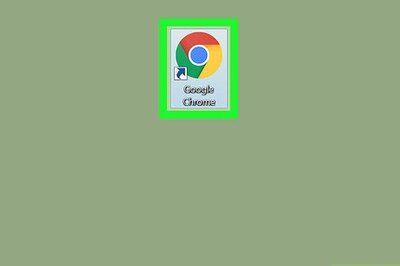


Comments
0 comment