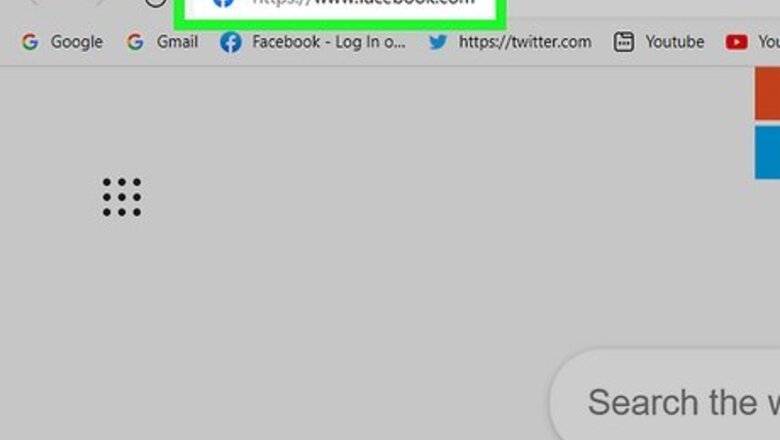
views
Using a Computer
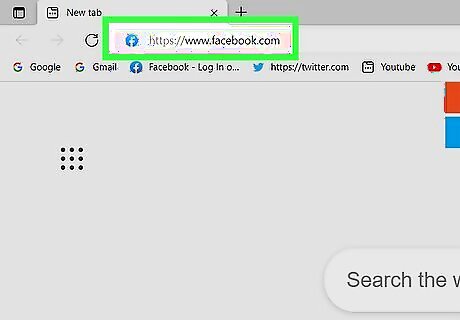
Sign in to https://www.facebook.com. Once you're logged in, you'll see your Facebook news feed.
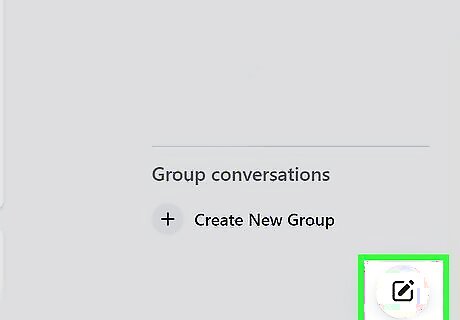
Click the New Message icon. This is the icon of a pencil and sheet of paper at the bottom-right corner of Facebook. If you'd rather add people to an existing chat, click the down-arrow at the top-right corner of the chat and select Create Group. Type the name(s) of the person or people you want to add, select them from the results, and then send a message to start the group.
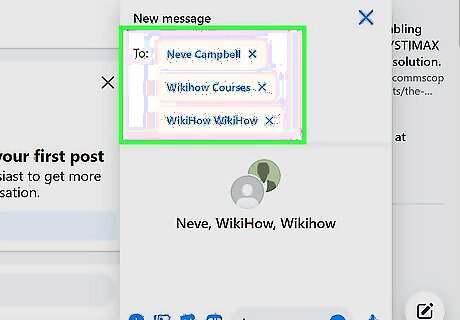
Add people to the chat. Start typing the names of the friends you want to add to your group chat. You can select them from the results as they appear. You can add as many or as few friends to the conversation as you'd like. To remove someone that you've added, click the "X" next to their name in the "To:" field.
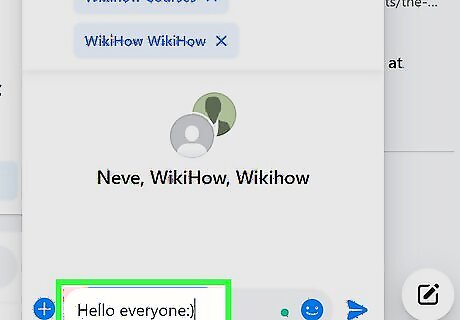
Type a message. You'll need to send a message to start the chat. This can be anything, including an emoji, a photo, or a quick message announcing that you've started a group conversation.
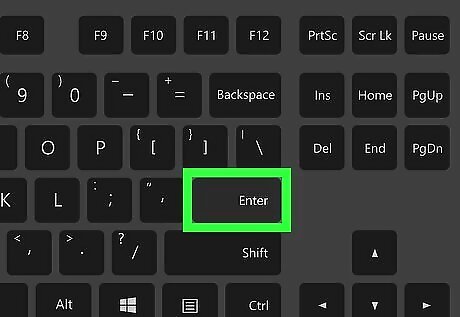
Press ↵ Enter or ⏎ Return to send the message. This creates the group chat. If you want to change the name of the group chat, click the name of the chat in your inbox to open it, click the current name (or the names of members) at the top, and then choose Conversation name. To leave a group chat, Click the three dots at the top-right corner of the conversation and select Leave chat.
Using the Messenger App
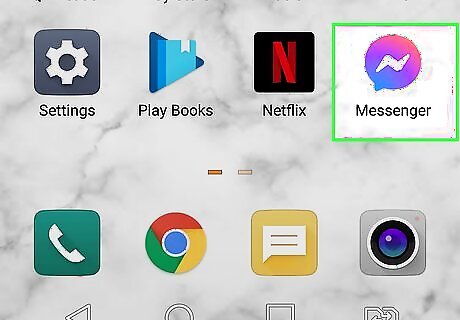
Open the Messenger app on your Android, iPhone, or iPad. If you want to send messages on Facebook with your phone or tablet, you'll need to install the Facebook Messenger app. You can download it from the Play Store (Android) or App Store (iPhone/iPad) if you haven't already. Once downloaded, you'll find its blue chat bubble icon with a white lightning bolt in your app list.
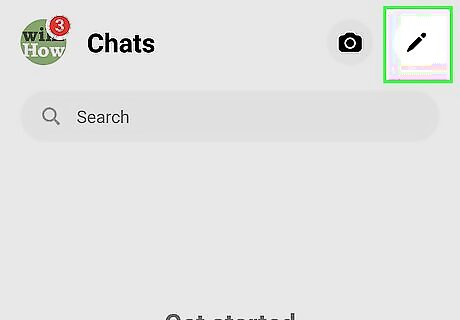
Tap the "New Message" icon. You'll find this pencil icon at the top-right corner. If you're using an iPhone or iPad, the icon also has a sheet of paper. If you'd rather add someone to an existing chat, select that chat instead. Then, tap the name of the person you're chatting with at the top to open its details, and select Create Group with (person's name). Then, skip to step 4.
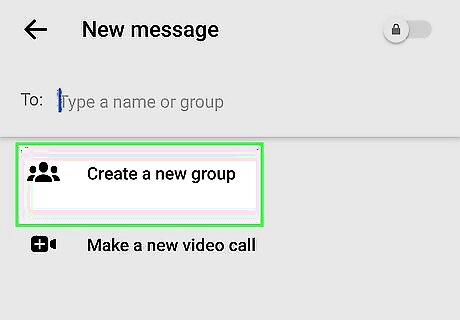
Tap Create a New Group. It's at the top of the New Message screen.
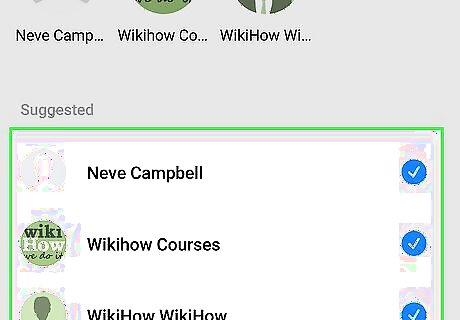
Select people to add. Start typing the name of someone you want to add to the group, and then select that person from the search results. Continue doing this until you've selected everyone you want to add.
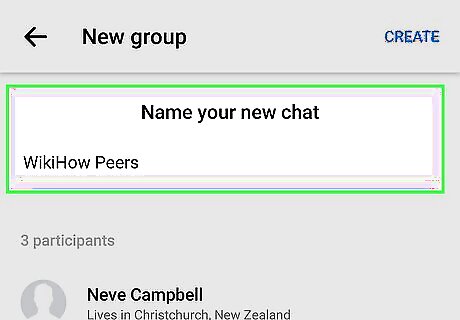
Enter a name for the group (optional). If you'd like, you can tap Group Name (Optional) at the top to type a descriptive name for the group chat. The name you type here is how the chat will appear in all group members' inboxes. You can always add a group name later.
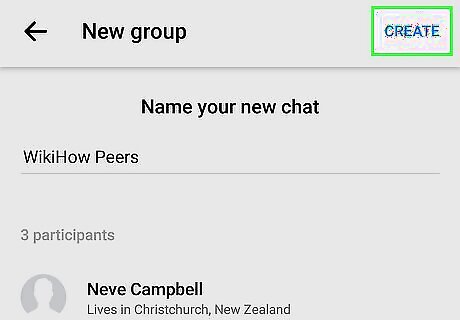
Tap Create at the top-right corner. This creates a new group chat that includes the selected people. To change the name of the group chat, tap the members' names (or the name of the group) at the top of the chat. Then, tap the three vertical dots (Android) or Edit (iPhone/iPad) and select Change chat name or Change name. To leave a group chat, tap the name of the chat at the top and select Leave Group or Leave Chat.










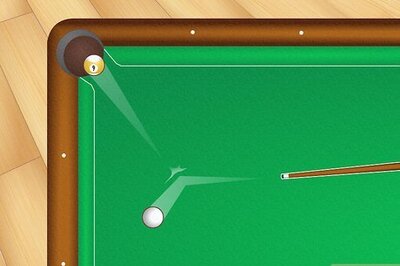
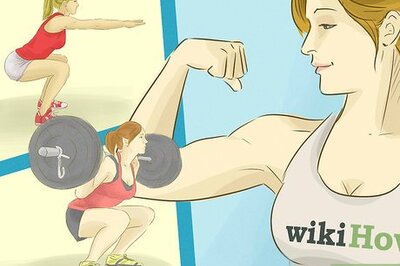



Comments
0 comment