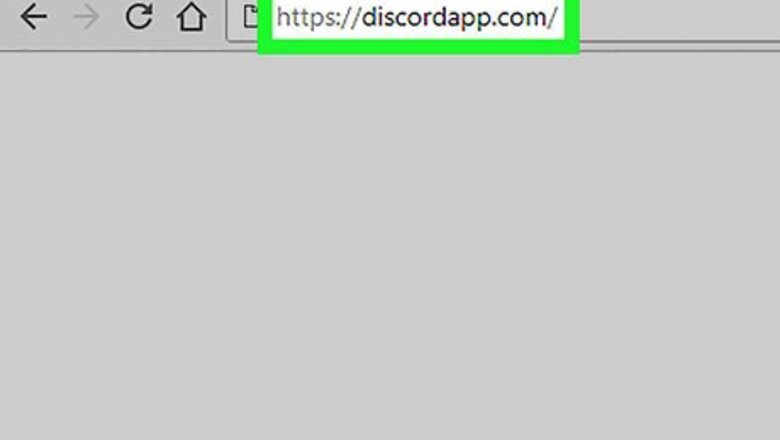
views
- Visit https://www.discordapp.com and click Register on the login page to pull up the registration form.
- Discord requires a username/handle, an email address, and a password.
- Open the verification email from Discord to verify your identity and create your account.
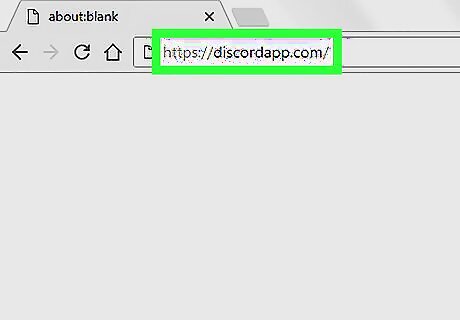
Go to https://www.discordapp.com. You can use any web browser, such as Chrome or Safari, to create a Discord account.
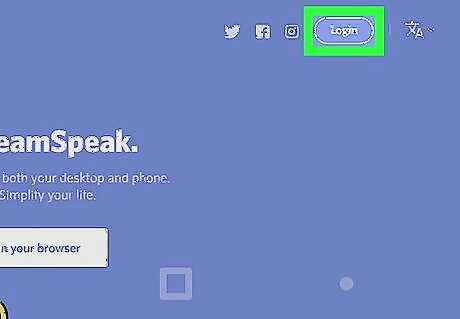
Click Login. It’s at the top-right corner of the screen.
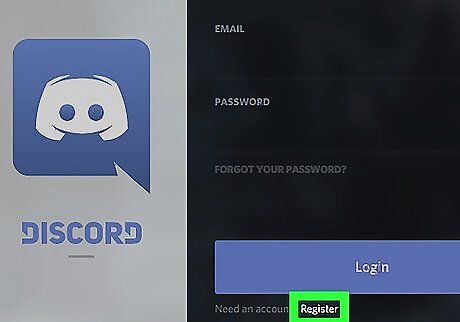
Click Register. It’s right beneath the large blue “Login” button.
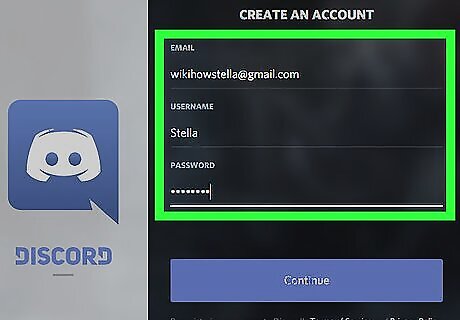
Fill out the form. You’ll have to provide your email address, a username/handle, and a password to create your account.
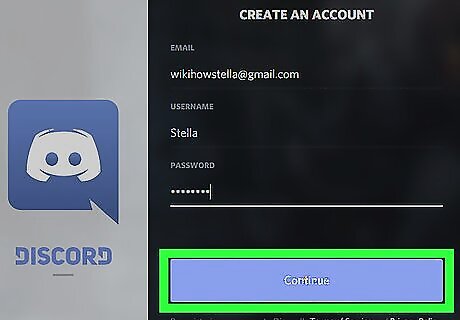
Click Continue.
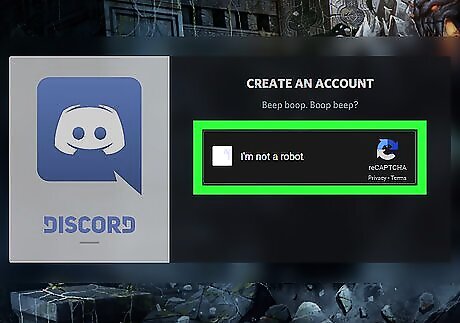
Click the square next to “I am not a robot.” You will now be taken to the Discord home screen. Additionally, Discord will send you an email to verify your account. If you see a pop-up ad for Discord, click the “X” at its top-right corner.
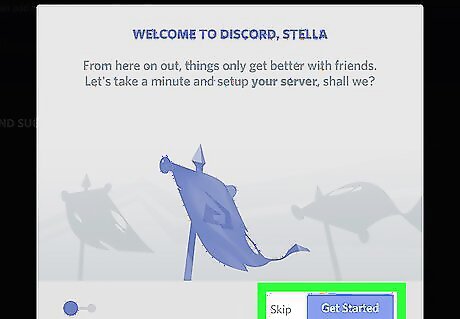
Click Get Started or Skip. If you want to start adding friends and servers now, click Get Started to run through the setup process. If you want to wait until later, click Skip.

Open the email from Discord. Some welcome text and a large button will appear.
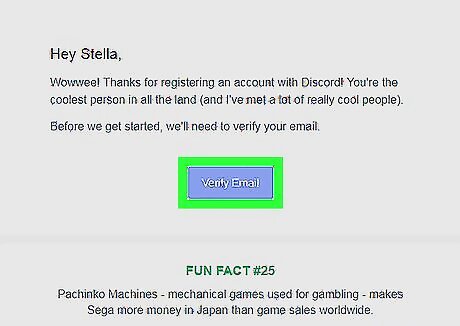
Click Verify Email. This will open Discord once again. If you are prompted to prove you’re not a robot again, click the check box to continue.
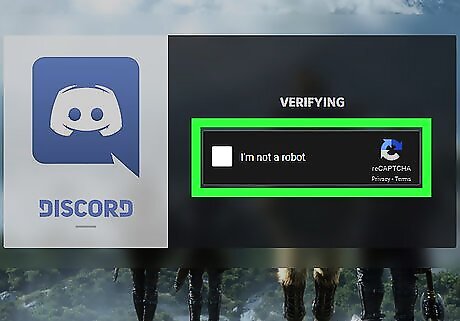
Click Verify. You are now ready to start using Discord. For tips on getting started, see Get Started with Discord.
















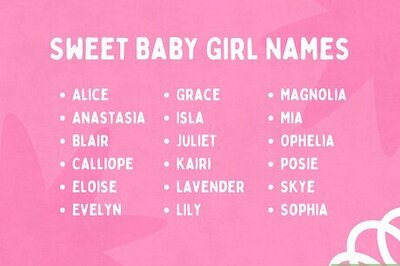
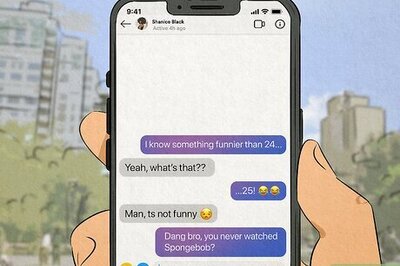
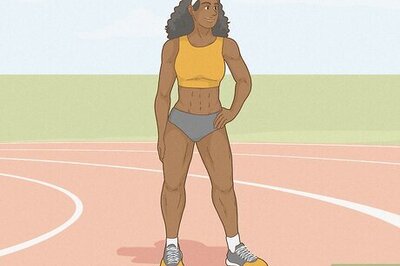
Comments
0 comment