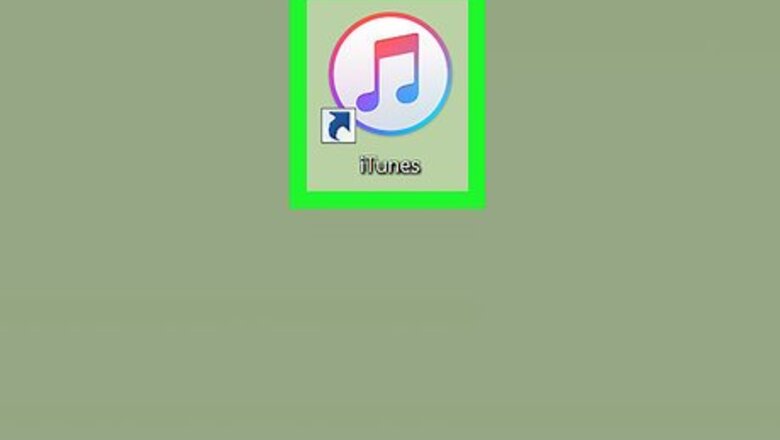
views
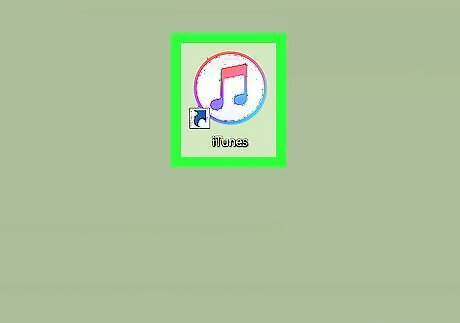
Open iTunes. It's the white app with a multi-colored musical note on it. On Mac, iTunes comes preinstalled with the operating system. If you don't have iTunes on your Windows computer you can download it from the Apple website and sign in with your Apple ID and Password.
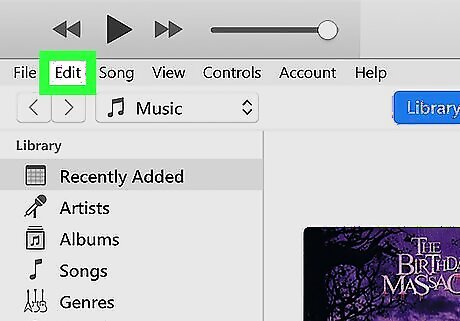
Click Edit (PC) or iTunes (Mac). On PC, click Edit in the menu bar at the top of the iTunes window. On Mac, click iTunes in the top menu bar of the screen. This opens a drop-down menu.
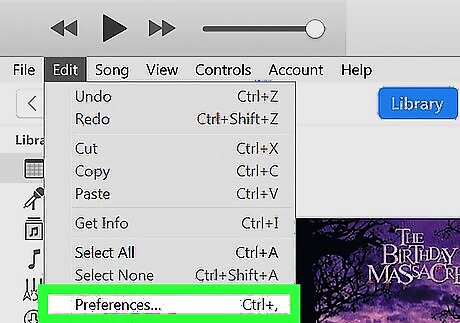
Click Preferences. This opens the main settings window.
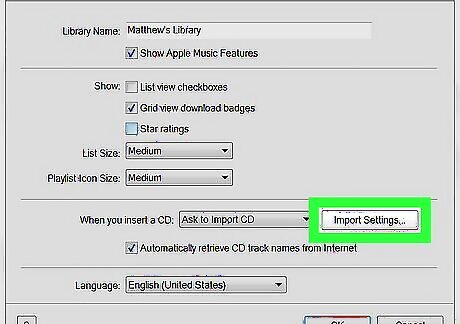
Click Import Settings. It's in the lower-right area of the "General" tab.
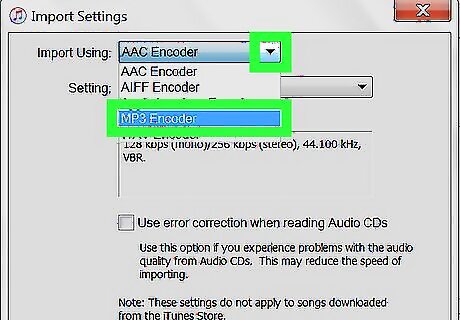
Click the pulldown menu at the top and select "MP3 Encoder." You can select a different quality setting in the bottom pulldown menu. Higher quality MP3 files will sound better but take up more space.
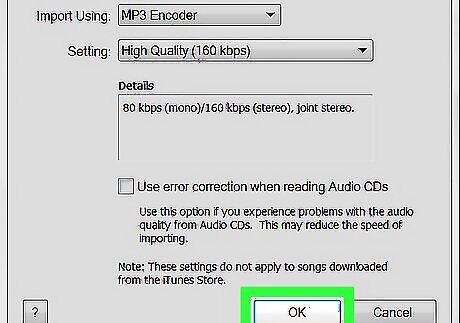
Click OK. It's at the bottom of the Import Settings window.
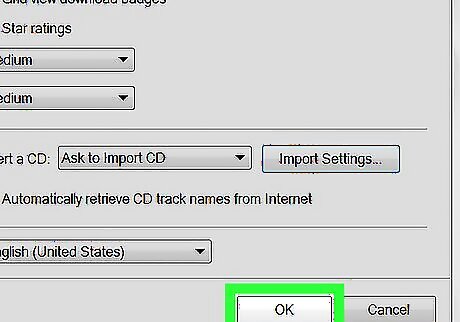
Click OK. It's at the bottom of the General Preferences window.
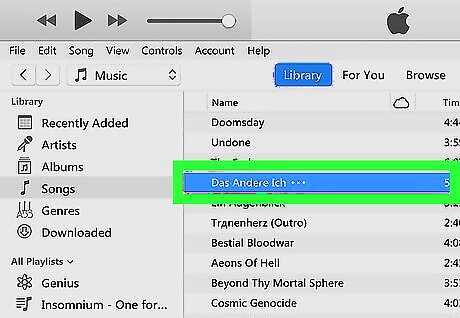
Select the song you want to convert. In your music library, click the file you want to convert to select it. Or, to select multiple songs: Hold Ctrl (PC) or ⌘ Command (Mac) to add individual songs to your selection. Hold ⇧ Shift to select everything in between the songs you click.
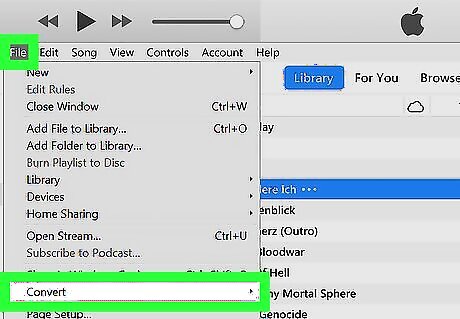
Click File and select Convert. Click the "File" menu in the top-left of iTunes and click "Convert" near the bottom of the drop-down menu.
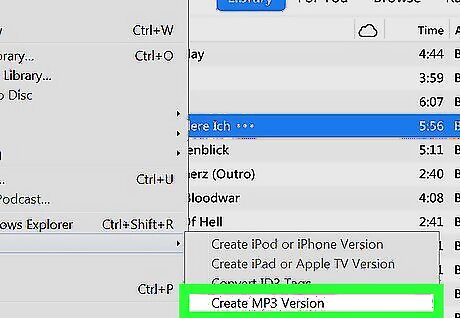
Click Create MP3 Version. You'll see a duplicate song appear in your iTunes library as it instantly converts your file to an MP3. If you want to go to the new MP3 file that was just created, right-click on the new file and select Show in Windows Explorer (PC) or Show in Finder (Mac).















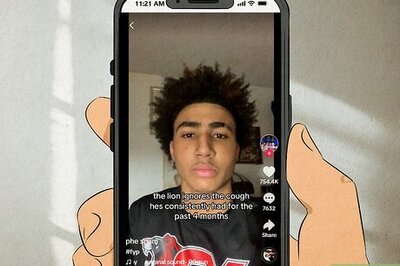
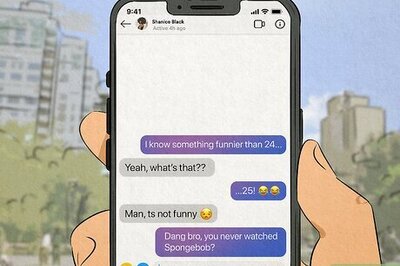
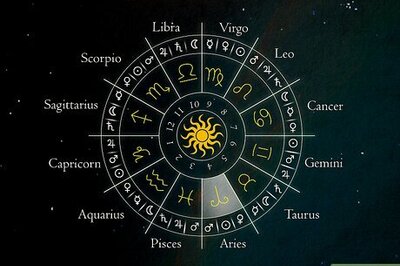


Comments
0 comment