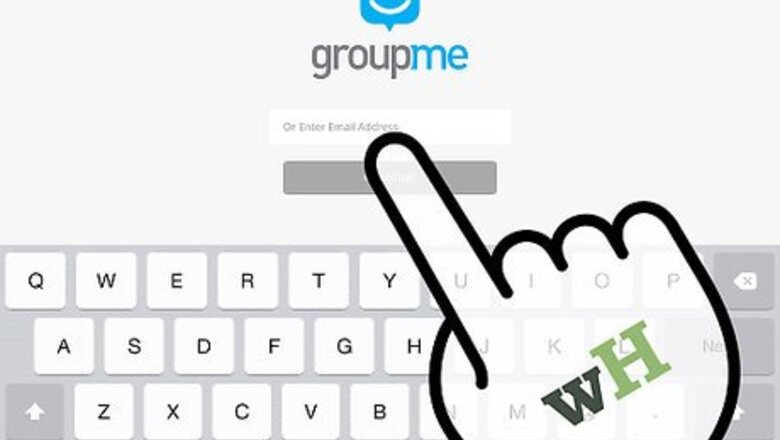
views
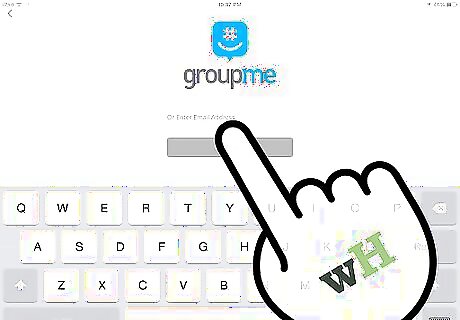
Go to the GroupMe sign in page and sign in using the phone number or email and password associated with your account. If you don't already have an account, sign up for GroupMe.com.
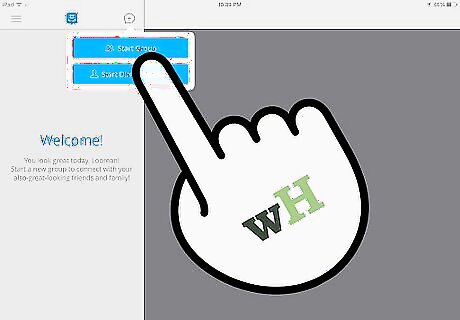
Click the green “Start New Group” button in the upper right side of your screen.
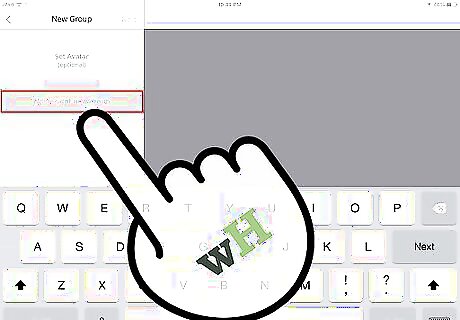
Enter a topic for your group. You can also optionally select to end your group after “Tonight” or “This Weekend” by clicking the appropriate buttons.

Click the blue “Start” button. You will be taken directly to the Group page within your browser.
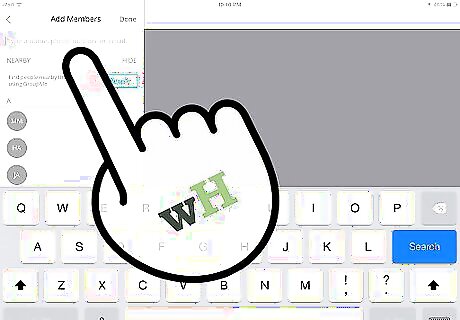
Add members to the group by clicking the green “Add Member” button to the right. You can also add members by texting #add [name] [number] to your unique group number. Your unique group number will be sent in a text message to the number associated with your GroupMe account and displayed at the top right of the Group page in your browser.
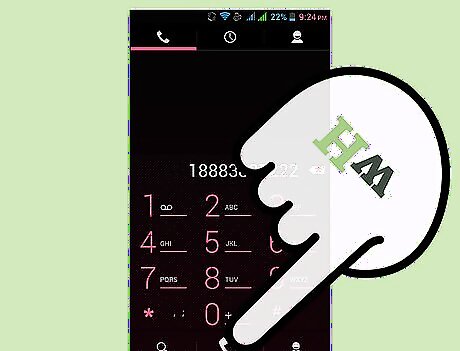
Call your unique GroupMe number.
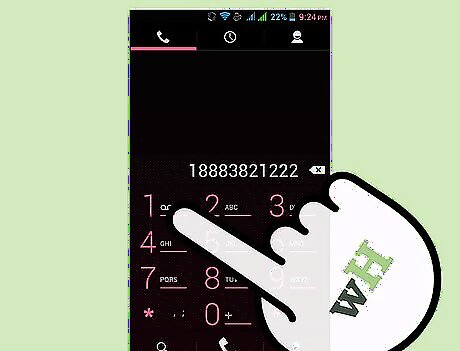
Press “1” on your phone when you hear a voice saying “Press 1 to start a conference call”. This will automatically call everyone you've added to the Group and attempt to connect them on a conference call.



















Comments
0 comment