
views
Viewing Sheets Side-by-Side
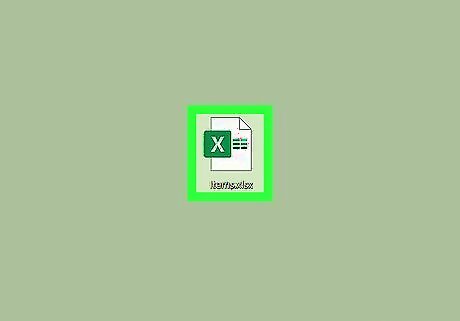
Open your workbook in Excel. You can either open the program (from your Start Menu or Applications folder) and open your workbook by clicking File > Open from the main toolbar menu or you can right-click the workbook's file in File Explorer or Finder and click Open With > Excel.
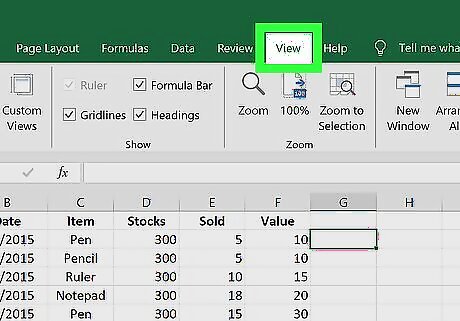
Click the View menu. You should see this in the toolbar ribbon above your document or at the top of your screen.
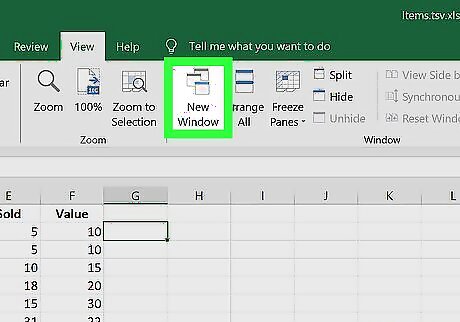
Click New Window. This is also the icon of multiple windows.
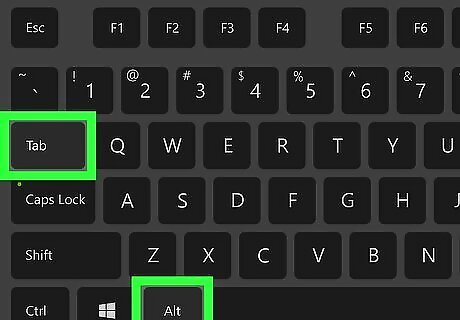
Press Alt+Tab ↹ to see the new window. You can keep Alt depressed and press Tab to cycle through the active and open windows on your computer. Release both when you have the window highlighted that you want to see.
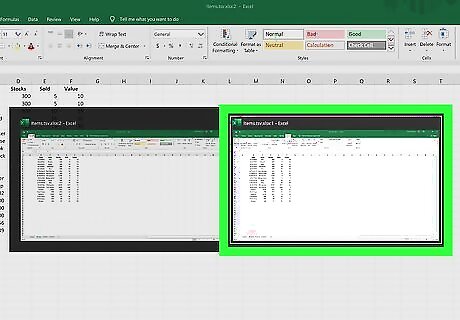
Click to open the second sheet. You should now be able to see both sheets in your windows and press Alt + Tab to switch between them. If you want to see them side-by-side, you can adjust the size of the window by dragging and dropping a corner of the window.
Using a Formula to Find the Differences
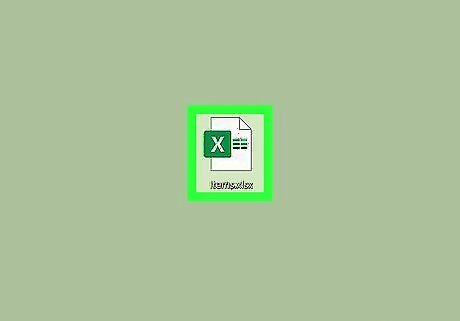
Open your workbook in Excel. You can either open the program (from your Start Menu or Applications folder) and open your workbook by clicking File > Open from the main toolbar menu or you can right-click the workbook's file in File Explorer or Finder and click Open With > Excel. To use this formula correctly, the sheets must be in the same workbook.
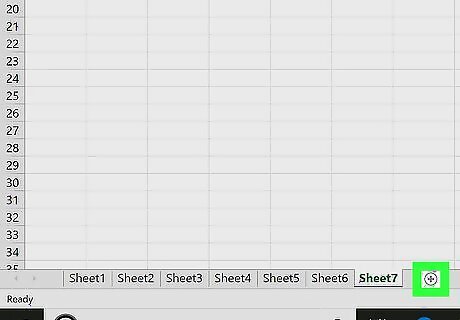
Click the plus (+) to create a new sheet. You'll see this icon at the bottom of your screen, next to your existing sheet tabs.
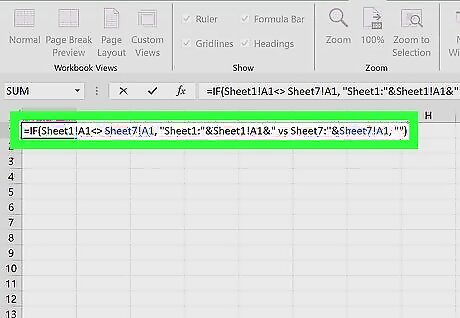
Enter the comparison formula into a blank cell. The comparison formula is "=IF(Sheet1!A1<> Sheet7!A1, "Sheet1:"&Sheet1!A1&" vs Sheet7:"&Sheet7!A1, "")" and you should enter that formula into A1, the first cell on the sheet. This formula compares Sheet 1 to Sheet 7. If you want to compare different sheets, change the sheet names in the formula.
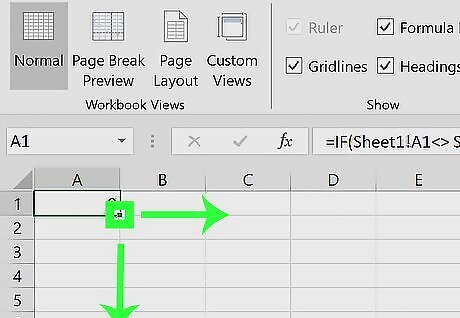
Drag the auto-fill handle over the range you want. You'll need to auto-fill as much of this sheet as you want to compare in the other sheets. For example, if the data in the other sheets range from A1 to G27, drag the auto-fill handle to fill that range.
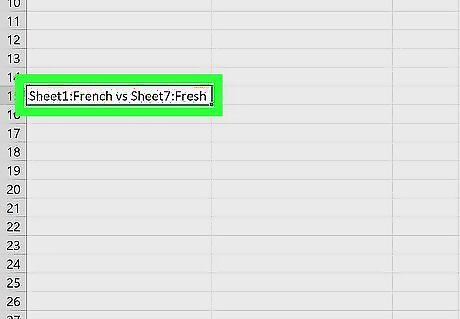
Look for the differences listed. Cells that are the same on both sheets will remain empty as cells with different information will be listed. For example, if Sheet 1, A15 says "French" and Sheet 7, A15 says "Fresh", it will be listed here as "Sheet1:French vs Sheet7:Fresh."


















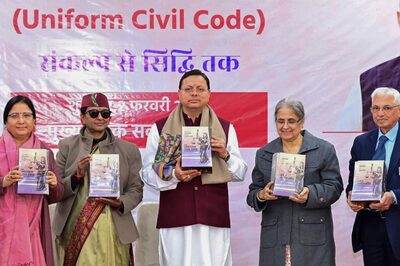

Comments
0 comment