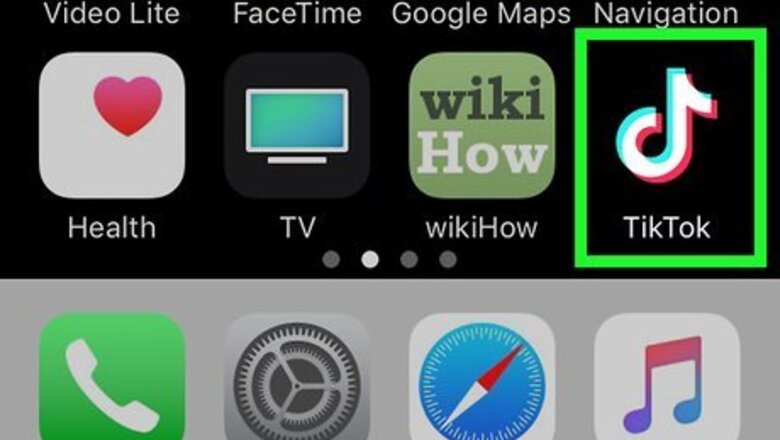
views
Using the Algorithm

Open TikTok on your iPhone or iPad. It's the black icon with a white 3D music note inside. TikTok shows you content it thinks you'd want to see in your For You feed. If you want to see content from a particular region more often than you do now, you'll have to play around with the algorithm. This involves finding and engaging with content and creators from that region.

Tap Discover. It's the magnifying glass icon in the toolbar at the bottom of the screen. This brings up trending content and a search bar.

Search for the country. For example, if you want TikTok to send you primarily Canadian content even if you're in the UK, type Canada into the search bar, then tap Canada in the results.
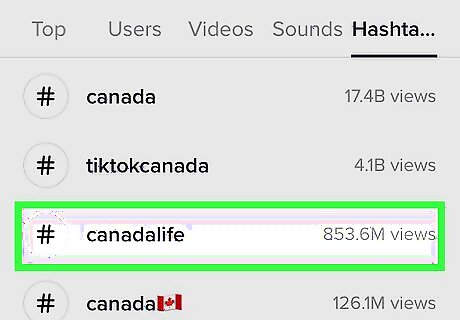
Tap one of the country's popular hashtags to view its videos. To see all matching popular hashtags for the region you entered, tap See more next to "Hashtags," then select a hashtag. Still using the example of Canada, this will show you hashtags like canadatiktok, tiktokcanada, canadalife, and canadacheck.
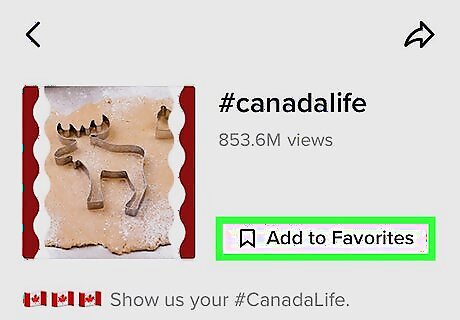
Tap Add to Favorites to save the hashtag. This makes it easy to pull up videos from this hashtag in the future. It also means you'll start seeing more of this region's TikToks on the For You page if you like and engage with this content.

View and engage with the content. Tap a video to view it, and then tap the heart to like it (if you like it, that is). You can also tap the + below the creator's photo at the top-right corner to follow them. Swipe through the videos and keep liking and following—all of these actions tell TikTok you're into stuff from this region. If you see content from a region you don't want to see, don't hit the like button! The goal is to make your For You page and other recommendations relevant to the desired region only.
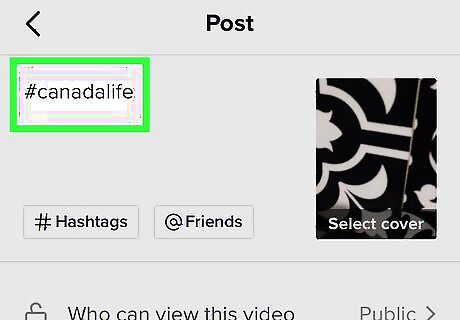
Upload your own content with the region's popular hashtags. Sure, the TikToks you watch and follow help TikTok figure out your preferred region—but you can also add your own region-specific content (using that region's popular hashtags) to attract followers and fans from that area. This will also introduce you to more TikTok users from that region who have similar interests.
Using a VPN
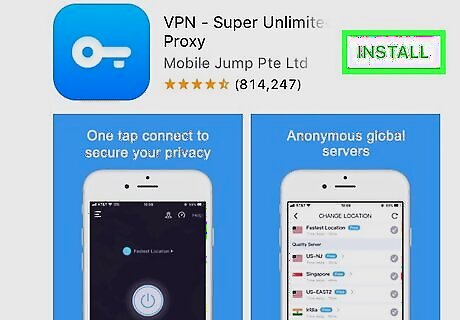
Install a Virtual Private Network (VPN) app. A VPN would allow you to use TikTok through a proxy server in another country. For example, selecting a VPN server in Germany would trick TikTok into thinking you're in Germany. A free VPN app called VPN - Super Unlimited Proxy by Mobile Jump Pte Ltd has nearly a million reviews, and as of August 2020, it ranks #15 on the App Store's Productivity list. Still, do some research before installing any free VPN apps, and don't do any online banking or enter passwords during use. If you need to use a VPN long-term, check out How to Choose the Best VPN to learn more about how to choose a secure option. VPN – Super Unlimited Proxy does show ads on occasion—this is what keeps the app free.
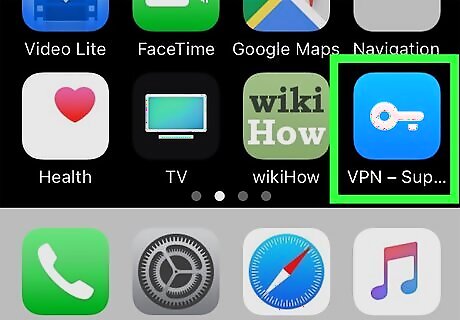
Open VPN – Super Unlimited Proxy. If you're still in the App Store, tap OPEN to launch it. Otherwise, tap its blue-and-white key icon on the home screen.

Review the terms and tap ACCEPT AND CONTINUE. You'll only have to do this the first time you open the app.
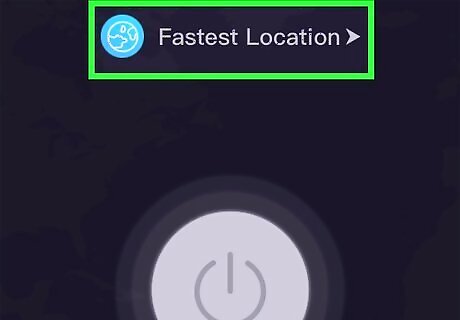
Tap the location menu. It's the drop-down menu at the top-center part of the screen. A list of regions will appear.

Select a server in the desired region. For example, if you want to use TikTok as if you were in France, select one of the options labeled France. Not all countries have VPN servers in this app. If you need a particular country that isn't listed here, you'll need to try a different VPN app.

Tap the large circle to turn the VPN on. It's at the center of the screen. This connects to the selected server and displays the "VPN" icon in the bar that runs along the top of the screen. As long as you see the VPN icon, you'll know you're connected to the VPN server. If it's your first time setting up the VPN, tap Allow to add the VPN configuration to your iPhone or iPad. This allows everything you do on the internet to be sent through the VPN app while it's turned on.
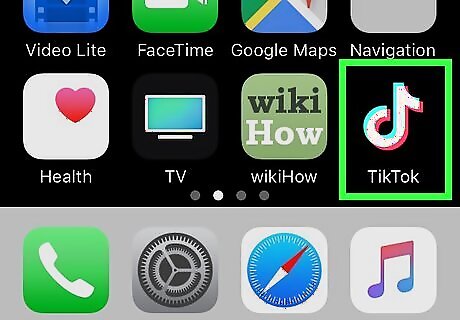
Open TikTok on your iPhone or iPad. It's the black icon with a white 3D music note inside. Now that you're connected to a VPN server in another region, TikTok will think you're in that region. You'll continue to see the usual content you'd see on the For You page, but as you scroll, you'll get more regional videos. The more you engage with the new regional content, the more it will show up on your feed. See the Using the Algorithm method to learn how to get more videos from your preferred region to appear on the For You page. Also see the Adding a Region's Language method to learn how to adjust your language settings.
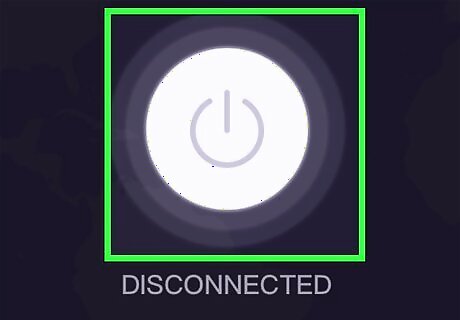
Return to VPN – Super Unlimited Proxy and tap the power button to disconnect. Be sure to do this when you're finished using TikTok so you're no longer using the VPN server. Once the server is disconnected, you can go back to using your other apps and taking care of secure business online.
Adding a Region's Language
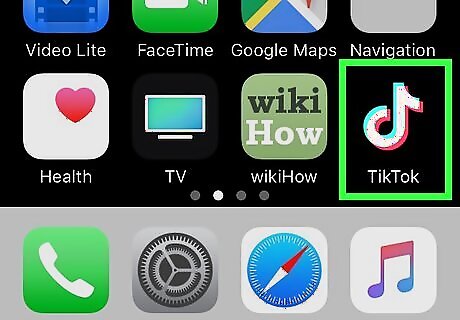
Open TikTok on your iPhone or iPad. It's the black icon with a white 3D music note inside. TikTok takes your language settings into account when displaying clips on your For You page. This means that if you add the language of a certain region, you'll see videos made by people from that region. This isn't foolproof, as many languages are spoken in multiple regions. For example, if you're hoping to see more Chilean content, setting your language to Spanish would also include TikToks from Spain and Puerto Rico. This will not help if TikTok is banned in your region. In that case, you'll need to use a VPN.

Tap the Me. It's the outline of a person at the bottom-right corner of the app.
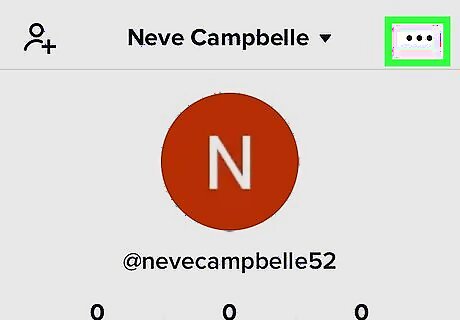
Tap the menu icon ••• . It's the three horizontal dots at the top-right corner.
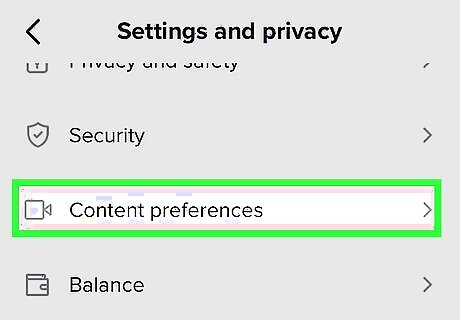
Tap Content preferences. It's in the "Account" section toward the top.
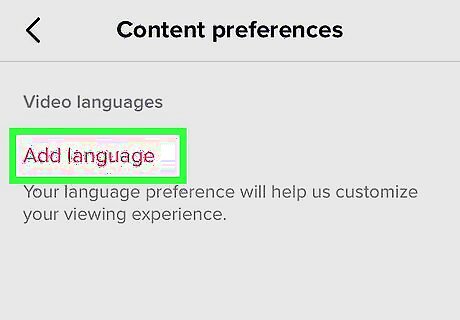
Tap Add language. A list of languages will appear. The language(s) you select will only affect the languages spoken by video creators in your feed. Your default app language will not change.

Tap the languages you'd like to see in your feed. For example, if you'd like to see more videos from Italy, select Italiano. You can select multiple languages if you wish.
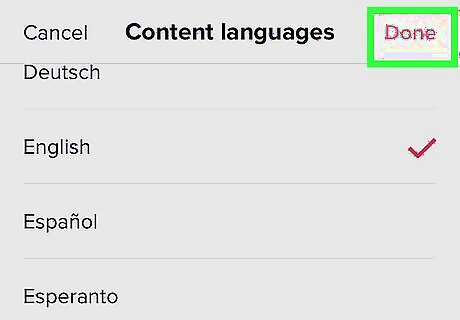
Tap Done to save your changes. It's at the top-right corner. This saves your new language settings.










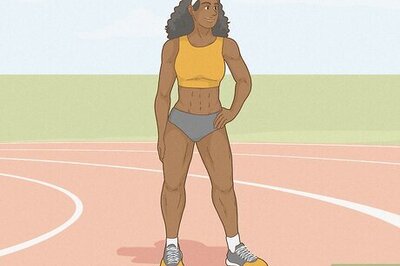




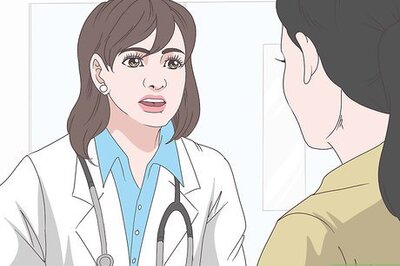


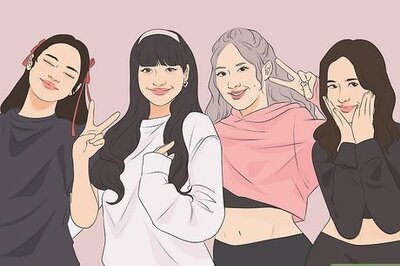

Comments
0 comment