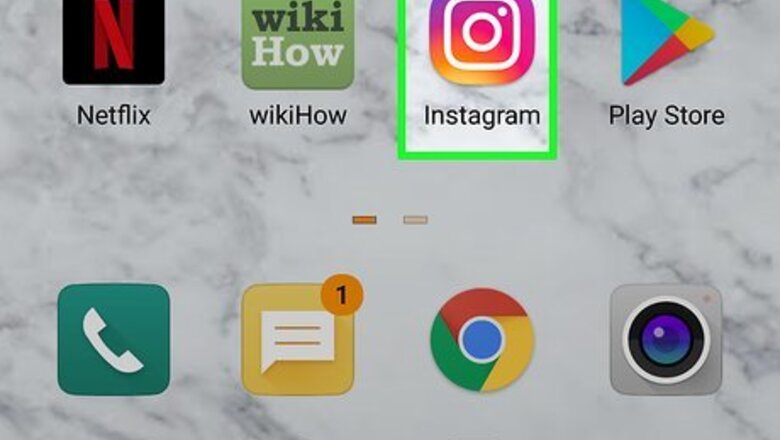
views
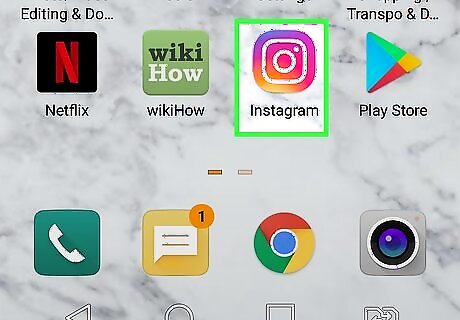
Open Instagram. It’s the red, purple, and orange camera icon in your app drawer. If you haven’t yet signed in, follow the on-screen instructions to sign in now.
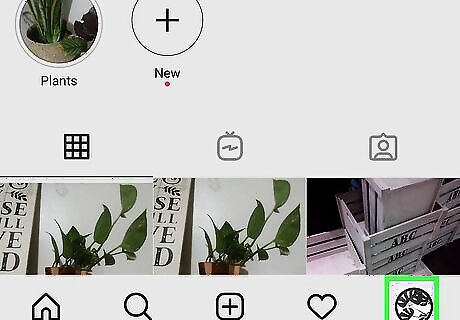
Tap the profile icon. It’s the outlined silhouette of a head and shoulders at the bottom-right corner of the screen, which will turn black when tapped.
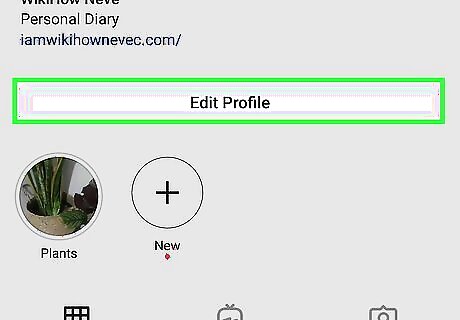
Tap Edit Profile. It appears below the amount of posts, the amount of followers you have, and the amount of people you're following.
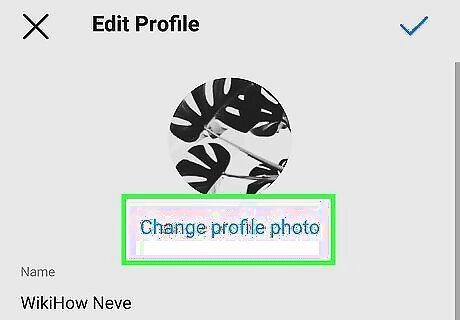
Tap Change Profile Photo. It’s just beneath your current profile photo.
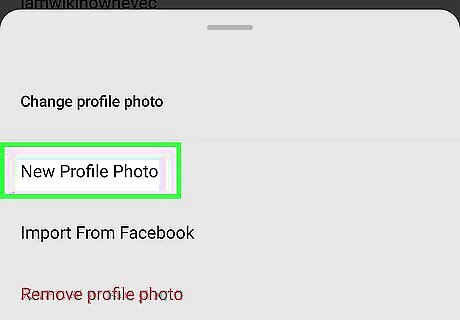
Tap New Profile Photo. This opens your phone’s photo gallery. To take a new photo instead of selecting one from the gallery, tap Photo at the bottom-right corner of the gallery, then snap your new photo.
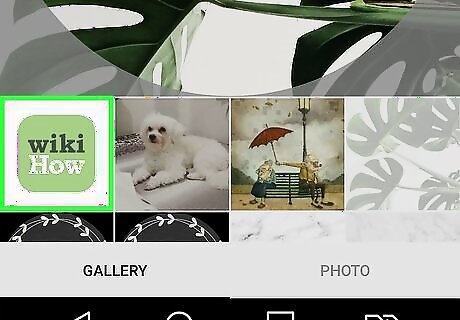
Tap a photo to select it.
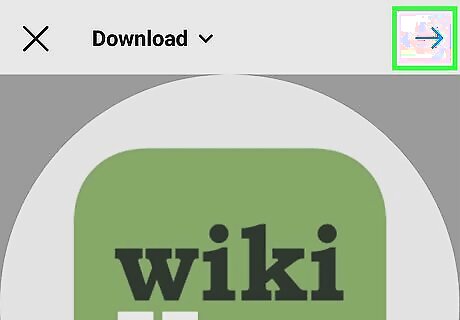
Tap Next. It’s at the top-right corner of the screen.
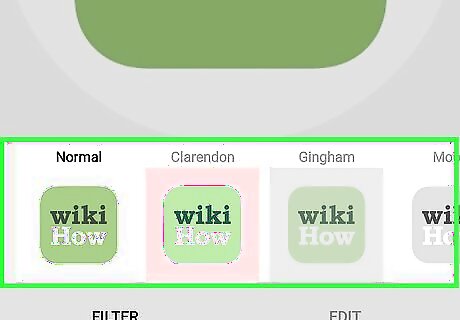
Edit your photo. This is optional, but you can use Instagram’s typical editing options to customize your profile photo. Select one of the filters at the bottom of your screen. To view additional filters, swipe left across the options. To customize your photo even further, tap Edit at the bottom-right corner of the screen, then select your desired effects.
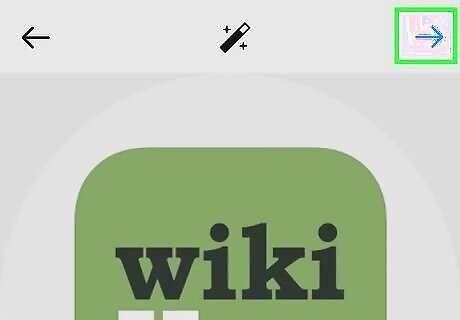
Tap Next. It’s at the top-right corner of the screen. Your new profile photo is now active.
















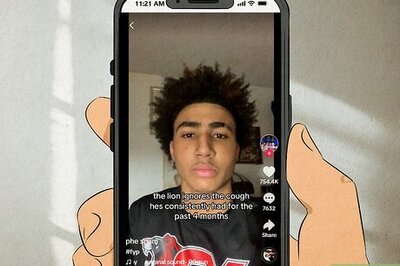
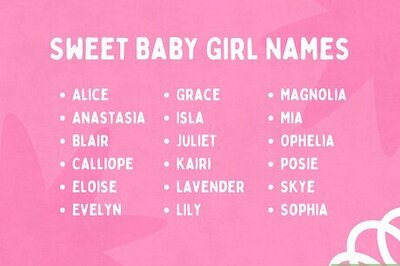
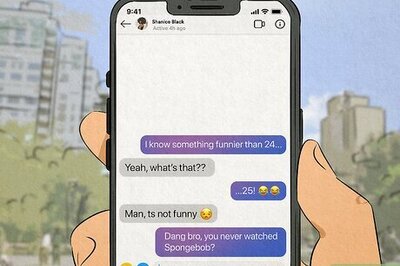
Comments
0 comment