
views
Using the Favorites Toolbar
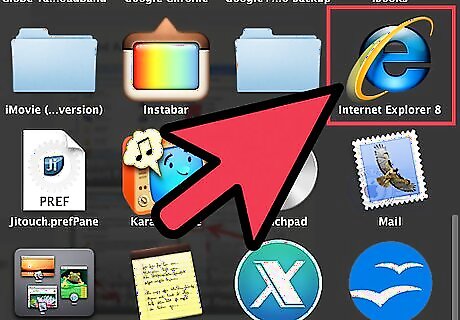
Launch the Internet Explorer. Double-click on the IE icon on your Windows desktop. It is the blue “e” icon with the yellow diagonal ring. Alternatively, use the Start menu search feature if you do not have icons on your desktop. Click the Windows orb at the lower-left corner, which doubles as the Start menu, then click on the text box right above it upon opening. Type in “Internet Explorer,” and the search results should give you the browser’s shortcut. Simply click the resulting shortcut to launch the browser.
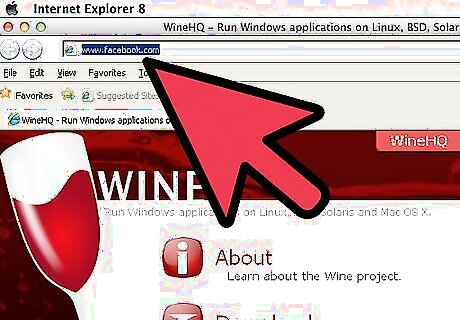
Head to a site you want to bookmark. Enter the URL of the site you want to bookmark on the address bar at the top of the screen. You can also click a link to the site you want from another web page. Make sure you are at the specific page you want to bookmark, as some web pages have many sections. It can be helpful to reduce the number of clicks it requires to get to the page you actually want.
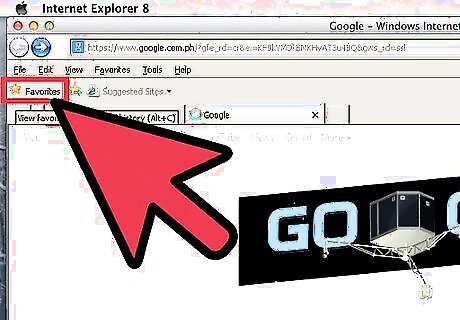
Click the left-most icon on the Favorites toolbar. This will add the page to your Favorites toolbar for easier access later on. This will only work if you have enabled the Favorites toolbar. To enable the Favorites toolbar, right-click on an empty area of the menu bar at the top of the browser then select “Favorites bar” on the list.
Using the Star Icon
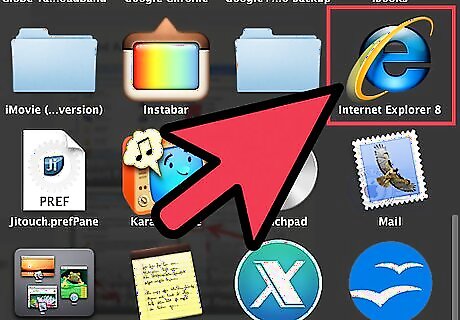
Launch the Internet Explorer. Double-click on the IE icon on your Windows desktop. It is the blue “e” icon with the yellow diagonal ring. Alternatively, use the Start menu search feature if you do not have icons on your desktop. Click the Windows orb at the lower-left corner, which doubles as the Start menu, then click on the text box right above it upon opening. Type in “Internet Explorer,” and the search results should give you the browser’s shortcut. Simply click the resulting shortcut to launch the browser.
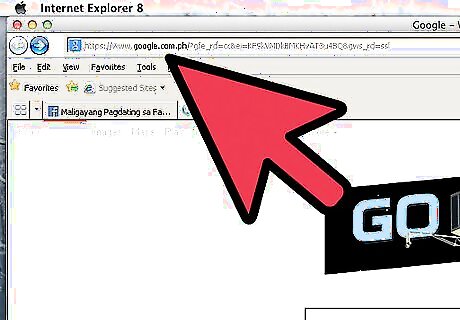
Head to a site you want to bookmark. Enter the URL of the site you want to bookmark on the address bar at the top of the screen. You can also click a link to the site you want from another web page. Make sure you are at the specific page you want to bookmark, as some web pages have many sections. It can be helpful to reduce the number of clicks it requires to get to the page you actually want.
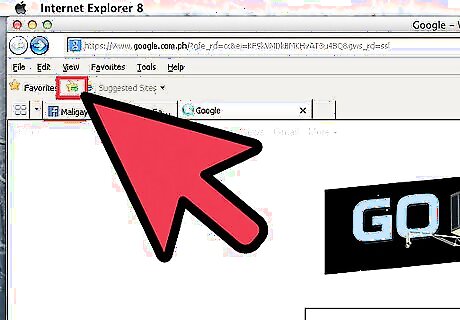
Click the star. The icon is at the top right of the browser window. The Favorites menu will appear, and on it is an “Add to Favorites” button.
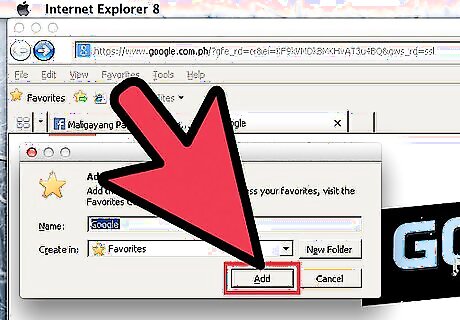
Click “Add to Favorites” to add the web page to the Favorites menu. A pop-up will appear where you can rename the bookmark or specify a folder in the Favorites menu where you can save it to. Once you’re done, click “Add.”
Using the Shortcut Key
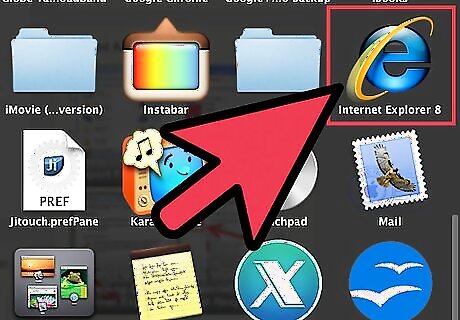
Launch the Internet Explorer. Double-click on the IE icon on your Windows desktop. It is the blue “e” icon with the yellow diagonal ring. Alternatively, use the Start menu search feature if you do not have icons on your desktop. Click the Windows orb at the lower-left corner, which doubles as the Start menu, then click on the text box right above it upon opening. Type in “Internet Explorer,” and the search results should give you the browser’s shortcut. Simply click the resulting shortcut to launch the browser.
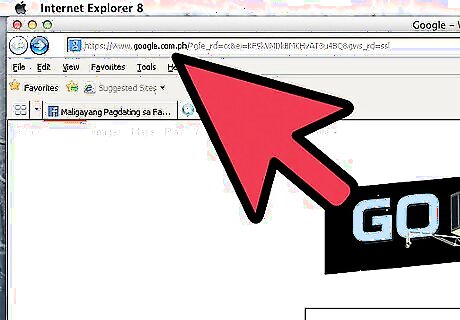
Head to a site you want to bookmark. Enter the URL of the site you want to bookmark on the address bar at the top of the screen. You can also click a link to the site you want from another web page. Make sure you are at the specific page you want to bookmark, as some web pages have many sections. It can be helpful to reduce the number of clicks it requires to get to the page you actually want.
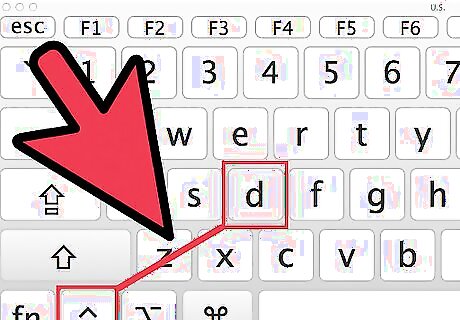
Add the website to your Favorites list. Do this by pressing CTRL + D once you’re on the web page you want to bookmark. A small box will pop up where you can rename the bookmark and save it in a particular Favorites folder, if you wish. When you’re done, click “Add.”
Using the Context Menu
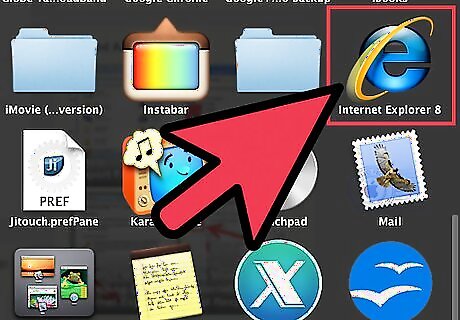
Launch the Internet Explorer. Double-click on the IE icon on your Windows desktop. It is the blue “e” icon with the yellow diagonal ring. Alternatively, use the Start menu search feature if you do not have icons on your desktop. Click the Windows orb at the lower-left corner, which doubles as the Start menu, then click on the text box right above it upon opening. Type in “Internet Explorer,” and the search results should give you the browser’s shortcut. Simply click the resulting shortcut to launch the browser.
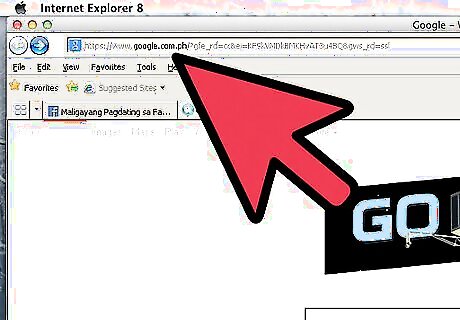
Head to a site you want to bookmark. Enter the URL of the site you want to bookmark on the address bar at the top of the screen. You can also click a link to the site you want from another web page. Make sure you are at the specific page you want to bookmark, as some web pages have many sections. It can be helpful to reduce the number of clicks it requires to get to the page you actually want.
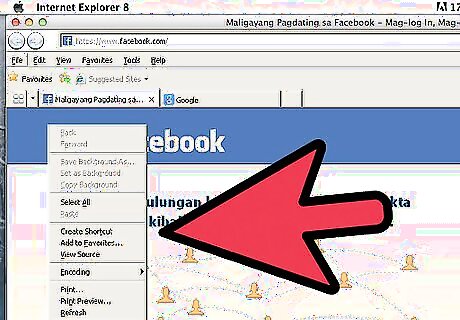
Bring out the context menu. Right-click on a blank area on the web page; this should make a context menu appear. Along the middle of the menu, you should see an “Add to Favorites” button.
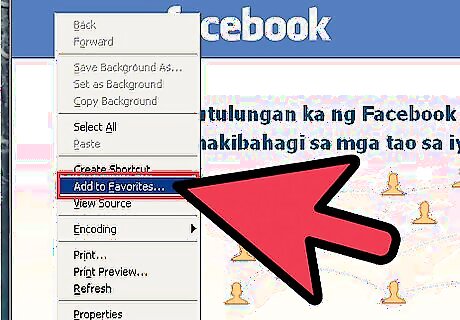
Click “Add to Favorites” to add the web page to the Favorites menu. A pop-up will appear where you can rename the bookmark or specify a folder in the Favorites menu where you can save it to. Once you’re done, click “Add.” The Favorites menu is found in the Favorites/Bookmarks section of the browser (upper-right corner).












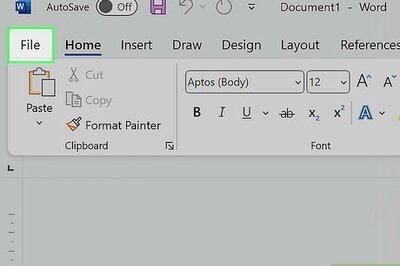






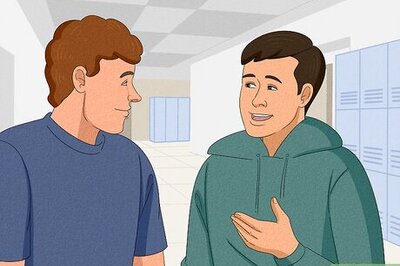
Comments
0 comment