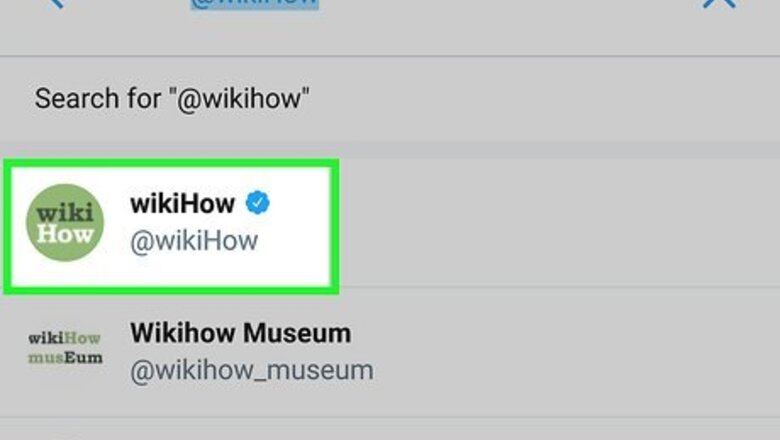
views
Using the Mobile App
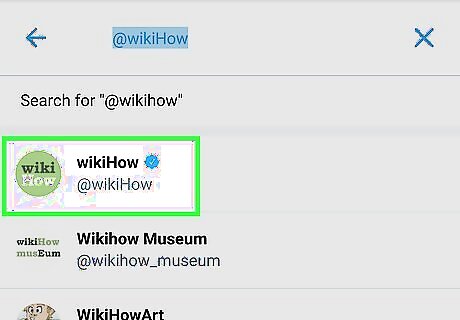
Open the profile of the user you would like to block. Blocking someone on X makes it so you can no longer interact with that person, and vice-versa. The person you block will not receive any notification that they have been blocked. If they try to view your tweets, however, they will see a message that says If the person you block logs out of X and your tweets are not protected, they will be able to view your tweets.
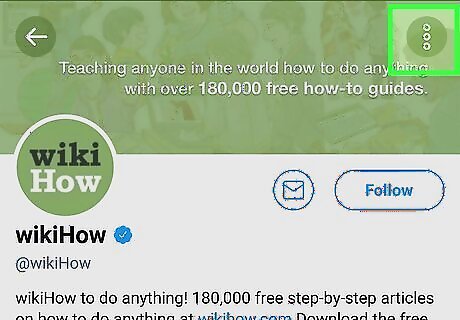
Tap the gear icon (iOS) or ⋮ (Android). This will expand a menu with various options.
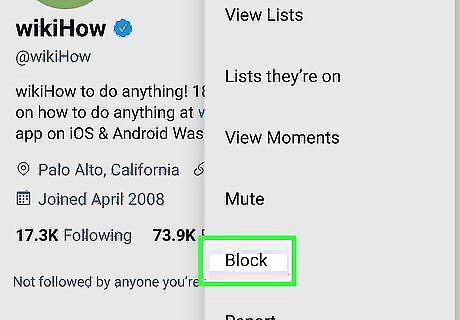
Select “Block” from the menu. A confirmation screen will appear.
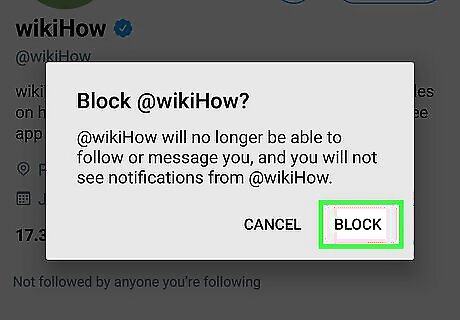
Tap “Block” again to confirm. To make sure the account is blocked, visit the user’s profile page. The button that used to say “Follow” should now say “Blocked.” To unblock an account, return to the user’s profile and tap the “Blocked” button. You will be prompted to confirm that you want to unblock this user. Click “Unblock” if you want to proceed.
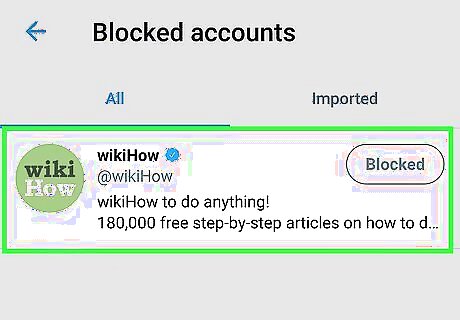
View your block list. You can see a list of everyone you have blocked in your block list. You will also be able to unblock users here by clicking the “Block” button next to their user names. Tap the gear icon (iOS) or the ⋮ (Android) icon on the “Me” tab. Tap “Privacy and Content.” (Some versions of the app have to tap “Settings” before they see “Privacy and Content.” Tap “Blocked Accounts” to view the list.
On the Web
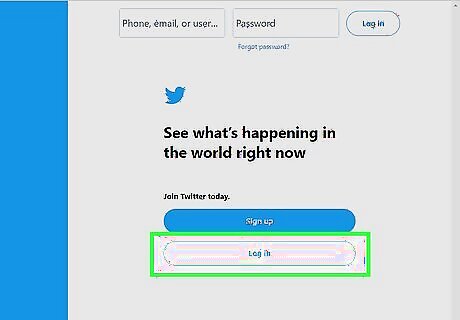
Sign into your X account. Blocking a user on X will prevent them from being able to interact with you on the site. The person you block will not receive any notification that they’ve been blocked. If the person you block logs out of X and your tweets are not protected, they will be able to view your tweets.
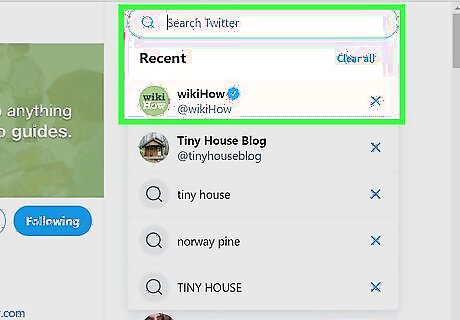
Navigate to the profile of the user you would like to block.
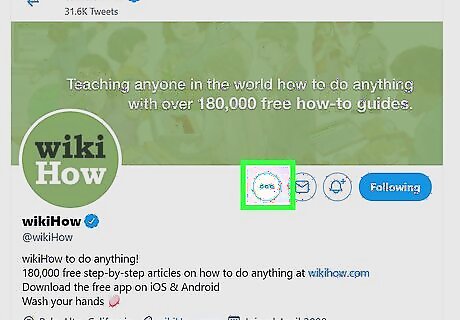
Click the ⋮ icon at the top right corner of the user’s profile. This will expand a menu containing various options.
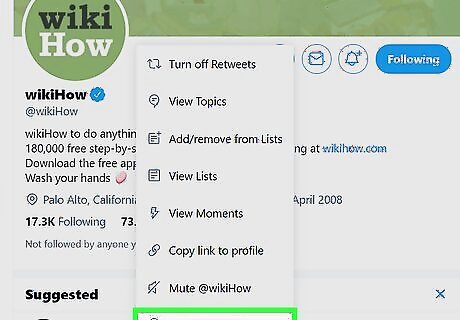
Click “Block @Username” in the menu. A confirmation window will appear.
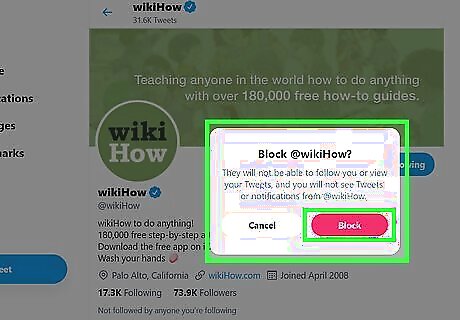
Click “Block” again to confirm. To unblock the account, return to the user’s profile page and tap the “Blocked” button. You will be prompted to confirm—click “Unblock” again if you want to proceed.
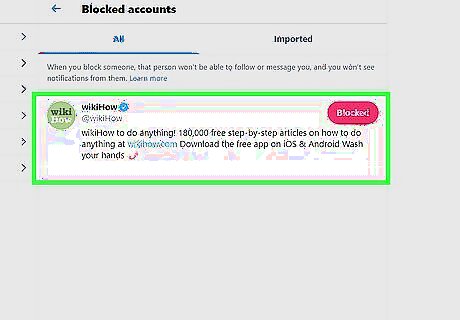
View a list of every account you have blocked. Click your profile image at the top of the screen and select “Settings and privacy” Select “Blocked Accounts” from the left menu to view the list. To unblock a user, click “Blocked” next to the user’s X handle.

















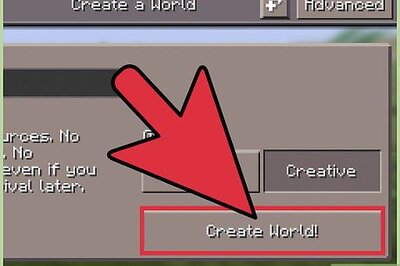
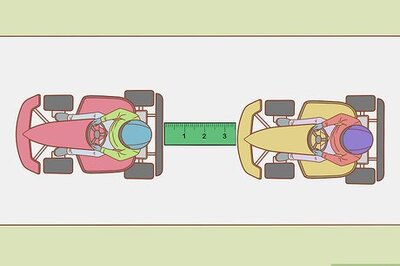

Comments
0 comment