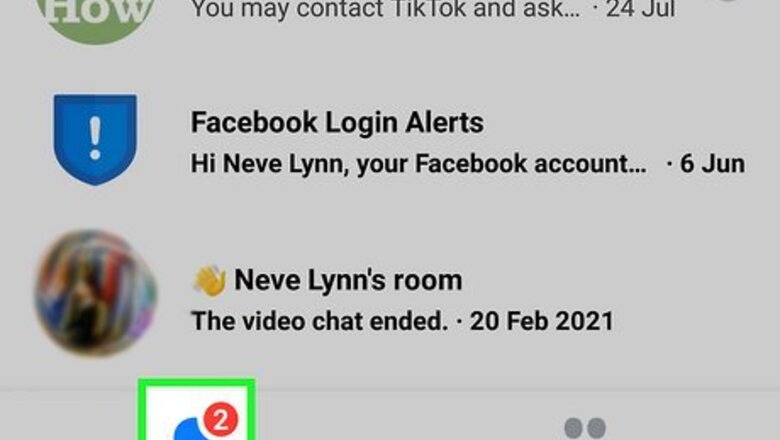
views
- Block someone completely by clicking on your chat with them or navigating to your privacy settings and tapping Block > Block Messages and Calls.
- Mute someone by tapping the Privacy & Support button from your chat and selecting Mute Conversation.
- Turn off all call sounds on your computer by clicking ••• > Incoming call sounds > Until I turn it back on > Disable.
Blocking on a Phone or Tablet
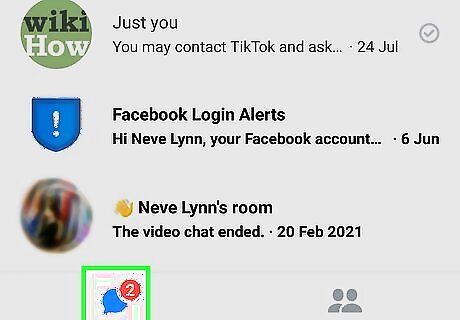
Tap the Chats tab in Messenger. It's the speech bubble icon at the bottom of your Android, iPhone, or iPad's screen. This displays your conversations. When you block someone in Messenger, they won't be able to call you or send you messages. You also won't be able to communicate in group chats. They won't, however, be notified that you've blocked them. An alternative to blocking is muting the conversation, which just turns off notifications from this person for a time period you can specify. The person can still call or message you, but you won't know when it happens unless you open the conversation and see their attempts after the fact.
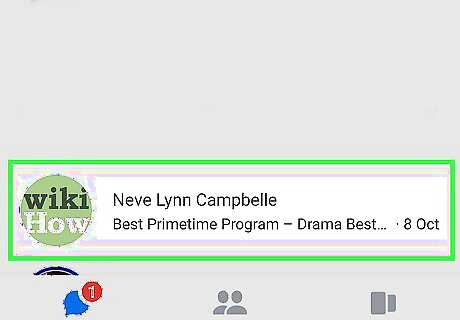
Tap the chat with the person you want to block. The contents of the conversation, as well as the call history, will appear.
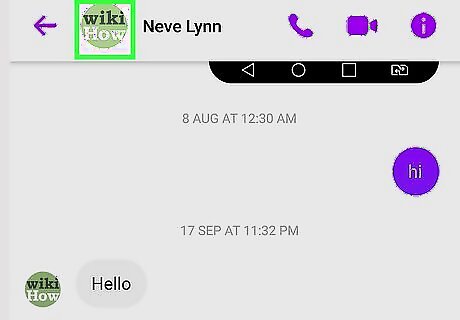
Tap the person's name at the top of the conversation. Some information about this person will appear.
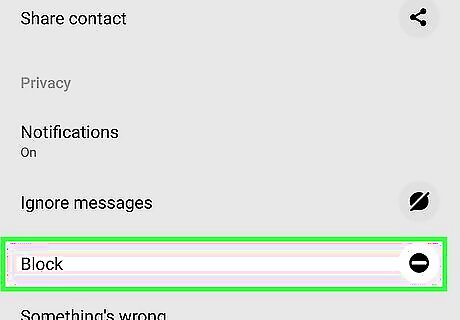
Scroll down and tap Block. All of your blocking options will appear.
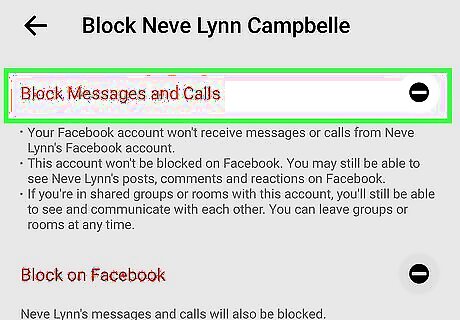
Tap Block Messages and Calls. It's the option at the top of the page. A confirmation message will appear. Blocking calls from a certain person on Messenger won't block them on Facebook—just in Messenger. If you want to block this person on Facebook instead, tap Block on Facebook at the bottom.
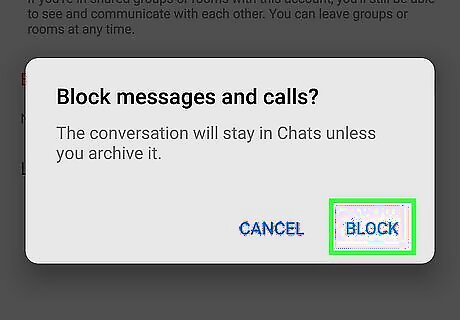
Tap Block to confirm. This person can no longer call or contact you on Facebook Messenger. To unblock someone, tap your profile photo at the top-left, select Privacy, tap Blocked Accounts, select the person's name, and then tap Unblock Messages and Calls.
Muting on a Phone or Tablet
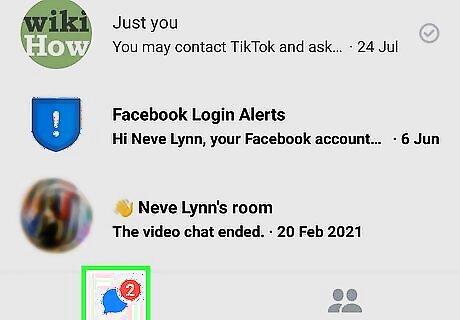
Tap the Chats tab in Messenger. It's the speech bubble icon at the bottom of your Android, iPhone, or iPad's screen. This displays your conversations. When you mute someone in Messenger, they can technically still call you or send you messages—you just won't be notified! This is a great option if you want to be able to go back and see whether they've tried calling or messaging you. People you mute will not know that you've muted them.
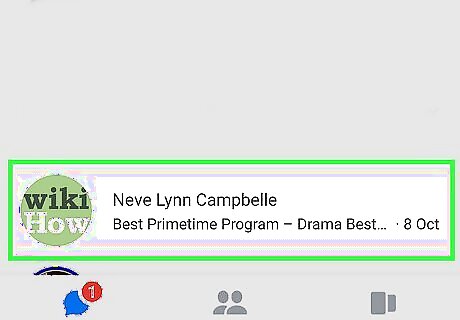
Tap the chat with the person who keeps calling you. The contents of the conversation, as well as the call history, will appear.
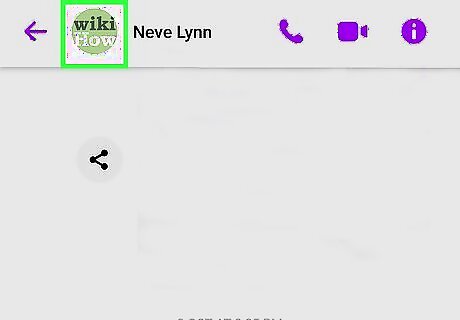
Tap the person's name at the top of the conversation. Some information about this person will appear.
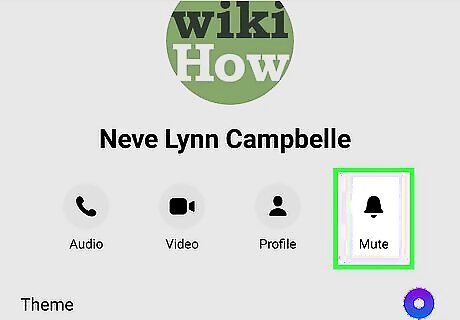
Tap the Mute icon. It's the option with a bell at the top of the screen.
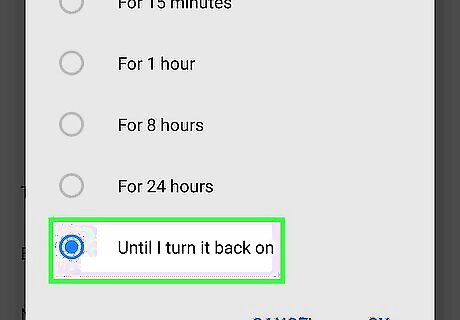
Select a time period. You can mute someone for a certain period of time (such as For 1 Hour or For 24 Hours) if you'd like. If you want to keep this person's calls and messages muted until you turn off muting, select Until I turn it back on instead. Once you select a time period (or to leave the person muted indefinitely), you'll immediately be muting calls and messages from this contact. You can turn off muting by re-opening the conversation, tapping the person's name at the top, and then tapping Unmute.
Blocking on a Computer
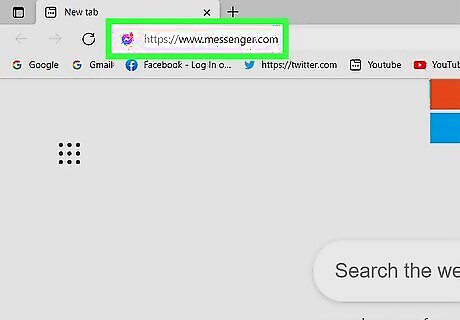
Go to https://www.messenger.com. If you're not already signed in, you'll be prompted to do so before you'll see your chats. When you block someone in Messenger, they won't be able to call you or send you messages. You also won't be able to communicate in group chats. They won't, however, be notified that you've blocked them. An alternative to blocking is muting, which turns off notifications from this person for a time period you can specify. The person can still call or message you, but you won't know when it happens unless you open the conversation manually.
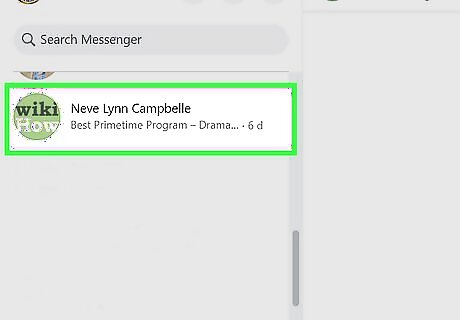
Click the messaging exchange with the person you want to block. You'll see all of your messages in the Chats panel on the left side of Messenger.
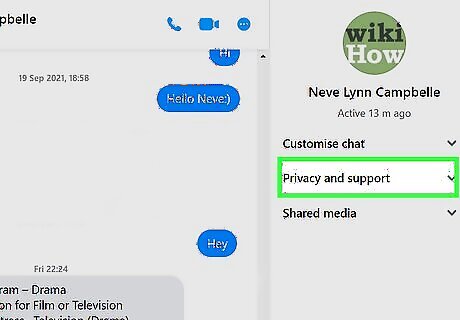
Click Privacy & Support in the right-most column. If you don't see this option, click the three dots at the top-right corner of the conversation to expand the panel first.
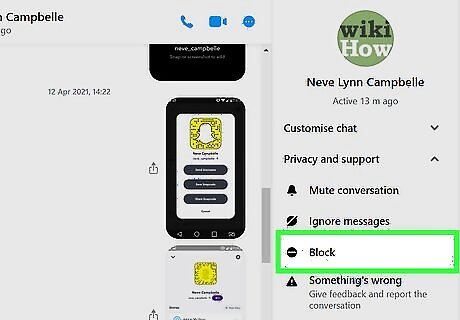
Click Block under "Privacy & Support." Your blocking options will appear. If you'd rather just prevent this person from calling you for a specific period of time, you can tap Mute at the top instead. This prevents you from seeing notifications when the person calls or messages you, but you'll still be able to communicate in group chats.
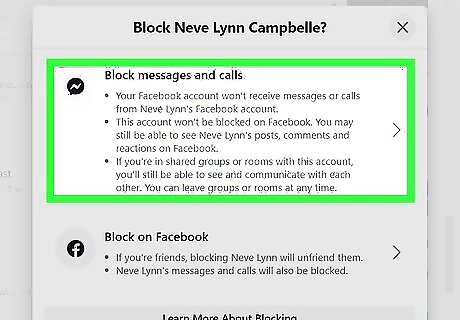
Click Block Messages and Calls. It's the first option. A confirmation message will appear. Blocking calls from a certain person on Messenger won't block them on Facebook—just in Messenger. If you want to block this person on Facebook instead, click Block on Facebook instead.
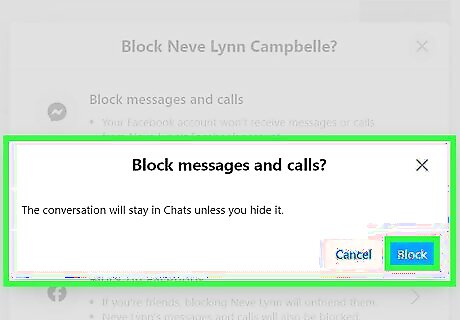
Click Block to confirm. Once confirmed, this person will no longer be able to call or message you on Messenger. To remove someone from your Blocked list, click the three dots at the top-left corner, select Preferences, tap Manage Blocking, and click Unblock next to their name.
Muting on a Computer
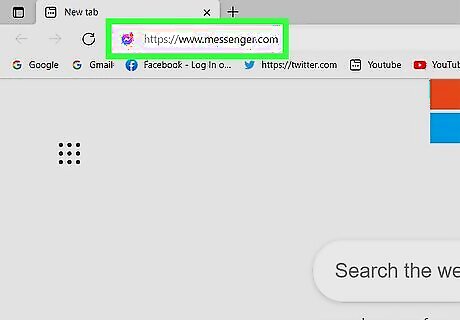
Go to https://www.messenger.com. If you're not already signed in, you'll be prompted to do so before you'll see your chats. When you mute someone instead of blocking them, they can (technically) still call you or send you messages—you just won't be notified. This is great if you want to keep chatting with this person in group chats but don't want them to contact you by phone or message privately. You can also open the chat at any time to see if they've tried to contact you. People you mute will not know that you're ignoring them.
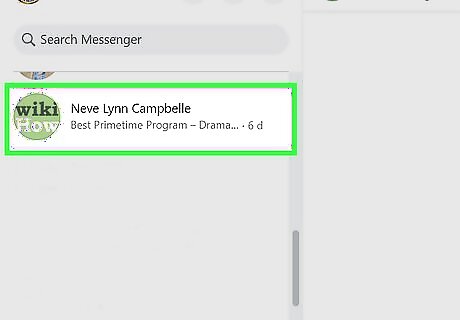
Click the messaging exchange with the person you want to block. You'll see all of your messages in the Chats panel on the left side of Messenger.
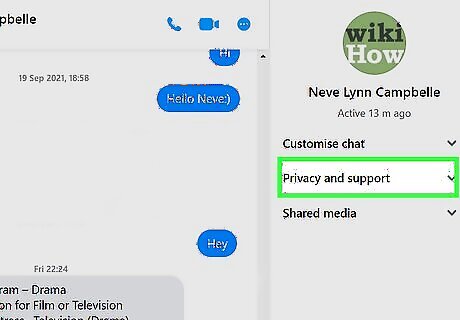
Click Privacy & Support. You'll see this option in the right-most panel. If you don't see it, click the three dots at the top-right corner of the conversation to expand the panel.
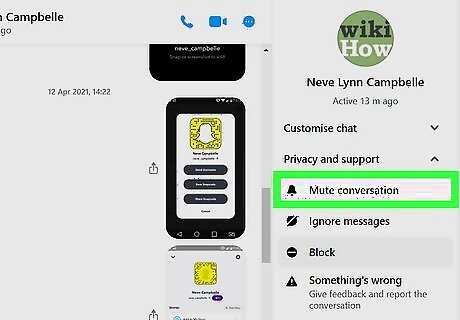
Click Mute Conversation. This opens a window containing several muting options.

Choose a time period. You can mute someone for a certain period of time (such as For 1 Hour or For 24 Hours) if you'd like. If you want to keep this person's calls and messages muted until you turn off muting, select Until I turn it back on instead.
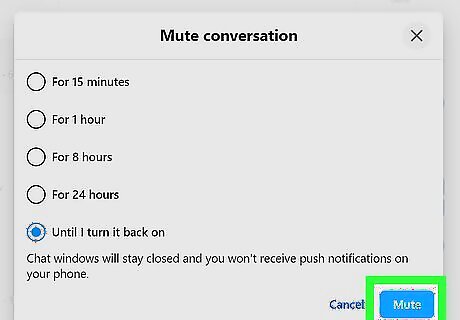
Click Mute to start muting this person. Now that you've muted this person, you won't know when they try to call or send you messages. You can turn off muting by re-opening the conversation, tapping the person's name at the top, and then tapping Unmute.
Turning Off All Calls
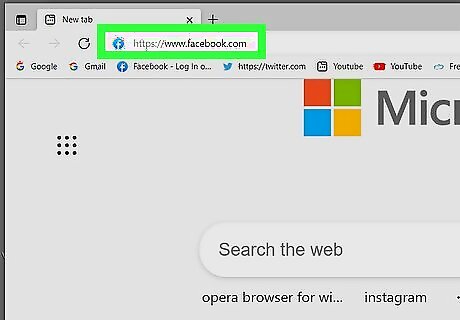
Go to https://www.facebook.com in a web browser. If you don't want anyone to contact you by voice or video call on Facebook Messenger, you can block all incoming phone calls by turning off incoming call sounds. Unfortunately, there is no way to disable all Facebook calls on your Android, iPhone, or iPad. This feature is not built into the mobile apps, and none of the old workarounds (including those that limited Messenger permissions to the camera and microphone) work to prevent calls.
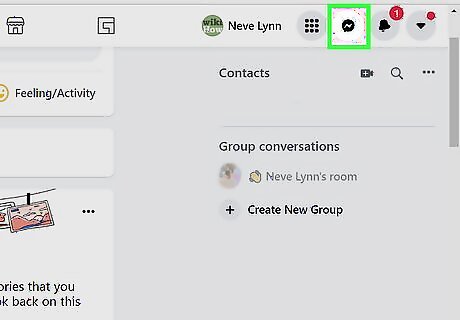
Click the Messenger icon. It's the chat bubble icon in the upper-right area of Facebook. The Messenger sidebar will expand on the right.
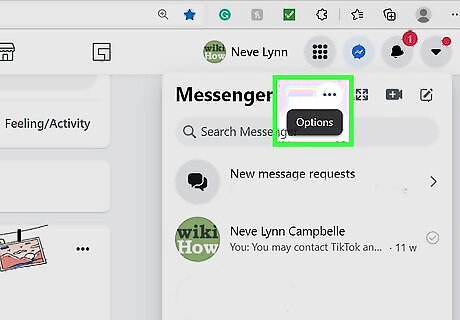
Click the three dots ••• . This is at the top of the Messenger sidebar on the right.
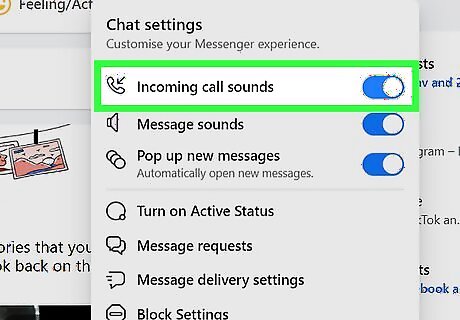
Toggle off the "Incoming call sounds" switch. A list of options will expand.
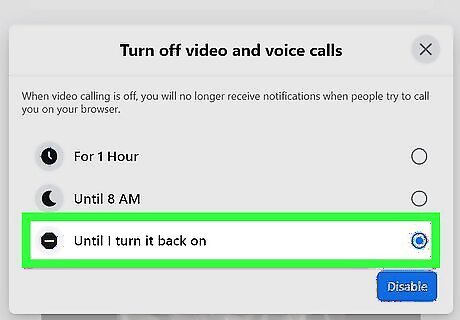
Choose a time period or click Until I turn it back on. If you just want to ignore calls for an hour or until 8 AM the next morning, choose one of those options. Otherwise, select Until I turn it back on to block incoming calls on your computer indefinitely.
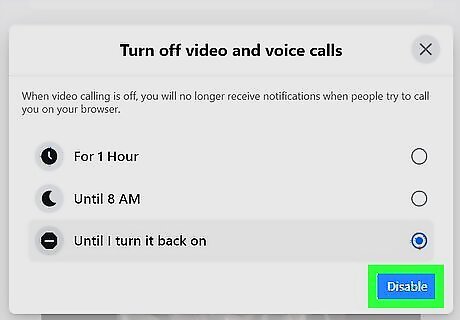
Click the blue Disable button. Now that you've disabled incoming call sounds, you will no longer receive Facebook calls on your computer.


















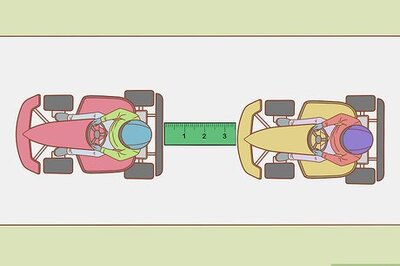

Comments
0 comment