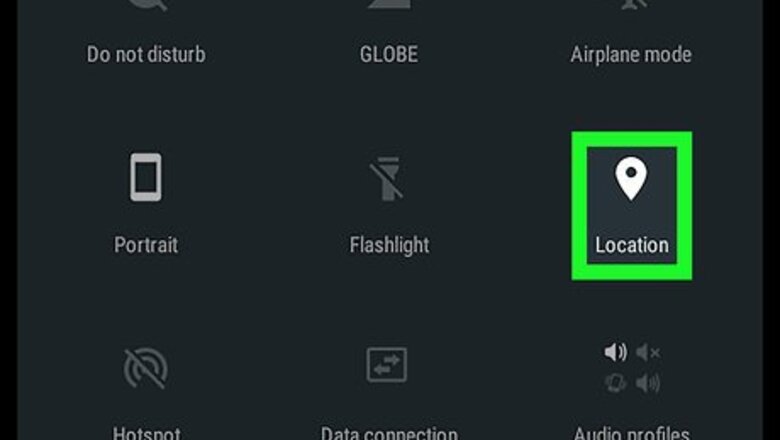
views
Making a New Post
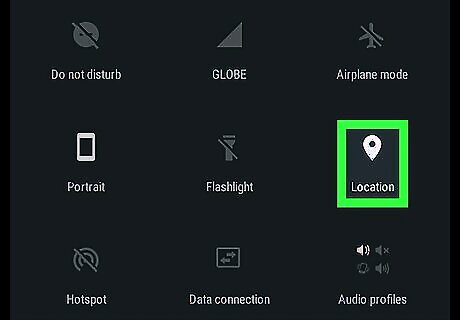
Turn on your Android’s GPS. Pull down the notifications bar from the top of the screen, then tap Location or GPS. You may have to pull down twice to see this option.
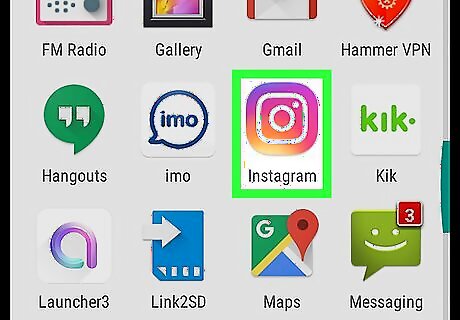
Open Instagram. It’s the red, orange, and purple camera icon. You’ll typically find it on your home screen.
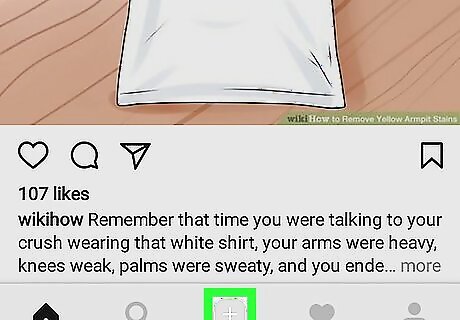
Tap the new post button. It’s the plus sign button at the bottom of the screen.
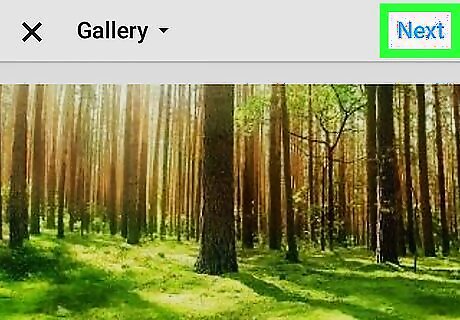
Select a photo or video and tap Next.
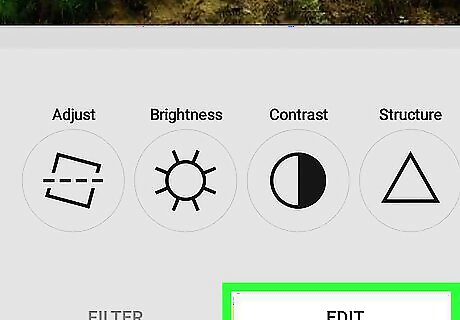
Edit your photo (if desired) and tap Next.
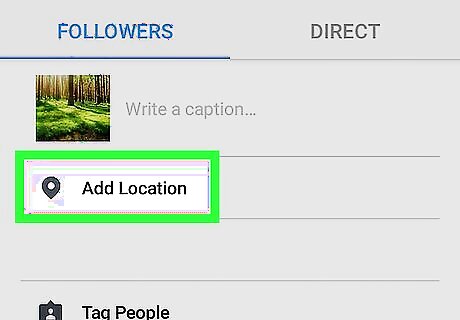
Tap Add Location. It’s right beneath the caption box. If you see the location you want to add beneath this button, you can simply tap that instead.
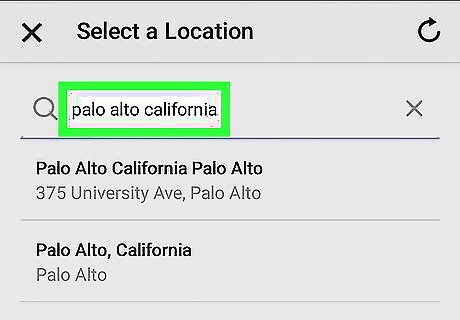
Start typing a location. Instagram will display possible location matches as you type.
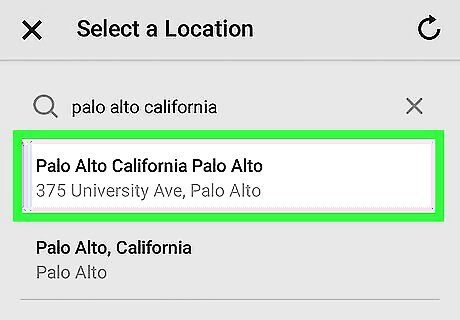
Select your location from the results.
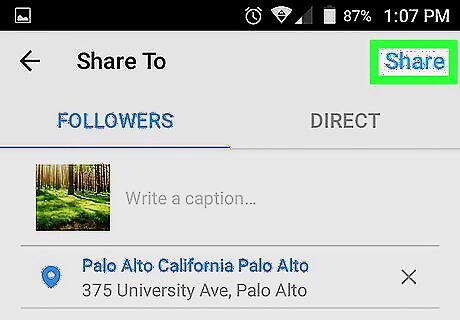
Tap Share. It’s at the top-right corner of the screen. Your photo or video now appears in the feed with its location.
Editing an Existing Post
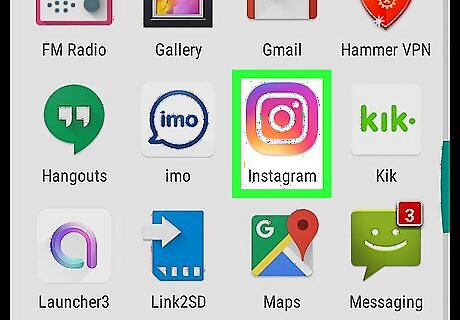
Open Instagram. It’s the red, orange, and purple camera icon, typically found on your home screen.
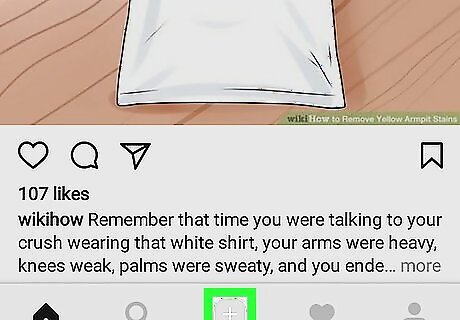
Tap the profile button. It’s the gray silhouette icon at the bottom-right corner of the screen.
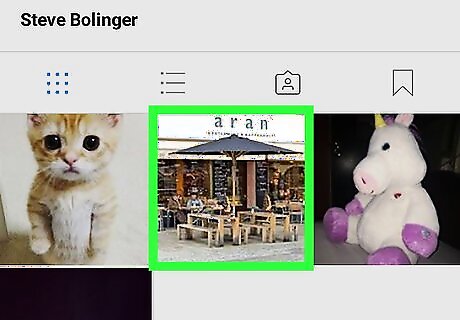
Tap the post on which you’ll add a location.
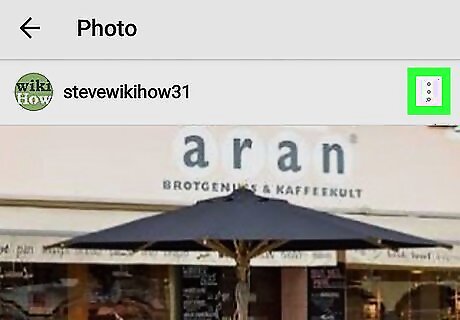
Tap ⁝.
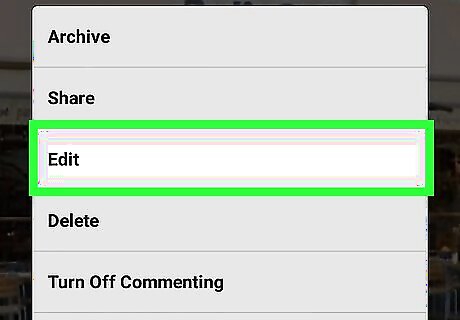
Tap Edit.
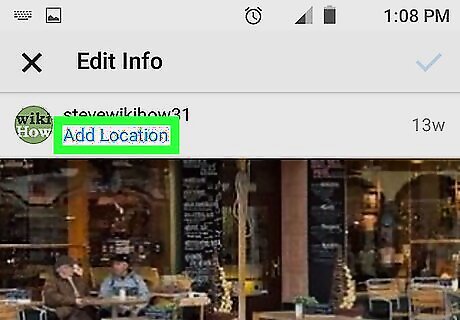
Tap Add Location. It’s the blue link right above the photo.
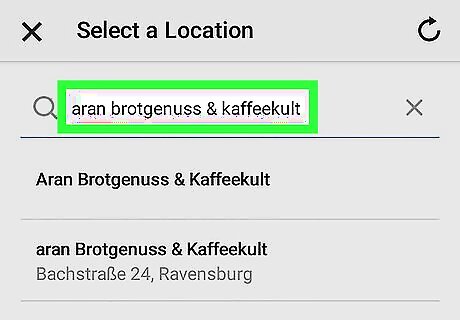
Select a location. Type your location into the search box at the top of the screen, then select it when it appears in the search results.
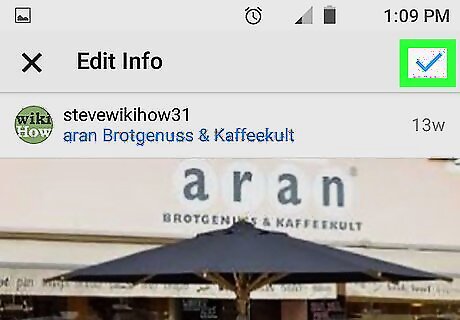
Tap the check mark. It’s at the top-right corner of the screen. The location is now added to your photo or video post.
















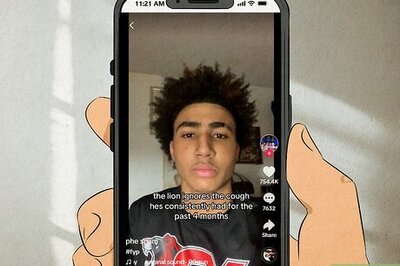
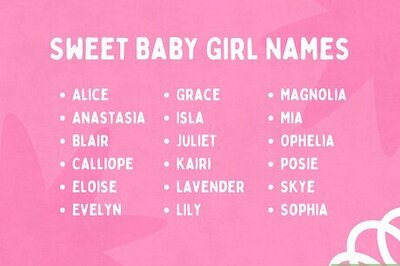
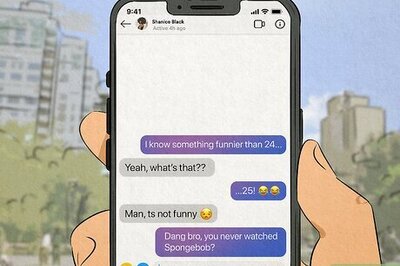
Comments
0 comment