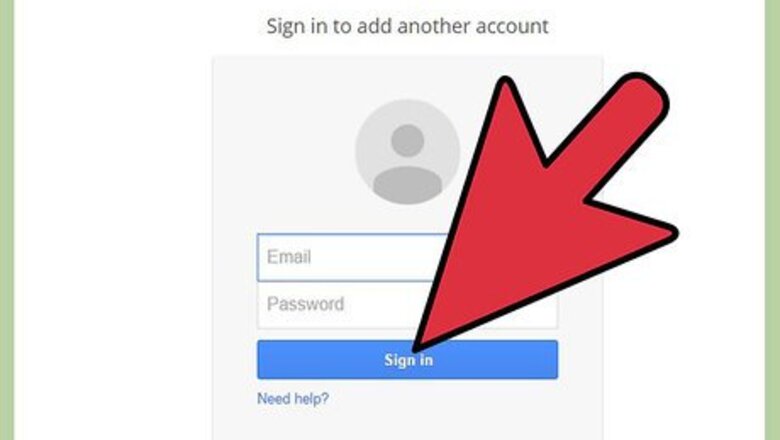
views
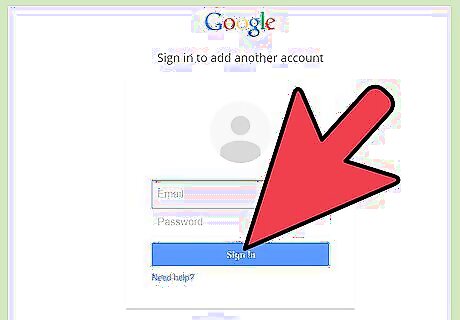
Navigate to your Blogger blog. Log in using your username and password.
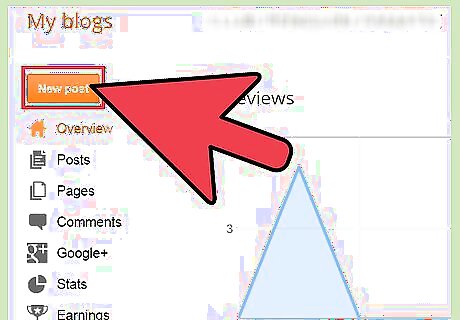
Click on "New Post," typically located in the top, right corner of the page.
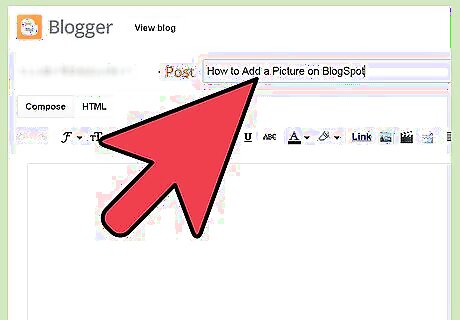
Type in any caption or accompanying text you want to go with the photo you want to add to your blog within the body of the new post page.
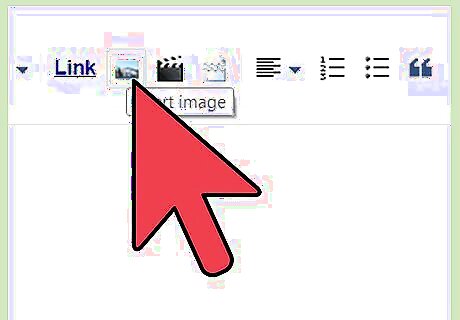
Click on the small icon of a photo in the task menu of the post. This is usually located between the word "Link" and the image for adding video. This will open an "Add Images" dialogue.
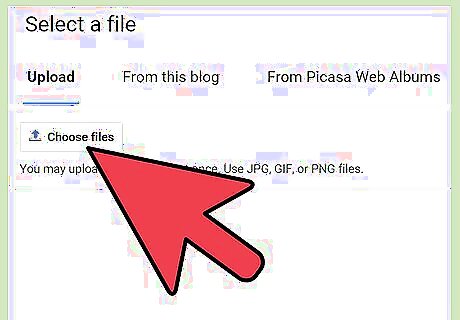
Upload pictures by clicking the "Choose Files" button and selecting the image you want from your hard drive. This process is exactly the same as you would use to open a photo to view on your monitor.

Insert a photo from another post on your blog by clicking "From this blog." This will bring up a menu of all photos currently on your blog. Click on the one you want, then click "Add selected."
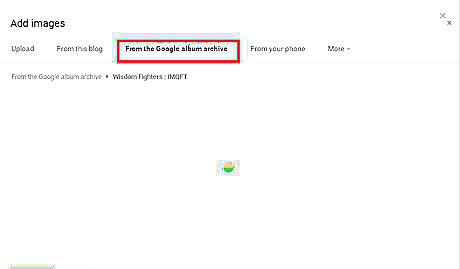
Add a photo from your Google album by clicking on "From the Google album archive." This will bring up a menu of the photos in albums connected to your Blogspot account. Click the one you want, then click "Add selected."
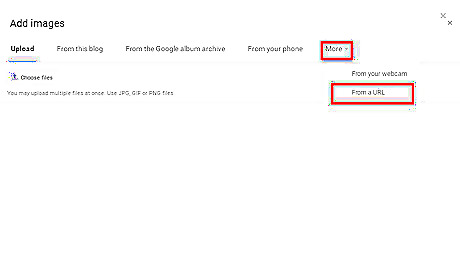
Add a photo from another website by clicking on More> From a URL. Type or paste the URL you want in the box, then click "Add selected."
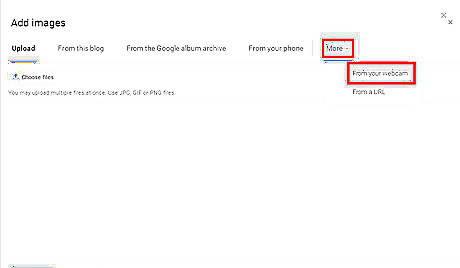
Add a photo from your webcam. Go to More> From your webcam.
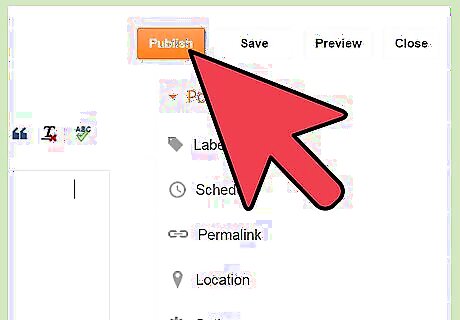
Make any additional changes you want to your post. When finished, click "Publish Post." It's always a good idea to proofread and spell check your post before publishing.
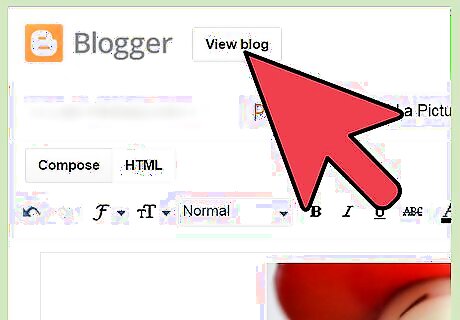
Return to the front page for your website to view the post. Note any changes you want to make based on its final appearance. Click "Edit Post" to go in and make those changes.










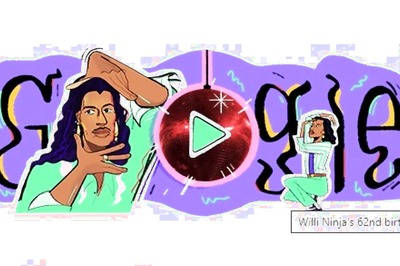







Comments
0 comment